Appearance in Blazor 3D Chart Component
10 Nov 202520 minutes to read
Custom color palette
The default color of series or points can be customized by providing a custom color palette of your choice by using the Palettes property.
@using Syncfusion.Blazor.Chart3D
<SfChart3D Title="Olympic Medals" Palettes="@palettes" WallColor="transparent" EnableRotation="true" RotationAngle="7" TiltAngle="10" Depth="100">
<Chart3DPrimaryXAxis ValueType="Syncfusion.Blazor.Chart3D.ValueType.Category">
</Chart3DPrimaryXAxis>
<Chart3DSeriesCollection>
<Chart3DSeries DataSource="@MedalDetails" XName="Country" YName="Gold" Type="Chart3DSeriesType.Column">
</Chart3DSeries>
<Chart3DSeries DataSource="@MedalDetails" XName="Country" YName="Silver" Type="Chart3DSeriesType.Column">
</Chart3DSeries>
<Chart3DSeries DataSource="@MedalDetails" XName="Country" YName="Bronze" Type="Chart3DSeriesType.Column">
</Chart3DSeries>
</Chart3DSeriesCollection>
</SfChart3D>
@code{
public class Chart3DData
{
public string Country { get; set; }
public double Gold { get; set; }
public double Silver { get; set; }
public double Bronze { get; set; }
}
public List<Chart3DData> MedalDetails = new List<Chart3DData>
{
new Chart3DData { Country = "USA", Gold = 50, Silver = 70, Bronze = 45 },
new Chart3DData { Country = "China", Gold = 40, Silver = 60, Bronze = 55 },
new Chart3DData { Country = "Japan", Gold = 70, Silver = 60, Bronze = 50 },
new Chart3DData { Country = "Australia", Gold = 60, Silver = 56, Bronze = 40 },
new Chart3DData { Country = "France", Gold = 50, Silver = 45, Bronze = 35 },
new Chart3DData { Country = "Germany", Gold = 40, Silver = 30, Bronze = 22 },
new Chart3DData { Country = "Italy", Gold = 40, Silver = 35, Bronze = 37 },
new Chart3DData { Country = "Sweden", Gold = 30, Silver = 25, Bronze = 27 }
};
public String[] palettes = new String[] { "#E94649", "#F6B53F", "#6FAAB0" };
}
Data point customization
The color of an individual data point can be customized using the below options.
Point color mapping
The color for the points can be bound from the DataSource for the series by utilizing the PointColor property.
<SfChart3D Title="Olympic Medals" WallColor="transparent" EnableRotation="true" RotationAngle="7" TiltAngle="10" Depth="100">
<Chart3DPrimaryXAxis ValueType="Syncfusion.Blazor.Chart3D.ValueType.Category" />
<Chart3DSeriesCollection>
<Chart3DSeries DataSource="@MedalDetails" XName="X" YName="Y" PointColor="Color" Type="Chart3DSeriesType.Column">
</Chart3DSeries>
</Chart3DSeriesCollection>
</SfChart3D>
@code {
public class Chart3DData
{
public string X { get; set; }
public double Y { get; set; }
public string Color { get; set; }
}
public List<Chart3DData> MedalDetails = new List<Chart3DData>
{
new Chart3DData { X = "Jan", Y = 6.96, Color = "#ed4c40" },
new Chart3DData { X = "Feb", Y = 8.9, Color = "#3285f3" },
new Chart3DData { X = "Mar", Y = 12, Color = "#1dd7f3" },
new Chart3DData { X = "Apr", Y = 17.5, Color = "#fe1684" },
new Chart3DData { X = "May", Y = 22.1, Color = "#4633f2" }
};
}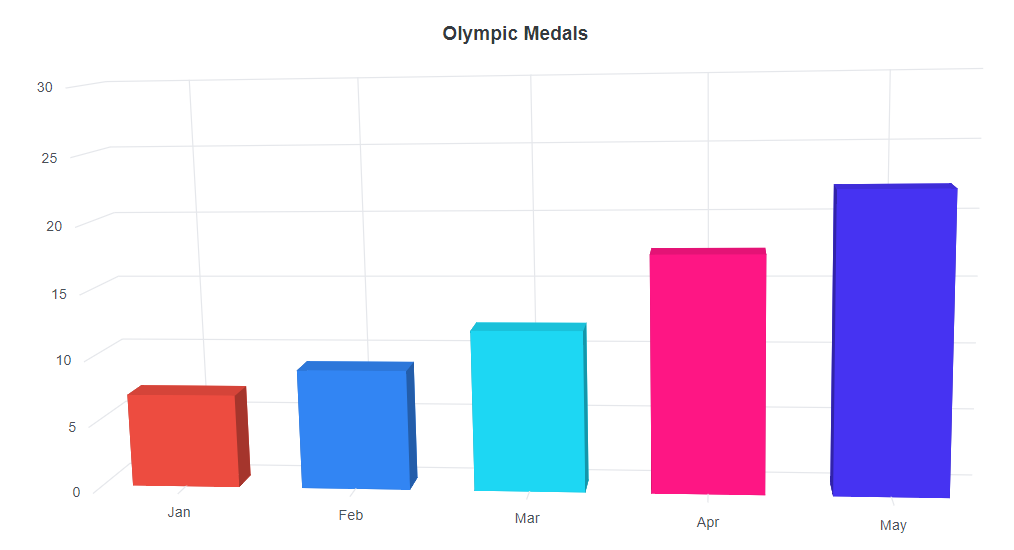
Point level customization
The data label and fill color of each data point can be customized using the PointRender and TextRender events.
@using Syncfusion.Blazor.Chart3D
<SfChart3D Title="Olympic Medals" PointRendering="Point3DRender" DataLabelRendering="TextRender" WallColor="transparent" EnableRotation="true" RotationAngle="7" TiltAngle="10" Depth="100">
<Chart3DPrimaryXAxis ValueType="Syncfusion.Blazor.Chart3D.ValueType.Category" />
<Chart3DSeriesCollection>
<Chart3DSeries DataSource="@MedalDetails" XName="Country" YName="Gold" Type="Chart3DSeriesType.Column">
<Chart3DDataLabel Visible="true"></Chart3DDataLabel>
</Chart3DSeries>
</Chart3DSeriesCollection>
</SfChart3D>
@code {
public String[] colors = new String[] { "#00bdae", "#404041", "#357cd2", "#e56590", "#f8b883", "#70ad47", "#dd8abd", "#7f84e8", "#7bb4eb", "#ea7a57" };
public class Chart3DData
{
public string Country { get; set; }
public double Gold { get; set; }
public double Silver { get; set; }
public double Bronze { get; set; }
}
public List<Chart3DData> MedalDetails = new List<Chart3DData>
{
new Chart3DData { Country = "USA", Gold = 50, Silver = 70, Bronze = 45 },
new Chart3DData { Country = "China", Gold = 40, Silver = 60, Bronze = 55 },
new Chart3DData { Country = "Japan", Gold = 70, Silver = 60, Bronze = 50 },
new Chart3DData { Country = "Australia", Gold = 60, Silver = 56, Bronze = 40 },
new Chart3DData { Country = "France", Gold = 50, Silver = 45, Bronze = 35 },
new Chart3DData { Country = "Germany", Gold = 40, Silver = 30, Bronze = 22 },
new Chart3DData { Country = "Italy", Gold = 40, Silver = 35, Bronze = 37 },
new Chart3DData { Country = "Sweden", Gold = 30, Silver = 25, Bronze = 27 }
};
public void Point3DRender(Chart3DPointRenderEventArgs args)
{
args.Fill = colors[args.Point.Index];
}
public void TextRender(Chart3DTextRenderEventArgs args)
{
if (args.Point.Index == 2)
{
args.Text = "Label";
}
else
{
args.Cancel = true;
}
}
}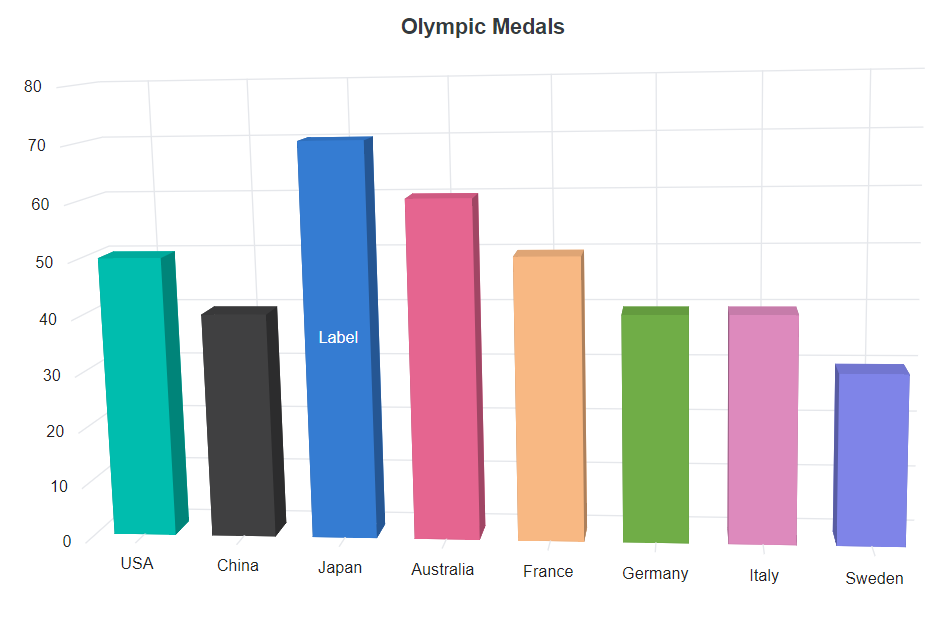
Chart area customization
Customize the chart background
The background color and border of the 3D chart can be customized using the BackgroundColor and Chart3DBorder properties.
@using Syncfusion.Blazor.Chart3D
<SfChart3D Title="Olympic Medals" BackgroundColor="skyblue" WallColor="transparent" EnableRotation="true" RotationAngle="7" TiltAngle="10" Depth="100">
<Chart3DBorder Color="#FF0000" Width="2"></Chart3DBorder>
<Chart3DPrimaryXAxis ValueType="Syncfusion.Blazor.Chart3D.ValueType.Category" />
<Chart3DSeriesCollection>
<Chart3DSeries DataSource="@MedalDetails" XName="Country" YName="Gold" Type="Chart3DSeriesType.Column">
</Chart3DSeries>
</Chart3DSeriesCollection>
</SfChart3D>
@code{
public class Chart3DData
{
public string Country { get; set; }
public double Gold { get; set; }
}
public List<Chart3DData> MedalDetails = new List<Chart3DData>
{
new Chart3DData { Country = "USA", Gold = 50 },
new Chart3DData { Country = "China", Gold = 40 },
new Chart3DData { Country = "Japan", Gold = 70 },
new Chart3DData { Country = "Australia", Gold = 60 },
new Chart3DData { Country = "France", Gold = 50 },
new Chart3DData { Country = "Germany", Gold = 40 },
new Chart3DData { Country = "Italy", Gold = 40 },
new Chart3DData { Country = "Sweden", Gold = 30 }
};
}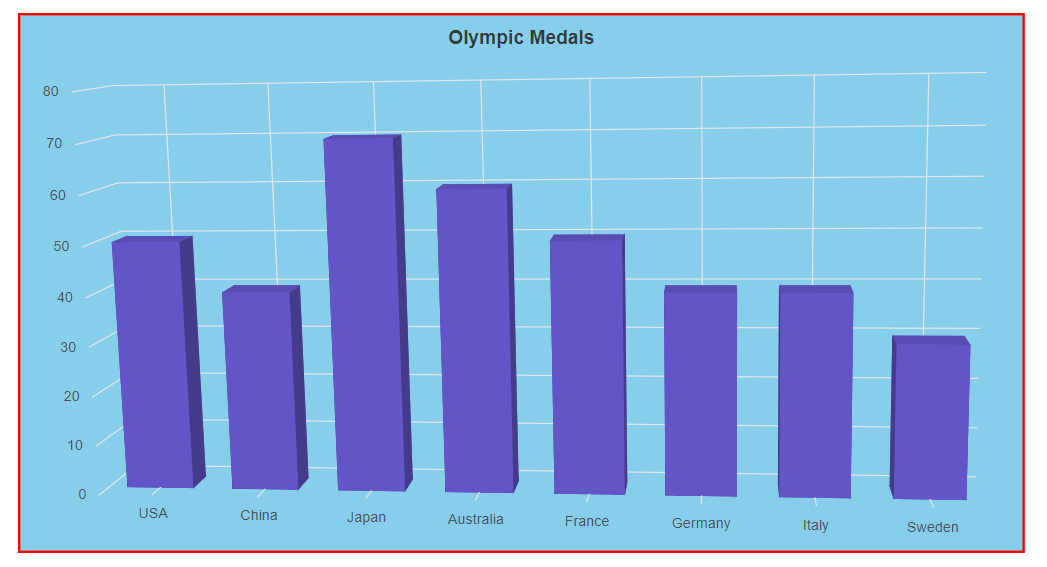
Chart margin
The 3D chart’s margin can be set from its container using the Chart3DMargin property.
@using Syncfusion.Blazor.Chart3D
<SfChart3D Title="Olympic Medals" BackgroundColor="skyblue" WallColor="transparent" EnableRotation="true" RotationAngle="7" TiltAngle="10" Depth="100">
<Chart3DBorder Color="#FF0000" Width="2"></Chart3DBorder>
<Chart3DMargin Left="60" Right="60" Top="60" Bottom="60"></Chart3DMargin>
<Chart3DPrimaryXAxis ValueType="Syncfusion.Blazor.Chart3D.ValueType.Category" />
<Chart3DSeriesCollection>
<Chart3DSeries DataSource="@MedalDetails" XName="Country" YName="Gold" Type="Chart3DSeriesType.Column">
</Chart3DSeries>
</Chart3DSeriesCollection>
</SfChart3D>
@code{
public class Chart3DData
{
public string Country { get; set; }
public double Gold { get; set; }
}
public List<Chart3DData> MedalDetails = new List<Chart3DData>
{
new Chart3DData { Country = "USA", Gold = 50 },
new Chart3DData { Country = "China", Gold = 40 },
new Chart3DData { Country = "Japan", Gold = 70 },
new Chart3DData { Country = "Australia", Gold = 60 },
new Chart3DData { Country = "France", Gold = 50 },
new Chart3DData { Country = "Germany", Gold = 40 },
new Chart3DData { Country = "Italy", Gold = 40 },
new Chart3DData { Country = "Sweden", Gold = 30 }
};
}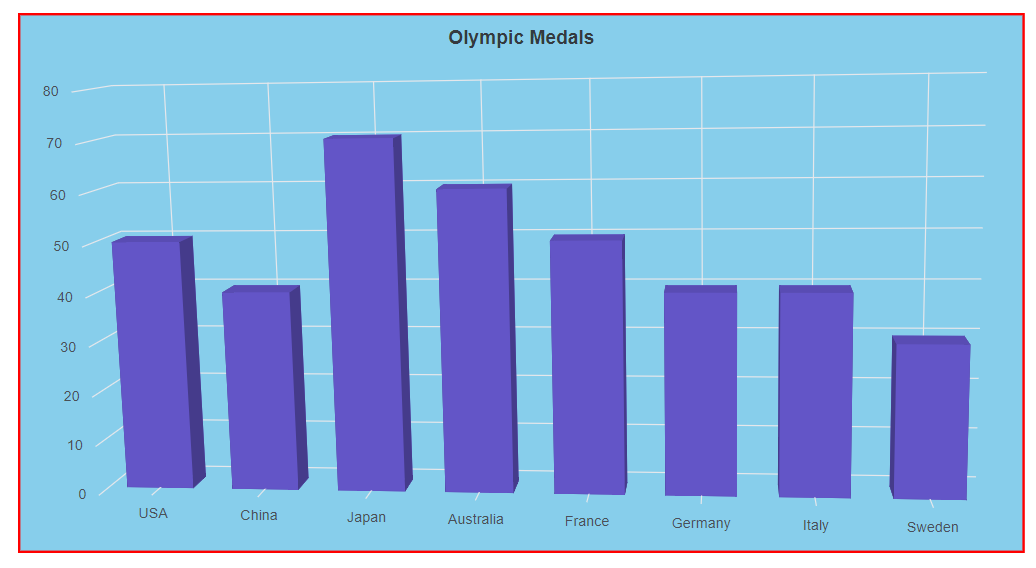
Animation
To customize the animation for a particular series, the Chart3DAnimation property can be used. It can be enabled or disabled by using the Enable property. The Duration property specifies the duration of an animation and the Delay property allows us to start the animation at desire time.
@using Syncfusion.Blazor.Chart3D
<SfChart3D Title="Olympic Medals" WallColor="transparent" EnableRotation="true" RotationAngle="7" TiltAngle="10" Depth="100">
<Chart3DPrimaryXAxis ValueType="Syncfusion.Blazor.Chart3D.ValueType.Category"/>
<Chart3DSeriesCollection>
<Chart3DSeries DataSource="@MedalDetails" Name="Gold" XName="Country" Opacity="1" YName="Gold" Type="Chart3DSeriesType.Column">
<Chart3DAnimation Enable="true" Duration="2000" Delay="200"></Chart3DAnimation>
<Chart3DSeriesBorder Width="3" Color="red"></Chart3DSeriesBorder>
</Chart3DSeries>
</Chart3DSeriesCollection>
</SfChart3D>
@code{
public class Chart3DData
{
public string Country { get; set; }
public double Gold { get; set; }
public double Silver { get; set; }
public double Bronze { get; set; }
}
public List<Chart3DData> MedalDetails = new List<Chart3DData>
{
new Chart3DData { Country = "USA", Gold = 50, Silver = 70, Bronze = 45 },
new Chart3DData { Country = "China", Gold = 40, Silver = 60, Bronze = 55 },
new Chart3DData { Country = "Japan", Gold = 70, Silver = 60, Bronze = 50 },
new Chart3DData { Country = "Australia", Gold = 60, Silver = 56, Bronze = 40 },
new Chart3DData { Country = "France", Gold = 50, Silver = 45, Bronze = 35 },
new Chart3DData { Country = "Germany", Gold = 40, Silver = 30, Bronze = 22 },
new Chart3DData { Country = "Italy", Gold = 40, Silver = 35, Bronze = 37 },
new Chart3DData { Country = "Sweden", Gold = 30, Silver = 25, Bronze = 27 }
};
}Chart rotation
The 3D chart can be rotated by using the EnableRotation property.
@using Syncfusion.Blazor.Chart3D
<SfChart3D Title="Olympic Medals" WallColor="transparent" EnableRotation="true" RotationAngle="7" TiltAngle="10" Depth="100">
<Chart3DPrimaryXAxis ValueType="Syncfusion.Blazor.Chart3D.ValueType.Category"/>
<Chart3DSeriesCollection>
<Chart3DSeries DataSource="@MedalDetails" Name="Gold" XName="Country" Opacity="1" YName="Gold" Type="Chart3DSeriesType.Column">
</Chart3DSeries>
</Chart3DSeriesCollection>
</SfChart3D>
@code{
public class Chart3DData
{
public string Country { get; set; }
public double Gold { get; set; }
public double Silver { get; set; }
public double Bronze { get; set; }
}
public List<Chart3DData> MedalDetails = new List<Chart3DData>
{
new Chart3DData { Country = "USA", Gold = 50, Silver = 70, Bronze = 45 },
new Chart3DData { Country = "China", Gold = 40, Silver = 60, Bronze = 55 },
new Chart3DData { Country = "Japan", Gold = 70, Silver = 60, Bronze = 50 },
new Chart3DData { Country = "Australia", Gold = 60, Silver = 56, Bronze = 40 },
new Chart3DData { Country = "France", Gold = 50, Silver = 45, Bronze = 35 },
new Chart3DData { Country = "Germany", Gold = 40, Silver = 30, Bronze = 22 },
new Chart3DData { Country = "Italy", Gold = 40, Silver = 35, Bronze = 37 },
new Chart3DData { Country = "Sweden", Gold = 30, Silver = 25, Bronze = 27 }
};
}Title
The 3D chart can be given a title by using Title property, to show the information about the data plotted.
@using Syncfusion.Blazor.Chart3D
<SfChart3D Title="Olympic Medals" WallColor="transparent" EnableRotation="true" RotationAngle="7" TiltAngle="10" Depth="100">
<Chart3DTitleStyle FontSize="23px" Color="red" FontFamily="Arial" FontWeight="regular" FontStyle="italic"></Chart3DTitleStyle>
<Chart3DPrimaryXAxis ValueType="Syncfusion.Blazor.Chart3D.ValueType.Category">
</Chart3DPrimaryXAxis>
<Chart3DSeriesCollection>
<Chart3DSeries DataSource="@MedalDetails" XName="Country" YName="Gold" Type="Chart3DSeriesType.Column">
</Chart3DSeries>
</Chart3DSeriesCollection>
</SfChart3D>
@code{
public class Chart3DData
{
public string Country { get; set; }
public double Gold {get; set; }
}
public List<Chart3DData> MedalDetails = new List<Chart3DData>
{
new Chart3DData { Country = "USA", Gold = 50 },
new Chart3DData { Country = "China", Gold = 40 },
new Chart3DData { Country = "Japan", Gold = 70 },
new Chart3DData { Country = "Australia", Gold = 60 },
new Chart3DData { Country = "France", Gold = 50 },
new Chart3DData { Country = "Germany", Gold = 40 },
new Chart3DData { Country = "Italy", Gold = 40 },
new Chart3DData { Country = "Sweden", Gold = 30 }
};
}
Title position
By using the Positionproperty in TitleStyle, the Title can be positioned at left, right, top or bottom of the 3D chart. The title is positioned at the top of the 3D chart, by default.
@using Syncfusion.Blazor.Chart3D
<SfChart3D Title="Olympic Medals" WallColor="transparent" EnableRotation="true" RotationAngle="7" TiltAngle="10" Depth="100">
<Chart3DTitleStyle Position="Chart3DTitlePosition.Bottom"></Chart3DTitleStyle>
<Chart3DPrimaryXAxis ValueType="Syncfusion.Blazor.Chart3D.ValueType.Category">
</Chart3DPrimaryXAxis>
<Chart3DSeriesCollection>
<Chart3DSeries DataSource="@MedalDetails" XName="Country" YName="Gold" Type="Chart3DSeriesType.Column">
</Chart3DSeries>
</Chart3DSeriesCollection>
</SfChart3D>
@code{
public class Chart3DData
{
public string Country { get; set; }
public double Gold {get; set; }
}
public List<Chart3DData> MedalDetails = new List<Chart3DData>
{
new Chart3DData { Country = "USA", Gold = 50 },
new Chart3DData { Country = "China", Gold = 40 },
new Chart3DData { Country = "Japan", Gold = 70 },
new Chart3DData { Country = "Australia", Gold = 60 },
new Chart3DData { Country = "France", Gold = 50 },
new Chart3DData { Country = "Germany", Gold = 40 },
new Chart3DData { Country = "Italy", Gold = 40 },
new Chart3DData { Country = "Sweden", Gold = 30 }
};
}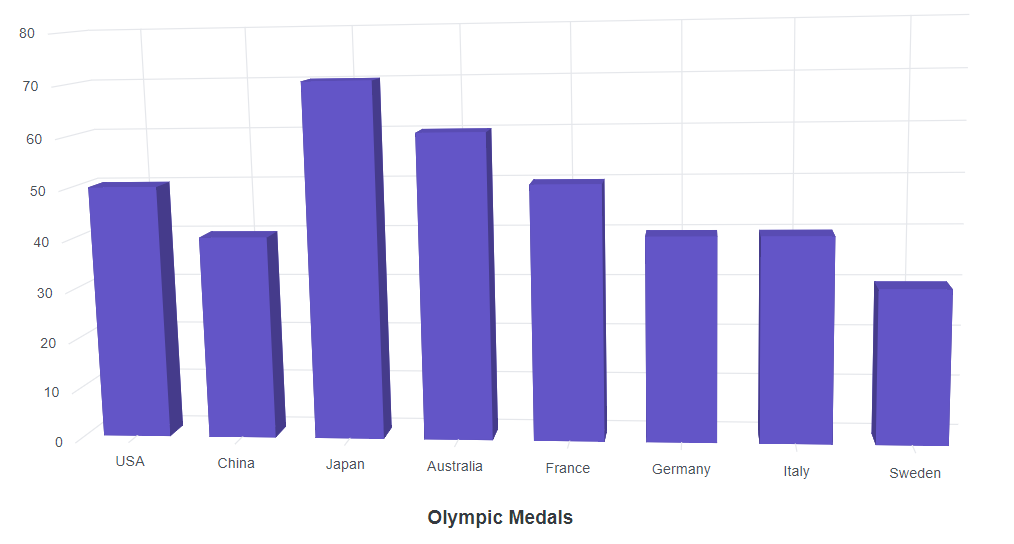
The custom option is used to position the title anywhere in the 3D chart using X and Y coordinates.
@using Syncfusion.Blazor.Chart3D
<SfChart3D Title="Olympic Medals" WallColor="transparent" EnableRotation="true" RotationAngle="7" TiltAngle="10" Depth="100">
<Chart3DTitleStyle Position="Chart3DTitlePosition.Custom" X="300" Y="60"></Chart3DTitleStyle>
<Chart3DPrimaryXAxis ValueType="Syncfusion.Blazor.Chart3D.ValueType.Category">
</Chart3DPrimaryXAxis>
<Chart3DSeriesCollection>
<Chart3DSeries DataSource="@MedalDetails" XName="Country" YName="Gold" Type="Chart3DSeriesType.Column">
</Chart3DSeries>
</Chart3DSeriesCollection>
</SfChart3D>
@code{
public class Chart3DData
{
public string Country { get; set; }
public double Gold {get; set; }
}
public List<Chart3DData> MedalDetails = new List<Chart3DData>
{
new Chart3DData { Country = "USA", Gold = 50 },
new Chart3DData { Country = "China", Gold = 40 },
new Chart3DData { Country = "Japan", Gold = 70 },
new Chart3DData { Country = "Australia", Gold = 60 },
new Chart3DData { Country = "France", Gold = 50 },
new Chart3DData { Country = "Germany", Gold = 40 },
new Chart3DData { Country = "Italy", Gold = 40 },
new Chart3DData { Country = "Sweden", Gold = 30 }
};
}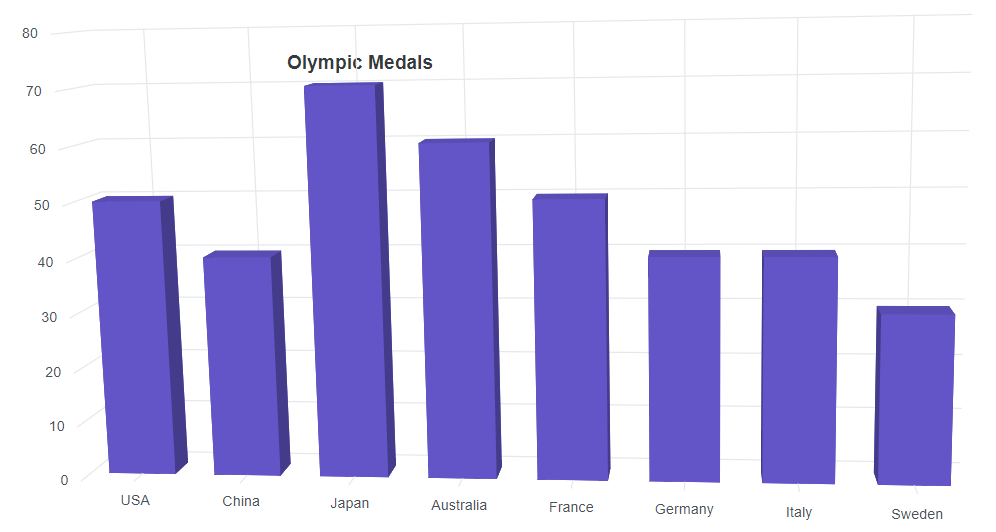
Title alignment
The title can be aligned to the near, far, or center of the 3D chart by using the TextAlignment property.
@using Syncfusion.Blazor.Chart3D
<SfChart3D Title="Olympic Medals" WallColor="transparent" EnableRotation="true" RotationAngle="7" TiltAngle="10" Depth="100">
<Chart3DTitleStyle TextAlignment="Syncfusion.Blazor.Chart3D.Alignment.Far"></Chart3DTitleStyle>
<Chart3DPrimaryXAxis ValueType="Syncfusion.Blazor.Chart3D.ValueType.Category">
</Chart3DPrimaryXAxis>
<Chart3DSeriesCollection>
<Chart3DSeries DataSource="@MedalDetails" XName="Country" YName="Gold" Type="Chart3DSeriesType.Column">
</Chart3DSeries>
</Chart3DSeriesCollection>
</SfChart3D>
@code {
public class Chart3DData
{
public string Country { get; set; }
public double Gold { get; set; }
}
public List<Chart3DData> MedalDetails = new List<Chart3DData>
{
new Chart3DData { Country = "USA", Gold = 50 },
new Chart3DData { Country = "China", Gold = 40 },
new Chart3DData { Country = "Japan", Gold = 70 },
new Chart3DData { Country = "Australia", Gold = 60 },
new Chart3DData { Country = "France", Gold = 50 },
new Chart3DData { Country = "Germany", Gold = 40 },
new Chart3DData { Country = "Italy", Gold = 40 },
new Chart3DData { Country = "Sweden", Gold = 30 }
};
}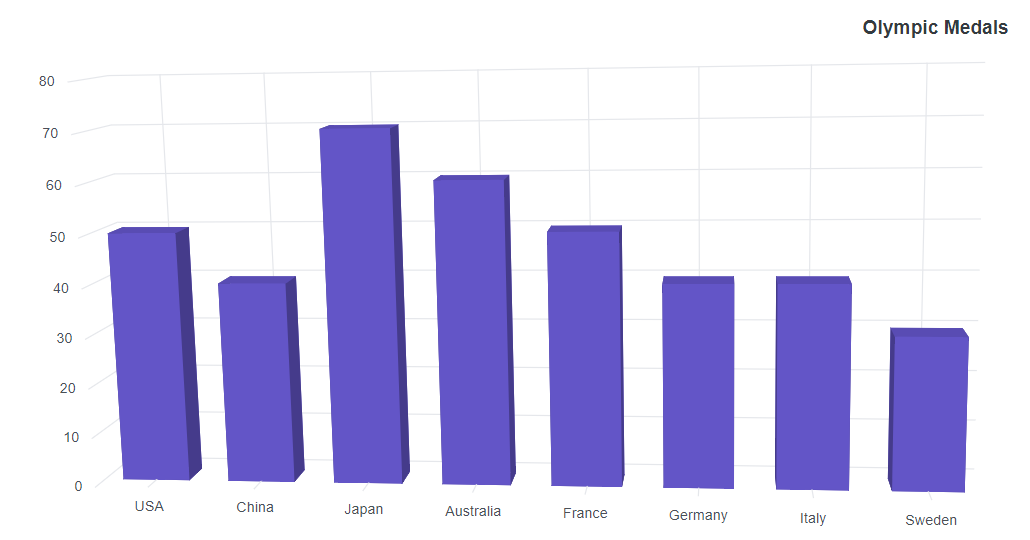
Title customization
The TitleStyle property of the 3D chart provides options to customize the title.
@using Syncfusion.Blazor.Chart3D
<SfChart3D Title="Olympic Medals" WallColor="transparent" EnableRotation="true" RotationAngle="7" TiltAngle="10" Depth="100">
<Chart3DTitleStyle FontSize="18px" Color="red" TextOverflow="Syncfusion.Blazor.Chart3D.TextOverflow.Wrap"></Chart3DTitleStyle>
<Chart3DPrimaryXAxis ValueType="Syncfusion.Blazor.Chart3D.ValueType.Category">
</Chart3DPrimaryXAxis>
<Chart3DSeriesCollection>
<Chart3DSeries DataSource="@MedalDetails" XName="Country" YName="Gold" Type="Chart3DSeriesType.Column">
</Chart3DSeries>
</Chart3DSeriesCollection>
</SfChart3D>
@code {
public class Chart3DData
{
public string Country { get; set; }
public double Gold { get; set; }
}
public List<Chart3DData> MedalDetails = new List<Chart3DData>
{
new Chart3DData { Country = "USA", Gold = 50 },
new Chart3DData { Country = "China", Gold = 40 },
new Chart3DData { Country = "Japan", Gold = 70 },
new Chart3DData { Country = "Australia", Gold = 60 },
new Chart3DData { Country = "France", Gold = 50 },
new Chart3DData { Country = "Germany", Gold = 40 },
new Chart3DData { Country = "Italy", Gold = 40 },
new Chart3DData { Country = "Sweden", Gold = 30 }
};
}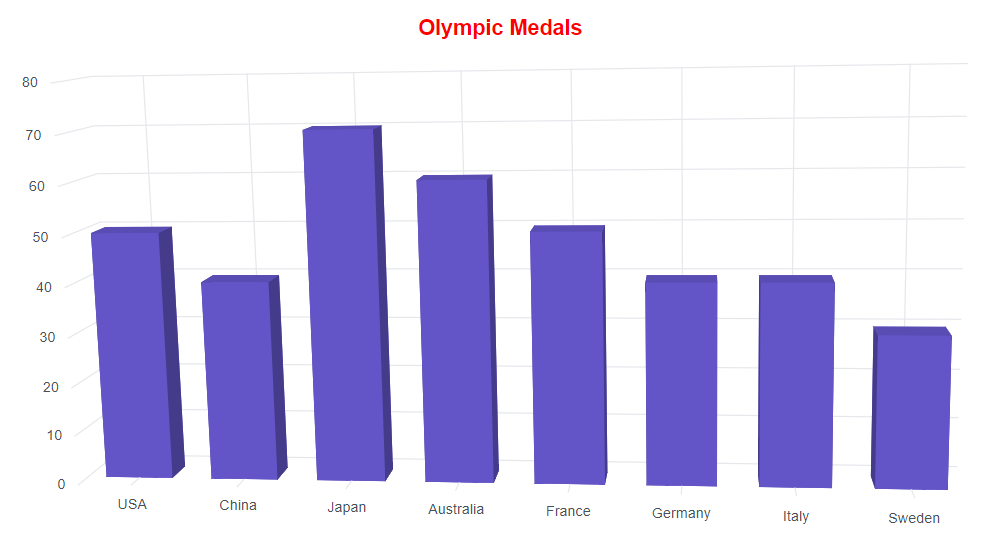
NOTE
The chart components do not use any CSS style for customization; chart elements like axis labels, datalabel, background, series palette, legend text, and tooltip text can be customized by using the
Chart3DAxisLabelStyle,Chart3DDataLabelFont,BackGround,Palettes,Chart3DLegendTextStyle, andChart3DTooltipTextStyle, respectively.