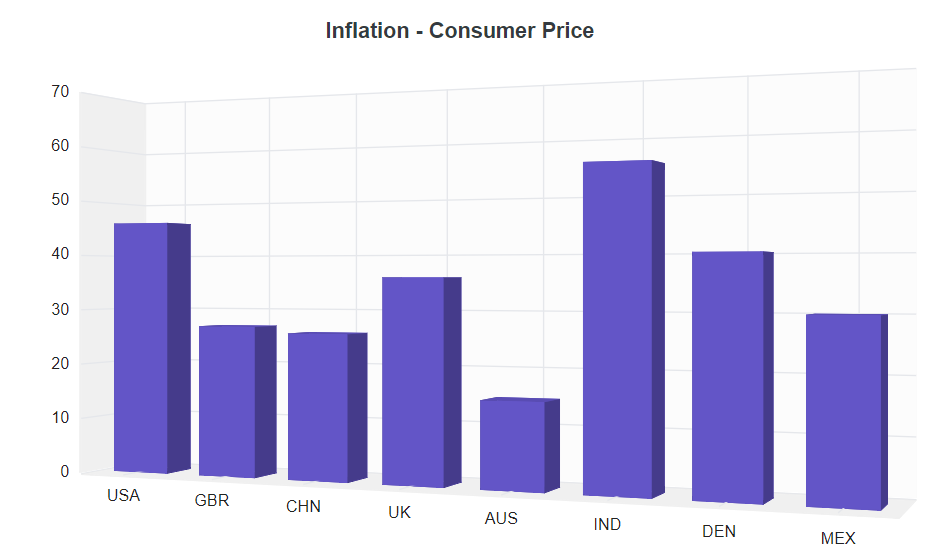Dimensions in Blazor 3D Chart Component
10 Nov 20254 minutes to read
Size for container
The 3D chart can be rendered to its container size and it can be set via inline or CSS as demonstrated below.
@using Syncfusion.Blazor.Chart3D
<div style="width:650px; height:350px">
<SfChart3D Title="Inflation - Consumer Price" EnableRotation="true" RotationAngle="22" Depth="100">
<Chart3DPrimaryXAxis ValueType="Syncfusion.Blazor.Chart3D.ValueType.Category"></Chart3DPrimaryXAxis>
<Chart3DSeriesCollection>
<Chart3DSeries DataSource="@ConsumerDetails" XName="X" YName="YValue" Type="Chart3DSeriesType.Column">
</Chart3DSeries>
</Chart3DSeriesCollection>
</SfChart3D>
</div>
@code{
public class Chart3DData
{
public string X { get; set; }
public double YValue { get; set; }
}
public List<Chart3DData> ConsumerDetails = new List<Chart3DData>
{
new Chart3DData { X = "USA", YValue = 46 },
new Chart3DData { X = "GBR", YValue = 27 },
new Chart3DData { X = "CHN", YValue = 26 },
new Chart3DData { X = "UK", YValue = 36 },
new Chart3DData { X = "AUS", YValue = 15 },
new Chart3DData { X = "IND", YValue = 55 },
new Chart3DData { X = "DEN", YValue = 40 },
new Chart3DData { X = "MEX", YValue = 30 }
};
}
Size for chart
The size of the 3D chart can be set directly through Width and Height properties.
In Pixel
The size of the 3D chart can be set in pixel as demonstrated below.
@using Syncfusion.Blazor.Chart3D
<SfChart3D Title="Inflation - Consumer Price" Width="650px" Height="350px" EnableRotation="true" RotationAngle="22" Depth="100">
<Chart3DPrimaryXAxis ValueType="Syncfusion.Blazor.Chart3D.ValueType.Category"></Chart3DPrimaryXAxis>
<Chart3DSeriesCollection>
<Chart3DSeries DataSource="@ConsumerDetails" XName="X" YName="YValue" Type="Chart3DSeriesType.Column">
</Chart3DSeries>
</Chart3DSeriesCollection>
</SfChart3D>
@code{
public class Chart3DData
{
public string X { get; set; }
public double YValue { get; set; }
}
public List<Chart3DData> ConsumerDetails = new List<Chart3DData>
{
new Chart3DData { X = "USA", YValue = 46 },
new Chart3DData { X = "GBR", YValue = 27 },
new Chart3DData { X = "CHN", YValue = 26 },
new Chart3DData { X = "UK", YValue = 36 },
new Chart3DData { X = "AUS", YValue = 15 },
new Chart3DData { X = "IND", YValue = 55 },
new Chart3DData { X = "DEN", YValue = 40 },
new Chart3DData { X = "MEX", YValue = 30 }
};
}In Percentage
By setting the value in percentage, the 3D Chart gets its dimension with respect to its container. For example, when the Height is set to 50%, the 3D Chart renders to half of the container height.
@using Syncfusion.Blazor.Chart3D
<SfChart3D Title="Inflation - Consumer Price" Width="80%" Height="90%" EnableRotation="true" RotationAngle="22" Depth="100">
<Chart3DPrimaryXAxis ValueType="Syncfusion.Blazor.Chart3D.ValueType.Category"></Chart3DPrimaryXAxis>
<Chart3DSeriesCollection>
<Chart3DSeries DataSource="@ConsumerDetails" XName="X" YName="YValue" Type="Chart3DSeriesType.Column">
</Chart3DSeries>
</Chart3DSeriesCollection>
</SfChart3D>
@code{
public class Chart3DData
{
public string X { get; set; }
public double YValue { get; set; }
}
public List<Chart3DData> ConsumerDetails = new List<Chart3DData>
{
new Chart3DData { X = "USA", YValue = 46 },
new Chart3DData { X = "GBR", YValue = 27 },
new Chart3DData { X = "CHN", YValue = 26 },
new Chart3DData { X = "UK", YValue = 36 },
new Chart3DData { X = "AUS", YValue = 15 },
new Chart3DData { X = "IND", YValue = 55 },
new Chart3DData { X = "DEN", YValue = 40 },
new Chart3DData { X = "MEX", YValue = 30 }
};
}