Ollama Integration with Syncfusion Blazor AI
29 Jul 202517 minutes to read
This section explains how to configure and use the Syncfusion.Blazor.AI package with Ollama to enable AI functionalities in your Blazor applications. The package provides seamless integration with Ollama’s locally hosted AI models, allowing you to enhance any Syncfusion Blazor component with intelligent features.
Prerequisites
Before you begin integrating Ollama with your Blazor application, ensure you have:
- Installed the Syncfusion.Blazor.AI package via NuGet
Install-Package Syncfusion.Blazor.AI -Version 30.2.4- Installed Ollama on your local system (no virtual machines) following the instructions at Ollama’s official site
- Downloaded an Ollama model (e.g.,
llama2) using the command:ollama run llama2 - Met the System Requirements for Syncfusion Blazor components.
Configuration Steps
Follow these steps to configure Azure OpenAI as your AI provider:
Register AI Services in Program.cs
Open your Blazor application’s Program.cs file and add the following configuration:
// Add required namespaces
using Syncfusion.Blazor.AI;
builder.Services.AddSingleton(new AIServiceCredentials
{
DeploymentName = "llama2", // Specify the Ollama model (e.g., "llama2", "mistral", "codellama")
Endpoint = new Uri("http://localhost:11434"), // Replace with your Ollama endpoint URL
SelfHosted = true // Set to true for Ollama
});
// Register the inference backend
builder.Services.AddSingleton<IChatInferenceService, SyncfusionAIService>();Smart Data Restructuring with Ollama and TreeGrid
This example demonstrates using the Syncfusion.Blazor.AI package with Ollama to perform smart data restructuring in a Syncfusion Blazor TreeGrid component. The application organizes hierarchical data by leveraging Ollama to assign appropriate ParentId values based on CategoryName relationships, updating the TreeGrid to reflect the corrected structure.
Prerequisites
- Install the following NuGet packages:
Install-Package Syncfusion.Blazor.TreeGrid -Version 30.2.4
Install-Package Syncfusion.Blazor.Themes -Version 30.2.4
Install-Package Syncfusion.Blazor.AI -Version 30.2.4- Ensure your Blazor application meets the System Requirements.
- Add the following to
App.razorfor Syncfusion themes and scripts:
<head>
....
<link href="_content/Syncfusion.Blazor.Themes/tailwind.css" rel="stylesheet" />
</head>
<body>
....
<script src="_content/Syncfusion.Blazor.Core/scripts/syncfusion-blazor.min.js" type="text/javascript"></script>
</body>Register Syncfusion Blazor Service
Register the Syncfusion® Blazor Service in the ~/Program.cs file of your Blazor Web App.
If the Interactive Render Mode is set to WebAssembly or Auto, you need to register the Syncfusion® Blazor service in both ~/Program.cs files of your Blazor Web App.
...
...
using Syncfusion.Blazor;
var builder = WebApplication.CreateBuilder(args);
// Add services to the container.
builder.Services.AddRazorComponents()
.AddInteractiveServerComponents()
.AddInteractiveWebAssemblyComponents();
builder.Services.AddSyncfusionBlazor();
var app = builder.Build();
.......
using Syncfusion.Blazor;
var builder = WebAssemblyHostBuilder.CreateDefault(args);
builder.Services.AddSyncfusionBlazor();
await builder.Build().RunAsync();If the Interactive Render Mode is set to Server, your project will contain a single ~/Program.cs file. So, you should register the Syncfusion® Blazor Service only in that ~/Program.cs file.
...
using Syncfusion.Blazor;
var builder = WebApplication.CreateBuilder(args);
// Add services to the container.
builder.Services.AddRazorComponents()
.AddInteractiveServerComponents();
builder.Services.AddSyncfusionBlazor();
var app = builder.Build();
....Razor Component (Home.razor)
@page "/"
@inject IChatInferenceService OllamaAIService
@using Syncfusion.Blazor.TreeGrid
@using Syncfusion.Blazor.Navigations
@using Syncfusion.Blazor.Buttons
@using Syncfusion.Blazor.AI
@using System.Text.Json;
<div style="padding-bottom: 10px;">
<span>@message</span>
</div>
<div style="width: 100%; position: relative">
<SfTreeGrid @ref="TreeGrid" DataSource="@TreeGridData" IdMapping="CategoryId" ParentIdMapping="ParentId" TreeColumnIndex="1">
<TreeGridEditSettings AllowEditing="true" />
<TreeGridColumns>
<TreeGridColumn Field="CategoryId" HeaderText="Category ID" IsPrimaryKey="true" Width="60" TextAlign="Syncfusion.Blazor.Grids.TextAlign.Right"></TreeGridColumn>
<TreeGridColumn Field="CategoryName" HeaderText="Category Name" Width="100"></TreeGridColumn>
<TreeGridColumn Field="Status" HeaderText="Status" Width="70"></TreeGridColumn>
<TreeGridColumn Field="OrderDate" HeaderText="Last Order Date" Format="d" Width="90"></TreeGridColumn>
</TreeGridColumns>
<SfToolbar ID="TreeGrid_AISample_Toolbar">
<ToolbarItems>
<ToolbarItem>
<Template>
<SfButton IsPrimary ID="openAI" @onclick="OpenAIHandler">Smart Data Restructure</SfButton>
</Template>
</ToolbarItem>
</ToolbarItems>
</SfToolbar>
</SfTreeGrid>
</div>Home.razor.cs
using Microsoft.Extensions.AI;
using Syncfusion.Blazor.AI;
using Syncfusion.Blazor.TreeGrid;
using System.Text.Json;
namespace OllamaExample.Components.Pages
{
public partial class Home
{
public SfTreeGrid<TreeData.BusinessObject> TreeGrid;
private string AIPrompt = string.Empty;
private string message = string.Empty;
public List<TreeData.BusinessObject> TreeGridData { get; set; }
protected override void OnInitialized()
{
this.TreeGridData = TreeData.GetAdaptiveStructureData().ToList();
}
private async Task OpenAIHandler()
{
await TreeGrid.ShowSpinnerAsync();
List<TreeData.BusinessObject> sortedCollection = new List<TreeData.BusinessObject>();
var AIPrompt = GeneratePrompt(TreeGridData);
ChatParameters chatParameters = new ChatParameters
{
Messages = new List<ChatMessage>
{
new ChatMessage(ChatRole.User, AIPrompt)
}
};
var result = await OllamaAIService.GenerateResponseAsync(chatParameters);
result = result.Replace("```json", "").Replace("```", "").Trim();
string response = JsonDocument.Parse(result).RootElement.GetProperty("TreeGridData").ToString();
if (response is not null)
{
sortedCollection = JsonSerializer.Deserialize<List<TreeData.BusinessObject>>(response);
}
if (sortedCollection is not null && sortedCollection.Count > 0)
{
TreeGridData = sortedCollection.Cast<TreeData.BusinessObject>().ToList();
}
else
{
message = "Oops.! Please try Again !";
}
await TreeGrid.HideSpinnerAsync();
await Task.CompletedTask;
}
private string GeneratePrompt(List<TreeData.BusinessObject> TreeGridData)
{
Dictionary<string, IEnumerable<object>> treeData = new Dictionary<string, IEnumerable<object>>();
treeData.Add("TreeGridData", TreeGridData);
var jsonData = JsonSerializer.Serialize(treeData);
return @"I want you to act as a TreeGrid Data Organizer.
Your task is to organize a dataset based on a hierarchical structure using 'CategoryId' and 'ParentId'.
Each item in the dataset has a 'CategoryName' representing categories, and some categories have a null 'ParentId', indicating they are top-level categories.
Your role will be to meticulously scan the entire dataset to identify related items based on their 'CategoryName' values and nest them under the appropriate top-level categories by updating their 'ParentId' to match the 'CategoryId' of the corresponding top-level category.
For example, if a category like 'Furniture' exists, you should scan the dataset for items such as 'Chair' and 'Table' and update their 'ParentId' to the 'CategoryId' of 'Furniture'.
The output should be the newly prepared TreeGridData with correctly assigned 'ParentId' values. Please ensure that all subcategories are correctly nested under their respective top-level categories.
Return the newly prepared TreeGridData alone and don't share any other information with the response: Here is the dataset " + jsonData + "/n Note: Return response must be in json string and with no other explanation. ";
}
public class TreeData
{
public class BusinessObject
{
public int CategoryId { get; set; }
public string CategoryName { get; set; }
public string Status { get; set; }
public DateTime OrderDate { get; set; }
public int? ParentId { get; set; }
}
public static List<BusinessObject> GetAdaptiveStructureData()
{
List<BusinessObject> BusinessObjectCollection = new List<BusinessObject>();
BusinessObjectCollection.Add(new BusinessObject() { CategoryId = 1, CategoryName = "Electronics", Status = "Available", OrderDate = new DateTime(2021, 7, 12), ParentId = null });
BusinessObjectCollection.Add(new BusinessObject() { CategoryId = 2, CategoryName = "Cell phone", Status = "out of Stock", OrderDate = new DateTime(2021, 6, 17), ParentId = 1 });
BusinessObjectCollection.Add(new BusinessObject() { CategoryId = 3, CategoryName = "Computer", Status = "Available", OrderDate = new DateTime(2021, 7, 12), ParentId = 7 });
BusinessObjectCollection.Add(new BusinessObject() { CategoryId = 4, CategoryName = "Cloth", Status = "Available", OrderDate = new DateTime(2021, 10, 5), ParentId = null });
BusinessObjectCollection.Add(new BusinessObject() { CategoryId = 5, CategoryName = "Silk", Status = "Out of Stock", OrderDate = new DateTime(2021, 9, 2), ParentId = 7 });
BusinessObjectCollection.Add(new BusinessObject() { CategoryId = 6, CategoryName = "Chair", Status = "Available", OrderDate = new DateTime(2021, 3, 3), ParentId = 1 });
BusinessObjectCollection.Add(new BusinessObject() { CategoryId = 7, CategoryName = "Furniture", Status = "Available", OrderDate = new DateTime(2021, 3, 5), ParentId = null });
BusinessObjectCollection.Add(new BusinessObject() { CategoryId = 8, CategoryName = "Bed", Status = "Available", OrderDate = new DateTime(2021, 3, 5), ParentId = 7 });
BusinessObjectCollection.Add(new BusinessObject() { CategoryId = 9, CategoryName = "Fabrics", Status = "Available", OrderDate = new DateTime(2021, 10, 5), ParentId = 4 });
return BusinessObjectCollection;
}
}
}
}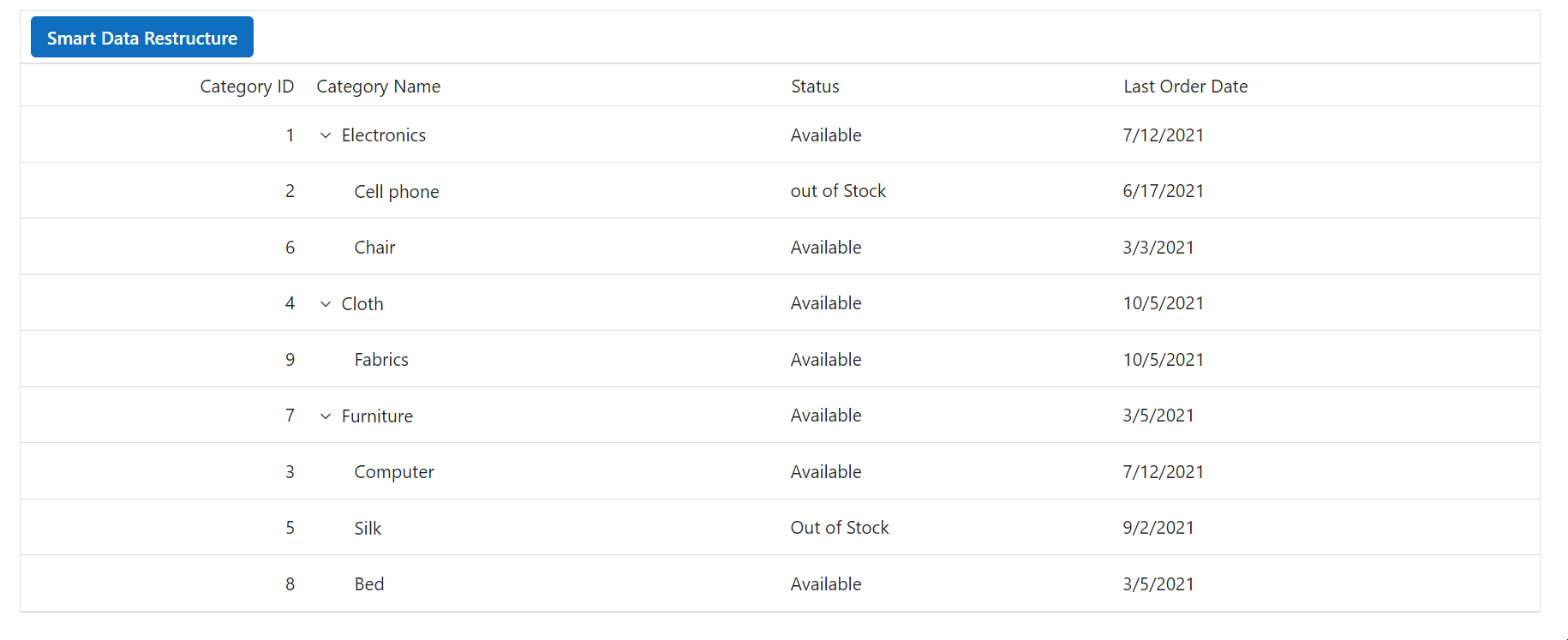
How It Works
The example above demonstrates how to use Ollama with Syncfusion Blazor components for intelligent data organization:
-
Setup: Configuring the Ollama service in
Program.cswith appropriate credentials and endpoint. -
Component Integration: Using the
IChatInferenceServiceto process TreeGrid data. - Prompt Engineering: Creating detailed prompts for the AI model to understand hierarchical relationships.
- Response Processing: Parsing the JSON response and applying it to update the TreeGrid structure.
Key Components
- IChatInferenceService: Injected to interact with the Ollama models.
- ChatParameters: Configures the AI request, including system prompt and user messages.
- GenerateResponseAsync: Sends the request to Ollama and retrieves the response asynchronously.
- UI Components: Syncfusion TreeGrid and Button components work together with the AI service.