Size and Color with Blazor AppBar Component
10 Nov 20257 minutes to read
Size
The size of the AppBar can be set using the Mode property. The available types of the Blazor AppBar are as follows:
- Regular AppBar
- Prominent AppBar
- Dense AppBar
Regular AppBar
This mode is the default one in which the AppBar is displayed with the default height.
@using Syncfusion.Blazor.Navigations
@using Syncfusion.Blazor.Buttons
<div class="control-container">
<SfAppBar ColorMode="AppBarColor.Primary">
<SfButton CssClass="e-inherit" IconCss="e-icons e-menu"></SfButton>
<span class="regular">Regular AppBar</span>
<AppBarSpacer></AppBarSpacer>
<SfButton CssClass="e-inherit" Content="FREE TRIAL"></SfButton>
</SfAppBar>
</div>
<style>
.control-container .e-btn.e-inherit {
margin: 0 3px;
}
</style>
Prominent AppBar
This height mode can be set to the AppBar by setting AppBarMode.Prominent to the property Mode. The prominent AppBar is displayed with a longer height and can be used for larger titles, images, or texts. It is also longer than the regular AppBar. In the following example, we have customized the prominent text using align-self and white-space CSS properties. You can change the prominent AppBar height if larger titles, images, or texts are used.
@using Syncfusion.Blazor.Navigations
@using Syncfusion.Blazor.Buttons
<div class="control-container">
<SfAppBar ColorMode="AppBarColor.Primary" Mode="AppBarMode.Prominent" CssClass="prominent-appbar" >
<SfButton CssClass="e-inherit" IconCss="e-icons e-menu"></SfButton>
<span class="prominent">AppBar Component with Prominent mode</span>
<AppBarSpacer></AppBarSpacer>
<SfButton CssClass="e-inherit" Content="FREE TRIAL"></SfButton>
</SfAppBar>
</div>
<style>
.control-container .e-appbar .prominent {
align-self: center;
white-space: break-spaces;
text-align: inherit;
font-size: 35px;
line-height: 50px;
}
.control-container .e-appbar.prominent-appbar {
background-image: url("https://blazor.syncfusion.com/demos/_content/blazor_server_common_net8/images/appbar/prominent.png");
background-size: 100% 400px;
color: #ffffff;
background-repeat: no-repeat;
height: 400px;
}
.control-container .prominent-appbar .e-inherit.e-btn {
background: transparent;
}
.control-container .prominent-appbar .e-inherit.e-btn:hover,
.control-container .prominent-appbar .e-inherit.e-btn:focus,
.control-container .prominent-appbar .e-inherit.e-btn:active,
.control-container .prominent-appbar .e-inherit.e-btn.e-active,
.control-container .prominent-appbar .e-inherit.e-css.e-btn:hover,
.control-container .prominent-appbar .e-inherit.e-css.e-btn:focus
.control-container .prominent-appbar .e-inherit.e-css.e-btn:active
.control-container .prominent-appbar .e-inherit.e-css.e-btn.e-active {
background: rgba(255, 255, 255, .08);
}
</style>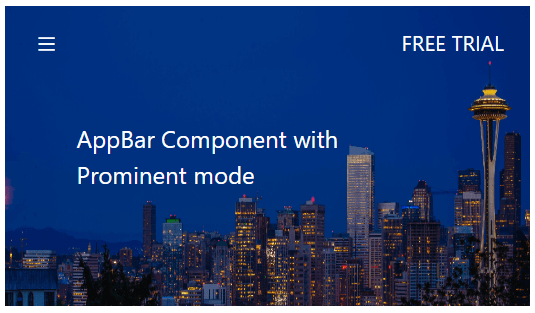
Dense AppBar
This height mode can be set to the AppBar by setting AppBarMode.Dense to the property Mode. Dense AppBar is displayed with shorter height which is denser to accommodate all the AppBar content.
@using Syncfusion.Blazor.Navigations
@using Syncfusion.Blazor.Buttons
<div class="control-container">
<SfAppBar ColorMode="AppBarColor.Primary" Mode="AppBarMode.Dense">
<SfButton CssClass="e-inherit" IconCss="e-icons e-menu"></SfButton>
<span class="dense">Dense AppBar</span>
<AppBarSpacer></AppBarSpacer>
<SfButton CssClass="e-inherit" Content="FREE TRIAL"></SfButton>
</SfAppBar>
</div>
<style>
.control-container .e-btn.e-inherit {
margin: 0 3px;
}
</style>
Color
The background and font colors can be set using the ColorMode property. The available types of background color for the Blazor AppBar are as follows:
- Light AppBar
- Dark AppBar
- Primary AppBar
- Inherit AppBar
Light AppBar
This color mode is the default one in which the AppBar can be displayed with a light background and its corresponding font color.
@using Syncfusion.Blazor.Navigations
@using Syncfusion.Blazor.Buttons
<div class="control-container">
<SfAppBar>
<a href="https://www.syncfusion.com/blazor-components" target="_blank" rel="noopener" role="link" aria-label="Syncfusion blazor components">
<div class="syncfusion-logo"></div>
</a>
<AppBarSpacer></AppBarSpacer>
<SfButton IsPrimary=true Content="FREE TRIAL"></SfButton>
</SfAppBar>
</div>
<style>
.control-container .syncfusion-logo {
background: url(https://cdn.syncfusion.com/blazor/images/demos/syncfusion-logo.svg);
background-size: contain;
background-repeat: no-repeat;
height: 30px;
width: 150px;
}
</style>
Dark AppBar
This color mode can be set to the AppBar by setting AppBarColor.Dark to the property ColorMode. A dark AppBar can be displayed with a dark background and its corresponding font color.
@using Syncfusion.Blazor.Navigations
@using Syncfusion.Blazor.Buttons
<div class="control-container">
<SfAppBar ColorMode="AppBarColor.Dark">
<SfButton CssClass="e-inherit" IconCss="e-icons e-menu"></SfButton>
<AppBarSpacer></AppBarSpacer>
<SfButton CssClass="e-inherit" Content="FREE TRIAL"></SfButton>
</SfAppBar>
</div>
<style>
.control-container {
height: 300px;
margin: 0 auto;
width: 500px;
}
.control-container .e-btn.e-inherit {
margin: 0 3px;
}
</style>
Primary AppBar
This color mode can be set to the AppBar by setting AppBarColor.Primary to the property ColorMode. The primary AppBar can be displayed with primary colors.
@using Syncfusion.Blazor.Navigations
@using Syncfusion.Blazor.Buttons
<div class="control-container">
<SfAppBar ColorMode="AppBarColor.Primary">
<SfButton CssClass="e-inherit" IconCss="e-icons e-menu"></SfButton>
<AppBarSpacer></AppBarSpacer>
<SfButton CssClass="e-inherit" Content="FREE TRIAL"></SfButton>
</SfAppBar>
</div>
<style>
.control-container {
height: 300px;
margin: 0 auto;
width: 500px;
}
.control-container .e-btn.e-inherit {
margin: 0 3px;
}
</style>
Inherit AppBar
This color mode can be set to the AppBar by setting AppBarColor.Inherit to the property ColorMode. The AppBar inherits the background and font color from its parent element.
@using Syncfusion.Blazor.Navigations
@using Syncfusion.Blazor.Buttons
<div class="control-container">
<SfAppBar ColorMode="AppBarColor.Inherit">
<a href="https://www.syncfusion.com/blazor-components" target="_blank" rel="noopener" role="link" aria-label="Syncfusion blazor components">
<div class="syncfusion-logo"></div>
</a>
<AppBarSpacer></AppBarSpacer>
<SfButton IsPrimary=true Content="FREE TRIAL"></SfButton>
</SfAppBar>
</div>
<style>
.control-container .syncfusion-logo {
background: url(https://cdn.syncfusion.com/blazor/images/demos/syncfusion-logo.svg);
background-size: contain;
background-repeat: no-repeat;
height: 30px;
width: 150px;
}
</style>