QR Code Generator in Blazor Barcode Component
14 Nov 20255 minutes to read
QR Code
The Blazor QR Code is a two-dimensional barcode composed of a grid of dark and light dots or blocks that form a square. The data encoded in the barcode can be numeric, alphanumeric, or Shift Japanese Industrial Standards (JIS8) characters. The QR Code uses version from 1 to 40. Version 1 measures 21 modules x 21 modules, Version 2 measures 25 modules x 25 modules, and so on. The number of modules increases in steps of 4 modules per side up to Version 40, which measures 177 modules x 177 modules. Each version has its own capacity. By default, the barcode control automatically sets the version according to the length of the input text. The QR Barcodes are designed for industrial uses and are also commonly used in consumer advertising.
@using Syncfusion.Blazor.BarcodeGenerator
<SfQRCodeGenerator Width="200px" Height="150px" Value="Syncfusion"></SfQRCodeGenerator>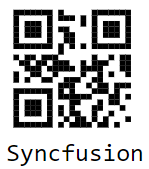
Customizing the Barcode color
A page or printed media containing a barcode often appears colorful in the background and surrounding region with other contents. In such cases, the barcode can also be customized to meet the needs. Achieve this using ForeColor property.
@using Syncfusion.Blazor.BarcodeGenerator
<SfQRCodeGenerator Width="200px" Height="150px" ForeColor="red" Value="Syncfusion"></SfQRCodeGenerator>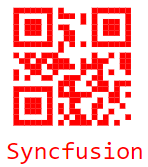
Customizing the Barcode dimension
The dimensions of the barcode can be changed by using the Height and Width properties of the barcode generator.
@using Syncfusion.Blazor.BarcodeGenerator
<SfQRCodeGenerator Width="200px" Height="150px" Value="Syncfusion"></SfQRCodeGenerator>Customizing the text
In barcode generators, customize the barcode text by using the display Text property.
@using Syncfusion.Blazor.BarcodeGenerator
<SfQRCodeGenerator Width="200px" Height="150px" Value="Syncfusion">
<QRCodeGeneratorDisplayText Text="Text"></QRCodeGeneratorDisplayText>
</SfQRCodeGenerator>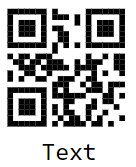
Error Correction Level
The QR Barcode employs error correction to generate a series of error correction codewords which are added to the data code word sequence in order to enable the symbol to withstand damage without data loss. There are four user–selectable levels of error correction, as shown in the table, that offer the capability of recovery from the following amounts of damage. By default, the Error correction level is Low.
Error Correction Level Table
| Error Correction Level | Recovery Capacity % (approx.) |
|---|---|
| L | 7 |
| M | 15 |
| Q | 25 |
| H | 30 |
<SfQRCodeGenerator Width="200px" Height="200px" ErrorCorrectionLevel="ErrorCorrectionLevel.Low" Value=https://help.syncfusion.com/cr/blazor/Syncfusion.Blazor.BarcodeGenerator.ErrorCorrectionLevel.html>
<QRCodeGeneratorDisplayText Visibility="false"></QRCodeGeneratorDisplayText>
</SfQRCodeGenerator>QR code with logo
The QR Code component supports embedding a logo image using the ImageSource property within the QRCodeLogo element. This property sets the logo image in the center of the QR code. By default, the logo image is positioned at one-third of the QR code’s size. Therefore, adjusting the size of the QR code will proportionally scale the logo image.
Advantages of Image QR Codes
-
Enhanced Brand Identity: A QR code with an image allows businesses to integrate their logos or brand elements directly into the QR code. This enhances brand consistency and recognition, making it more memorable for users when they interact with the QR code.
-
Increased User Interaction: An image QR code can convey messages, showcase products, or provide information more effectively than plain text or URLs. This visual approach can significantly boost user engagement and make the content more compelling and memorable.
-
Comprehensive Visual Content: An image QR code generator enables the sharing of high-resolution images, infographics, diagrams, or product photos. This is particularly beneficial in art-related contexts where visual content is crucial for effective communication.
These benefits illustrate how an image QR code converter can enhance the effectiveness and impact of QR codes in various domains, from marketing to education and beyond.
The following code example demonstrates how to generate a QR barcode with a logo positioned at the center of it.
@using Syncfusion.Blazor.BarcodeGenerator
<SfQRCodeGenerator Width="200px" Height="150px" Value="https://www.syncfusion.com/blazor-components/blazor-barcode">
<QRCodeGeneratorDisplayText Visibility="false"></QRCodeGeneratorDisplayText>
<QRCodeLogo ImageSource="images/barcode/syncfusion.png"></QRCodeLogo>
</SfQRCodeGenerator>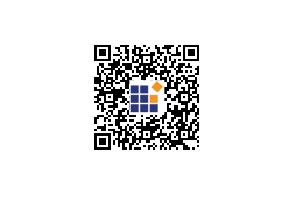
Note: The Error correction level is not taken into account when rendering the logo image inside the QR code.
Customizing the logo size
The size of the logo can be changed using the Height and Width properties of the QR code generator. The image size should be equal to or less than 30% of the QR code’s size. If the specified size exceeds 30% of the QR code’s size, the QR code may not be scanned properly. Therefore, the lesser value between 30% of the QR code’s size and the specified size will be used for rendering.
@using Syncfusion.Blazor.BarcodeGenerator
<SfQRCodeGenerator Width="200px" Height="200px" Value="https://www.syncfusion.com/blazor-components/blazor-barcode">
<QRCodeLogo Width="30" Height="30" ImageSource="images/barcode/syncfusion.png"></QRCodeLogo>
</SfQRCodeGenerator>Note: The default value is one-third of the QR code size.
Event
OnValidationFailed event in the SfQRCodeGenerator is triggered when the input is an invalid string.
@using Syncfusion.Blazor.BarcodeGenerator
<SfQRCodeGenerator Width="200px" Height="150px" Value="Syncfusion" OnValidationFailed="@OnValidationFailed"></SfQRCodeGenerator>
@code
{
public void OnValidationFailed(ValidationFailedEventArgs args)
{
}
}