Dimensions in Blazor Circular Gauge Component
12 Nov 20251 minute to read
Size for Circular Gauge
You can set size for the Circular Gauge directly using the Width and Height properties.
In pixel
You can set the size of the Circular Gauge in pixel as demonstrated below.
@using Syncfusion.Blazor.CircularGauge
<SfCircularGauge Width= "200px" Height= "200px">
<CircularGaugeAxes>
<CircularGaugeAxis>
<CircularGaugePointers>
<CircularGaugePointer/>
</CircularGaugePointers>
</CircularGaugeAxis>
</CircularGaugeAxes>
</SfCircularGauge>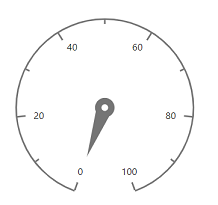
In percentage
By setting value in percentage, gauge gets its dimension with respect to its container. For example, when the height is ‘50%’, gauge is rendered to half of the container height.
@using Syncfusion.Blazor.CircularGauge
<div style="height:450px; width:450px">
<SfCircularGauge Width="50%" Height="50%">
<CircularGaugeAxes>
<CircularGaugeAxis>
<CircularGaugePointers>
<CircularGaugePointer/>
</CircularGaugePointers>
</CircularGaugeAxis>
</CircularGaugeAxes>
</SfCircularGauge>
</div>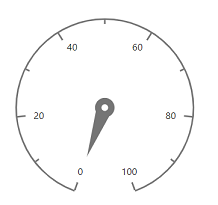
NOTE
When you do not specify the size, it takes
450pixels as the height and window size as its width.