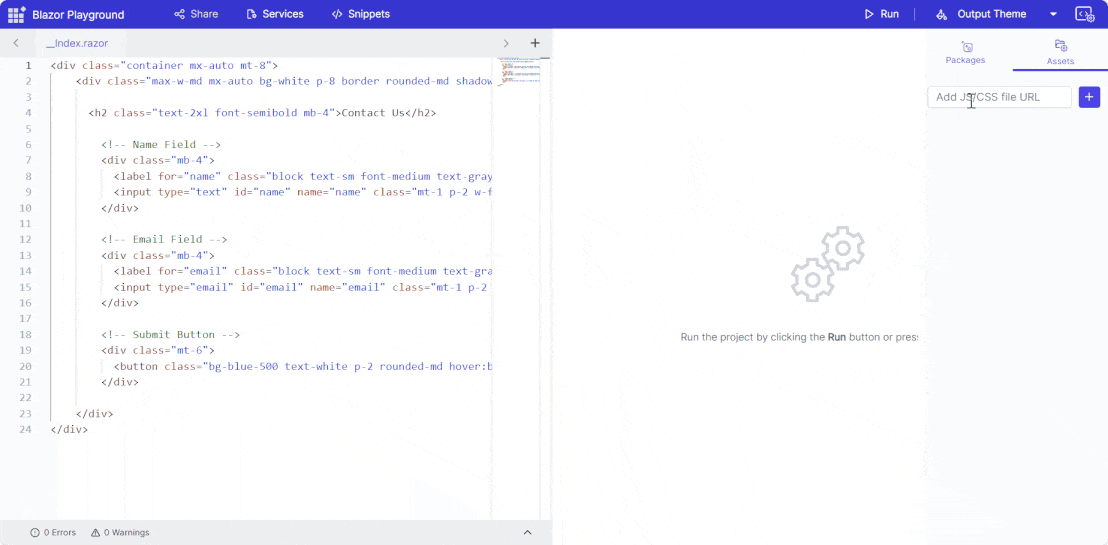End-user capabilities
6 Oct 20251 minute to read
Switch themes
Blazor Playground lets users customize the appearance of Syncfusion® Blazor components by choosing a theme from the dropdown available via the Output Theme button.

Explore the code editor
- Type, copy, cut, paste, and edit your code within the editor.
- Create and manage .razor and .cs files alongside the default
_Index.razor. - Enhance readability with syntax highlighting for keywords, variables, strings, and comments.
Compiling and running code
- Execute code by pressing the Run button or using the Ctrl+R keyboard shortcut.
- View the compiled output in the result view.
Preview code output
- Click the Run button to compile your code.
- If there are no errors, the result view displays the output.
Error and warning handling
During compilation, any errors or warnings are displayed with their corresponding line numbers for efficient identification and resolution.
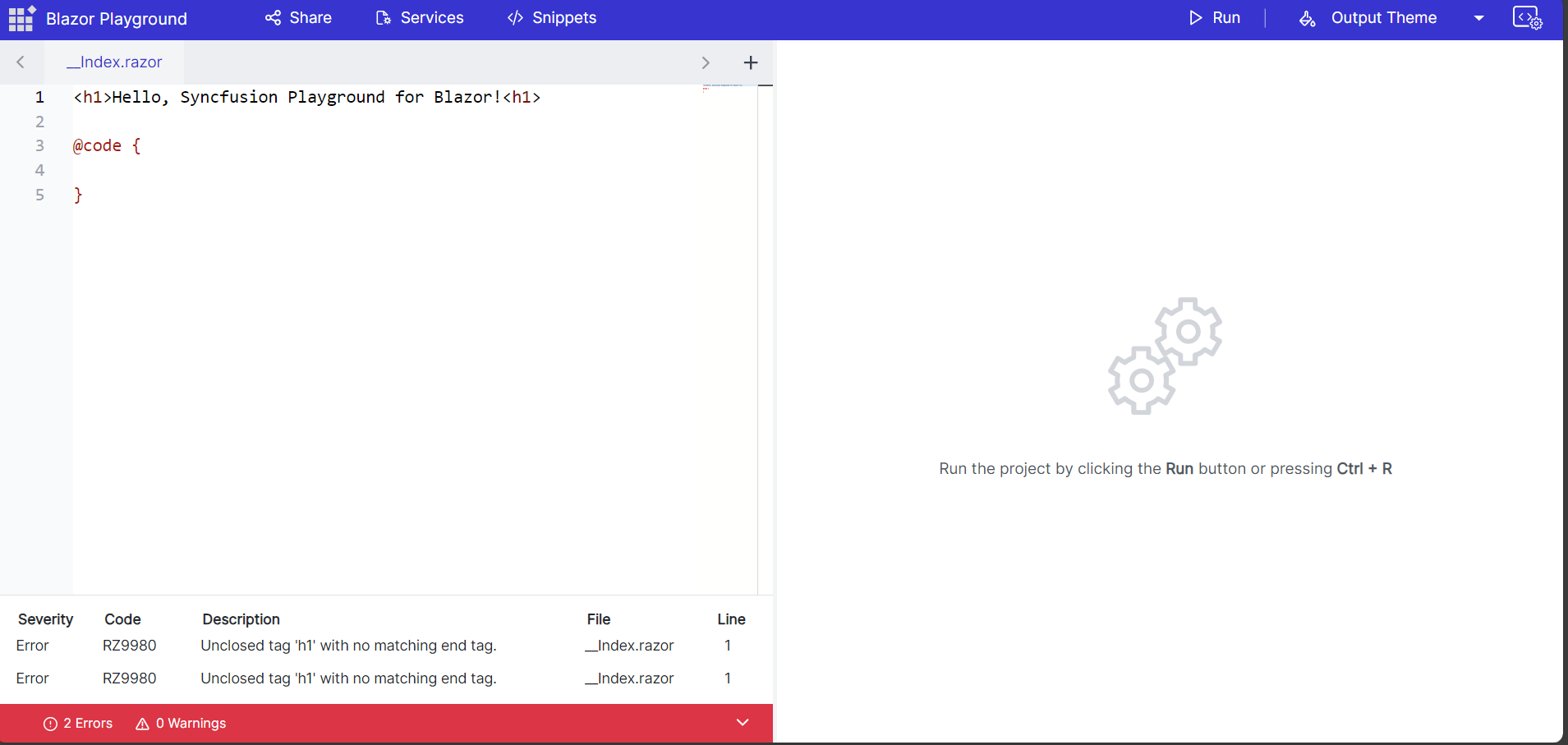
Sharing code
Click the Share button to generate a unique URL for collaboration and discussion. The dialog presents two sections: Shared Link and Embed Link.
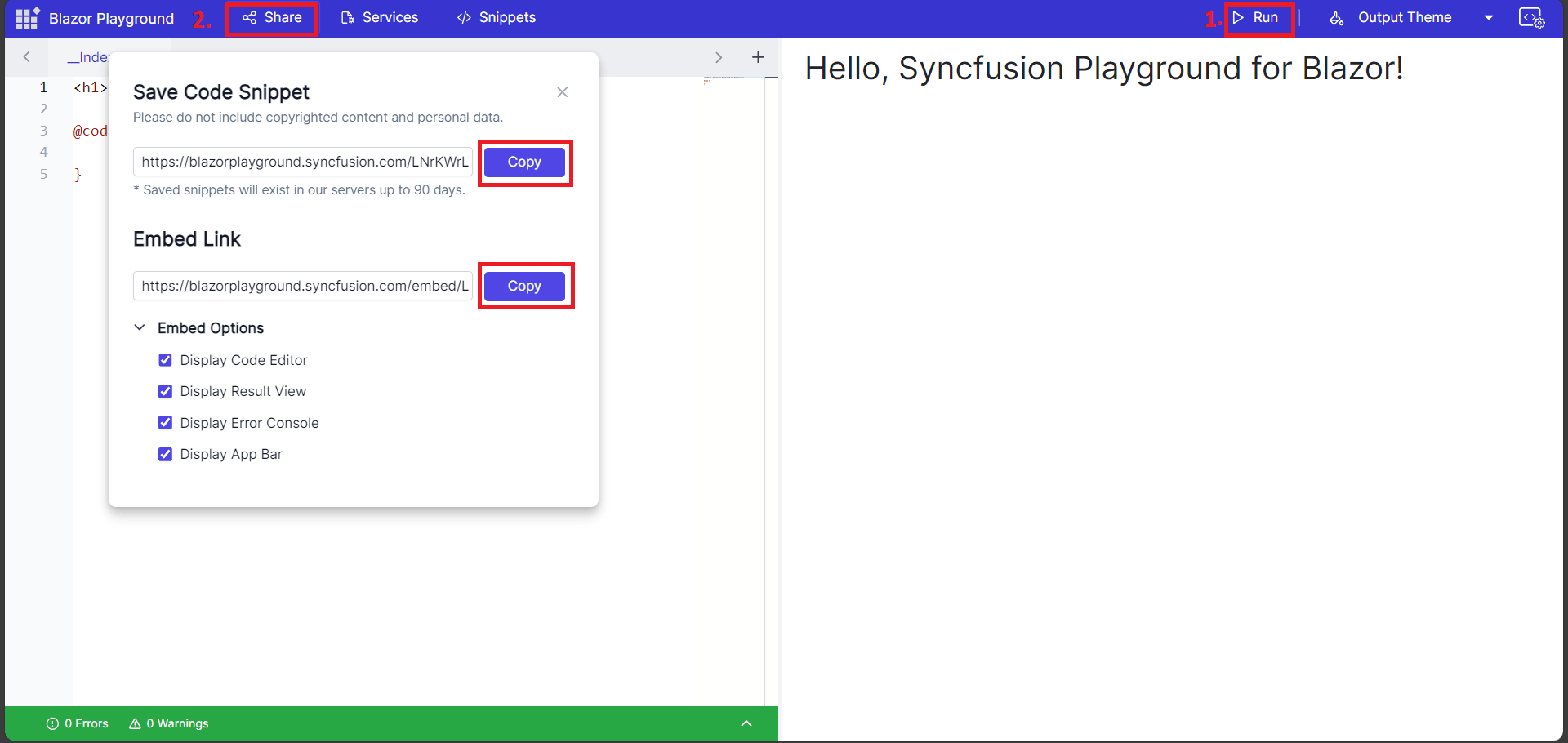
Embedding code
Embed links provide customization options:
- Display Code Editor: Enables the code editor for the end user.
- Display Result View: Disables the code editor and shows only the result.
- Display Error Console: Shows the warnings and errors console.
- Display App Bar: Enables the app bar with the Run button.
For example, enable all options in an embed link.

For example, show only the result view and disable all other options.
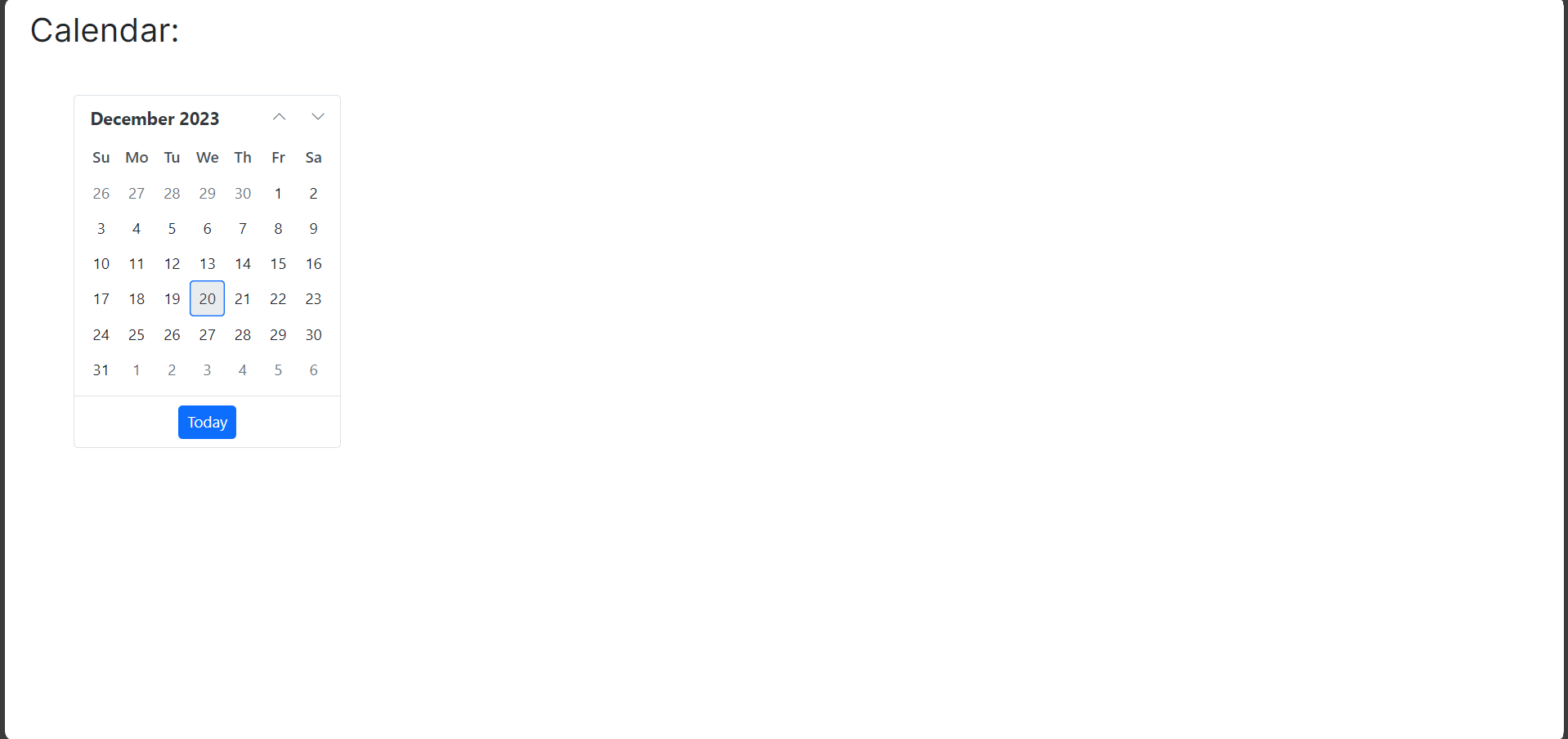
Handling static assets
Manage CSS and JavaScript files for styling and scripting your application in Blazor Playground.
- Add CDN links for static assets through the Static Assets tab in the NuGet Asset Manager.
- Include the CDN link in your code files (for example,
__Index.razor) to apply styles or scripts.