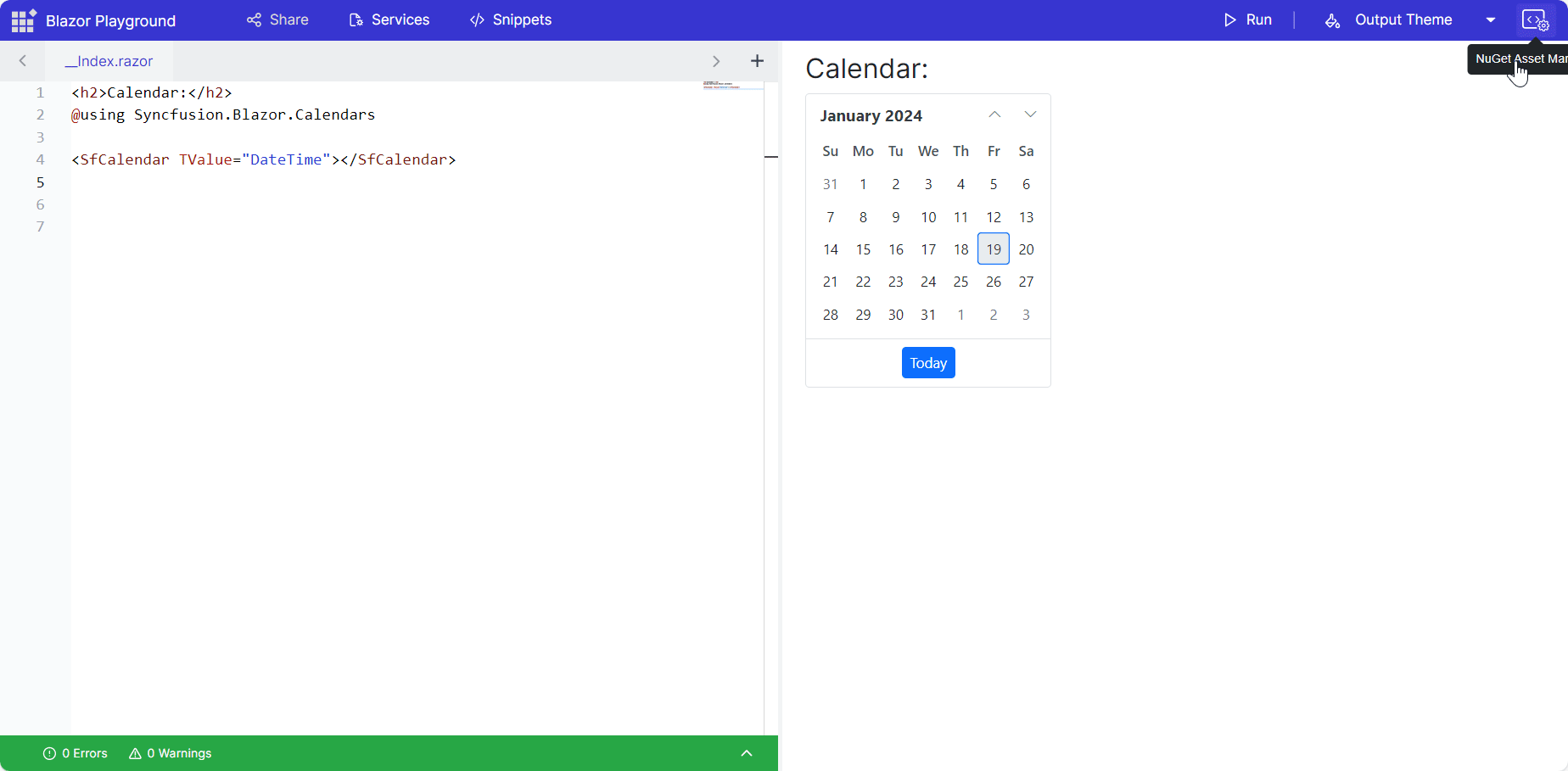Manage NuGet packages
6 Oct 20251 minute to read
Syncfusion® Blazor Playground is preconfigured with the Syncfusion.Blazor package for immediate component rendering. This loads the full library, which can impact initial load time. For better performance, install individual NuGet packages to load only the components required.
Adding NuGet packages
- Open the NuGet Asset Manager sidebar.
- Search for the desired package, select a version, and click the Install NuGet button. The Playground restores packages automatically.
NOTE
Uninstall the
Syncfusion.Blazorpackage before installing individual packages to avoid duplication and reduce payload size.
For example, uninstall Syncfusion.Blazor and install the latest Syncfusion.Blazor.Calendars.
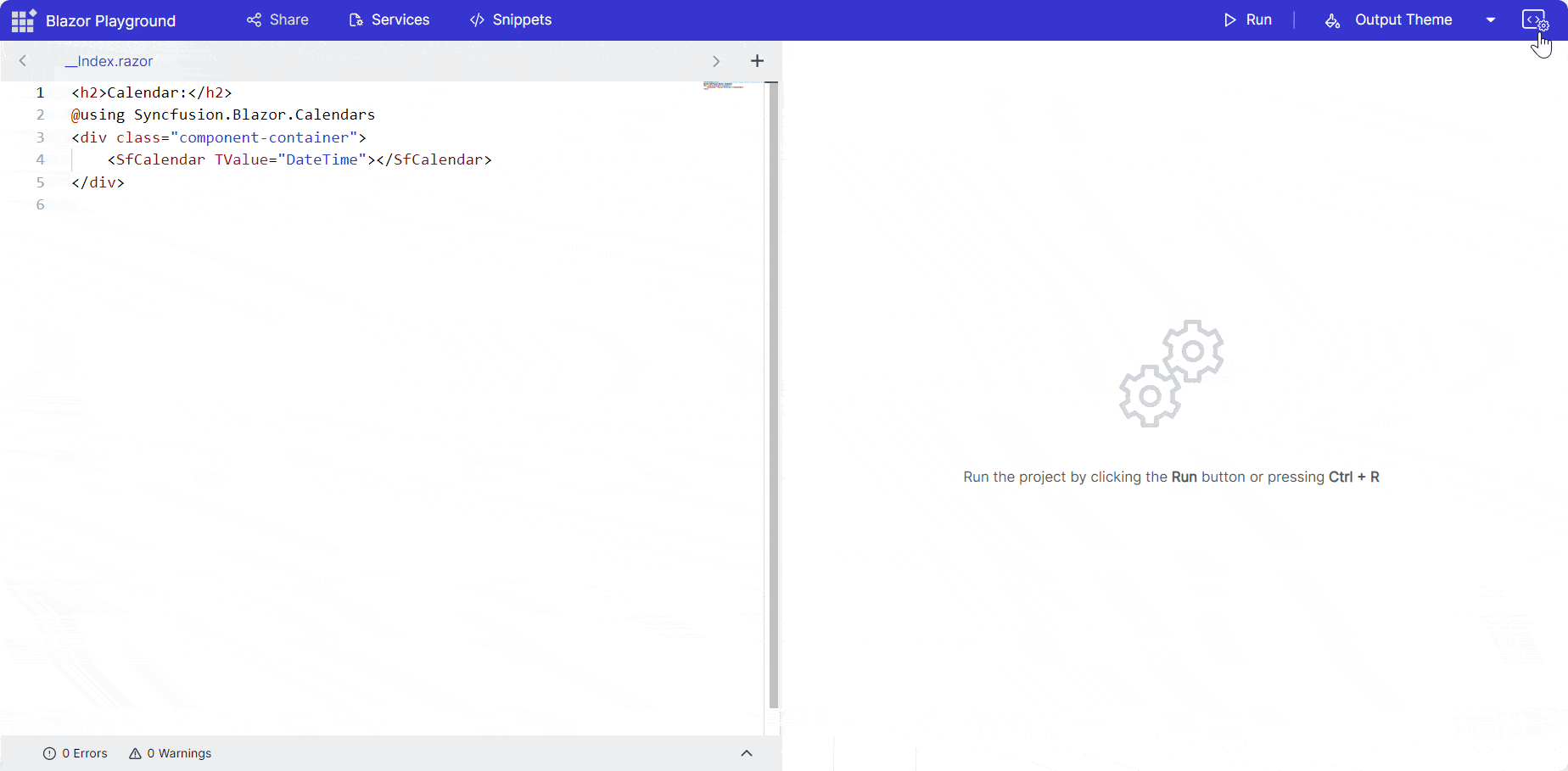
- Add rendering code in the editor.
@using Syncfusion.Blazor
@using Syncfusion.Blazor.Calendars
<SfCalendar TValue="DateTime"></SfCalendar>- Press the Run button or Ctrl+R to execute the code. The output appears in the result view.
Remove packages
Click the Remove button next to the installed package details to uninstall it.
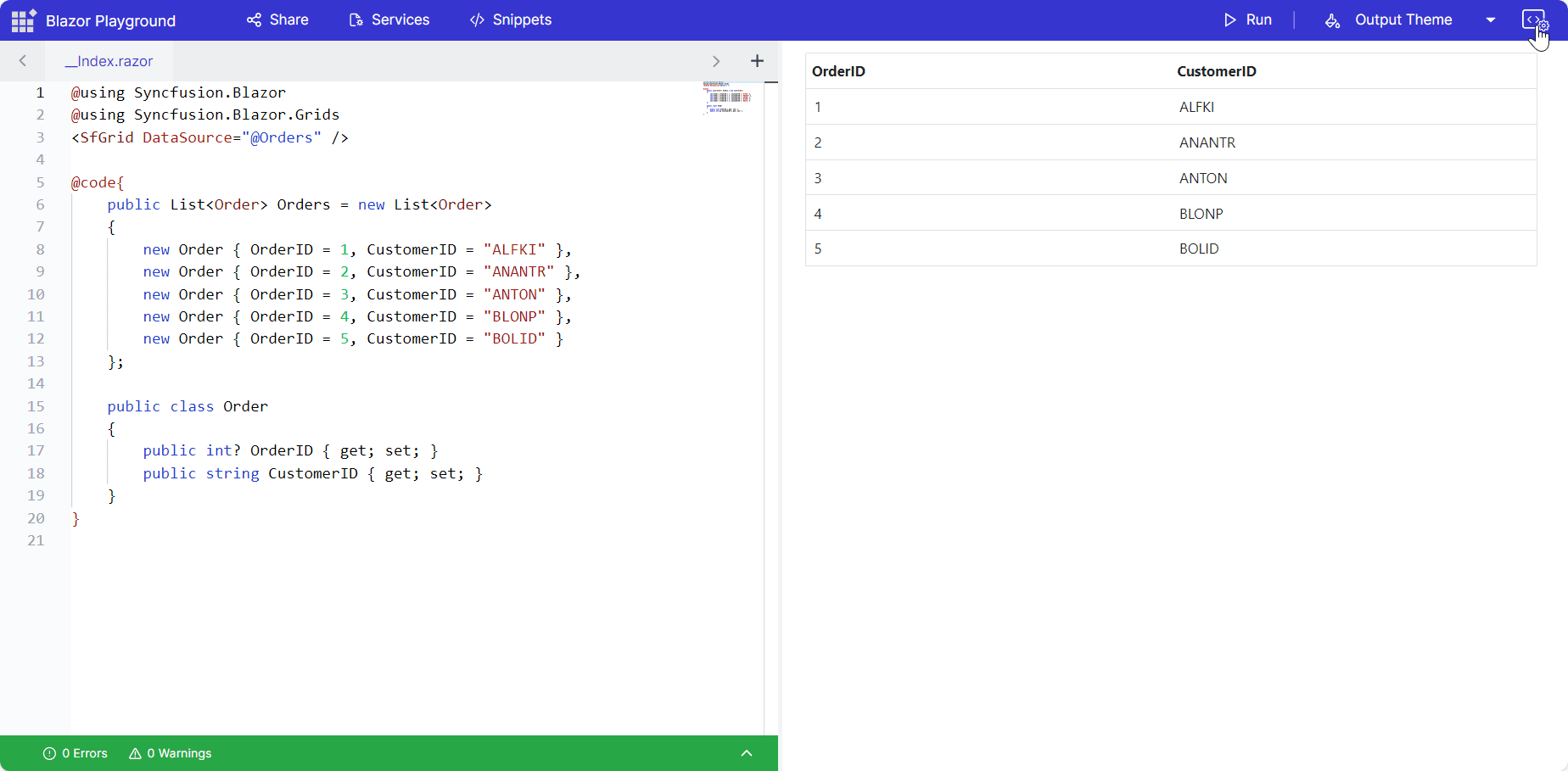
Control NuGet versioning
Upgrade or downgrade packages by searching for the package name and selecting a specific version. The Playground handles installation or updates automatically.
NOTE
Maintain consistent versions across all Syncfusion® Blazor packages to avoid compatibility issues.