Right-to-left Support in Syncfusion® Blazor Components
19 Nov 20252 minutes to read
Right-to-left (RTL) support can be enabled for Syncfusion® Blazor components by setting the EnableRtl property to true. This renders supported Syncfusion® Blazor components in a right-to-left layout.
Enable RTL for all components
Enable right-to-left (RTL) globally for all Syncfusion® components by setting the EnableRtl global option to true when adding Syncfusion Blazor via AddSyncfusionBlazor().
Blazor Web App
For .NET 8, .NET 9 and .NET 10 Blazor Web Apps using any render mode (Server, WebAssembly, or Auto), set the EnableRtl property to true using the AddSyncfusionBlazor service method in the ~/Program.cs file.
using Syncfusion.Blazor;
....
builder.Services.AddSyncfusionBlazor(options => { options.EnableRtl = true; });
Blazor WebAssembly Standalone App
For Blazor WebAssembly Standalone apps, set the EnableRtl property to true using the AddSyncfusionBlazor service method in the ~/Program.cs file.
using Syncfusion.Blazor;
var builder = WebAssemblyHostBuilder.CreateDefault(args);
....
builder.Services.AddSyncfusionBlazor(options => { options.EnableRtl = true; });
await builder.Build().RunAsync();
....The above configuration enables RTL globally for all Syncfusion® Blazor components. For illustration, the Syncfusion® Blazor DataGrid component is displayed with Right-To-Left (RTL).
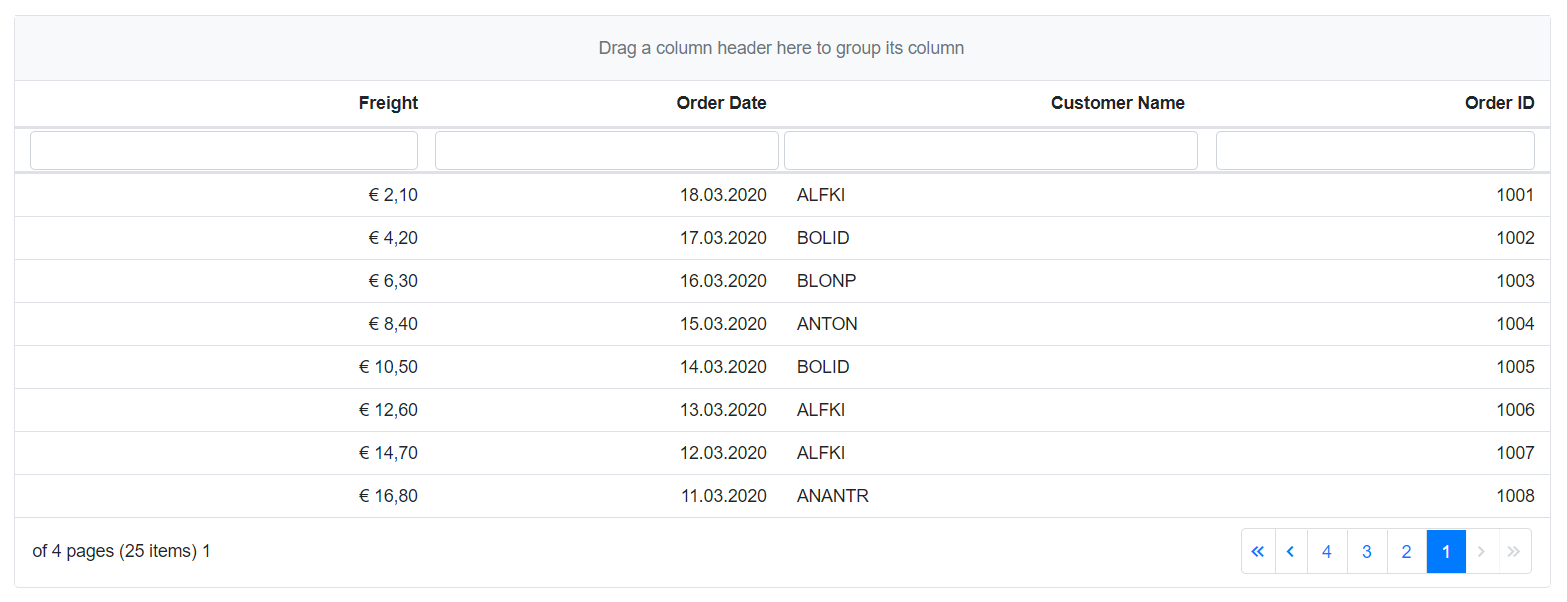
Enable RTL for an individual component
Enable right-to-left (RTL) for a specific component by setting that component’s EnableRtl property to true.
In the following example, RTL is enabled for the SfDropDownList component by setting its EnableRtl property directly.
@using Syncfusion.Blazor.DropDowns
<SfDropDownList TValue="string" Placeholder="Select the country" TItem="Countries" DataSource="@CountryList" EnableRtl="true">
<DropDownListFieldSettings Text="Name" Value="Code"></DropDownListFieldSettings>
</SfDropDownList>
@code {
SfDropDownList<string, Countries> dropdownObj;
public class Countries
{
public string Name { get; set; }
public string Code { get; set; }
}
List<Countries> CountryList = new List<Countries>
{
new Countries() { Name = "Australia", Code = "AU" },
new Countries() { Name = "Bermuda", Code = "BM" },
new Countries() { Name = "Canada", Code = "CA" },
new Countries() { Name = "Cameroon", Code = "CM" }
};
}