Range Restriction in Blazor DateRangePicker Component
22 Apr 20243 minutes to read
Range selection in a DateRangePicker can be made-to-order with desired restrictions based on the application needs.
Restrict the range within a range
You can restrict the minimum and maximum date that can be allowed as Start and End date in a range selection with the help of Min and Max properties.
-
Min: Sets the minimum date that can be selected as StartDate. -
Max: Sets the maximum date that can be selected as EndDate.
In the following sample, you can select a range from 15th day of this month to 15th day of next month.
@using Syncfusion.Blazor.Calendars
<SfDateRangePicker TValue="DateTime?" Min='@MinDate' Max='@MaxDate'></SfDateRangePicker>
@code {
public DateTime MinDate {get;set;} = new DateTime(DateTime.Now.Year,DateTime.Now.Month,15);
public DateTime MaxDate {get;set;} = new DateTime(DateTime.Now.Year, DateTime.Now.Month+1, 15);
}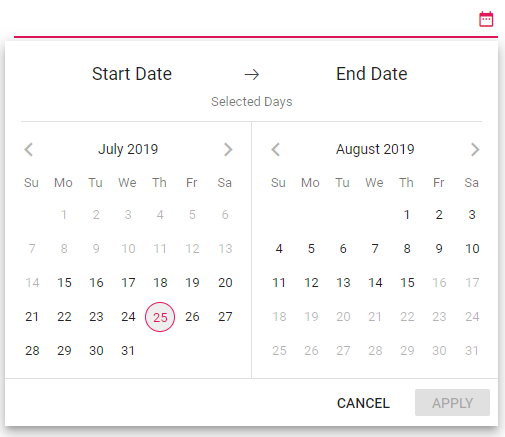
Range span
Span between ranges can be limited to avoid excess or less days selection towards the required days in a range. In this, minimum and maximum span allowed within the date range can be customized by the MinDays and MaxDays properties.
-
MinDays: Sets the minimum number of days between Start and EndDate. -
MaxDays: Sets the maximum number of days between Start and EndDate.
In the following sample, the range selection should be greater than 5 days and less than 10 days, else it will not set.
@using Syncfusion.Blazor.Calendars
<SfDateRangePicker TValue="DateTime?" MinDays=5 MaxDays=10 Placeholder='Select a range'>
</SfDateRangePicker>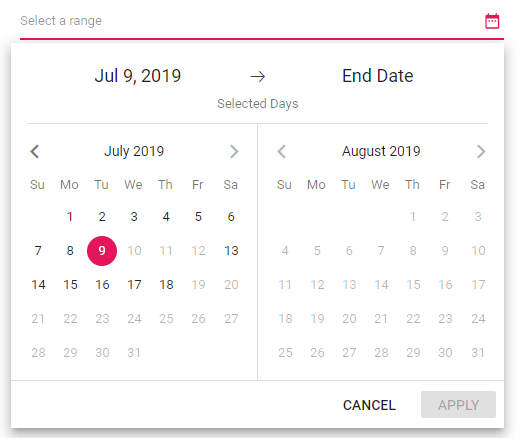
Strict mode
DateRangePicker provides an option to limit the user towards entering the valid date. With StrictMode, you can set only the valid date. If any invalid range is specified, the date range value resets to previous value. This restriction can be availed by setting the StrictMode property to true.
@using Syncfusion.Blazor.Calendars
<SfDateRangePicker TValue="DateTime?" StartDate='@Start' EndDate='@End' StrictMode=true Min='@MinDate' Max='@MaxDate'></SfDateRangePicker>
@code {
public DateTime MinDate {get;set;} = new DateTime(DateTime.Now.Year,DateTime.Now.Month,15);
public DateTime MaxDate {get;set;} = new DateTime(DateTime.Now.Year, DateTime.Now.Month+1, 15);
public DateTime? Start {get;set;} = new DateTime(DateTime.Now.Year,DateTime.Now.Month,20);
public DateTime? End {get;set;} = new DateTime(DateTime.Now.Year, DateTime.Now.Month+1, 25);
}If the value of Min or Max property is changed through code behind, update the StartDate and EndDate properties to set within the range.
If the Start and End dates are out of specified date range, a validation error class will be appended to the input element. If StrictMode is enabled and both the Start and End dates are less than the Min date, then the Start and End dates will be updated with Min date.
If both the Start and End dates are higher than the Max date, then Start and End dates will be updated with the Max date.
If StartDate is less than Min date, it will be updated with Min date. If EndDate is greater than Max date, it will be updated with the Max date.
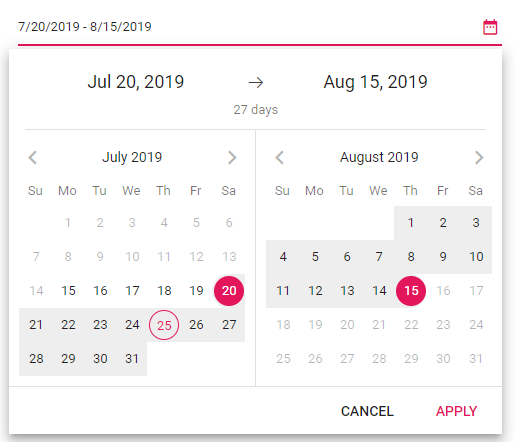
By default, the DatePicker acts in StrictMode false state that allows you to enter the invalid or out-of-range date in text box.
If the Start and End dates are out of specified date range or invalid, then the model value will be set to out of range value or null respectively with highlighted error class to indicate the value is out of range or invalid.
The following code demonstrates the StrictMode as false. Here, it allows you to enter the valid or invalid value in text box.
@using Syncfusion.Blazor.Calendars
<SfDateRangePicker TValue="DateTime?" StartDate='@Start' EndDate='@End' StrictMode=false Min='@MinDate' Max='@MaxDate'></SfDateRangePicker>
@code {
public DateTime MinDate {get;set;} = new DateTime(DateTime.Now.Year,DateTime.Now.Month,15);
public DateTime MaxDate {get;set;} = new DateTime(DateTime.Now.Year, DateTime.Now.Month+1, 15);
public DateTime? Start {get;set;} = new DateTime(DateTime.Now.Year,DateTime.Now.Month,20);
public DateTime? End {get;set;} = new DateTime(DateTime.Now.Year, DateTime.Now.Month+1, 25);
}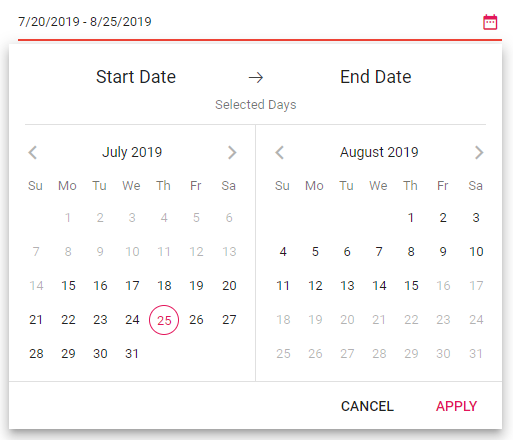
NOTE
You can refer to our Blazor Date Range Picker feature tour page for its groundbreaking feature representations. You can also explore our Blazor Date Range Picker example to understand how to present and manipulate data.