NOTE
Syncfusion® recommends using Blazor Diagram Component which provides better performance than this diagram control. Blazor Diagram Component will be actively developed in the future.
User Handles in Blazor Diagram Component
29 Nov 202424 minutes to read
User handles are customizable handles that can be used to perform custom actions and default clipboard actions.
Initialization an userhandle
The user handle can enables for the selected nodes/connectors by setting a SelectorConstraints as UserHandle and then use the DiagramUserHandle class to create an object for the user handles. The following code example used to enable and create an user handles for the diagram nodes/connectors.
@using Syncfusion.Blazor.Diagrams
@using System.Collections.ObjectModel
<SfDiagram Height="600px" Nodes="@NodeCollection" SelectedItems="@SelectedModel">
</SfDiagram>
@code{
// Defines diagram's nodes collection.
public ObservableCollection<DiagramNode> NodeCollection { get; set; }
// Defines diagram's SelectedItems.
public Syncfusion.Blazor.Diagrams.DiagramSelectedItems SelectedModel { get; set; }
ObservableCollection<DiagramUserHandle> UserHandles { get; set; }
protected override void OnInitialized()
{
//Creating the userhandle for cloning the objects.
DiagramUserHandle cloneHandle = new DiagramUserHandle()
{
//Name of the user handle.
Name = "clone",
//Set pathdata for userhandle.
PathData = "M60.3,18H27.5c-3,0-5.5,2.4-5.5,5.5v38.2h5.5V23.5h32.7V18z M68.5,28.9h-30c-3,0-5.5,2.4-5.5,5.5v38.2c0,3,2.4,5.5,5.5,5.5h30c3,0,5.5-2.4,5.5-5.5V34.4C73.9,31.4,71.5,28.9,68.5,28.9z M68.5,72.5h-30V34.4h30V72.5z",
//Set visibility for the user handle.
Visible = true,
//Set the position for the user handle.
Offset = 0,
//Set side based on the given offset.
Side = Side.Bottom,
//Set margin for the user handle.
Margin = new DiagramUserHandleMargin() { Top = 0, Bottom = 0, Left = 0, Right = 0 }
};
//Add user handle to the collection.
UserHandles = new ObservableCollection<DiagramUserHandle>()
{
cloneHandle
};
SelectedModel = new Syncfusion.Blazor.Diagrams.DiagramSelectedItems()
{
//Enable userhandle for selected items.
Constraints = SelectorConstraints.UserHandle,
UserHandles = this.UserHandles
};
NodeCollection = new ObservableCollection<DiagramNode>();
DiagramNode diagramNode = new DiagramNode()
{
Id = "node1",
OffsetX = 100,
OffsetY = 100,
Width = 100,
Height = 100,
Style = new NodeShapeStyle() { Fill = "#659be5", StrokeColor = "none" },
Annotations = new ObservableCollection<DiagramNodeAnnotation>()
{
new DiagramNodeAnnotation()
{
Content = "Node"
}
}
};
NodeCollection.Add(diagramNode);
}
}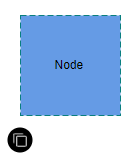
Customization
If set false to the DisableConnectors property in userhandle, the userhandle prevents rendering for the connectors. The following code example is used to show userhandle for the nodes alone.
@using Syncfusion.Blazor.Diagrams
@using System.Collections.ObjectModel
<SfDiagram @ref="@Diagram" Height="600px"
Nodes="@NodeCollection"
Connectors="@ConnectorCollection"
SelectedItems="@SelectedModel">
</SfDiagram>
@code {
// Reference to diagram.
SfDiagram Diagram;
// Defines diagram's nodes collection.
public ObservableCollection<DiagramNode> NodeCollection { get; set; }
// Defines diagram's connector collection.
public ObservableCollection<DiagramConnector> ConnectorCollection { get; set; }
// Defines diagram's SelectedItems.
public Syncfusion.Blazor.Diagrams.DiagramSelectedItems SelectedModel { get; set; }
ObservableCollection<DiagramUserHandle> UserHandles { get; set; }
protected override void OnInitialized()
{
//Creating the userhandle for cloning the objects.
DiagramUserHandle cloneHandle = new DiagramUserHandle()
{
//Name of the user handle.
Name = "clone",
//Set pathdata for userhandle.
PathData = "M60.3,18H27.5c-3,0-5.5,2.4-5.5,5.5v38.2h5.5V23.5h32.7V18z M68.5,28.9h-30c-3,0-5.5,2.4-5.5,5.5v38.2c0,3,2.4,5.5,5.5,5.5h30c3,0,5.5-2.4,5.5-5.5V34.4C73.9,31.4,71.5,28.9,68.5,28.9z M68.5,72.5h-30V34.4h30V72.5z",
//Set visibility for the user handle.
Visible = true,
//Set the position for the user handle.
Offset = 0,
//Set side based on the given offset.
Side = Side.Bottom,
//Disable to render this userhandle for connectors.
DisableConnectors = true,
//Set margin for the user handle.
Margin = new DiagramUserHandleMargin() { Top = 0, Bottom = 0, Left = 0, Right = 0 }
};
//Add user handle to the collection.
UserHandles = new ObservableCollection<DiagramUserHandle>()
{
cloneHandle
};
SelectedModel = new Syncfusion.Blazor.Diagrams.DiagramSelectedItems()
{
//Enable userhandle for selected items.
Constraints = SelectorConstraints.UserHandle,
UserHandles = this.UserHandles
};
NodeCollection = new ObservableCollection<DiagramNode>();
DiagramNode diagramNode = new DiagramNode()
{
Id = "node1",
OffsetX = 100,
OffsetY = 100,
Width = 100,
Height = 100,
Style = new NodeShapeStyle() { Fill = "#659be5", StrokeColor = "none" },
Annotations = new ObservableCollection<DiagramNodeAnnotation>()
{
new DiagramNodeAnnotation()
{
Content = "Node"
}
}
};
NodeCollection.Add(diagramNode);
ConnectorCollection = new ObservableCollection<DiagramConnector>();
DiagramConnector diagramConnector = new DiagramConnector()
{
SourcePoint = new ConnectorSourcePoint() { X = 300, Y = 100 },
TargetPoint = new ConnectorTargetPoint() { X = 300, Y = 300 }
};
ConnectorCollection.Add(diagramConnector);
}
}NOTE
You can disable the DisableNodes property in userhandle. The userhandle prevents rendering for the nodes.
Position
The Offset property of userhandle is used to align the userhandles based on fractions. 0 represents Top-Left corner, 1 represents Bottom-Right corner, and 0.5 represents half of Width or Height. The Side property is used to set how the userhandle is aligned based on the given Offset.
The following table shows all the possible alignments visually shows the userhandle positions.
| Offset | Side | Output |
|---|---|---|
| 0 | Left | 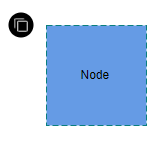 |
| 0 | Right | 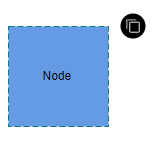 |
| 0 | Top | 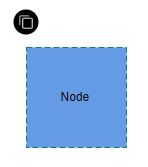 |
| 0 | Bottom | 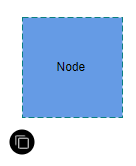 |
| 1 | Left | 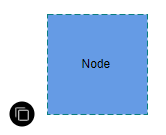 |
| 1 | Right | 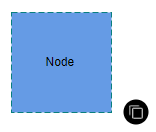 |
| 1 | Top | 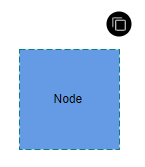 |
| 1 | Bottom |  |
Size
Diagram allows you set size for userhandles by using the Size property. The default value of the Size property is 25.
Style
You can change the style of the userhandles with the specific properties of PathColor, BorderColor, BackgroundColor, and BorderWidth. The following code explains how to customize the appearance of the userhandles.
-
The userhandle’s PathColor property is used to change the color of the given PathData of the userhandle.
-
The userhandle BorderColor and BackgroundColor properties are used to define the background color and border color of the userhandle and the BorderWidth property is used to define the border width of the userhandles.
-
The Visible property of the userhandle enables or disables the visibility of userhandle.
The following code explains how to customize the appearance of the userhandle.
//Creating the userhandle for cloning the objects.
DiagramUserHandle cloneHandle = new DiagramUserHandle()
{
//Name of the user handle.
Name = "clone",
//Set pathdata for userhandle.
PathData = "M60.3,18H27.5c-3,0-5.5,2.4-5.5,5.5v38.2h5.5V23.5h32.7V18z M68.5,28.9h-30c-3,0-5.5,2.4-5.5,5.5v38.2c0,3,2.4,5.5,5.5,5.5h30c3,0,5.5-2.4,5.5-5.5V34.4C73.9,31.4,71.5,28.9,68.5,28.9z M68.5,72.5h-30V34.4h30V72.5z",
//Set visibility for the user handle.
Visible = true,
//Set the position for the user handle.
Offset = 1,
//Set side based on the given offset.
Side = Side.Bottom,
//Disable to render this userhandle for connectors.
DisableConnectors = true,
//Set margin for the user handle.
Margin = new DiagramUserHandleMargin() { Top = 0, Bottom = 0, Left = 0, Right = 0 },
//Set size of the user handle.
Size = 50,
//Set pathcolor for given pathdata.
PathColor = "yellow",
//Set Border color of the user handle.
BorderColor = "red",
//Set Background Color of the user handle.
BackgroundColor = "green",
//Set Border Width Color of the user handle.
BorderWidth = 3,
};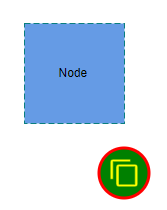
Events
The Diagram control provides following list of events for the userhandle.
| Event Name | Event Type | Description |
|---|---|---|
| OnUserHandleMouseDown | UserHandleEventsArgs | Triggered when the mouse pointer is over the userhandle and mouse button is down. |
| OnUserHandleMouseUp | UserHandleEventsArgs | Triggered when the mouse pointer is over the userhandle and mouse button is released. |
| OnUserHandleMouseEnter | UserHandleEventsArgs | Triggered when mouse enter into the userhandle. |
| OnUserHandleMouseLeave | UserHandleEventsArgs | Triggered when mouse leaves the userhandle. |
The following code explains how to use the OnUserHandleMouseUp event for an userhandle.
@using Syncfusion.Blazor.Diagrams
@using System.Collections.ObjectModel
<SfDiagram @ref="@Diagram" Height="600px"
Nodes="@NodeCollection"
Connectors="@ConnectorCollection"
SelectedItems="@SelectedModel">
<DiagramEvents OnUserHandleMouseUp="@OnUserHandleMouseUp"></DiagramEvents>
</SfDiagram>
@code {
// Reference to diagram.
SfDiagram Diagram;
// Defines diagram's nodes collection.
public ObservableCollection<DiagramNode> NodeCollection { get; set; }
// Defines diagram's connector collection.
public ObservableCollection<DiagramConnector> ConnectorCollection { get; set; }
// Defines diagram's SelectedItems.
public Syncfusion.Blazor.Diagrams.DiagramSelectedItems SelectedModel { get; set; }
ObservableCollection<DiagramUserHandle> UserHandles { get; set; }
protected override void OnInitialized()
{
//Creating the userhandle for cloning the objects.
DiagramUserHandle cloneHandle = new DiagramUserHandle()
{
//Name of the user handle.
Name = "clone",
//Set pathdata for userhandle.
PathData = "M60.3,18H27.5c-3,0-5.5,2.4-5.5,5.5v38.2h5.5V23.5h32.7V18z M68.5,28.9h-30c-3,0-5.5,2.4-5.5,5.5v38.2c0,3,2.4,5.5,5.5,5.5h30c3,0,5.5-2.4,5.5-5.5V34.4C73.9,31.4,71.5,28.9,68.5,28.9z M68.5,72.5h-30V34.4h30V72.5z",
//Set visibility for the user handle.
Visible = true,
//Set the position for the user handle.
Offset = 0,
//Set side based on the given offset.
Side = Side.Bottom,
//Disable to render this userhandle for connectors.
DisableConnectors = true,
//Set margin for the user handle.
Margin = new DiagramUserHandleMargin() { Top = 0, Bottom = 0, Left = 0, Right = 0 }
};
//Add user handle to the collection.
UserHandles = new ObservableCollection<DiagramUserHandle>()
{
cloneHandle
};
SelectedModel = new Syncfusion.Blazor.Diagrams.DiagramSelectedItems()
{
//Enable userhandle for selected items.
Constraints = SelectorConstraints.UserHandle,
UserHandles = this.UserHandles
};
NodeCollection = new ObservableCollection<DiagramNode>();
DiagramNode diagramNode = new DiagramNode()
{
Id = "node1",
OffsetX = 100,
OffsetY = 100,
Width = 100,
Height = 100,
Style = new NodeShapeStyle() { Fill = "#659be5", StrokeColor = "none" },
Annotations = new ObservableCollection<DiagramNodeAnnotation>() { new DiagramNodeAnnotation() { Content = "Node" } }
};
NodeCollection.Add(diagramNode);
ConnectorCollection = new ObservableCollection<DiagramConnector>();
DiagramConnector diagramConnector = new DiagramConnector()
{
SourcePoint = new ConnectorSourcePoint() { X = 300, Y = 100 },
TargetPoint = new ConnectorTargetPoint() { X = 300, Y = 300 }
};
ConnectorCollection.Add(diagramConnector);
}
/// <summary>
/// Mouse up event for the userhandles.
/// </summary>
public async Task OnUserHandleMouseUp(UserHandleEventsArgs args)
{
if (Diagram.SelectedItems.Nodes.Count > 0)
{
await Diagram.Copy();
await Diagram.Paste();
}
}
}Fixed user handles
The fixed user handles are used to add some frequently used commands around the node and connector even without selecting it.
Initialization an fixed user handles
To create the fixed user handles, define and add them to the collection of nodes and connectors property. The following code example used to create an fixed user handles for the nodes and connectors.
@using Syncfusion.Blazor.Diagrams
@using System.Collections.ObjectModel
<SfDiagram Height="600px" Nodes="@NodeCollection">
</SfDiagram>
@code{
public ObservableCollection<DiagramNode> NodeCollection = new ObservableCollection<DiagramNode>() { };
protected override void OnInitialized()
{
DiagramNode node1 = new DiagramNode()
{
OffsetX = 250,
OffsetY = 250,
Width = 100,
Height = 100,
Style = new NodeShapeStyle() { Fill = "#6BA5D7", StrokeColor = "white" },
// A fixed user handle is created and stored in fixed user handle collection of Node.
FixedUserHandles = new ObservableCollection<DiagramNodeFixedUserHandle>()
{
new DiagramNodeFixedUserHandle()
{
Id = "user1",
Height = 20,
Width = 20,
Visibility = true,
Padding = new IconPadding{Bottom=1,Left=1,Right=1,Top=1 },
Margin = new UserHandleMargin(){ Right = 20},
Offset = new UserHandleOffset() { X =0 , Y = 0 },
PathData = "M60.3,18H27.5c-3,0-5.5,2.4-5.5,5.5v38.2h5.5V23.5h32.7V18z M68.5,28.9h-30c-3,0-5.5,2.4-5.5,5.5v38.2c0,3,2.4,5.5,5.5,5.5h30c3,0,5.5-2.4,5.5-5.5V34.4C73.9,31.4,71.5,28.9,68.5,28.9z M68.5,72.5h-30V34.4h30V72.5z"
},
}
};
NodeCollection.Add(node1);
}
}Customization the fixed user handle
-
The id property of fixed user handle is used to define the unique identification of the fixed user handle and it is further used to add custom events to the fixed user handle.
-
The fixed user handle can be positioned relative to the node and connector boundaries. It has offset, padding and cornerRadius settings. It is used to position and customize the fixed user handle.
-
The
Paddingis used to leave the space that is inside the fixed user handle between the icon and border. -
The corner radius allows to create fixed user handles with rounded corners. The radius of the rounded corner is set with the
cornerRadiusproperty.
NOTE
The PathData needs to be provided to render fixed user handle.
Size
Diagram allows you to set size for the fixed user handles by using the width and height properties. The default value of the width and height properties is 10.
Style
-
You can change the style of the fixed user handles with the specific properties of borderColor, borderWidth, and background color using the handleStrokeColor, handleStrokeWidth, and fill properties, and the icon borderColor, and borderWidth using the iconStrokeColor and iconStrokeWidth.
-
The fixed user handle’s
iconStrokeColorandiconStrokeWidthproperty used to change the stroke color and stroke width of the givenpathData. -
The fixed user handle
handleStrokeColorandfillproperties are used to define the background color and border color of the userhandle and thehandleStrokeWidthproperty is used to define the border width of the fixed user handle. -
The
visibleproperty of the fixed user handle enables or disables the visibility of fixed user handle.
The following code explains how to customize the appearance of the fixed user handles.
@using Syncfusion.Blazor.Diagrams
@using System.Collections.ObjectModel
<SfDiagram Height="600px" Nodes="@NodeCollection" Connectors="@ConnectorCollection">
</SfDiagram>
@code
{
public ObservableCollection<DiagramConnector> ConnectorCollection { get; set; }
public ObservableCollection<DiagramNode> NodeCollection { get; set; }
protected override void OnInitialized()
{
NodeCollection = new ObservableCollection<DiagramNode>();
DiagramNode node = new DiagramNode()
{
Width = 100,
Height = 100,
OffsetX = 100,
OffsetY = 100,
Style = new NodeShapeStyle() { Fill = "#6BA5D7", StrokeColor = "white" },
// A fixed user handle is created and stored in fixed user handle collection of Node.
FixedUserHandles = new ObservableCollection<DiagramNodeFixedUserHandle>()
{
new DiagramNodeFixedUserHandle()
{
Id = "user1",
Height = 20,
Width = 20,
Visibility = true,
Padding = new IconPadding{Bottom=1,Left=1,Right=1,Top=1 },
Margin = new UserHandleMargin(){ Right = 20},
Offset = new UserHandleOffset() { X =0 , Y = 0 },
PathData = "M60.3,18H27.5c-3,0-5.5,2.4-5.5,5.5v38.2h5.5V23.5h32.7V18z M68.5,28.9h-30c-3,0-5.5,2.4-5.5,5.5v38.2c0,3,2.4,5.5,5.5,5.5h30c3,0,5.5-2.4,5.5-5.5V34.4C73.9,31.4,71.5,28.9,68.5,28.9z M68.5,72.5h-30V34.4h30V72.5z"
},
}
};
NodeCollection.Add(node);
ConnectorCollection = new ObservableCollection<DiagramConnector>();
DiagramConnector connector = new DiagramConnector()
{
SourcePoint = new ConnectorSourcePoint() { X = 300, Y = 40 },
TargetPoint = new ConnectorTargetPoint() { X = 400, Y = 160 },
Type = Segments.Orthogonal,
Style = new ConnectorShapeStyle() { StrokeColor = "#6BA5D7" },
// A fixed user handle is created and stored in fixed user handle collection of Connector.
FixedUserHandles = new ObservableCollection<DiagramConnectorFixedUserHandle>()
{
new DiagramConnectorFixedUserHandle()
{
Id = "user1",
Height = 25,
Width = 25,
Offset = 0.5,
Visibility = true,
Padding = new IconPadding{Bottom=1,Left=1,Right=1,Top=1 },
Alignment = FixedUserHandleAlignment.After,
Displacement = new ConnectorDisplacementPoint{X = 5, Y = 5 },
PathData = "M60.3,18H27.5c-3,0-5.5,2.4-5.5,5.5v38.2h5.5V23.5h32.7V18z M68.5,28.9h-30c-3,0-5.5,2.4-5.5,5.5v38.2c0,3,2.4,5.5,5.5,5.5h30c3,0,5.5-2.4,5.5-5.5V34.4C73.9,31.4,71.5,28.9,68.5,28.9z M68.5,72.5h-30V34.4h30V72.5z"
}
},
};
ConnectorCollection.Add(connector);
}
}NOTE
The fixed user handle id need to be unique.
Customizing the node fixed user handle
The node fixed user handle can be aligned relative to the node boundaries. It has margin and offset settings. It is quite useful to position the node fixed userhandle and used together and gives you more control over the node fixed user handle positioning.
Margin for the node fixed user handle
Margin is an absolute value used to add some blank space in any one of its four sides. The fixed user handle can be displaced with the margin property.
Offset for the node fixed user handle
The offset property of fixed user handle is used to align the user handle based on the x and y points. (0,0) represents the top or left corner and (1,1) represents the bottom or right corner.
The following table shows all the possible alignments visually shows the fixed user handle positions.
| Offset | Margin | Output |
|---|---|---|
| (0,0) | Right = 20 | 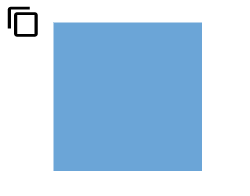 |
| (0.5,0) | Bottom = 20 | 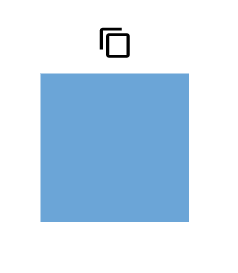 |
| (1,0) | Left = 20 | 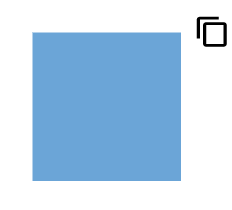 |
| (0,0.5) | Right = 20 | 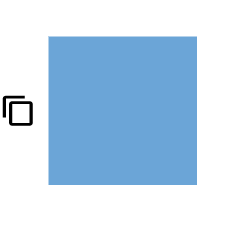 |
| (0,1) | Left = 20 | 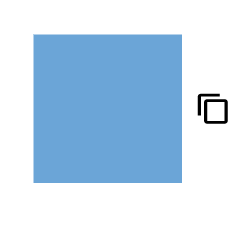 |
| (0,1) | Right = 20 | 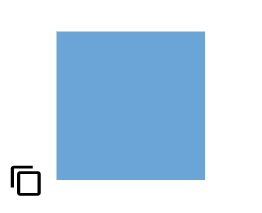 |
| (0.5,1) | Top = 20 | 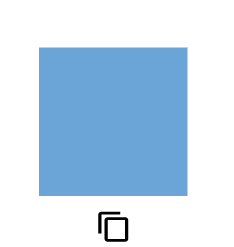 |
| (1,1) | Left = 20 |  |
The following code explains how to customize the node fixed user handle.
@using Syncfusion.Blazor.Diagrams
@using System.Collections.ObjectModel
<SfDiagram Height="600px" Nodes="@NodeCollection">
</SfDiagram>
@code{
public ObservableCollection<DiagramNode> NodeCollection = new ObservableCollection<DiagramNode>() { };
protected override void OnInitialized()
{
DiagramNode node1 = new DiagramNode()
{
OffsetX = 250,
OffsetY = 250,
Width = 100,
Height = 100,
Style = new NodeShapeStyle() { Fill = "#6BA5D7", StrokeColor = "white" },
// A fixed user handle is created and stored in fixed user handle collection of Node.
FixedUserHandles = new ObservableCollection<DiagramNodeFixedUserHandle>()
{
new DiagramNodeFixedUserHandle()
{
Id = "user1",
Height = 20,
Width = 20,
Visibility = true,
Padding = new IconPadding{Bottom=1,Left=1,Right=1,Top=1 },
Margin = new UserHandleMargin(){ Right = 20},
Offset = new UserHandleOffset() { X =0 , Y = 0 },
PathData = "M60.3,18H27.5c-3,0-5.5,2.4-5.5,5.5v38.2h5.5V23.5h32.7V18z M68.5,28.9h-30c-3,0-5.5,2.4-5.5,5.5v38.2c0,3,2.4,5.5,5.5,5.5h30c3,0,5.5-2.4,5.5-5.5V34.4C73.9,31.4,71.5,28.9,68.5,28.9z M68.5,72.5h-30V34.4h30V72.5z"
},
}
};
NodeCollection.Add(node1);
}
}Customizing the connector fixed user handle
-
The connector fixed user handle can be aligned relative to the connector boundaries. It has alignment, displacement and offset settings. It is useful to position the connector fixed user handle and used together and gives you more control over the connector fixed user handle positioning.
-
The
offsetandalignmentproperties of fixed user handle allows you to align the connector fixed user handles to the segments.
Offset for the connector fixed user handle
The offset property of connector fixed user handle is used to align the user handle based on fractions. 0 represents the connector source point, 1 represents the connector target point, and 0.5 represents the center point of the connector segment.
Alignment
The connector’s fixed user handle can be aligned over its segment path using the alignment property of fixed user handle.
The following table shows all the possible alignments visually shows the fixed user handle positions.
| Offset | Alignment | Output |
|---|---|---|
| 0 | Before | 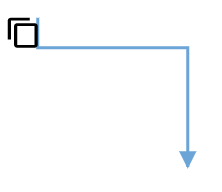 |
| 0.5 | Center | 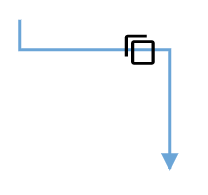 |
| 1 | After | 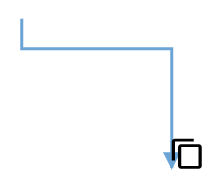 |
Displacement
The displacement property allows you to specify the space to be left from the connector segment based on the x and y value provided.
The following table shows all the possible alignments visually shows the fixed user handle positions.
| Displacement | Alignment | Output |
|---|---|---|
| x=10 | Before | 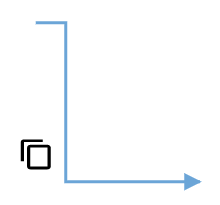 |
| x=10 | After | 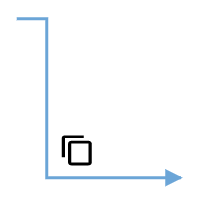 |
| y=10 | Before | 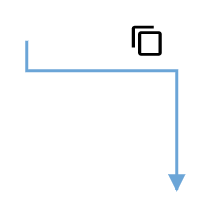 |
| y=10 | After |  |
NOTE
Displacement will not be done if the alignment is set to be center.
The following code explains how to customize the connector fixed user handle.
@using Syncfusion.Blazor.Diagrams
@using System.Collections.ObjectModel
<SfDiagram Height="600px" Connectors="@ConnectorCollection">
</SfDiagram>
@code
{
public ObservableCollection<DiagramConnector> ConnectorCollection = new ObservableCollection<DiagramConnector>();
protected override void OnInitialized()
{
DiagramConnector diagramConnector = new DiagramConnector()
{
SourcePoint = new ConnectorSourcePoint() { X = 100, Y = 100 },
TargetPoint = new ConnectorTargetPoint() { X = 200, Y = 200 },
Type = Segments.Orthogonal,
// A fixed user handle is created and stored in fixed user handle collection of Connector.
FixedUserHandles = new ObservableCollection<DiagramConnectorFixedUserHandle>()
{
new DiagramConnectorFixedUserHandle()
{
Id = "user1",
Height = 25,
Width = 25,
Offset = 0.5,
Visibility = true,
Padding = new IconPadding{Bottom=1,Left=1,Right=1,Top=1 },
Alignment = FixedUserHandleAlignment.After,
Displacement = new ConnectorDisplacementPoint{X = 5, Y = 5 },
PathData = "M60.3,18H27.5c-3,0-5.5,2.4-5.5,5.5v38.2h5.5V23.5h32.7V18z M68.5,28.9h-30c-3,0-5.5,2.4-5.5,5.5v38.2c0,3,2.4,5.5,5.5,5.5h30c3,0,5.5-2.4,5.5-5.5V34.4C73.9,31.4,71.5,28.9,68.5,28.9z M68.5,72.5h-30V34.4h30V72.5z"
}
},
};
ConnectorCollection.Add(diagramConnector);
}
}FixedUserHandle Event
The Diagram control provides following event for the fixed user handle.
| Event Name | Event Type | Description |
|---|---|---|
| FixedUserHandleClick | FixedUserHandleClickEventArgs | Triggered when the mouse pointer is over the userhandle and mouse button is up. |
@using Syncfusion.Blazor.Diagrams
@using System.Collections.ObjectModel
<SfDiagram Height="600px" Nodes="@NodeCollection" @ref="diagram">
<DiagramEvents FixedUserHandleClick="Changed"></DiagramEvents>
</SfDiagram>
@code{
SfDiagram diagram;
public async void Changed(FixedUserHandleClickEventArgs args)
{
if (args.Element.Node.Id == "node1" && args.FixedUserHandle.NodeFixedUserHandle.Id == "user1")
{
await diagram.Copy();
await diagram.Paste();
}
}
public ObservableCollection<DiagramNode> NodeCollection = new ObservableCollection<DiagramNode>() { };
protected override void OnInitialized()
{
DiagramNode node1 = new DiagramNode()
{
OffsetX = 250,
OffsetY = 250,
Id = "node1",
Width = 100,
Height = 100,
Style = new NodeShapeStyle() { Fill = "#6BA5D7", StrokeColor = "white" },
// A fixed user handle is created and stored in fixed user handle collection of Node.
FixedUserHandles = new ObservableCollection<DiagramNodeFixedUserHandle>()
{
new DiagramNodeFixedUserHandle()
{
Id = "user1",
Height = 20,
Width = 20,
Visibility = true,
Padding = new IconPadding{Bottom=1,Left=1,Right=1,Top=1 },
Margin = new UserHandleMargin(){ Right = 20},
Offset = new UserHandleOffset() { X =0 , Y = 0 },
PathData = "M60.3,18H27.5c-3,0-5.5,2.4-5.5,5.5v38.2h5.5V23.5h32.7V18z M68.5,28.9h-30c-3,0-5.5,2.4-5.5,5.5v38.2c0,3,2.4,5.5,5.5,5.5h30c3,0,5.5-2.4,5.5-5.5V34.4C73.9,31.4,71.5,28.9,68.5,28.9z M68.5,72.5h-30V34.4h30V72.5z"
},
}
};
NodeCollection.Add(node1);
}
}