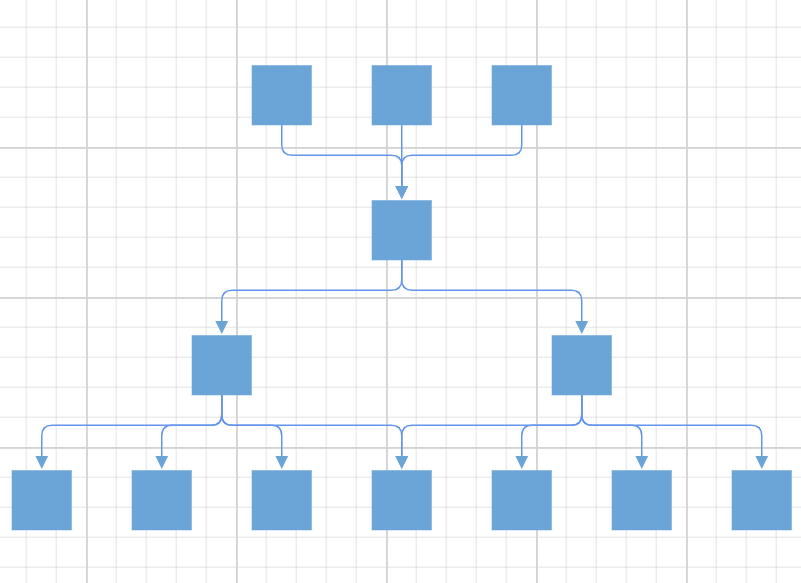Complex Hierarchical Layout in Blazor Diagram Component
14 Nov 202521 minutes to read
The complex hierarchical tree layout arranges nodes in a tree-like structure in which a child node can have more than one parent. This layout is an extended version of the hierarchical tree layout. To create a complex hierarchical tree, set the layout Type property to ComplexHierarchicalTree.
@using Syncfusion.Blazor.Diagram
<SfDiagramComponent Height="600px" Nodes="@nodes" Connectors="@connectors" NodeCreating="@OnNodeCreating" ConnectorCreating="@OnConnectorCreating">
<Layout Type="LayoutType.ComplexHierarchicalTree" @bind-HorizontalSpacing="@HorizontalSpacing" @bind-VerticalSpacing="@VerticalSpacing">
</Layout>
<SnapSettings>
<HorizontalGridLines LineColor="white" LineDashArray="2,2">
</HorizontalGridLines>
<VerticalGridLines LineColor="white" LineDashArray="2,2">
</VerticalGridLines>
</SnapSettings>
</SfDiagramComponent>
@code
{
int left = 40;
int top = 50;
//Initialize the diagram's nodes collection
DiagramObjectCollection<Node> nodes = new DiagramObjectCollection<Node>();
//Initialize the diagram's connectors collection
DiagramObjectCollection<Connector> connectors = new DiagramObjectCollection<Connector>();
int HorizontalSpacing = 40;
int VerticalSpacing = 40;
private void OnNodeCreating(IDiagramObject obj)
{
Node node = obj as Node;
node.Height = 40;
node.Width = 50;
//Initializing the default node's shape style.
node.Style = new ShapeStyle() { Fill = "#6CA0DC", StrokeColor = "#6CA0DC" };
node.Annotations[0].Style = new TextStyle() { Color = "white", Bold = true };
}
private void OnConnectorCreating(IDiagramObject connector)
{
(connector as Connector).Type = ConnectorSegmentType.Orthogonal;
}
protected override void OnInitialized()
{
//Initializing node and connectors.
nodes = new DiagramObjectCollection<Node>()
{
new Node() { ID="node1", Annotations = new DiagramObjectCollection<ShapeAnnotation>() { new ShapeAnnotation{Content="node1"} } },
new Node() { ID="node2", Annotations = new DiagramObjectCollection<ShapeAnnotation>() { new ShapeAnnotation{Content="node2"} } },
new Node() { ID="node3", Annotations = new DiagramObjectCollection<ShapeAnnotation>() { new ShapeAnnotation{Content="node3"} } },
new Node() { ID="node4", Annotations = new DiagramObjectCollection<ShapeAnnotation>() { new ShapeAnnotation{Content="node4"} } },
new Node() { ID="node5", Annotations = new DiagramObjectCollection<ShapeAnnotation>() { new ShapeAnnotation{Content="node5"} } },
};
connectors = new DiagramObjectCollection<Connector>()
{
new Connector() { ID="connector1", SourceID="node1", TargetID="node4" },
new Connector() { ID="connector2", SourceID="node2", TargetID="node4" },
new Connector() { ID="connector3", SourceID="node3", TargetID="node4" },
new Connector() { ID="connector4", SourceID="node4", TargetID="node5" },
};
}
}A complete working sample can be downloaded from GitHub
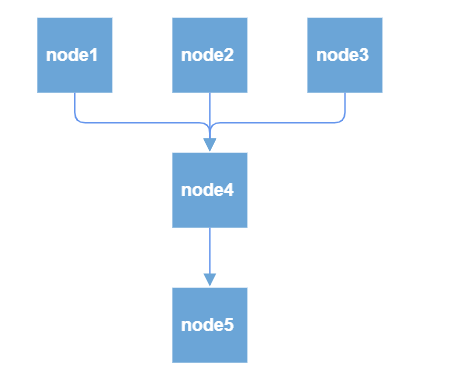
How to Enable or Disable Line Distribution
Line distribution arranges connectors without overlapping in automatic layout. In some cases, the automatic layout connectors connecting to the nodes will be overlapped with one another. So, the user can decide whether the segment of each connector from a single parent node should be at the same point or a different point. The SamePoint property enables or disables line distribution in the layout. By default the value is true.
The following code example shows how to create a complex hierarchical tree with line distribution.
@using Syncfusion.Blazor.Diagram
<SfDiagramComponent Height="600px" NodeCreating="@OnNodeCreating" ConnectorCreating="@OnConnectorCreating">
<DataSourceSettings ID="Id" ParentID="ReportingPerson" DataSource="@DataSource"></DataSourceSettings>
<Layout Type="LayoutType.ComplexHierarchicalTree" SamePoint="false" @bind-HorizontalSpacing="@HorizontalSpacing" @bind-VerticalSpacing="@VerticalSpacing">
</Layout>
</SfDiagramComponent>
@code
{
//Initializing layout.
int HorizontalSpacing = 40;
int VerticalSpacing = 50;
//Creates node with some default values.
private void OnNodeCreating(IDiagramObject obj)
{
Node node = obj as Node;
node.Height = 40;
node.Width = 40;
node.Style = new ShapeStyle() { Fill = "#6BA5D7", StrokeWidth = 2, StrokeColor = "none" };
}
//Creates connectors with some default values.
private void OnConnectorCreating(IDiagramObject connector)
{
(connector as Connector).Type = ConnectorSegmentType.Orthogonal;
(connector as Connector).CornerRadius = 7;
(connector as Connector).Style.StrokeWidth = 1;
(connector as Connector).TargetDecorator.Height = 7;
(connector as Connector).TargetDecorator.Width = 7;
(connector as Connector).Style.Fill = "#6495ED";
(connector as Connector).Style.StrokeColor = "#6495ED";
(connector as Connector).TargetDecorator.Style.Fill = "#6BA5D7";
(connector as Connector).TargetDecorator.Style.StrokeColor = "#6BA5D7";
}
public class ComplexHierarchical
{
public string Id { get; set; }
public List<string>ReportingPerson { get; set; }
}
public object DataSource = new List<object>()
{
new ComplexHierarchical() { Id= "node11" },
new ComplexHierarchical() { Id= "node12", ReportingPerson= new List<string>(){"node114" }},
new ComplexHierarchical() { Id= "node13", ReportingPerson=new List<string>() {"node12" }},
new ComplexHierarchical() { Id= "node14", ReportingPerson=new List<string>() {"node12"}},
new ComplexHierarchical() { Id= "node15", ReportingPerson=new List<string>() {"node12" }},
new ComplexHierarchical() { Id= "node116", ReportingPerson=new List<string>() {"node22","node12" }},
new ComplexHierarchical() { Id= "node21"},
new ComplexHierarchical() { Id= "node22", ReportingPerson=new List<string>() {"node114" }},
new ComplexHierarchical() { Id= "node23", ReportingPerson=new List<string>() {"node22" }},
new ComplexHierarchical() { Id= "node24", ReportingPerson=new List<string>() {"node22"}},
new ComplexHierarchical() { Id= "node25", ReportingPerson=new List<string>() {"node22"} },
new ComplexHierarchical() { Id= "node31"},
new ComplexHierarchical() { Id= "node114", ReportingPerson=new List<string>() {"node11","node21","node31" }}
};
}A complete working sample can be downloaded from GitHub
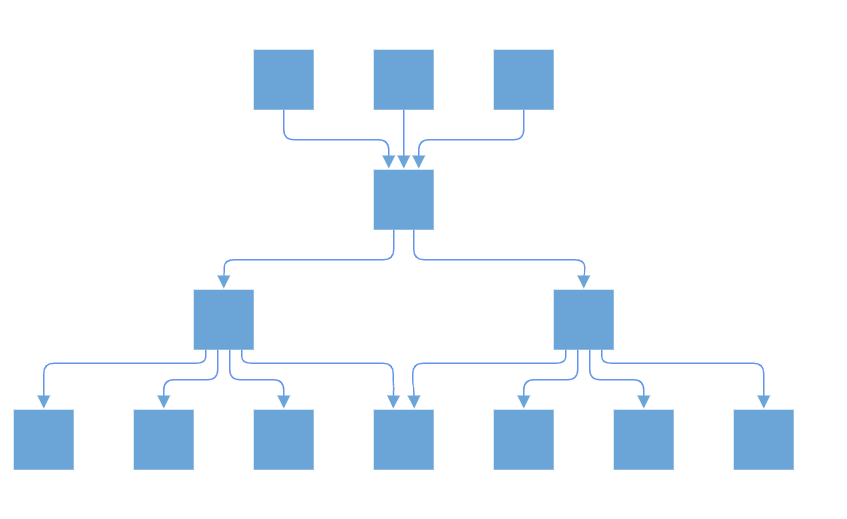
Note: In
DataSourceSettings, the type of theIDandParentIDproperties are string. The providedDataSourceshould have a parent-child relationship. It is necessary for at least one node to have an emptyParentID.
How to Enable or Disable Linear Arrangement
Linear arrangement arranges child nodes in a linear manner in the layout, where the parent node is placed in the center, corresponding to its children. When line distribution is enabled, linear arrangement is also activated by default. The LinearArrangement property of the layout is used to enable or disable the linear arrangement in the layout. By default, the value is false.
The following code illustrates how to arrange the nodes in a non linear manner.
@using Syncfusion.Blazor.Diagram
<SfDiagramComponent Height="600px" NodeCreating="@OnNodeCreating" ConnectorCreating="@OnConnectorCreating">
<DataSourceSettings ID="Id" ParentID="ReportingPerson" DataSource="@DataSource"></DataSourceSettings>
<Layout Type="LayoutType.ComplexHierarchicalTree" LinearArrangement="false" @bind-HorizontalSpacing="@HorizontalSpacing" @bind-VerticalSpacing="@VerticalSpacing">
</Layout>
</SfDiagramComponent>
@code
{
//Initializing layout.
int HorizontalSpacing = 40;
int VerticalSpacing = 50;
//Creates node with some default values.
private void OnNodeCreating(IDiagramObject obj)
{
Node node = obj as Node;
node.Height = 40;
node.Width = 40;
node.Style = new ShapeStyle() { Fill = "#6BA5D7", StrokeWidth = 2, StrokeColor = "none" };
}
//Creates connectors with some default values.
private void OnConnectorCreating(IDiagramObject connector)
{
(connector as Connector).Type = ConnectorSegmentType.Orthogonal;
(connector as Connector).CornerRadius = 7;
(connector as Connector).Style.StrokeWidth = 1;
(connector as Connector).TargetDecorator.Height = 7;
(connector as Connector).TargetDecorator.Width = 7;
(connector as Connector).Style.Fill = "#6495ED";
(connector as Connector).Style.StrokeColor = "#6495ED";
(connector as Connector).TargetDecorator.Style.Fill = "#6BA5D7";
(connector as Connector).TargetDecorator.Style.StrokeColor = "#6BA5D7";
}
public class ComplexHierarchical
{
public string Id { get; set; }
public List<string>ReportingPerson { get; set; }
}
public object DataSource = new List<object>()
{
new ComplexHierarchical() { Id= "node11" },
new ComplexHierarchical() { Id= "node12", ReportingPerson= new List<string>(){"node114" }},
new ComplexHierarchical() { Id= "node13", ReportingPerson=new List<string>() {"node12" }},
new ComplexHierarchical() { Id= "node14", ReportingPerson=new List<string>() {"node12"}},
new ComplexHierarchical() { Id= "node15", ReportingPerson=new List<string>() {"node12" }},
new ComplexHierarchical() { Id= "node116", ReportingPerson=new List<string>() {"node22","node12" }},
new ComplexHierarchical() { Id= "node21"},
new ComplexHierarchical() { Id= "node22", ReportingPerson=new List<string>() {"node114" }},
new ComplexHierarchical() { Id= "node23", ReportingPerson=new List<string>() {"node22" }},
new ComplexHierarchical() { Id= "node24", ReportingPerson=new List<string>() {"node22"}},
new ComplexHierarchical() { Id= "node25", ReportingPerson=new List<string>() {"node22"} },
new ComplexHierarchical() { Id= "node31"},
new ComplexHierarchical() { Id= "node114", ReportingPerson=new List<string>() {"node11","node21","node31" }}
};
}A complete working sample can be downloaded from GitHub
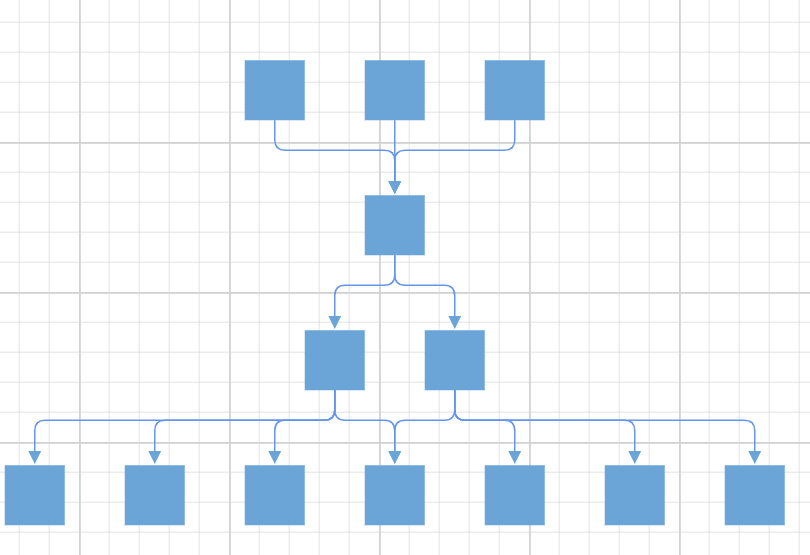
The following code illustrates how to arrange the nodes in linear manner by enabling linear arrangement.
@using Syncfusion.Blazor.Diagram
<SfDiagramComponent Height="600px" NodeCreating="@OnNodeCreating" ConnectorCreating="@OnConnectorCreating">
<DataSourceSettings ID="Id" ParentID="ReportingPerson" DataSource="@DataSource"></DataSourceSettings>
<Layout Type="LayoutType.ComplexHierarchicalTree" LinearArrangement="true" @bind-HorizontalSpacing="@HorizontalSpacing" @bind-VerticalSpacing="@VerticalSpacing">
</Layout>
</SfDiagramComponent>
@code
{
//Initializing layout.
int HorizontalSpacing = 40;
int VerticalSpacing = 50;
//Creates node with some default values.
private void OnNodeCreating(IDiagramObject obj)
{
Node node = obj as Node;
node.Height = 40;
node.Width = 40;
node.Style = new ShapeStyle() { Fill = "#6BA5D7", StrokeWidth = 2, StrokeColor = "none" };
}
//Creates connectors with some default values.
private void OnConnectorCreating(IDiagramObject connector)
{
(connector as Connector).Type = ConnectorSegmentType.Orthogonal;
(connector as Connector).CornerRadius = 7;
(connector as Connector).Style.StrokeWidth = 1;
(connector as Connector).TargetDecorator.Height = 7;
(connector as Connector).TargetDecorator.Width = 7;
(connector as Connector).Style.Fill = "#6495ED";
(connector as Connector).Style.StrokeColor = "#6495ED";
(connector as Connector).TargetDecorator.Style.Fill = "#6BA5D7";
(connector as Connector).TargetDecorator.Style.StrokeColor = "#6BA5D7";
}
public class ComplexHierarchical
{
public string Id { get; set; }
public List<string>ReportingPerson { get; set; }
}
public object DataSource = new List<object>()
{
new ComplexHierarchical() { Id= "node11" },
new ComplexHierarchical() { Id= "node12", ReportingPerson= new List<string>(){"node114" }},
new ComplexHierarchical() { Id= "node13", ReportingPerson=new List<string>() {"node12" }},
new ComplexHierarchical() { Id= "node14", ReportingPerson=new List<string>() {"node12"}},
new ComplexHierarchical() { Id= "node15", ReportingPerson=new List<string>() {"node12" }},
new ComplexHierarchical() { Id= "node116", ReportingPerson=new List<string>() {"node22","node12" }},
new ComplexHierarchical() { Id= "node21"},
new ComplexHierarchical() { Id= "node22", ReportingPerson=new List<string>() {"node114" }},
new ComplexHierarchical() { Id= "node23", ReportingPerson=new List<string>() {"node22" }},
new ComplexHierarchical() { Id= "node24", ReportingPerson=new List<string>() {"node22"}},
new ComplexHierarchical() { Id= "node25", ReportingPerson=new List<string>() {"node22"} },
new ComplexHierarchical() { Id= "node31"},
new ComplexHierarchical() { Id= "node114", ReportingPerson=new List<string>() {"node11","node21","node31" }}
};
}A complete working sample can be downloaded from GitHub