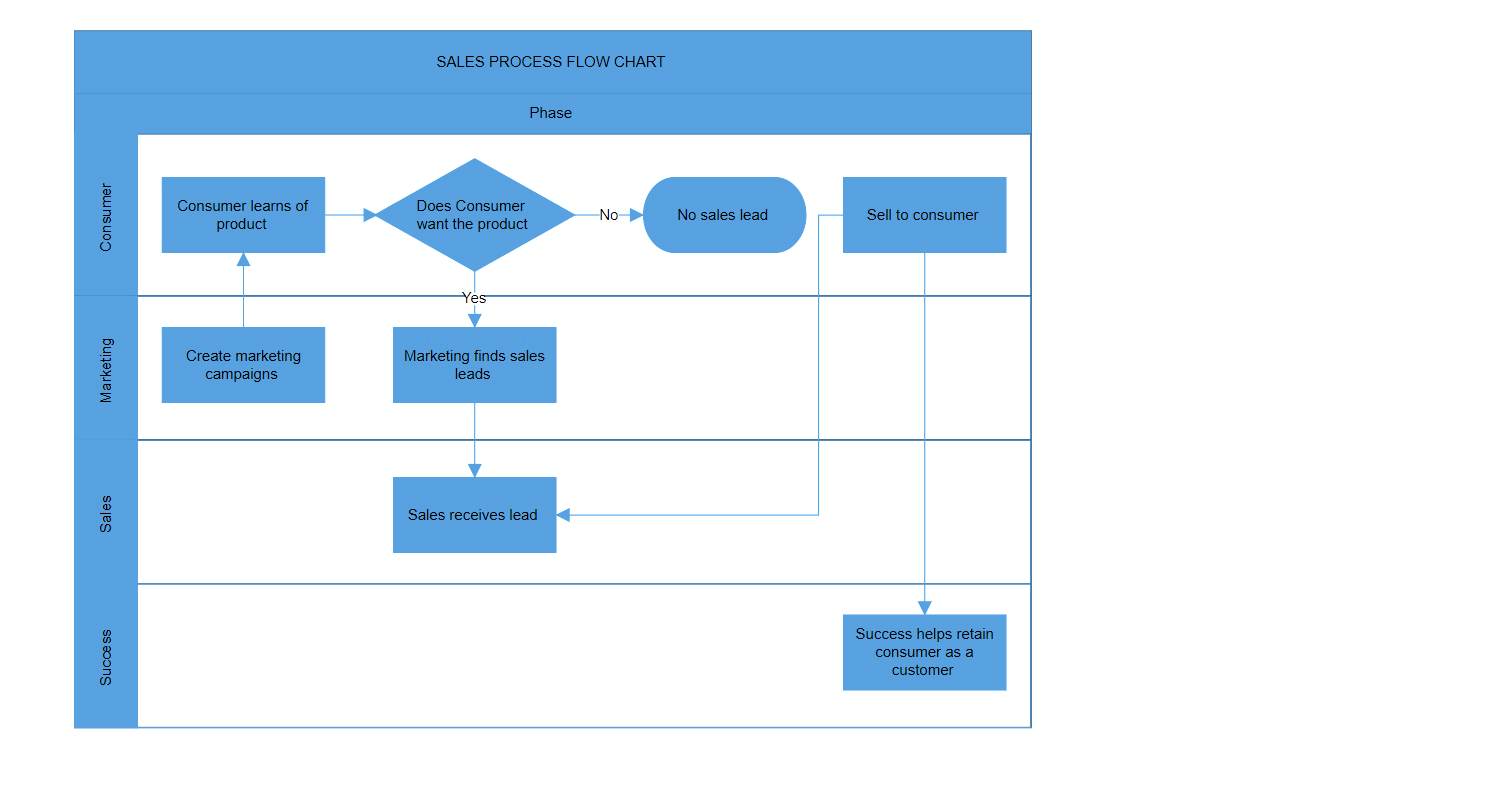Swimlane in Blazor Diagram Component
30 Jun 202524 minutes to read
A Swimlane is a type of diagram node that is used to visualize the connection between a business process and its responsible department. It emphasizes logical relationships among activities, making it easier to understand the dynamics of the process and the associated departmental responsibilities.
How to Create a swimlane
A swimlane can be created and added to the diagram, either programmatically or interactively.
How to Add Swimlane Through Swimlanes Collection
To create a swimlane, you have to define the swimlane object and add it to the Swimlanes collection of the diagram.
Note: By default, if you create a swimlane, one lane and phase will be added.
@using Syncfusion.Blazor.Diagram
<SfDiagramComponent Height="600px" Swimlanes="@SwimlaneCollections" NodeCreating="@OnNodeCreating"/>
@code
{
//Define diagram's swimlane collection.
DiagramObjectCollection<Swimlane> SwimlaneCollections = new DiagramObjectCollection<Swimlane>();
protected override void OnInitialized()
{
// A swimlane is created and stored in the swimlanes collection.
Swimlane swimlane = new Swimlane()
{
OffsetX = 400, OffsetY = 200, Height = 120, Width = 450,
};
// Add swimlane.
SwimlaneCollections.Add(swimlane);
}
private void OnNodeCreating(IDiagramObject obj)
{
if (obj is Swimlane swimlane)
{
swimlane.Header.Style = new TextStyle()
{
Fill = "#5b9bd5",
StrokeColor = "#5b9bd5"
};
foreach (Phase phase in swimlane.Phases)
{
phase.Style = new ShapeStyle() { Fill = "#5b9bd5", StrokeColor = "#5b9bd5" };
}
foreach (Lane lane in swimlane.Lanes)
{
lane.Header.Style = new TextStyle() { Fill = "#5b9bd5", StrokeColor = "#5b9bd5" };
}
}
}
}Note: Swimlane’s Id should not start with numbers or special characters and should not contain special characters such as underscore(_) or space.
Now, the swimlane will be as follows.
You can download a complete working sample from GitHub.
Note: We can’t add swimlane elements such as phase, lane, and lane children at runtime by using the AddDiagramElementsAsync method.
How to Create and Customize the Swimlane Header
The Swimlane Header was the primary element for swimlanes. The Header property of swimlane allows you to define its textual description and to customize its appearance.
Note: By using this header, swimlane interactions such as selection, dragging, and other functionalities can be performed.
The following code example explains how to define the swimlane header.
@using Syncfusion.Blazor.Diagram
<SfDiagramComponent Height="600px" Swimlanes="@SwimlaneCollections" NodeCreating="@OnNodeCreating"/>
@code
{
//Define diagram's swimlane collection.
DiagramObjectCollection<Swimlane> SwimlaneCollections = new DiagramObjectCollection<Swimlane>();
protected override void OnInitialized()
{
// A swimlane is created and stored in the swimlanes collection.
Swimlane swimlane = new Swimlane()
{
Header = new SwimlaneHeader()
{
Annotation = new ShapeAnnotation()
{
Content = "SALES PROCESS FLOW CHART"
},
Height = 50,
},
OffsetX = 400, OffsetY = 200, Height = 120, Width = 450,
};
// Add swimlane.
SwimlaneCollections.Add(swimlane);
}
private void OnNodeCreating(IDiagramObject obj)
{
if (obj is Swimlane swimlane)
{
swimlane.Header.Style = new TextStyle()
{
Fill = "#5b9bd5",
StrokeColor = "#5b9bd5"
};
foreach (Phase phase in swimlane.Phases)
{
phase.Style = new ShapeStyle() { Fill = "#5b9bd5", StrokeColor = "#5b9bd5" };
}
foreach (Lane lane in swimlane.Lanes)
{
lane.Header.Style = new TextStyle() { Fill = "#5b9bd5", StrokeColor = "#5b9bd5" };
}
}
}
}You can download a complete working sample from GitHub
How to Customize Swimlane Header
The height and width of the swimlane header can be customized with the Width and Height properties of the swimlane header. You can set the fill color of the header by using the Style property.
The following code example explains how to customize the swimlane header.
@using Syncfusion.Blazor.Diagram
<SfDiagramComponent Height="600px" Swimlanes="@SwimlaneCollections" NodeCreating="@OnNodeCreating" />
@code
{
//Define diagram's swimlane collection.
DiagramObjectCollection<Swimlane> SwimlaneCollections = new DiagramObjectCollection<Swimlane>();
protected override void OnInitialized()
{
// A swimlane is created and stored in the swimlanes collection.
Swimlane swimlane = new Swimlane()
{
Header = new SwimlaneHeader()
{
Annotation = new ShapeAnnotation()
{
Content = "SALES PROCESS FLOW CHART",
Style = new TextStyle(){Color = "White", FontSize = 12, Bold = true, Italic = true, TextDecoration = TextDecoration.Underline}
},
Height = 50,
Style = new TextStyle()
{
Fill = "Teal"
}
},
OffsetX = 400, OffsetY = 200, Height = 120, Width = 450,
}
// Add swimlane.
SwimlaneCollections.Add(swimlane);
}
private void OnNodeCreating(IDiagramObject obj)
{
if (obj is Swimlane swimlane)
{
foreach (Phase phase in swimlane.Phases)
{
phase.Style = new ShapeStyle() { Fill = "#5b9bd5", StrokeColor = "#5b9bd5" };
}
foreach (Lane lane in swimlane.Lanes)
{
lane.Header.Style = new TextStyle() { Fill = "#5b9bd5", StrokeColor = "#5b9bd5" };
}
}
}
}You can download a complete working sample from GitHub
The Swimlane header annotations also support templates. You can define HTML content at the tag level and specify the use of a template with the UseTemplate property. If you want to define a separate template for each Swimlane, differentiate the annotation by using the ID property.
The following code example explains how to define a Swimlane header annotation template.
@using Syncfusion.Blazor.Diagram
<SfDiagramComponent Height="600px" Swimlanes="@SwimlaneCollections">
<DiagramTemplates>
<AnnotationTemplate>
@if (context is Annotation annotation)
{
if (annotation.ID == "swimlane 1")
{
string ID = annotation.ID + "TemplateContent";
<div id="@ID" class="profile-card" style="width:100%;height:100%;display:flex;align-items:center; gap:10px">
<svg xmlns="http://www.w3.org/2000/svg" height="32" width="32" viewBox="0 0 32 32">
<g>
<ellipse cy="16" cx="16" ry="16" rx="16" fill="#000000" />
<path id="path1" transform="rotate(0,16,16) translate(8,8) scale(0.5,0.5) " fill="#FFFFFF" d="M5.0000001,24C3.346,24 2,25.346 2.0000001,27.000001 2,28.654 3.346,30.000001 5.0000001,30.000001 6.654,30.000001 8,28.654 7.9999998,27.000001 8,25.346 6.654,24 5.0000001,24z M27,18C25.346001,18 24,19.346 24,21 24,22.654 25.346001,24 27,24 28.653999,24 30,22.654 30,21 30,19.346 28.653999,18 27,18z M17,2C15.346,2 14,3.3460002 14,5 14,6.654 15.346,8 17,7.9999998 18.654,8 20,6.654 20,5 20,3.3460002 18.654,2 17,2z M17,0C19.757,0 22,2.243 22,5 22,7.412375 20.282703,9.4312188 18.006404,9.898237L18,9.8993834 18,12 28,12 28,16.100617 28.006405,16.101764C30.282703,16.568781 32,18.587625 32,21 32,23.757 29.757,26.000001 27,26.000001 24.243,26.000001 22,23.757 22,21 22,18.587625 23.717297,16.568781 25.993595,16.101764L26,16.100617 26,14 18,14 18,19.979009 6.0000002,19.979009 6.0000002,22.100617 6.0064046,22.101764C8.2827029,22.568781 10,24.587626 10,27.000001 10,29.757001 7.757,32.000001 5.0000001,32.000001 2.243,32.000001 0,29.757001 0,27.000001 0,24.587626 1.7172968,22.568781 3.9935957,22.101764L4.0000001,22.100617 4.0000001,17.979007 16,17.979007 16,9.8993834 15.993595,9.898237C13.717297,9.4312188 12,7.412375 12,5 12,2.243 14.243,0 17,0z" />
</g>
</svg>
<div class="profile-name" style="font-size:12px;font-weight:bold;">SALES PROCESS FLOW CHART</div>
</div>
}
}
</AnnotationTemplate>
</DiagramTemplates>
</SfDiagramComponent>
@code
{
//Define diagram's swimlane collection.
DiagramObjectCollection<Swimlane> SwimlaneCollections = new DiagramObjectCollection<Swimlane>();
protected override void OnInitialized()
{
// A swimlane is created and stored in the swimlanes collection.
Swimlane swimlane = new Swimlane()
{
Header = new SwimlaneHeader()
{
Annotation = new ShapeAnnotation()
{
ID = "swimlane 1",
Content = "SALES PROCESS FLOW CHART",
Width = 220,
Height = 50,
UseTemplate = true
},
Height = 50,
Style = new TextStyle()
{
Fill = "Teal"
}
},
OffsetX = 400,
OffsetY = 200,
Height = 120,
Width = 450,
};
// Add swimlane.
SwimlaneCollections.Add(swimlane);
}
}You can download a complete working sample from GitHub
How to Edit Header
The diagram provides support to edit swimlane headers at runtime. You can achieve the header editing by double-clicking on it. Double-clicking the header label will enable the editing mode.
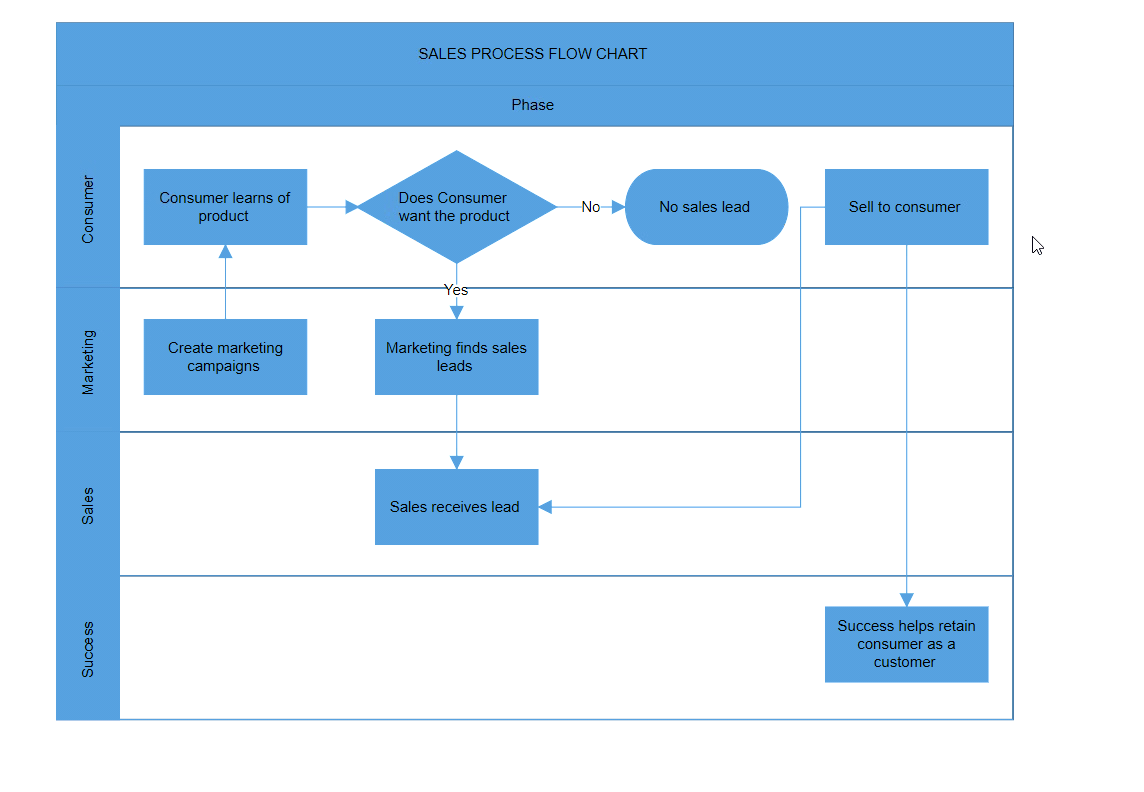 .
.
Orientation
The orientation of the swimlane can be customized using the Orientation property of the swimlane.
Note: The swimlane orientation is set to horizontal by default.
The following code example explains how to set the orientation of the swimlane.
@using Syncfusion.Blazor.Diagram
<SfDiagramComponent Height="600px" Swimlanes="@SwimlaneCollections" />
@code
{
//Define diagram's swimlane collection.
DiagramObjectCollection<Swimlane> SwimlaneCollections = new DiagramObjectCollection<Swimlane>();
protected override void OnInitialized()
{
// A swimlane is created and stored in the swimlanes collection.
Swimlane swimlane = new Swimlane()
{
OffsetX = 400, OffsetY = 200, Height = 120, Width = 450,
Orientation = Orientation.Horizontal,
};
// Add swimlane.
SwimlaneCollections.Add(swimlane);
}
}You can download a complete working sample from GitHub
| Orientation | Output |
|---|---|
| Horizontal | |
| Vertical |
How to set spacing between lane or phase header and its children
The diagram allows you to define custom spacing between a lane or phase header and its child elements (such as nodes, connectors, or groups) using the ChildrenSpacing property. This property takes a DiagramThickness object to define spacing on all four sides: Top, Bottom, Left, and Right.
By default, the ChildrenSpacing value is 20 pixels on all sides. You can modify this value to control the padding between the header and its children within the swimlane layout.
The following example shows how to apply custom spacing using the ChildrenSpacing property.
@using Syncfusion.Blazor.Diagram
<!-- Diagram component rendering a swimlane layout -->
<SfDiagramComponent Height="600px" Width="90%" Swimlanes="@swimlaneCollections">
</SfDiagramComponent>
@code {
/// <summary>
/// Collection of swimlanes used in the SfDiagramComponent.
/// </summary>
DiagramObjectCollection<Swimlane> swimlaneCollections = new DiagramObjectCollection<Swimlane>();
/// <summary>
/// Initializes the swimlane, phases, lanes, and child nodes for the diagram.
/// </summary>
protected override void OnInitialized()
{
// Define the first node
Node node1 = new Node()
{
ID = "node1",
Height = 100,
Width = 100,
OffsetX = 100,
OffsetY = 100,
};
// Define the second node
Node node2 = new Node()
{
ID = "node2",
Height = 100,
Width = 100,
OffsetX = 300,
OffsetY = 100,
};
// Create swimlane structure
swimlaneCollections = new DiagramObjectCollection<Swimlane>()
{
new Swimlane()
{
ID = "swimlane1",
Height = 200,
Width = 450,
Header = new SwimlaneHeader()
{
Annotation = new ShapeAnnotation()
{
Content = "Header of swimlane"
},
Height = 30
},
Phases = new DiagramObjectCollection<Phase>()
{
new Phase()
{
Header = new SwimlaneHeader()
{
Annotation = new ShapeAnnotation()
{
Content = "Header of phase"
}
},
Width = 450
}
},
Lanes = new DiagramObjectCollection<Lane>()
{
new Lane()
{
Header = new SwimlaneHeader()
{
Style = new TextStyle() { Fill = "#5b9bd5", StrokeColor = "#5b9bd5" },
Annotation = new ShapeAnnotation()
{
Content = "Header of lane"
}
},
Height = 100,
Children = new DiagramObjectCollection<Node>()
{
node1,
node2
}
}
},
ChildrenSpacing = new DiagramThickness()
{
Bottom = 10,
Left = 10,
Right = 10,
Top = 10
}
}
};
}
}You can download a complete working sample from GitHub
Interaction
How to Select the Swimlane
Swimlane can be selected by clicking (tapping) the header of the swimlane. Also, it can be selected at runtime by using the Select method and clear the selection in the diagram by using the ClearSelection
How to Drag the Swimlane
-
Swimlane object can be dragged by clicking and dragging the header of the swimlane.
-
When you drag the elements in the diagram, the PositionChanging and PositionChanged events get triggered and we can do customization on those events.