Filtering in Dropdown Tree
21 May 202510 minutes to read
The Dropdown Tree has built-in support to filter data items when AllowFiltering is enabled. The filter operation starts as soon as you start typing characters in the search box. Default value of AllowFiltering is false.
List data
The following code demonstrates the filtering functionality with local data in the Dropdown Tree component.
@using Syncfusion.Blazor.Navigations
<SfDropDownTree TItem="EmployeeData" TValue="string" Placeholder="Select an employee" Width="500px" AllowFiltering="true">
<DropDownTreeField TItem="EmployeeData" DataSource="Data" ID="Id" Text="Name" HasChildren="HasChild" ParentID="PId"></DropDownTreeField>
</SfDropDownTree>
@code {
List<EmployeeData> Data = new List<EmployeeData>
{
new EmployeeData() { Id = "1", Name = "Steven Buchanan", Job = "General Manager", HasChild = true, Expanded = true },
new EmployeeData() { Id = "2", PId = "1", Name = "Laura Callahan", Job = "Product Manager", HasChild = true },
new EmployeeData() { Id = "3", PId = "2", Name = "Andrew Fuller", Job = "Team Lead", HasChild = true },
new EmployeeData() { Id = "4", PId = "3", Name = "Anne Dodsworth", Job = "Developer" },
new EmployeeData() { Id = "10", PId = "3", Name = "Lilly", Job = "Developer" },
new EmployeeData() { Id = "5", PId = "1", Name = "Nancy Davolio", Job = "Product Manager", HasChild = true },
new EmployeeData() { Id = "6", PId = "5", Name = "Michael Suyama", Job = "Team Lead", HasChild = true },
new EmployeeData() { Id = "7", PId = "6", Name = "Robert King", Job = "Developer" },
new EmployeeData() { Id = "11", PId = "6", Name = "Mary", Job = "Developer" },
new EmployeeData() { Id = "9", PId = "1", Name = "Janet Leverling", Job = "HR"}
};
class EmployeeData
{
public string? Id { get; set; }
public string? Name { get; set; }
public string? Job { get; set; }
public bool HasChild { get; set; }
public bool Expanded { get; set; }
public string? PId { get; set; }
}
}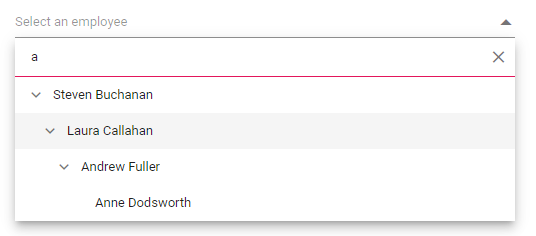
Remote data
The following code demonstrates the filtering functionality with remote data in the Dropdown Tree component.
@using Syncfusion.Blazor.Navigations
@using Syncfusion.Blazor.Data
<SfDropDownTree TValue="int?" TItem="TreeData" Placeholder="Select an employee" Width="500px" AllowFiltering="true">
<DropDownTreeField TItem="TreeData" Query="@Query" ID="EmployeeID" Text="FirstName" HasChildren="EmployeeID">
<SfDataManager Url="http://services.odata.org/V4/Northwind/Northwind.svc" Adaptor="@Syncfusion.Blazor.Adaptors.ODataV4Adaptor" CrossDomain="true"></SfDataManager>
</DropDownTreeField>
<DropDownTreeField TItem="TreeData" Query="@SubQuery" ID="OrderID" Text="ShipName" ParentID="EmployeeID">
<SfDataManager Url="http://services.odata.org/V4/Northwind/Northwind.svc" Adaptor="@Syncfusion.Blazor.Adaptors.ODataV4Adaptor" CrossDomain="true"></SfDataManager>
</DropDownTreeField>
</SfDropDownTree>
@code {
public Query Query = new Query().From("Employees").Select(new List<string> { "EmployeeID", "FirstName" }).Take(5).RequiresCount();
public Query SubQuery = new Query().From("Orders").Select(new List<string> { "OrderID", "EmployeeID", "ShipName" }).Take(5).RequiresCount();
public class TreeData
{
public int? EmployeeID { get; set; }
public int OrderID { get; set; }
public string ShipName { get; set; }
public string FirstName { get; set; }
}
}Filter type
You can use FilterType property to specify on which filter type needed to be considered on the search action of the component. The available FilterType and its supported data types are:
| FilterType | Description |
|---|---|
| StartsWith | Checks whether a value begins with the specified value. |
| EndsWith | Checks whether a value ends with specified value. |
| Contains | Checks whether a value contained with specified value. |
In the following example, Contains filter type has been mapped to the FilterType property.
@using Syncfusion.Blazor.Navigations
@using Syncfusion.Blazor.DropDowns
<SfDropDownTree TItem="EmployeeData" TValue="string" Placeholder="Select an employee" Width="500px" AllowFiltering="true" FilterType="FilterType.Contains">
<DropDownTreeField TItem="EmployeeData" DataSource="Data" ID="Id" Text="Name" HasChildren="HasChild" ParentID="PId"></DropDownTreeField>
</SfDropDownTree>
@code {
List<EmployeeData> Data = new List<EmployeeData>
{
new EmployeeData() { Id = "1", Name = "Steven Buchanan", Job = "General Manager", HasChild = true, Expanded = true },
new EmployeeData() { Id = "2", PId = "1", Name = "Laura Callahan", Job = "Product Manager", HasChild = true },
new EmployeeData() { Id = "3", PId = "2", Name = "Andrew Fuller", Job = "Team Lead", HasChild = true },
new EmployeeData() { Id = "4", PId = "3", Name = "Anne Dodsworth", Job = "Developer" },
new EmployeeData() { Id = "10", PId = "3", Name = "Lilly", Job = "Developer" },
new EmployeeData() { Id = "5", PId = "1", Name = "Nancy Davolio", Job = "Product Manager", HasChild = true },
new EmployeeData() { Id = "6", PId = "5", Name = "Michael Suyama", Job = "Team Lead", HasChild = true },
new EmployeeData() { Id = "7", PId = "6", Name = "Robert King", Job = "Developer" },
new EmployeeData() { Id = "11", PId = "6", Name = "Mary", Job = "Developer" },
new EmployeeData() { Id = "9", PId = "1", Name = "Janet Leverling", Job = "HR"}
};
class EmployeeData
{
public string? Id { get; set; }
public string? Name { get; set; }
public string? Job { get; set; }
public bool HasChild { get; set; }
public bool Expanded { get; set; }
public string? PId { get; set; }
}
}Case sensitive filtering
The Data items can be filtered with or without case sensitivity using the IgnoreCase property. By default, the IgnoreCase is set to false.
Filter textbox placeholder
You can use FilterBarPlaceholder to accept the value to be displayed as a watermark text on the filter bar TextBox. FilterBarPlaceholder is applicable when AllowFiltering is used as true. FilterBarPlaceholder is depends on AllowFiltering property.

Minimum filter length
When filtering the tree items, you can set the minimum characters after which the filtering must occur. This can be done by checking the text length using the Filtering event arguments within the Filtering event handler.
In the following example, the limit is set to 2.
@using Syncfusion.Blazor.Navigations
<SfDropDownTree TItem="Listdata" TValue="string" ID="filter" Placeholder="Select a country" PopupHeight="230px" AllowFiltering="true" FilterBarPlaceholder="Search" Filtering="OnFiltering">
<DropDownTreeField TItem="Listdata" DataSource="@ListDataSource" ID="Id" ParentID="Pid" Text="Name" HasChildren="HasChild" Expanded="Expanded"></DropDownTreeField>
</SfDropDownTree>
@code {
List<Listdata> ListDataSource = new List<Listdata>
{
new Listdata { Id = "1", Name = "Australia", HasChild = true, Expanded = true },
new Listdata { Id = "2", Pid = "1", Name = "New South Wales" },
new Listdata { Id = "3", Pid = "1", Name = "Victoria" },
new Listdata { Id = "4", Pid = "1", Name = "South Australia" },
new Listdata { Id = "6", Pid = "1", Name = "Western Australia" },
new Listdata { Id = "7", Name = "Brazil", HasChild = true },
new Listdata { Id = "8", Pid = "7", Name = "Parana" },
new Listdata { Id = "9", Pid = "7", Name = "Ceara" },
new Listdata { Id = "10", Pid = "7", Name = "Acre" },
new Listdata { Id = "11", Name = "China", HasChild = true },
new Listdata { Id = "12", Pid = "11", Name = "Guangzhou" },
new Listdata { Id = "13", Pid = "11", Name = "Shanghai" },
new Listdata { Id = "14", Pid = "11", Name = "Beijing" },
new Listdata { Id = "15", Pid = "11", Name = "Shantou" },
new Listdata { Id = "16", Name = "France", HasChild = true },
new Listdata { Id = "17", Pid = "16", Name = "Pays de la Loire" },
new Listdata { Id = "18", Pid = "16", Name = "Aquitaine" },
new Listdata { Id = "19", Pid = "16", Name = "Brittany" },
new Listdata { Id = "20", Pid = "16", Name = "Lorraine" },
new Listdata { Id = "21", Name = "India", HasChild = true },
new Listdata { Id = "22", Pid = "21", Name = "Assam" },
new Listdata { Id = "23", Pid = "21", Name = "Bihar" },
new Listdata { Id = "24", Pid = "21", Name = "Tamil Nadu" }
};
void OnFiltering(DdtFilteringEventArgs args)
{
if(args.Text?.Length < 2 && args.Text?.Length != 0)
{
args.Cancel = true;
}
}
class Listdata
{
public string? Id { get; set; }
public string? Pid { get; set; }
public string? Name { get; set; }
public bool HasChild { get; set; }
public bool Expanded { get; set; }
}
}