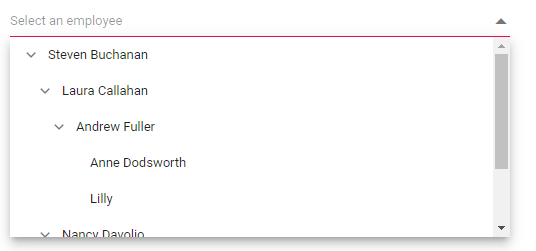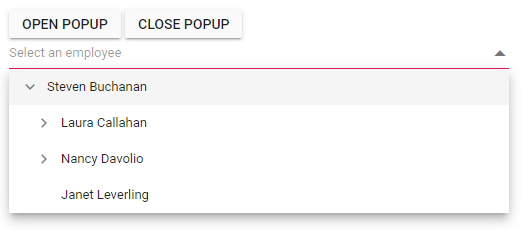Popup Setting in Dropdown Tree
19 Feb 202516 minutes to read
Change the popup width
Customize the width of the popup using the PopupWidth property. The default value of the PopupWidth is 100%. If popup width unspecified, it sets based on the width of the Dropdown Tree component.
In the following sample, the PopupWidth is set as 300px.
@using Syncfusion.Blazor.Navigations
<SfDropDownTree TItem="EmployeeData" TValue="string" Placeholder="Select an employee" PopupWidth="400px">
<DropDownTreeField TItem="EmployeeData" DataSource="Data" ID="Id" Text="Name" HasChildren="HasChild" ParentID="PId"></DropDownTreeField>
</SfDropDownTree>
@code {
List<EmployeeData> Data = new List<EmployeeData>
{
new EmployeeData() { Id = "1", Name = "Steven Buchanan", Job = "General Manager", HasChild = true, Expanded = true },
new EmployeeData() { Id = "2", PId = "1", Name = "Laura Callahan", Job = "Product Manager", HasChild = true },
new EmployeeData() { Id = "3", PId = "2", Name = "Andrew Fuller", Job = "Team Lead", HasChild = true },
new EmployeeData() { Id = "4", PId = "3", Name = "Anne Dodsworth", Job = "Developer" },
new EmployeeData() { Id = "10", PId = "3", Name = "Lilly", Job = "Developer" },
new EmployeeData() { Id = "5", PId = "1", Name = "Nancy Davolio", Job = "Product Manager", HasChild = true },
new EmployeeData() { Id = "6", PId = "5", Name = "Michael Suyama", Job = "Team Lead", HasChild = true },
new EmployeeData() { Id = "7", PId = "6", Name = "Robert King", Job = "Developer" },
new EmployeeData() { Id = "11", PId = "6", Name = "Mary", Job = "Developer" },
new EmployeeData() { Id = "9", PId = "1", Name = "Janet Leverling", Job = "HR"}
};
class EmployeeData
{
public string? Id { get; set; }
public string? Name { get; set; }
public string? Job { get; set; }
public bool HasChild { get; set; }
public bool Expanded { get; set; }
public string? PId { get; set; }
}
}Change the popup height
Customize the height of the popup using the PopupHeight. The default value of the PopupHeight is 300px.
@using Syncfusion.Blazor.Navigations
<SfDropDownTree TItem="EmployeeData" TValue="string" Placeholder="Select an employee" Width="500px" PopupHeight="200px">
<DropDownTreeField TItem="EmployeeData" DataSource="Data" ID="Id" Text="Name" HasChildren="HasChild" ParentID="PId"></DropDownTreeField>
</SfDropDownTree>
@code {
List<EmployeeData> Data = new List<EmployeeData>
{
new EmployeeData() { Id = "1", Name = "Steven Buchanan", Job = "General Manager", HasChild = true, Expanded = true },
new EmployeeData() { Id = "2", PId = "1", Name = "Laura Callahan", Job = "Product Manager", HasChild = true },
new EmployeeData() { Id = "3", PId = "2", Name = "Andrew Fuller", Job = "Team Lead", HasChild = true },
new EmployeeData() { Id = "4", PId = "3", Name = "Anne Dodsworth", Job = "Developer" },
new EmployeeData() { Id = "10", PId = "3", Name = "Lilly", Job = "Developer" },
new EmployeeData() { Id = "5", PId = "1", Name = "Nancy Davolio", Job = "Product Manager", HasChild = true },
new EmployeeData() { Id = "6", PId = "5", Name = "Michael Suyama", Job = "Team Lead", HasChild = true },
new EmployeeData() { Id = "7", PId = "6", Name = "Robert King", Job = "Developer" },
new EmployeeData() { Id = "11", PId = "6", Name = "Mary", Job = "Developer" },
new EmployeeData() { Id = "9", PId = "1", Name = "Janet Leverling", Job = "HR"}
};
class EmployeeData
{
public string? Id { get; set; }
public string? Name { get; set; }
public string? Job { get; set; }
public bool HasChild { get; set; }
public bool Expanded { get; set; }
public string? PId { get; set; }
}
}Change the popup ZIndex
Customize the ZIndex value of the component popup element.
Defaults to 1000
Popup height based on available space
You can achieve this by binding the resize event in window and update the height of the popup based on the window height.
@using Syncfusion.Blazor.Navigations
<SfDropDownTree TItem="EmployeeData" TValue="string" Placeholder="Select an employee" Width="500px" ID="dropdowntree">
<DropDownTreeField TItem="EmployeeData" DataSource="Data" ID="Id" Text="Name" HasChildren="HasChild" ParentID="PId"></DropDownTreeField>
</SfDropDownTree>
@code {
List<EmployeeData> Data = new List<EmployeeData>
{
new EmployeeData() { Id = "1", Name = "Steven Buchanan", Job = "General Manager", HasChild = true, Expanded = true },
new EmployeeData() { Id = "2", PId = "1", Name = "Laura Callahan", Job = "Product Manager", HasChild = true },
new EmployeeData() { Id = "3", PId = "2", Name = "Andrew Fuller", Job = "Team Lead", HasChild = true },
new EmployeeData() { Id = "4", PId = "3", Name = "Anne Dodsworth", Job = "Developer" },
new EmployeeData() { Id = "10", PId = "3", Name = "Lilly", Job = "Developer" },
new EmployeeData() { Id = "5", PId = "1", Name = "Nancy Davolio", Job = "Product Manager", HasChild = true },
new EmployeeData() { Id = "6", PId = "5", Name = "Michael Suyama", Job = "Team Lead", HasChild = true },
new EmployeeData() { Id = "7", PId = "6", Name = "Robert King", Job = "Developer" },
new EmployeeData() { Id = "11", PId = "6", Name = "Mary", Job = "Developer" },
new EmployeeData() { Id = "9", PId = "1", Name = "Janet Leverling", Job = "HR"}
};
class EmployeeData
{
public string? Id { get; set; }
public string? Name { get; set; }
public string? Job { get; set; }
public bool HasChild { get; set; }
public bool Expanded { get; set; }
public string? PId { get; set; }
}
}<script>
window.addEventListener("resize", function (e) {
var wrapper = document.getElementById("dropdowntree").parentElement;
var popupEle = document.querySelector(".e-ddt.e-popup");
var popupContent = document.querySelector(".e-ddt .e-popup-content");
var topVal = wrapper.getBoundingClientRect().top;
if (popupEle && popupContent) {
popupEle.style.maxHeight = (window.innerHeight - topVal - 50) + "px";
popupContent.style.maxHeight = (window.innerHeight - topVal - 50) + "px";
}
})
</script>Programmatically opening and closing popup
You can programmatically open and close the popup by accessing the ShowPopupAsync() and HidePopupAsync() methods through an instance of the Dropdown Tree. Bind the click event of a button to these methods. When the button is clicked, it will trigger the respective method and open or close the popup.
@using Syncfusion.Blazor.Navigations
@using Syncfusion.Blazor.Buttons
<SfButton OnClick="Open">Open Popup</SfButton>
<SfButton OnClick="Close">Close Popup</SfButton>
<div>
<SfDropDownTree @ref="sfDropDownTree" TItem="EmployeeData" TValue="string" Placeholder="Select an employee" Width="500px" ID="dropdowntree">
<DropDownTreeField TItem="EmployeeData" DataSource="Data" ID="Id" Text="Name" HasChildren="HasChild" ParentID="PId"></DropDownTreeField>
</SfDropDownTree>
</div>
@code {
SfDropDownTree<string, EmployeeData>? sfDropDownTree;
List<EmployeeData> Data = new List<EmployeeData>
{
new EmployeeData() { Id = "1", Name = "Steven Buchanan", Job = "General Manager", HasChild = true, Expanded = true },
new EmployeeData() { Id = "2", PId = "1", Name = "Laura Callahan", Job = "Product Manager", HasChild = true },
new EmployeeData() { Id = "3", PId = "2", Name = "Andrew Fuller", Job = "Team Lead", HasChild = true },
new EmployeeData() { Id = "4", PId = "3", Name = "Anne Dodsworth", Job = "Developer" },
new EmployeeData() { Id = "10", PId = "3", Name = "Lilly", Job = "Developer" },
new EmployeeData() { Id = "5", PId = "1", Name = "Nancy Davolio", Job = "Product Manager", HasChild = true },
new EmployeeData() { Id = "6", PId = "5", Name = "Michael Suyama", Job = "Team Lead", HasChild = true },
new EmployeeData() { Id = "7", PId = "6", Name = "Robert King", Job = "Developer" },
new EmployeeData() { Id = "11", PId = "6", Name = "Mary", Job = "Developer" },
new EmployeeData() { Id = "9", PId = "1", Name = "Janet Leverling", Job = "HR"}
};
async Task Open()
{
await sfDropDownTree.ShowPopupAsync();
}
async Task Close()
{
await sfDropDownTree.HidePopupAsync();
}
class EmployeeData
{
public string? Id { get; set; }
public string? Name { get; set; }
public string? Job { get; set; }
public bool HasChild { get; set; }
public bool Expanded { get; set; }
public string? PId { get; set; }
}
}Show popup on initial loading
You can achieve this by using ShowPopupAsync() in the Created Event.
@using Syncfusion.Blazor.Navigations
<SfDropDownTree @ref="sfDropDownTree" TItem="EmployeeData" TValue="string" Placeholder="Select an employee" Width="500px" Created="OnCreated">
<DropDownTreeField TItem="EmployeeData" DataSource="Data" ID="Id" Text="Name" HasChildren="HasChild" ParentID="PId"></DropDownTreeField>
</SfDropDownTree>
@code {
SfDropDownTree<string, EmployeeData>? sfDropDownTree;
List<EmployeeData> Data = new List<EmployeeData>
{
new EmployeeData() { Id = "1", Name = "Steven Buchanan", Job = "General Manager", HasChild = true, Expanded = true },
new EmployeeData() { Id = "2", PId = "1", Name = "Laura Callahan", Job = "Product Manager", HasChild = true },
new EmployeeData() { Id = "3", PId = "2", Name = "Andrew Fuller", Job = "Team Lead", HasChild = true },
new EmployeeData() { Id = "4", PId = "3", Name = "Anne Dodsworth", Job = "Developer" },
new EmployeeData() { Id = "10", PId = "3", Name = "Lilly", Job = "Developer" },
new EmployeeData() { Id = "5", PId = "1", Name = "Nancy Davolio", Job = "Product Manager", HasChild = true },
new EmployeeData() { Id = "6", PId = "5", Name = "Michael Suyama", Job = "Team Lead", HasChild = true },
new EmployeeData() { Id = "7", PId = "6", Name = "Robert King", Job = "Developer" },
new EmployeeData() { Id = "11", PId = "6", Name = "Mary", Job = "Developer" },
new EmployeeData() { Id = "9", PId = "1", Name = "Janet Leverling", Job = "HR"}
};
class EmployeeData
{
public string? Id { get; set; }
public string? Name { get; set; }
public string? Job { get; set; }
public bool HasChild { get; set; }
public bool Expanded { get; set; }
public string? PId { get; set; }
}
async Task OnCreated(){
await sfDropDownTree.ShowPopupAsync();
}
}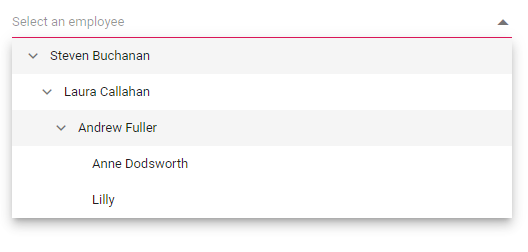
Preventing opening and closing
Prevent the popup open and close in the event argument PopupEventArgs.cancel as true. It is achieved by the OnPopupOpen and OnPopupClose events.
@using Syncfusion.Blazor.Navigations
@using Syncfusion.Blazor.DropDowns
<SfDropDownTree @ref="sfDropDownTree" TItem="EmployeeData" TValue="string" ID="open" Placeholder="Select an employee" Width="500px" OnPopupOpen="OnOpen">
<DropDownTreeField TItem="EmployeeData" DataSource="Data" ID="Id" Text="Name" HasChildren="HasChild" ParentID="PId"></DropDownTreeField>
</SfDropDownTree>
<SfDropDownTree @ref="sfDropDownTree" TItem="EmployeeData" TValue="string" ID="Close" Placeholder="Select an employee" Width="500px" OnPopupClose="OnOpen">
<DropDownTreeField TItem="EmployeeData" DataSource="Data" ID="Id" Text="Name" HasChildren="HasChild" ParentID="PId"></DropDownTreeField>
</SfDropDownTree>
@code {
SfDropDownTree<string, EmployeeData>? sfDropDownTree;
List<EmployeeData> Data = new List<EmployeeData>
{
new EmployeeData() { Id = "1", Name = "Steven Buchanan", Job = "General Manager", HasChild = true, Expanded = true },
new EmployeeData() { Id = "2", PId = "1", Name = "Laura Callahan", Job = "Product Manager", HasChild = true },
new EmployeeData() { Id = "3", PId = "2", Name = "Andrew Fuller", Job = "Team Lead", HasChild = true },
new EmployeeData() { Id = "4", PId = "3", Name = "Anne Dodsworth", Job = "Developer" },
new EmployeeData() { Id = "10", PId = "3", Name = "Lilly", Job = "Developer" },
new EmployeeData() { Id = "5", PId = "1", Name = "Nancy Davolio", Job = "Product Manager", HasChild = true },
new EmployeeData() { Id = "6", PId = "5", Name = "Michael Suyama", Job = "Team Lead", HasChild = true },
new EmployeeData() { Id = "7", PId = "6", Name = "Robert King", Job = "Developer" },
new EmployeeData() { Id = "11", PId = "6", Name = "Mary", Job = "Developer" },
new EmployeeData() { Id = "9", PId = "1", Name = "Janet Leverling", Job = "HR"}
};
class EmployeeData
{
public string Id { get; set; }
public string Name { get; set; }
public string Job { get; set; }
public bool HasChild { get; set; }
public bool Expanded { get; set; }
public string PId { get; set; }
}
void OnOpen(PopupEventArgs args)
{
args.Cancel = true;
}
}