Task scheduling in Blazor Gantt Chart Component
31 Oct 202524 minutes to read
The Gantt provides support for automatic and manual task scheduling modes. It is used to indicate whether the start date and end date of all the tasks will be automatically validated or not. TaskMode is the property used to change the schedule mode of a task.
The Gantt control supports three types of mode. They are:
- Auto: All the tasks are automatically validate.
- Manual: All the tasks are manually validate by the user.
- Custom: Both Auto and Manual tasks are render by mapped from data source.
The default value of TaskMode is Auto.
Automatically scheduled tasks
When the TaskMode property is set as Auto, the start date and end date of all the tasks in the project will be automatically validated. That is, dates are validated based on various factors such as working time, holidays, weekends and predecessors.
In auto scheduling mode, the parent taskbar will be rendered according to the minimum start date and maximum end date of its child records, irrespective of the dates provided to it in the data source.
If a child task is updated, the parent task’s start and end dates are automatically updated to reflect the changes. The parent task’s progress is also updated based on the progress of its child tasks. Therefore, you cannot edit the parent taskbar’s fields such as progress, endDate, as the parent taskbar is generated based on its subtasks.
The rendering of the parent taskbar in auto-scheduling mode also takes into account the dependencies between tasks. If a child task is dependent on another task, the parent task’s start date and end date will be adjusted accordingly to ensure that the child task is not scheduled to start before its predecessor is completed.
@using Syncfusion.Blazor.Gantt
<SfGantt DataSource="@TaskCollection" Height="450px" TaskMode="ScheduleMode.Auto" Width="900px" TreeColumnIndex="1" Toolbar="@(new List<string>() { "Add", "Edit", "Update", "Delete", "Cancel", "ExpandAll", "CollapseAll" })">
<GanttTaskFields Id="TaskID" Name="TaskName" StartDate="StartDate" EndDate="EndDate" Duration="Duration" Progress="Progress"
ParentID="ParentID">
</GanttTaskFields>
<GanttEditSettings AllowEditing="true" AllowAdding="true" AllowDeleting="true"></GanttEditSettings>
</SfGantt>
@code{
private List<TaskData> TaskCollection { get; set; }
protected override void OnInitialized()
{
this.TaskCollection = GetTaskCollection();
}
public class TaskData
{
public int TaskID { get; set; }
public string TaskName { get; set; }
public DateTime StartDate { get; set; }
public DateTime? EndDate { get; set; }
public string Duration { get; set; }
public int Progress { get; set; }
public int? ParentID { get; set; }
}
private static List<TaskData> GetTaskCollection()
{
List<TaskData> Tasks = new List<TaskData>()
{
new TaskData() { TaskID = 1, TaskName = "Project initiation", StartDate = new DateTime(2022, 01, 04), EndDate = new DateTime(2022, 01, 07), },
new TaskData() { TaskID = 2, TaskName = "Identify Site location", StartDate = new DateTime(2022, 01, 04), Duration = "2", Progress = 30, ParentID = 1, },
new TaskData() { TaskID = 3, TaskName = "Perform soil test", StartDate = new DateTime(2022, 01, 04), Duration = "4", Progress = 40, ParentID = 1, },
new TaskData() { TaskID = 4, TaskName = "Soil test approval", StartDate = new DateTime(2022, 01, 04), Duration = "1", Progress = 30, ParentID = 1, },
new TaskData() { TaskID = 5, TaskName = "Project estimation", StartDate = new DateTime(2022, 01, 06), EndDate = new DateTime(2022, 01, 10), },
new TaskData() { TaskID = 6, TaskName = "Develop floor plan for estimation", StartDate = new DateTime(2022, 01, 06), Duration = "3", Progress = 30, ParentID = 5, },
new TaskData() { TaskID = 7, TaskName = "List materials", StartDate = new DateTime(2022, 01, 06), Duration = "3", Progress = 40, ParentID = 5, },
new TaskData() { TaskID = 8, TaskName = "Estimation approval", StartDate = new DateTime(2022, 01, 06), Duration = "2", Progress = 30, ParentID = 5, }
};
return Tasks;
}
}Manually scheduled tasks
When the TaskMode property is set as Manual, the start date and end date of all the tasks in the project will be same as given in the data source. That is, dates are not validated based on various factors such as dependencies between tasks, holidays, weekends, working time.
We can restrict this mode in predecessor validation alone. That is, we can automatically validate the dates based on predecessor values by enabling the ValidateManualTasksOnLinking property.
@using Syncfusion.Blazor.Gantt
<SfGantt DataSource="@TaskCollection" Height="450px" TaskMode="ScheduleMode.Manual" ValidateManualTasksOnLinking="true" Width="900px" TreeColumnIndex="1" Toolbar="@(new List<string>() { "Add", "Edit", "Update", "Delete", "Cancel", "ExpandAll", "CollapseAll" })">
<GanttTaskFields Id="TaskID" Name="TaskName" StartDate="StartDate" EndDate="EndDate" Duration="Duration" Progress="Progress"
ParentID="ParentID">
</GanttTaskFields>
<GanttEditSettings AllowEditing="true" AllowAdding="true" AllowDeleting="true" AllowTaskbarEditing="true"></GanttEditSettings>
</SfGantt>
@code{
private List<TaskData> TaskCollection { get; set; }
protected override void OnInitialized()
{
this.TaskCollection = GetTaskCollection();
}
public class TaskData
{
public int TaskID { get; set; }
public string TaskName { get; set; }
public DateTime StartDate { get; set; }
public DateTime? EndDate { get; set; }
public string Duration { get; set; }
public int Progress { get; set; }
public int? ParentID { get; set; }
}
private static List<TaskData> GetTaskCollection()
{
List<TaskData> Tasks = new List<TaskData>()
{
new TaskData() { TaskID = 1, TaskName = "Project initiation", StartDate = new DateTime(2022, 01, 01), EndDate = new DateTime(2022, 01, 09), },
new TaskData() { TaskID = 2, TaskName = "Identify Site location", StartDate = new DateTime(2022, 01, 06), Duration = "4", Progress = 30, ParentID = 1, },
new TaskData() { TaskID = 3, TaskName = "Perform soil test", StartDate = new DateTime(2022, 01, 06), Duration = "4", Progress = 40, ParentID = 1, },
new TaskData() { TaskID = 4, TaskName = "Soil test approval", StartDate = new DateTime(2022, 01, 06), Duration = "3", Progress = 30, ParentID = 1, },
new TaskData() { TaskID = 5, TaskName = "Project estimation", StartDate = new DateTime(2022, 01, 05), EndDate = new DateTime(2022, 01, 08), },
new TaskData() { TaskID = 6, TaskName = "Develop floor plan for estimation", StartDate = new DateTime(2022, 01, 05), Duration = "3", Progress = 30, ParentID = 5, },
new TaskData() { TaskID = 7, TaskName = "List materials", StartDate = new DateTime(2022, 01, 06), Duration = "3", Progress = 40, ParentID = 5, },
new TaskData() { TaskID = 8, TaskName = "Estimation approval", StartDate = new DateTime(2022, 01, 06), Duration = "3", Progress = 30, ParentID = 5, }
};
return Tasks;
}
}Custom
When the TaskMode property is set as Custom, the scheduling mode for each tasks will be mapped from the data source field. The Boolean property GanttTaskFields.Manual is used to map the manual scheduling mode field from the data source.
@using Syncfusion.Blazor.Gantt
<SfGantt DataSource="@TaskCollection" TaskMode="ScheduleMode.Custom" Toolbar="@(new List<string>() { "Add", "Cancel", "CollapseAll", "Delete", "Edit", "ExpandAll", "Update" })" Height="450px" Width="1000px">
<GanttTaskFields Id="TaskID" Name="TaskName" StartDate="StartDate" EndDate="EndDate" Duration="Duration" Progress="Progress" ParentID="ParentID" Manual="IsManual">
</GanttTaskFields>
<GanttEditSettings AllowTaskbarEditing="true" AllowEditing="true" AllowAdding="true" AllowDeleting="true" Mode="Syncfusion.Blazor.Gantt.EditMode.Auto"></GanttEditSettings>
</SfGantt>
@code{
private List<TaskData> TaskCollection { get; set; }
protected override void OnInitialized()
{
this.TaskCollection = GetTaskCollection();
}
public class TaskData
{
public int TaskID { get; set; }
public string TaskName { get; set; }
public DateTime StartDate { get; set; }
public DateTime? EndDate { get; set; }
public string Duration { get; set; }
public int Progress { get; set; }
public int? ParentID { get; set; }
public bool IsManual { get; set; }
}
private static List<TaskData> GetTaskCollection()
{
List<TaskData> Tasks = new List<TaskData>()
{
new TaskData() { TaskID = 1, TaskName = "Project initiation", StartDate = new DateTime(2022, 01, 04), EndDate = new DateTime(2022, 01, 07), },
new TaskData() { TaskID = 2, TaskName = "Identify Site location", StartDate = new DateTime(2022, 01, 04), Duration = "3", Progress = 30, ParentID = 1, IsManual= true , },
new TaskData() { TaskID = 3, TaskName = "Perform soil test", StartDate = new DateTime(2022, 01, 04), Duration = "4", Progress = 40, ParentID = 1, IsManual= true },
new TaskData() { TaskID = 4, TaskName = "Soil test approval", StartDate = new DateTime(2022, 01, 04), Duration = "3", Progress = 30, ParentID = 1, },
new TaskData() { TaskID = 5, TaskName = "Project estimation", StartDate = new DateTime(2022, 01, 06), EndDate = new DateTime(2022, 01, 10), IsManual= true },
new TaskData() { TaskID = 6, TaskName = "Develop floor plan for estimation", StartDate = new DateTime(2022, 01, 06), Duration = "3", Progress = 30, ParentID = 5, },
new TaskData() { TaskID = 7, TaskName = "List materials", StartDate = new DateTime(2022, 01, 06), Duration = "3", Progress = 40, ParentID = 5, },
new TaskData() { TaskID = 8, TaskName = "Estimation approval", StartDate = new DateTime(2022, 01, 06), Duration = "3", Progress = 30, ParentID = 5, IsManual= true }
};
return Tasks;
}
}Unscheduled tasks
Unscheduled tasks are planned for a project without any definite schedule dates. The Gantt control supports rendering the unscheduled tasks. You can create or update the tasks with anyone of start date, end date, and duration values or none. You can enable or disable the unscheduled tasks by using the AllowUnscheduledTasks property. The following images represent the various types of unscheduled tasks in Gantt.
| Taskbar state | Auto | Manual |
|---|---|---|
Start Date Only |
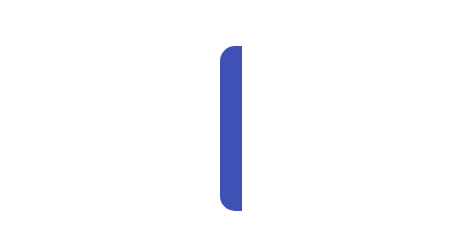 |
 |
End Date Only |
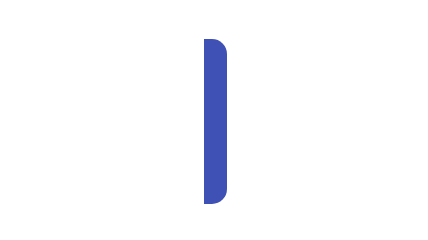 |
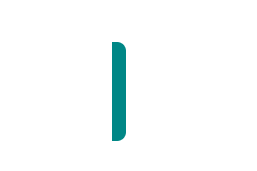 |
Duration Only |
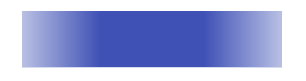 |
 |
Milestone |
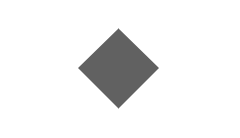 |
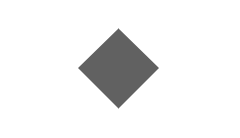 |
A milestone is a task that has no start and end dates, but it has a duration value of zero.
Define unscheduled tasks in data source
You can define the various types of unscheduled tasks in the data source as follows
@using Syncfusion.Blazor.Gantt
<SfGantt DataSource="@TaskCollection" Height="450px" Width="700px" AllowUnscheduledTasks="true">
<GanttTaskFields Id="TaskID" Name="TaskName" StartDate="StartDate" EndDate="EndDate"
Duration="Duration" Progress="Progress" ParentID="ParentID">
</GanttTaskFields>
</SfGantt>
@code{
private List<TaskData> TaskCollection { get; set; }
protected override void OnInitialized()
{
this.TaskCollection = GetTaskCollection();
}
public class TaskData
{
public int TaskID { get; set; }
public string TaskName { get; set; }
public DateTime? StartDate { get; set; }
public DateTime? EndDate { get; set; }
public string Duration { get; set; }
public int Progress { get; set; }
public int? ParentID { get; set; }
}
private static List<TaskData> GetTaskCollection()
{
List<TaskData> Tasks = new List<TaskData>()
{
new TaskData() { TaskID = 1, TaskName = "Project initiation", Duration = "4", },
new TaskData() { TaskID = 2, TaskName = "Identify Site location", StartDate = new DateTime(2022, 01, 04), },
new TaskData() { TaskID = 3, TaskName = "Perform soil test", StartDate = new DateTime(2022, 01, 07), },
new TaskData() { TaskID = 4, TaskName = "Soil test approval", StartDate = new DateTime(2022, 01, 04), EndDate = new DateTime(2022, 01, 07), Progress = 30, },
new TaskData() { TaskID = 5, TaskName = "Project estimation", Duration = "0"}
};
return Tasks;
}
}If the AllowUnscheduledTasks property is set to false, then the Gantt Chart Component automatically calculates the scheduled date values with a default value of duration 1 and the project start date is considered as the start date for the task.
Working time range
In the Gantt Chart component, working hours for all days of a project can be defined by using the GanttDayWorkingTime property. Based on the working hours, automatic date scheduling and duration validations for a task are performed.
The following code snippet explains how to define the working time range for the project in Gantt.
@using Syncfusion.Blazor.Gantt
<SfGantt DataSource="@TaskCollection" Height="450px" Width="700px">
<GanttTaskFields Id="TaskID" Name="TaskName" StartDate="StartDate" EndDate="EndDate"
Duration="Duration" Progress="Progress" ParentID="ParentID">
</GanttTaskFields>
<GanttDayWorkingTimeCollection>
<GanttDayWorkingTime From="9" To="18"></GanttDayWorkingTime>
</GanttDayWorkingTimeCollection>
<GanttTimelineSettings TimelineUnitSize="75">
<GanttTopTierSettings Unit="TimelineViewMode.Day" Format="MMM dd,yyyy"></GanttTopTierSettings>
<GanttBottomTierSettings Unit="TimelineViewMode.Hour" Format="hh:mm tt"></GanttBottomTierSettings>
</GanttTimelineSettings>
</SfGantt>
@code{
private List<TaskData> TaskCollection { get; set; }
protected override void OnInitialized()
{
this.TaskCollection = GetTaskCollection();
}
public class TaskData
{
public int TaskID { get; set; }
public string TaskName { get; set; }
public DateTime StartDate { get; set; }
public DateTime? EndDate { get; set; }
public string Duration { get; set; }
public int Progress { get; set; }
public int? ParentID { get; set; }
}
private static List<TaskData> GetTaskCollection()
{
List<TaskData> Tasks = new List<TaskData>()
{
new TaskData() { TaskID = 1, TaskName = "Project initiation", StartDate = new DateTime(2022, 01, 04), EndDate = new DateTime(2022, 01, 04), },
new TaskData() { TaskID = 2, TaskName = "Identify Site location", StartDate = new DateTime(2022, 01, 04), Duration = "1", Progress = 70, ParentID = 1, },
new TaskData() { TaskID = 3, TaskName = "Perform soil test", StartDate = new DateTime(2022, 01, 04), Duration = "1", Progress = 50, ParentID = 1, },
new TaskData() { TaskID = 4, TaskName = "Soil test approval", StartDate = new DateTime(2022, 01, 04), Duration = "1", Progress = 50, ParentID = 1, },
new TaskData() { TaskID = 5, TaskName = "Project estimation", StartDate = new DateTime(2022, 01, 06), EndDate = new DateTime(2022, 01, 06), },
new TaskData() { TaskID = 6, TaskName = "Develop floor plan for estimation", StartDate = new DateTime(2022, 01, 06), Duration = "1", Progress = 70, ParentID = 5, },
new TaskData() { TaskID = 7, TaskName = "List materials", StartDate = new DateTime(2022, 01, 06), Duration = "1", Progress = 50, ParentID = 5, }
};
return Tasks;
}
}
- Individual tasks can lie between any time within the defined working time range of the project.
- The GanttDayWorkingTime property is used to define the working time for the whole project.
Weekend or non-working days
Non-working days/weekend are used to represent the non-productive days in a project. You can define the non-working days in a week using the WorkWeek property in Gantt.
@using Syncfusion.Blazor.Gantt
<SfGantt DataSource="@TaskCollection" WorkWeek="@(new string[] { "Sunday", "Monday", "Tuesday", "Wednesday", "Thursday" })"
HighlightWeekends="true" Height="450px" Width="900px">
<GanttTaskFields Id="TaskID" Name="TaskName" StartDate="StartDate" EndDate="EndDate"
Duration="Duration" Progress="Progress" ParentID="ParentID">
</GanttTaskFields>
</SfGantt>
@code{
private List<TaskData> TaskCollection { get; set; }
protected override void OnInitialized()
{
this.TaskCollection = GetTaskCollection();
}
public class TaskData
{
public int TaskID { get; set; }
public string TaskName { get; set; }
public DateTime StartDate { get; set; }
public DateTime? EndDate { get; set; }
public string Duration { get; set; }
public int Progress { get; set; }
public int? ParentID { get; set; }
}
private static List<TaskData> GetTaskCollection()
{
List<TaskData> Tasks = new List<TaskData>()
{
new TaskData() { TaskID = 1, TaskName = "Project initiation", StartDate = new DateTime(2022, 01, 04), EndDate = new DateTime(2022, 01, 09), },
new TaskData() { TaskID = 2, TaskName = "Identify Site location", StartDate = new DateTime(2022, 01, 04), Duration = "0", Progress = 30, ParentID = 1, },
new TaskData() { TaskID = 3, TaskName = "Perform soil test", StartDate = new DateTime(2022, 01, 04), Duration = "4", Progress = 40, ParentID = 1, },
new TaskData() { TaskID = 4, TaskName = "Soil test approval", StartDate = new DateTime(2022, 01, 04), Duration = "0", Progress = 30, ParentID = 1, },
new TaskData() { TaskID = 5, TaskName = "Project estimation", StartDate = new DateTime(2022, 01, 06), EndDate = new DateTime(2022, 01, 10), },
new TaskData() { TaskID = 6, TaskName = "Develop floor plan for estimation", StartDate = new DateTime(2022, 01, 06), Duration = "3", Progress = 30, ParentID = 5, },
new TaskData() { TaskID = 7, TaskName = "List materials", StartDate = new DateTime(2022, 01, 06), Duration = "3", Progress = 40, ParentID = 5, },
new TaskData() { TaskID = 8, TaskName = "Estimation approval", StartDate = new DateTime(2022, 01, 06), Duration = "0", Progress = 30, ParentID = 5, }
};
return Tasks;
}
}By default, Saturdays and Sundays are considered as non-working days/weekend in a project.
In the Gantt control, you can make weekend as working day by setting the IncludeWeekend property to true`.
Duration unit
In Gantt Chart, the task’s duration value can be measured by the following duration units,
- Day
- Hour
- Minute
In Gantt, we can define duration unit for whole project by using GanttTaskFields.DurationUnit property, when we defines the value for this property, this unit will be applied for all task which don’t has duration unit value. And each task in the project can be defined with different duration units and the duration unit of a task can be defined by the following ways,
- Using
DurationUnitproperty, to map the duration unit data source field. - Defining the duration unit value along with the duration field in the data source.
Mapping the duration unit field
The below code snippet explains the mapping of duration unit data source field to the Gantt control using the GanttTaskFields.DurationUnit property.
@using Syncfusion.Blazor.Gantt
<SfGantt DataSource="@TaskCollection" Height="450px" Width="700px">
<GanttTaskFields Id="TaskID" Name="TaskName" StartDate="StartDate" EndDate="EndDate"
Duration="Duration" DurationUnit="DurationUnit" Progress="Progress" ParentID="ParentID">
</GanttTaskFields>
</SfGantt>
@code{
private List<TaskData> TaskCollection { get; set; }
protected override void OnInitialized()
{
this.TaskCollection = GetTaskCollection();
}
public class TaskData
{
public int TaskID { get; set; }
public string TaskName { get; set; }
public DateTime StartDate { get; set; }
public DateTime EndDate { get; set; }
public string Duration { get; set; }
public int Progress { get; set; }
public string DurationUnit { get; set; }
public int? ParentID { get; set; }
}
private static List<TaskData> GetTaskCollection()
{
List<TaskData> Tasks = new List<TaskData>()
{
new TaskData() { TaskID = 1, TaskName = "Project initiation", StartDate = new DateTime(2022, 01, 04), EndDate = new DateTime(2022, 01, 07), },
new TaskData() { TaskID = 2, TaskName = "Identify Site location", StartDate = new DateTime(2022, 01, 04), Duration = "4", Progress = 70, ParentID = 1, DurationUnit = "day" },
new TaskData() { TaskID = 3, TaskName = "Perform soil test", StartDate = new DateTime(2022, 01, 04), Duration = "4", Progress = 50, ParentID = 1, DurationUnit = "hour" },
new TaskData() { TaskID = 4, TaskName = "Soil test approval", StartDate = new DateTime(2022, 01, 04), Duration = "480", Progress = 30, ParentID = 1, DurationUnit = "minute" },
new TaskData() { TaskID = 5, TaskName = "Project estimation", StartDate = new DateTime(2022, 01, 06), EndDate = new DateTime(2022, 01, 10), },
new TaskData() { TaskID = 6, TaskName = "Develop floor plan for estimation", StartDate = new DateTime(2022, 01, 06), Duration = "3", Progress = 30, ParentID = 5, DurationUnit = "hour" },
new TaskData() { TaskID = 7, TaskName = "List materials", StartDate = new DateTime(2022, 01, 06), Duration = "3", Progress = 40, ParentID = 5, DurationUnit = "day" },
new TaskData() { TaskID = 8, TaskName = "Estimation approval", StartDate = new DateTime(2022, 01, 06), Duration = "0", Progress = 30, ParentID = 5, }
};
return Tasks;
}
}The default value of the GanttTaskFields.DurationUnit property is
day.
Defining duration unit along with duration field
Duration units for the tasks can also be defined along with the duration values, the below code snippet explains the duration unit for a task along with duration value.
@using Syncfusion.Blazor.Gantt
<SfGantt DataSource="@TaskCollection" Height="450px" Width="700px">
<GanttTaskFields Id="TaskID" Name="TaskName" StartDate="StartDate" EndDate="EndDate"
Duration="Duration" Progress="Progress" ParentID="ParentID">
</GanttTaskFields>
</SfGantt>
@code{
private List<TaskData> TaskCollection { get; set; }
protected override void OnInitialized()
{
this.TaskCollection = GetTaskCollection();
}
public class TaskData
{
public int TaskID { get; set; }
public string TaskName { get; set; }
public DateTime StartDate { get; set; }
public DateTime EndDate { get; set; }
public string Duration { get; set; }
public int Progress { get; set; }
public int? ParentID { get; set; }
}
private static List<TaskData> GetTaskCollection()
{
List<TaskData> Tasks = new List<TaskData>()
{
new TaskData() { TaskID = 1, TaskName = "Project initiation", StartDate = new DateTime(2022, 01, 04), EndDate = new DateTime(2022, 01, 07), },
new TaskData() { TaskID = 2, TaskName = "Identify Site location", StartDate = new DateTime(2022, 01, 04), Duration = "3days", Progress = 70, ParentID = 1, },
new TaskData() { TaskID = 3, TaskName = "Perform soil test", StartDate = new DateTime(2022, 01, 04), Duration = "12hours", Progress = 50, ParentID = 1, },
new TaskData() { TaskID = 4, TaskName = "Soil test approval", StartDate = new DateTime(2022, 01, 04), Duration = "1800minutes", Progress = 30, ParentID = 1, },
new TaskData() { TaskID = 5, TaskName = "Project estimation", StartDate = new DateTime(2022, 01, 06), EndDate = new DateTime(2022, 01, 10), },
new TaskData() { TaskID = 6, TaskName = "Develop floor plan for estimation", StartDate = new DateTime(2022, 01, 06), Duration = "480minutes", Progress = 30, ParentID = 5, },
new TaskData() { TaskID = 7, TaskName = "List materials", StartDate = new DateTime(2022, 01, 06), Duration = "3days", Progress = 40, ParentID = 5, },
};
return Tasks;
}
}The edit type of the duration column in Gantt Chart is string, to support editing the duration field along with duration units.
You can refer to our Blazor Gantt Chart feature tour page for its groundbreaking feature representations. You can also explore our Blazor Gantt Chart example to know how to render and configure the Gantt.