Task Dependencies in Blazor Gantt Chart Component
29 Oct 202524 minutes to read
Task dependencies define the logical order in which tasks must be executed, helping ensure accurate scheduling and streamlined project workflows. In the Blazor Gantt Chart component, task relationships are represented visually to support structured planning and coordination across the project timeline.
Understanding task dependencies
Task dependencies determine the execution sequence of tasks, forming a structured workflow that enhances project clarity and coordination. By implementing dependencies, you can:
- Ensure tasks are executed in the correct sequence
- Automatically adjust schedules when related tasks change
- Identify critical paths and potential bottlenecks
- Improve overall project planning and resource allocation
Types of task relationships
Task relationships are categorized into four types based on start and finish dates:
-
Start to Start (SS): Successor starts with predecessor.
Example: In event planning, venue decoration (Task B) can start as soon as venue setup (Task A) begins.
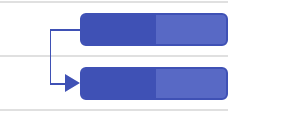
-
Start to Finish (SF): Successor finishes when predecessor starts.
Example: In shift work, the night shift (Task B) can’t end until the day shift (Task A) begins.
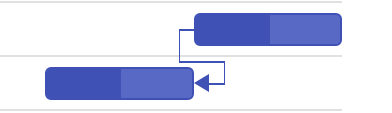
-
Finish to Start (FS): Successor starts after predecessor finishes (default).
Example: In software development, coding (Task B) can only start after the design phase (Task A) is finished.
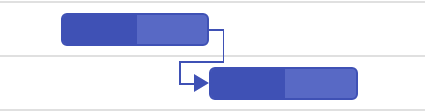
-
Finish to Finish (FF): Successor finishes with predecessor.
Example: In publishing, proof reading (Task B) must finish when or shortly after content writing (Task A) is completed.
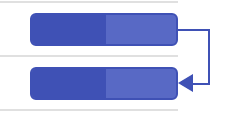
Implementing task dependencies
To implement task dependencies in the Blazor Gantt Chart, follow these steps:
- Define the dependency field: Add a field in the data source to store task dependency values.
- Map the dependency field: Use the Dependency property in GanttTaskFields to bind the dependency field.
-
Specify dependencies: Assign values using the predecessor’s Task ID followed by the dependency type (e.g.,
2FS,6SS,7SF,3FF). -
Predecessor configuration: Use the DependencyTypes property to define relationships between tasks using supported types such as
FS,SS,SF, andFFthrough DependencyType enums.
The following code snippets demonstrate how to define and configure task dependencies in the Gantt Chart component.
@using Syncfusion.Blazor.Gantt
@using Syncfusion.Blazor.DropDowns
<SfDropDownList TItem="Types" TValue="string" PopupHeight="230px" Width="250px" @bind-Value="@DropDownValue" DataSource="@PTypes">
<DropDownListEvents TItem="Types" TValue="string" ValueChange="OnChange" />
<DropDownListFieldSettings Text="Text" Value="ID" />
</SfDropDownList>
<SfGantt DataSource="@TaskCollection" Height="450px" Width="650px" DependencyTypes="@types" Toolbar="@(new List<string>() { "Add", "Edit", "Delete", "Update", "Cancel" })">
<GanttTaskFields Id="TaskID"
Name="TaskName"
StartDate="StartDate"
EndDate="EndDate"
Duration="Duration"
Progress="Progress"
Dependency="Predecessor"
ParentID="ParentID">
</GanttTaskFields>
</SfGantt>
@code {
public List<TaskData> TaskCollection { get; set; }
public List<DependencyType> types = new List<DependencyType>() { DependencyType.FS, DependencyType.SS, DependencyType.SF, DependencyType.FF };
public class Types
{
public string ID { get; set; }
public string Text { get; set; }
}
private List<Types> PTypes = new List<Types>()
{
new Types(){ ID= "Type1", Text= "FS" },
new Types(){ ID= "Type2", Text= "FS, SS" },
new Types(){ ID= "Type3", Text= "FS, SS, SF" },
new Types(){ ID= "Type4", Text= "FS, SS, SF, FF" }
};
public string DropDownValue = "Type4";
public void OnChange(Syncfusion.Blazor.DropDowns.ChangeEventArgs<string, Types> args)
{
if (args.ItemData.ID == "Type1")
{
types = new List<DependencyType>() { DependencyType.FS };
}
else if (args.ItemData.ID == "Type2")
{
types = new List<DependencyType>() { DependencyType.FS, DependencyType.SS };
}
else if (args.ItemData.ID == "Type3")
{
types = new List<DependencyType>() { DependencyType.FS, DependencyType.SS, DependencyType.SF };
}
if (args.ItemData.ID == "Type4")
{
types = new List<DependencyType>() { DependencyType.FS, DependencyType.SS, DependencyType.SF, DependencyType.FF };
}
}
protected override void OnInitialized()
{
TaskCollection = new List<TaskData>
{
new TaskData { TaskID = 1, TaskName = "Project Initiation", StartDate = new DateTime(2023, 04, 02), EndDate = new DateTime(2023, 04, 06) },
new TaskData { TaskID = 2, TaskName = "Identify Site location", StartDate = new DateTime(2023, 04, 02), Duration = "0", Progress = 30, ParentID = 1 },
new TaskData { TaskID = 3, TaskName = "Perform Soil test", StartDate = new DateTime(2023, 04, 02), Duration = "4", Progress = 40, Predecessor = "2FS", ParentID = 1 },
new TaskData { TaskID = 4, TaskName = "Soil test approval", StartDate = new DateTime(2023, 04, 02), Duration = "0", Progress = 30, Predecessor = "3FF", ParentID = 1 },
new TaskData { TaskID = 5, TaskName = "Project Estimation", StartDate = new DateTime(2023, 04, 02), EndDate = new DateTime(2023, 04, 06) },
new TaskData { TaskID = 6, TaskName = "Develop floor plan for estimation", StartDate = new DateTime(2023, 04, 04), Duration = "3", Progress = 30, ParentID = 5 },
new TaskData { TaskID = 7, TaskName = "List materials", StartDate = new DateTime(2023, 04, 04), Duration = "3", Progress = 40, Predecessor = "6SS", ParentID = 5 },
new TaskData { TaskID = 8, TaskName = "Estimation approval", StartDate = new DateTime(2023, 04, 04), Duration = "0", Progress = 30, Predecessor = "7SF", ParentID = 5 }
};
}
public class TaskData
{
public int TaskID { get; set; }
public string TaskName { get; set; }
public DateTime StartDate { get; set; }
public DateTime? EndDate { get; set; }
public string Duration { get; set; }
public int Progress { get; set; }
public string Predecessor { get; set; }
public int? ParentID { get; set; }
}
}The example initially sets the DependencyTypes property with all task dependency types: Finish-to-Start (FS), Start-to-Start (SS), Start-to-Finish (SF), and Finish-to-Finish (FF). A dropdown allows you to dynamically change which types are active. As you select different options, the Gantt Chart immediately updates the dependencies based on the current DependencyTypes configuration.
Relationship between task levels
In a Gantt Chart, tasks can have hierarchical relationships which define how parent tasks, child tasks, and cross-level dependencies interact with each other. Understanding these relationships helps in organizing tasks within a project effectively and ensures that dependencies are managed efficiently. Below are details on different task level relationships with real-time examples:
Parent-parent relationships
Parent-parent relationships occur when dependencies are defined between two parent tasks. These relationships affect the overall project structure and timeline.
Example: In a software development project, the “Back end Development” phase (parent task) cannot start until the “Requirements Gathering” phase (another parent task) is completed.
Child-child relationships
Child-child relationships are dependencies between tasks at the same hierarchical level, usually under the same parent task or different parent tasks.
Example: In the “UI Development” phase, the “implement user authentication” task (child task) must be completed before the “create dashboard” task (another child task) can begin.
Parent-child or child-parent relationships
These relationships define dependencies between tasks at different hierarchical levels.
Example: The “Project Review” task (parent task) cannot start until all “Module Testing” tasks (child tasks) are completed.
Predecessor offset with duration unit
Offsets in task dependencies allow for more precise scheduling by introducing lag (delay) or lead (overlap) time between tasks. The Gantt Chart supports specifying these offsets using day units.
Positive offset (lag)
A positive offset introduces a delay between the end of the predecessor and the start of the successor.
Format:
Predecessor’s Task ID, Dependency Type, then add the duration of lag with +.
Example:
2FS+3d means the task starts 3 days after Task 2 finishes.
Negative offset (lead)
A negative offset allows a task to start before its predecessor completes, creating an overlap.
Format:
Predecessor’s Task ID, Dependency Type, then add the duration of lead with -.
Example:
3SS-1d means the task starts 1 day before Task 3 starts.
Understanding dependency string structure
Dependency strings in the Gantt Chart follow a structured format to define task relationships and scheduling offsets. Let’s break down an example:
2FS+3d
-
2: This is the TaskID of the predecessor task. It corresponds to the Id field mapped in the
GanttTaskFields. - FS: This represents the dependency type (Finish-to-Start in this case).
- +3d: This is the offset, indicating a 3-day lag after the predecessor finishes.
Here’s a detailed explanation of each component:
-
TaskID:
- This is the unique identifier of the predecessor task.
- It must match the
Idfield specified in yourGanttTaskFieldsmapping.
-
Dependency type:
- FS: Finish-to-Start (default if not specified)
- SS: Start-to-Start
- FF: Finish-to-Finish
- SF: Start-to-Finish
-
Offset (Optional):
- +Nd: Positive offset (lag) of N days
- -Nd: Negative offset (lead) of N days
Examples of dependency strings:
- 3FS: Task starts when Task 3 finishes (Finish-to-Start, no offset)
- 4SS+1d: Task starts 1 day after Task 4 starts (Start-to-Start with 1-day lag)
- 5FF-2d: Task finishes 2 days before Task 5 finishes (Finish-to-Finish with 2-day lead)
- 6SF: Task finishes when Task 6 starts (Start-to-Finish, no offset)
Implementing complex dependencies
The Gantt Chart component allows you to configure complex task dependencies to handle intricate project workflows. The following code snippets demonstrate how to define and set up such dependencies.
@using Syncfusion.Blazor.Gantt
<SfGantt DataSource="@TaskCollection" Height="450px" Width="900px">
<GanttTaskFields
Id="TaskID"
Name="TaskName"
StartDate="StartDate"
EndDate="EndDate"
Duration="Duration"
Progress="Progress"
Dependency="Predecessor"
ParentID="ParentID">
</GanttTaskFields>
</SfGantt>
@code {
public List<TaskData> TaskCollection { get; set; }
protected override void OnInitialized()
{
TaskCollection = new List<TaskData>
{
new TaskData { TaskID = 1, TaskName = "Project Initiation", StartDate = new DateTime(2023, 04, 03), EndDate = new DateTime(2023, 04, 06) },
new TaskData { TaskID = 2, TaskName = "Identify Site location", StartDate = new DateTime(2023, 04, 02), Duration = "0", Progress = 30, ParentID = 1 },
new TaskData { TaskID = 3, TaskName = "Perform Soil test", StartDate = new DateTime(2023, 04, 03), Duration = "4", Progress = 40, Predecessor = "2FS", ParentID = 1 },
new TaskData { TaskID = 4, TaskName = "Soil test approval", StartDate = new DateTime(2023, 04, 06), Duration = "0", Progress = 30, Predecessor = "3FF", ParentID = 1 },
new TaskData { TaskID = 5, TaskName = "Project Estimation", StartDate = new DateTime(2023, 04, 04), EndDate = new DateTime(2023, 04, 10) },
new TaskData { TaskID = 6, TaskName = "Develop floor plan for estimation", StartDate = new DateTime(2023, 04, 04), Duration = "3", Progress = 30, ParentID = 5 },
new TaskData { TaskID = 7, TaskName = "List materials", StartDate = new DateTime(2023, 04, 04), Duration = "3", Progress = 40, Predecessor = "6SS", ParentID = 5 },
new TaskData { TaskID = 8, TaskName = "Estimation approval", StartDate = new DateTime(2023, 04, 10), Duration = "0", Progress = 30, Predecessor = "7FF+2d", ParentID = 5 }
};
}
public class TaskData
{
public int TaskID { get; set; }
public string TaskName { get; set; }
public DateTime StartDate { get; set; }
public DateTime? EndDate { get; set; }
public string Duration { get; set; }
public int Progress { get; set; }
public string Predecessor { get; set; }
public int? ParentID { get; set; }
}
}In this example:
- Tasks 2, 3, and 4 are child tasks of Task 1 (Project Initiation).
- Tasks 6, 7, and 8 are child tasks of Task 5 (Project Estimation).
- Task 3 has a Finish-to-Start dependency on Task 2.
- Task 4 has a Finish-to-Finish dependency on Task 3.
- Task 7 has a Start-to-Start dependency on Task 6.
- Task 8 has a Finish-to-Finish dependency on Task 7 with a 2-day lag.
Managing multiple dependencies
Tasks can have multiple dependencies, allowing for complex project structures. Specify multiple dependencies by separating them with commas.
@using Syncfusion.Blazor.Gantt
<SfGantt DataSource="@TaskCollection" Height="450px" Width="700px">
<GanttTaskFields Id="TaskID"
Name="TaskName"
StartDate="StartDate"
EndDate="EndDate"
Duration="Duration"
Progress="Progress"
Dependency="Predecessor"
ParentID="ParentID">
</GanttTaskFields>
</SfGantt>
@code {
public List<TaskData> TaskCollection { get; set; }
protected override void OnInitialized()
{
TaskCollection = new List<TaskData>
{
new TaskData { TaskID = 1, TaskName = "Project Kickoff", StartDate = new DateTime(2023, 04, 04), Duration = "2", Progress = 20 },
new TaskData { TaskID = 2, TaskName = "Planning", StartDate = new DateTime(2023, 04, 04), Duration = "3", Progress = 40, ParentID = 1 },
new TaskData { TaskID = 3, TaskName = "Design", StartDate = new DateTime(2023, 04, 10), Duration = "2", ParentID = 1 },
new TaskData { TaskID = 4, TaskName = "Implementation", StartDate = new DateTime(2023, 04, 13), Duration = "3", ParentID = 1 },
new TaskData { TaskID = 5, TaskName = "Testing", StartDate = new DateTime(2023, 04, 18), Duration = "2", ParentID = 1 },
new TaskData { TaskID = 6, TaskName = "Review", StartDate = new DateTime(2023, 04, 18), Duration = "2", Predecessor = "4FS,5SS" }
};
}
public class TaskData
{
public int TaskID { get; set; }
public string TaskName { get; set; }
public DateTime StartDate { get; set; }
public DateTime EndDate { get; set; }
public string Duration { get; set; }
public int Progress { get; set; }
public string Predecessor { get; set; }
public int? ParentID { get; set; }
}
}In this example, the “Review” task starts after the “Implementation” task finishes (Finish-to-Start relationship) and starts simultaneously with the “Testing” task (Start-to-Start relationship).
Visualizing dependencies
The Gantt Chart automatically renders dependency lines between related tasks. These lines visually represent the relationships and update dynamically as you modify task schedules.
Customizing dependency appearance
To customize the appearance of dependency lines in the Gantt Chart:
- Use the ConnectorLineBackground property to set the line color using CSS values (e.g.,
#ff00ff). - Use the ConnectorLineWidth property to define the line thickness in pixels (default is
1).
These properties help visually distinguish task relationships and improve chart readability.
@using Syncfusion.Blazor.Gantt
<SfGantt DataSource="@TaskCollection" ConnectorLineBackground="#ff0000" ConnectorLineWidth="2" Height="450px" Width="750px">
<GanttTaskFields Id="TaskID"
Name="TaskName"
StartDate="StartDate"
EndDate="EndDate"
Duration="Duration"
Progress="Progress"
Dependency="Predecessor"
ParentID="ParentID">
</GanttTaskFields>
</SfGantt>
@code {
public List<TaskData> TaskCollection { get; set; }
protected override void OnInitialized()
{
TaskCollection = new List<TaskData>
{
new TaskData { TaskID = 1, TaskName = "Research Phase", StartDate = new DateTime(2023, 05, 01) },
new TaskData { TaskID = 2, TaskName = "Literature Review", StartDate = new DateTime(2023, 05, 01), Duration = "4", Progress = 50, ParentID = 1 },
new TaskData { TaskID = 3, TaskName = "Data Collection", StartDate = new DateTime(2023, 05, 05), Duration = "3", Progress = 0, Predecessor = "2FS", ParentID = 1 },
new TaskData { TaskID = 4, TaskName = "Concurrent Task Preparation", StartDate = new DateTime(2023, 05, 05), Duration = "3", Progress = 0, Predecessor = "3SS" },
new TaskData { TaskID = 5, TaskName = "Data Analysis", StartDate = new DateTime(2023, 05, 05), Duration = "3", Progress = 0, Predecessor = "4FF" },
new TaskData { TaskID = 6, TaskName = "Report Writing", StartDate = new DateTime(2023, 05, 01), Duration = "4", Progress = 0, Predecessor = "5SF" }
};
}
public class TaskData
{
public int TaskID { get; set; }
public string TaskName { get; set; }
public DateTime StartDate { get; set; }
public DateTime EndDate { get; set; }
public string Duration { get; set; }
public int Progress { get; set; }
public string Predecessor { get; set; }
public int? ParentID { get; set; }
}
}Additionally, you can modify the colors of the dependency lines and arrows using CSS for better visualization:
<style>
.e-gantt .e-connector-line {
stroke: #ff0000 !important; /* Set line color to red */
stroke-width: 2 !important;/* Make line thicker */
}
.e-gantt .e-connector-line-arrow {
fill: #ff0000 !important;/* Set arrow color to red */
}
</style>This customization makes the dependency lines and arrows red and thicker for better visibility in the Gantt Chart.
Handling circular dependencies
Circular dependencies, where tasks depend on each other in a loop (e.g., Task A depends on B, B depends on C, and C depends on A), can cause logical errors. The Gantt Chart detects and prevents these, providing a warning message. To resolve, review task dependencies to identify and break the loop where necessary.
Best practices
- Use Descriptive Task Names: Assign clear and descriptive names to tasks to facilitate understanding and managing dependencies effectively.
- Opt for Simplicity: Maintain simple dependency structures to enhance clarity and reduce potential confusion in large projects.
- Regular Updates: Continuously review and update dependencies as the project evolves to ensure they remain accurate and aligned with current project stages.
- Critical Path Management: Use dependencies to manage the critical path effectively, preventing project delays.
- Document Complex Dependencies: For intricate relationships, maintain documentation explaining the reasoning behind complex dependencies.
Troubleshooting
If you encounter issues with task dependencies, consider the following solutions:
- Verify Data Integrity: Ensure your data source correctly defines all task IDs and dependency strings.
- Check Circular Dependencies: Look for and resolve any circular relationships in your task structure.
- Validate Date Consistency: Confirm that task dates align logically with their dependencies.
- Inspect Dependency Rendering: Use browser developer tools to check if dependency lines are being rendered correctly.
Conclusion
Task Dependencies in the Blazor Gantt Chart component provide a powerful tool for visualizing and managing project workflows. By effectively utilizing this feature, you can create more accurate project timelines, identify potential bottlenecks, and ensure smoother project execution.
See also
For more advanced topics related to task dependencies and project management in the Blazor Gantt Chart, refer to the following resources:
-
Predecessor Validation: Learn how to validate and manage task dependencies to ensure project integrity.
-
Critical Path: Understand how to identify and visualize the critical path in your project, which is crucial for project timeline management.
-
Baseline: Explore how to set and compare task progress against a baseline schedule.
-
Resource Allocation: Discover how to manage resources in conjunction with task dependencies for optimal project planning.
-
Timeline: Understand how to customize the timeline view to better visualize your project schedule and dependencies.
For more detailed information and advanced usage scenarios, refer to the Syncfusion® Blazor Gantt Chart documentation.