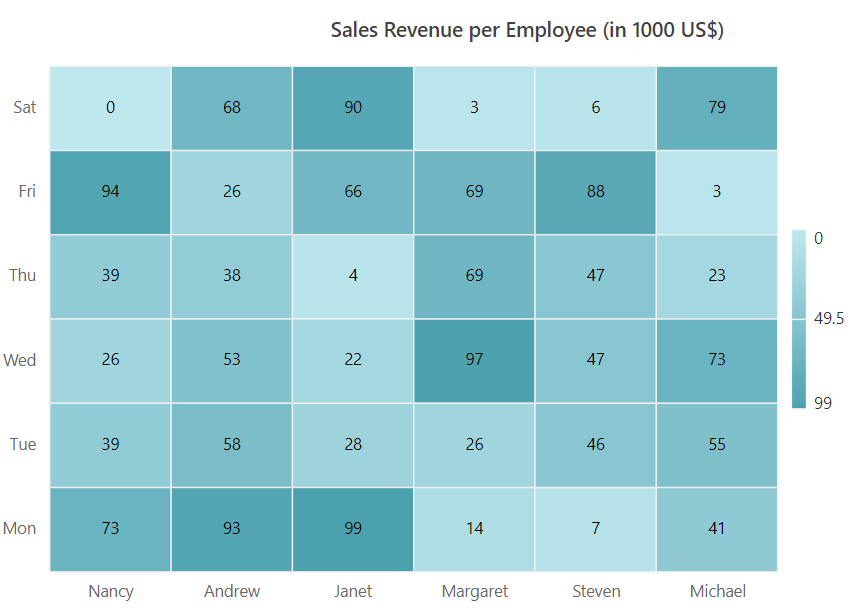Legend in Blazor HeatMap Chart Component
28 Jan 202217 minutes to read
The legend is used to provide the information about the heat map cell. You can enable the legend by setting the Visible property to true.
@using Syncfusion.Blazor.HeatMap
<SfHeatMap DataSource="@HeatMapData">
<HeatMapTitleSettings Text="Sales Revenue per Employee (in 1000 US$)">
</HeatMapTitleSettings>
<HeatMapXAxis Labels="@XAxisLabels"></HeatMapXAxis>
<HeatMapYAxis Labels="@YAxisLabels"></HeatMapYAxis>
<HeatMapCellSettings ShowLabel="true" TileType="CellType.Rect"></HeatMapCellSettings>
<HeatMapPaletteSettings Type="PaletteType.Gradient">
<HeatMapPalettes>
<HeatMapPalette Value="0" Color="#C2E7EC"></HeatMapPalette>
<HeatMapPalette Value="10" Color="#AEDFE6"></HeatMapPalette>
<HeatMapPalette Value="20" Color="#9AD7E0"></HeatMapPalette>
<HeatMapPalette Value="30" Color="#72C7D4"></HeatMapPalette>
<HeatMapPalette Value="40" Color="#5EBFCE"></HeatMapPalette>
<HeatMapPalette Value="50" Color="#4AB7C8"></HeatMapPalette>
<HeatMapPalette Value="60" Color="#309DAE"></HeatMapPalette>
<HeatMapPalette Value="70" Color="#2B8C9B"></HeatMapPalette>
<HeatMapPalette Value="80" Color="#257A87"></HeatMapPalette>
<HeatMapPalette Value="90" Color="#15464D"></HeatMapPalette>
<HeatMapPalette Value="100" Color="#000000"></HeatMapPalette>
</HeatMapPalettes>
</HeatMapPaletteSettings>
<HeatMapLegendSettings Visible="true"></HeatMapLegendSettings>
</SfHeatMap>
@code{
int[,] GetDefaultData()
{
int[,] dataSource = new int[,]
{
{73, 39, 26, 39, 94, 0},
{93, 58, 53, 38, 26, 68},
{99, 28, 22, 4, 66, 90},
{14, 26, 97, 69, 69, 3},
{7, 46, 47, 47, 88, 6},
{41, 55, 73, 23, 3, 79}
};
return dataSource;
}
string[] XAxisLabels = new string[] {"Nancy", "Andrew", "Janet", "Margaret", "Steven", "Michael" };
string[] YAxisLabels = new string[] { "Mon", "Tue", "Wed", "Thu", "Fri", "Sat" };
public object HeatMapData { get; set; }
protected override void OnInitialized()
{
HeatMapData = GetDefaultData();
}
}
Legend types
Heat map supports two legend types: Gradient and list type.
- Gradient - This is a continuous color legend with smooth color transition between palette color values.
- List - List is a fixed color legend. Each palette color information is shown separately in the list item.
You can change the legend type by using the Type property in the HeatMapPaletteSettings property.
@using Syncfusion.Blazor.HeatMap
<SfHeatMap DataSource="@HeatMapData">
<HeatMapTitleSettings Text="Sales Revenue per Employee (in 1000 US$)">
</HeatMapTitleSettings>
<HeatMapXAxis Labels="@XAxisLabels"></HeatMapXAxis>
<HeatMapYAxis Labels="@YAxisLabels"></HeatMapYAxis>
<HeatMapCellSettings ShowLabel="true" TileType="CellType.Rect"></HeatMapCellSettings>
<HeatMapPaletteSettings Type="PaletteType.Fixed"></HeatMapPaletteSettings>
<HeatMapLegendSettings ShowLabel="true"></HeatMapLegendSettings>
</SfHeatMap>
@code{
int[,] GetDefaultData()
{
int[,] dataSource = new int[,]
{
{73, 39, 26, 39, 94, 0},
{93, 58, 53, 38, 26, 68},
{99, 28, 22, 4, 66, 90},
{14, 26, 97, 69, 69, 3},
{7, 46, 47, 47, 88, 6},
{41, 55, 73, 23, 3, 79}
};
return dataSource;
}
string[] XAxisLabels = new string[] {"Nancy", "Andrew", "Janet", "Margaret", "Steven", "Michael" };
string[] YAxisLabels = new string[] { "Mon", "Tue", "Wed", "Thu", "Fri", "Sat" };
public object HeatMapData { get; set; }
protected override void OnInitialized()
{
HeatMapData = GetDefaultData();
}
}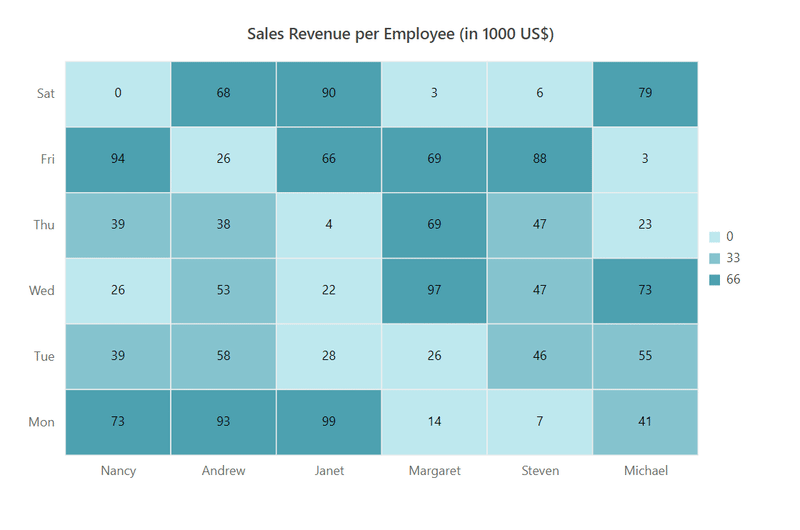
Placement
You can place the legend at left, right, top, or bottom to the heat map layout by using the Position property. The legend is positioned at the right to the heat map by default.
@using Syncfusion.Blazor.HeatMap
<SfHeatMap DataSource="@HeatMapData">
<HeatMapTitleSettings Text="Sales Revenue per Employee (in 1000 US$)">
</HeatMapTitleSettings>
<HeatMapXAxis Labels="@XAxisLabels"></HeatMapXAxis>
<HeatMapYAxis Labels="@YAxisLabels"></HeatMapYAxis>
<HeatMapCellSettings ShowLabel="true" TileType="CellType.Rect"></HeatMapCellSettings>
<HeatMapLegendSettings ShowLabel="true" Position="LegendPosition.Top"></HeatMapLegendSettings>
</SfHeatMap>
@code{
int[,] GetDefaultData()
{
int[,] dataSource = new int[,]
{
{73, 39, 26, 39, 94, 0},
{93, 58, 53, 38, 26, 68},
{99, 28, 22, 4, 66, 90},
{14, 26, 97, 69, 69, 3},
{7, 46, 47, 47, 88, 6},
{41, 55, 73, 23, 3, 79}
};
return dataSource;
}
string[] XAxisLabels = new string[] {"Nancy", "Andrew", "Janet", "Margaret", "Steven", "Michael" };
string[] YAxisLabels = new string[] { "Mon", "Tue", "Wed", "Thu", "Fri", "Sat" };
public object HeatMapData { get; set; }
protected override void OnInitialized()
{
HeatMapData = GetDefaultData();
}
}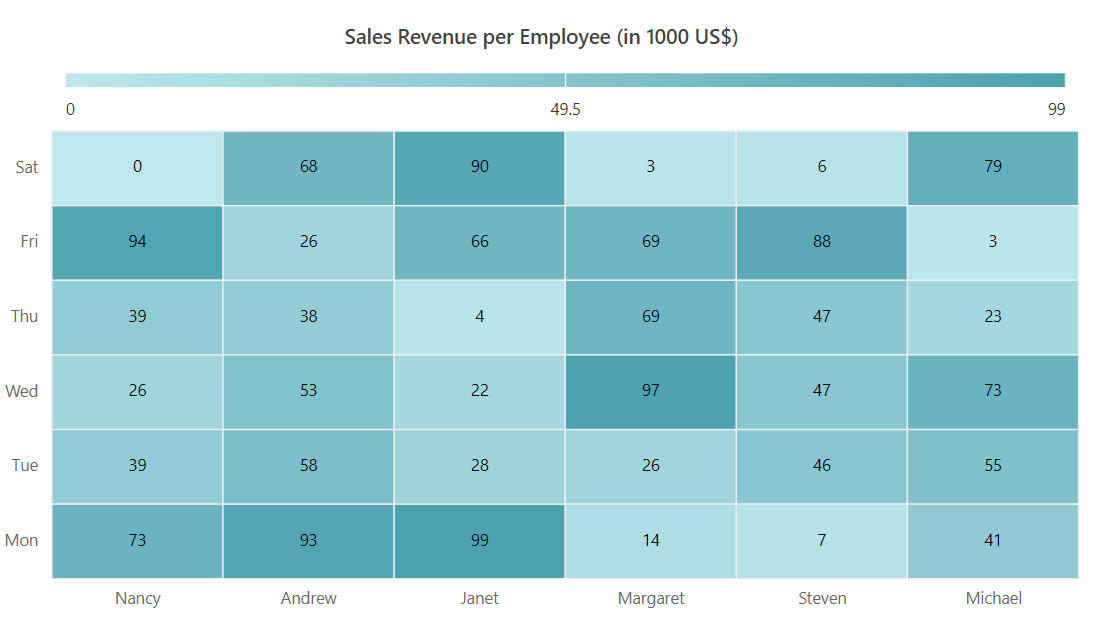
Alignment
You can align the legend as center, far, or near to the heat map using the Alignment property.
@using Syncfusion.Blazor.HeatMap
<SfHeatMap DataSource="@HeatMapData">
<HeatMapTitleSettings Text="Sales Revenue per Employee (in 1000 US$)">
</HeatMapTitleSettings>
<HeatMapXAxis Labels="@XAxisLabels"></HeatMapXAxis>
<HeatMapYAxis Labels="@YAxisLabels"></HeatMapYAxis>
<HeatMapCellSettings ShowLabel="true" TileType="CellType.Rect"></HeatMapCellSettings>
<HeatMapLegendSettings ShowLabel="true" Position="LegendPosition.Right" Height="150px" Alignment="Alignment.Center"></HeatMapLegendSettings>
</SfHeatMap>
@code{
int[,] GetDefaultData()
{
int[,] dataSource = new int[,]
{
{73, 39, 26, 39, 94, 0},
{93, 58, 53, 38, 26, 68},
{99, 28, 22, 4, 66, 90},
{14, 26, 97, 69, 69, 3},
{7, 46, 47, 47, 88, 6},
{41, 55, 73, 23, 3, 79}
};
return dataSource;
}
string[] XAxisLabels = new string[] {"Nancy", "Andrew", "Janet", "Margaret", "Steven", "Michael" };
string[] YAxisLabels = new string[] { "Mon", "Tue", "Wed", "Thu", "Fri", "Sat" };
public object HeatMapData { get; set; }
protected override void OnInitialized()
{
HeatMapData = GetDefaultData();
}
}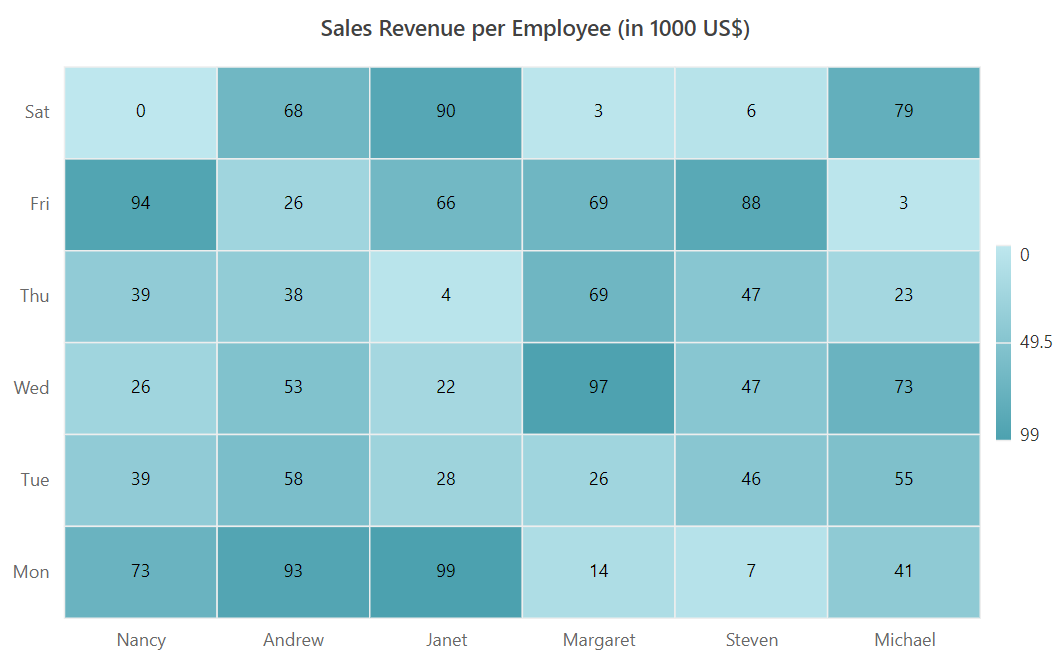
Legend dimensions
You can change the legend dimensions with values in pixels or percentage by using theWidth and Height properties.
@using Syncfusion.Blazor.HeatMap
<SfHeatMap DataSource="@HeatMapData">
<HeatMapTitleSettings Text="Sales Revenue per Employee (in 1000 US$)">
</HeatMapTitleSettings>
<HeatMapXAxis Labels="@XAxisLabels"></HeatMapXAxis>
<HeatMapYAxis Labels="@YAxisLabels"></HeatMapYAxis>
<HeatMapCellSettings ShowLabel="true" TileType="CellType.Rect"></HeatMapCellSettings>
<HeatMapLegendSettings ShowLabel="true" Position="LegendPosition.Right" Width="200px" Height="150px"></HeatMapLegendSettings>
</SfHeatMap>
@code{
int[,] GetDefaultData()
{
int[,] dataSource = new int[,]
{
{73, 39, 26, 39, 94, 0},
{93, 58, 53, 38, 26, 68},
{99, 28, 22, 4, 66, 90},
{14, 26, 97, 69, 69, 3},
{7, 46, 47, 47, 88, 6},
{41, 55, 73, 23, 3, 79}
};
return dataSource;
}
string[] XAxisLabels = new string[] {"Nancy", "Andrew", "Janet", "Margaret", "Steven", "Michael" };
string[] YAxisLabels = new string[] { "Mon", "Tue", "Wed", "Thu", "Fri", "Sat" };
public object HeatMapData { get; set; }
protected override void OnInitialized()
{
HeatMapData = GetDefaultData();
}
}