Print And Export in Blazor Linear Gauge Component
15 Dec 20224 minutes to read
The rendered Linear Gauge can be printed directly from the browser by calling the PrintAsync method. To use the print functionality, set the AllowPrint property as true.
@using Syncfusion.Blazor.LinearGauge
<button @onclick="PrintGauge">Print</button>
<SfLinearGauge @ref="gauge" AllowPrint="true">
<LinearGaugeAxes>
<LinearGaugeAxis Minimum="0" Maximum="100">
<LinearGaugeMajorTicks Interval="20"></LinearGaugeMajorTicks>
<LinearGaugeMinorTicks Interval="10"></LinearGaugeMinorTicks>
<LinearGaugePointers>
<LinearGaugePointer>
</LinearGaugePointer>
</LinearGaugePointers>
</LinearGaugeAxis>
</LinearGaugeAxes>
</SfLinearGauge>
@code {
SfLinearGauge gauge;
public async Task PrintGauge()
{
await this.gauge.PrintAsync();
}
}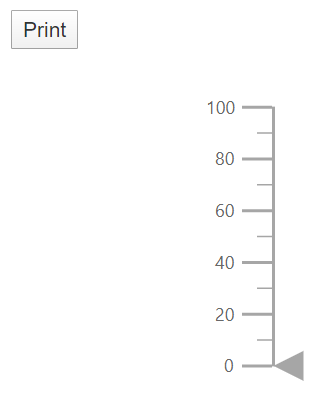
Export
Image Export
To use the image export functionality, set the AllowImageExport property as true. The rendered Linear Gauge can be exported as an image using the ExportAsync method. This method requires two parameters: export type and file name. The Linear Gauge can be exported as an image with the following formats.
- JPEG
- PNG
- SVG
@using Syncfusion.Blazor.LinearGauge
<button @onclick="ExportGauge">Export</button>
<SfLinearGauge @ref="gauge" AllowImageExport="true">
<LinearGaugeAxes>
<LinearGaugeAxis Minimum="0" Maximum="100">
<LinearGaugeMajorTicks Interval="20"></LinearGaugeMajorTicks>
<LinearGaugeMinorTicks Interval="10"></LinearGaugeMinorTicks>
</LinearGaugeAxis>
</LinearGaugeAxes>
</SfLinearGauge>
@code {
SfLinearGauge gauge;
public async Task ExportGauge()
{
await this.gauge.ExportAsync(ExportType.PNG, "LinearGauge");
}
}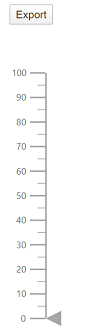
PDF Export
To use the PDF export functionality, set the AllowPdfExport property as true. The rendered Linear Gauge can be exported as PDF using the ExportAsync method. The ExportAsync method requires three parameters: export type, file name, and orientation of the PDF document. The orientation of the PDF document can be set as Portrait or Landscape.
@using Syncfusion.Blazor.LinearGauge
<button @onclick="ExportGauge">Export</button>
<SfLinearGauge @ref="gauge" AllowPdfExport="true">
<LinearGaugeAxes>
<LinearGaugeAxis Minimum="0" Maximum="100">
<LinearGaugeMajorTicks Interval="20"></LinearGaugeMajorTicks>
<LinearGaugeMinorTicks Interval="10"></LinearGaugeMinorTicks>
</LinearGaugeAxis>
</LinearGaugeAxes>
</SfLinearGauge>
@code {
SfLinearGauge gauge;
public async Task ExportGauge()
{
await this.gauge.ExportAsync(ExportType.PDF, "LinearGauge");
}
}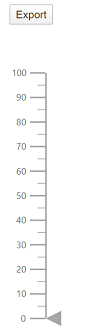
Exporting Linear Gauge as base64 string of the file
The Linear Gauge can be exported as base64 string for the JPEG, PNG and PDF formats. The rendered Linear Gauge can be exported as base64 string of the exported image or PDF document using the ExportAsync method. The arguments that are required for this method is export type, file name, orientation of the exported PDF document and allowDownload boolean value that is set as false to return base64 string. The value for the orientation of the exported PDF document is set as null for image export and Portrait or Landscape for the PDF document.
@using Syncfusion.Blazor.LinearGauge
<button @onclick="ExportGauge">Export</button>
<SfLinearGauge @ref="gauge" AllowImageExport="true">
<LinearGaugeAxes>
<LinearGaugeAxis Minimum="0" Maximum="100">
<LinearGaugeMajorTicks Interval="20"></LinearGaugeMajorTicks>
<LinearGaugeMinorTicks Interval="10"></LinearGaugeMinorTicks>
</LinearGaugeAxis>
</LinearGaugeAxes>
</SfLinearGauge>
@code {
SfLinearGauge gauge;
public async Task ExportGauge()
{
string exportString = await this.gauge.ExportAsync(ExportType.PNG, "LinearGauge", null, false);
Console.WriteLine(exportString);
}
}NOTE
The exporting of the Linear Gauge as base64 string is not applicable for the SVG format.