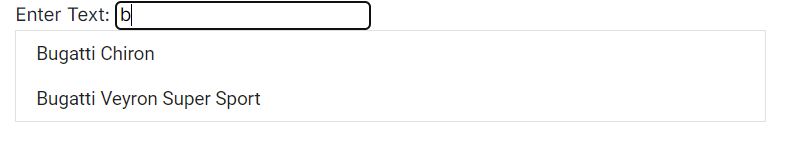How to Filter Blazor ListBox Data Using TextBox Component
1 Dec 20252 minutes to read
This example shows how to filter Syncfusion® ListBox data based on input from a TextBox. Bind an input event listener to the TextBox to capture user input and filter the items in the ListBox. Within the event handler, use the FilterAsync method to update the ListBox items, ensuring that only those matching the input text are included.
@using Syncfusion.Blazor
@using Syncfusion.Blazor.DropDowns
@using Syncfusion.Blazor.Data
<label for="filter">Enter Text: </label>
<input type="text" id="filterTextBox" id="filter" @oninput="FilterList" placeholder="Enter text to filter"/>
<SfListBox @ref="ListBoxRef" TValue="string[]" DataSource="@Vehicles" TItem="VehicleData">
<ListBoxFieldSettings Text="Text" Value="Id" />
</SfListBox>
@code {
private SfListBox<string[], VehicleData> ListBoxRef;
public List<VehicleData> Vehicles = new List<VehicleData> {
new VehicleData { Text = "Hennessey Venom", Id = "Vehicle-01" },
new VehicleData { Text = "Bugatti Chiron", Id = "Vehicle-02" },
new VehicleData { Text = "Bugatti Veyron Super Sport", Id = "Vehicle-03" },
new VehicleData { Text = "SSC Ultimate Aero", Id = "Vehicle-04" },
new VehicleData { Text = "Koenigsegg CCR", Id = "Vehicle-05" },
new VehicleData { Text = "McLaren F1", Id = "Vehicle-06" },
new VehicleData { Text = "Aston Martin One-77", Id = "Vehicle-07" },
new VehicleData { Text = "Jaguar XJ220", Id = "Vehicle-08" }
};
public class VehicleData {
public string Text { get; set; }
public string Id { get; set; }
}
private async Task FilterList(Microsoft.AspNetCore.Components.ChangeEventArgs e)
{
var inputValue = e.Value?.ToString() ?? string.Empty;
var query = new Query().Where("Text", "contains", inputValue, true);
await ListBoxRef.FilterAsync(Vehicles, query);
}
}