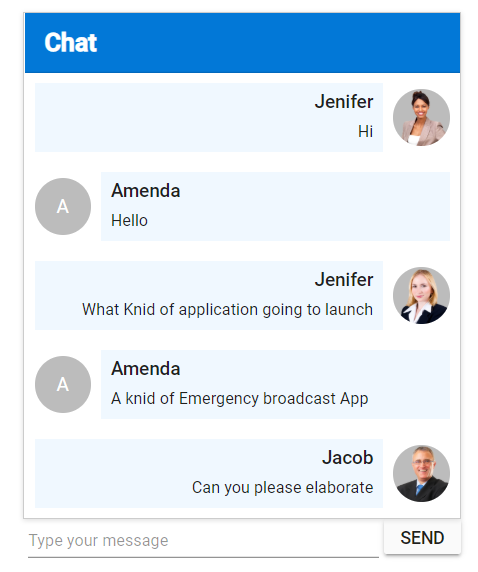Chat window user interface using Blazor ListView Component
20 May 202514 minutes to read
ListView can be customized as chat window. To achieve that, use the ListView Template.
- The ListView template is used to showcase the ListView as chat window.
- Avatar component is used to design the image of contact person.
<div class="flex item__container">
<div class="flex flex__1 vertical__center flex__center @(currentData.Chat == "sender" ? "flex__order__2" : "")">
@if (currentData.Avatar != "")
{
<span class="e-avatar e-avatar-circle">@currentData.Avatar</span>
}
else
{
<span class="@currentData.Pic e-avatar e-avatar-circle"></span>
}
</div>
<div class="flex content__container flex__8 vertical padding @(currentData.Chat == "sender" ? "right__align" : "left__align")">
<div class="bold">@currentData.Text</div>
<div class="small__font">@currentData.Contact</div>
</div>
</div>Chat order in template
In ListView template, the list items are rendered based on the receiver and sender information from the dataSource of listview.
Adding messages to chat window
- Use textbox to get message from the user.
- Add the textbox message to ListView dataSource using ObservableCollection.
void OnSend()
{
if (SfTextBox.Value != "")
{
DataSource.Add(new ListDataModel
{
Text = "Amenda",
Contact = SfTextBox.Value,
Id = new Random().Next(300, 900).ToString(),
Avatar = "A",
Pic = "",
Chat = "receiver"
});
}
}@using Syncfusion.Blazor.Inputs
@using System.Collections.ObjectModel
<div id="container">
<div id="sample">
<SfListView ID="list"
DataSource="@DataSource"
ShowHeader="true"
Height="420px"
HeaderTitle="Chat">
<ListViewFieldSettings TValue="ListDataModel" Id="Id" Text="Text"></ListViewFieldSettings>
<ListViewTemplates TValue="ListDataModel">
<Template>
@{
ListDataModel currentData = context as ListDataModel;
<div class="flex item__container">
<div class="flex flex__1 vertical__center flex__center @(currentData.Chat == "sender" ? "flex__order__2" : "")">
@if (currentData.Avatar != "")
{
<span class="e-avatar e-avatar-circle">@currentData.Avatar</span>
}
else
{
<span class="@currentData.Pic e-avatar e-avatar-circle"></span>
}
</div>
<div class="flex content__container flex__8 vertical padding @(currentData.Chat == "sender" ? "right__align" : "left__align")">
<div class="bold">@currentData.Text</div>
<div class="small__font">@currentData.Contact</div>
</div>
</div>
}
</Template>
</ListViewTemplates>
</SfListView>
<div class="flex">
<div class="flex__8 padding">
<SfTextBox Placeholder="Type your message"
@ref="@SfTextBox"
></SfTextBox>
</div>
<div class="flex__1">
<button class="e-btn" @onclick="@OnSend">Send</button>
</div>
</div>
</div>
</div>
@code
{
SfTextBox SfTextBox;
ObservableCollection<ListDataModel> DataSource = new ObservableCollection<ListDataModel>() {
new ListDataModel {
Text = "Jenifer",
Contact = "Hi",
Id = "1",
Avatar = "",
Pic = "pic01",
Chat = "sender"
},
new ListDataModel {
Text = "Amenda",
Contact = "Hello",
Id = "2",
Avatar = "A",
Pic = "",
Chat = "receiver"
},
new ListDataModel {
Text = "Jenifer",
Contact = "What kind of application going to launch",
Id = "4",
Avatar = "",
Pic = "pic02",
Chat = "sender"
},
new ListDataModel {
Text = "Amenda ",
Contact = "A kind of Emergency broadcast App",
Id = "5",
Avatar = "A",
Pic = "",
Chat = "receiver"
},
new ListDataModel {
Text = "Jacob",
Contact = "Can you please elaborate",
Id = "6",
Avatar = "",
Pic = "pic04",
Chat = "sender"
},
};
void OnSend()
{
if (SfTextBox.Value != "")
{
DataSource.Add(new ListDataModel
{
Text = "Amenda",
Contact = SfTextBox.Value,
Id = new Random().Next(300, 900).ToString(),
Avatar = "A",
Pic = "",
Chat = "receiver"
});
}
}
public class ListDataModel
{
public string? Id { get; set; }
public string? Chat { get; set; }
public string? Pic { get; set; }
public string? Avatar { get; set; }
public string? Text { get; set; }
public string? Contact { get; set; }
}
}
<style>
#list {
box-shadow: 0 1px 4px #ddd;
border: 1px solid #ddd;
margin: 0 auto;
}
.e-list-item {
height: auto;
cursor: pointer;
line-height: 22px;
padding: 8px;
}
#list.e-listview .e-list-header {
background-color: #0278d7;
color: white;
}
#list .e-list-item.e-active,
#list .e-list-item.e-hover {
background-color: transparent;
}
.padding {
padding: 4px;
}
.right__align {
text-align: right;
margin-right: 8px;
padding-right: 8px;
}
.left__align {
margin-left: 8px;
padding-left: 8px;
}
.content__container {
background-color: aliceblue;
}
.flex {
display: flex;
}
.flex__center {
justify-content: center;
}
.vertical__center {
align-items: center;
}
.vertical {
flex-direction: column;
}
.bold {
font-weight: 500;
}
.margin {
margin: 10px;
width: 350px;
}
.small__font {
font-size: 13px;
margin: 2px 0;
}
.pic01 { background-image: url("https://ej2.syncfusion.com/demos/src/grid/images/1.png"); }
.pic02 { background-image: url("https://ej2.syncfusion.com/demos/src/grid/images/3.png"); }
.pic03 { background-image: url("https://ej2.syncfusion.com/demos/src/grid/images/5.png"); }
.pic04 { background-image: url("https://ej2.syncfusion.com/demos/src/grid/images/2.png"); }
.flex__order__1 { order: 1; }
.flex__order__2 { order: 2; }
.flex__1 { flex: 1; }
.flex__2 { flex: 2; }
.flex__3 { flex: 3; }
.flex__5 { flex: 5; }
.flex__8 { flex: 8; }
</style>