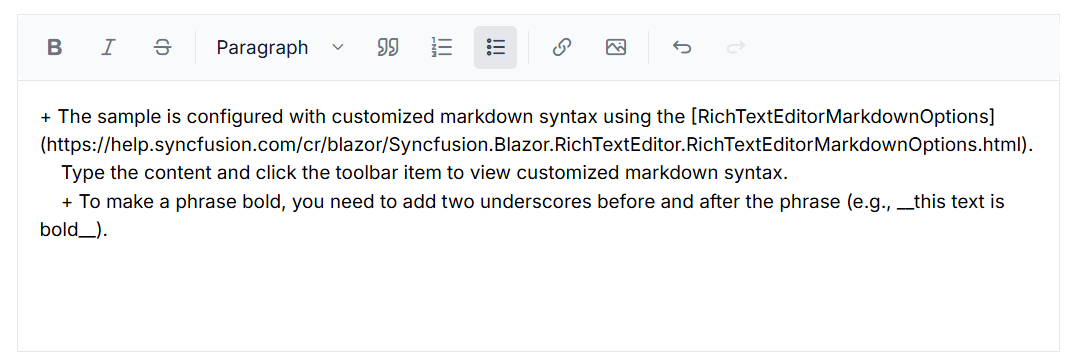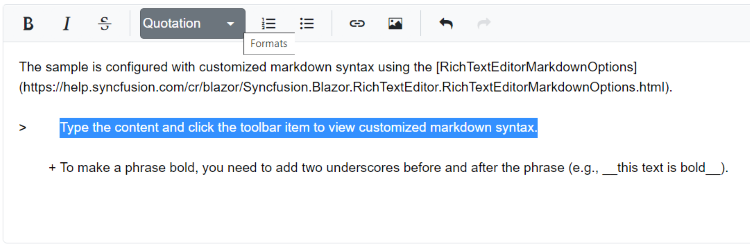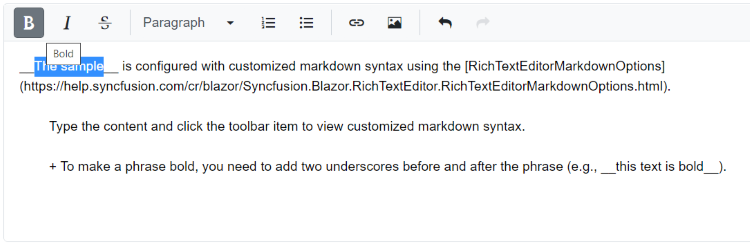Customizing Markdown Syntax in Blazor Markdown Editor Component
7 Oct 20251 minute to read
The Rich Text Editor allows you to customize the Markdown syntax by overriding its default behavior. You can configure custom Markdown syntax using the following properties:
- RichTextEditorMarkdownOptions.ListSyntax
- RichTextEditorMarkdownOptions.FormatSyntax
- RichTextEditorMarkdownOptions.SelectionSyntax
Defining Custom Markdown Formatting
You can define custom symbols for various Markdown formatting options:
- Use
+for unordered lists instead of-. - Use
__text__for bold text instead of**text**. - Use
_text_for italic text instead of*text*.
The following example demonstrates how to customize Markdown tags in the editor:
@using Syncfusion.Blazor.RichTextEditor
<SfRichTextEditor Height="250px" EditorMode="EditorMode.Markdown" Value="@MarkdownValue">
<RichTextEditorMarkdownOptions ListSyntax="@ListSyntax" FormatSyntax="@FormatSyntax" SelectionSyntax="@SelectionSyntax" />
</SfRichTextEditor>
@code{
private string MarkdownValue = "The sample is configured with customized markdown syntax using the [RichTextEditorMarkdownOptions](https://help.syncfusion.com/cr/blazor/Syncfusion.Blazor.RichTextEditor.RichTextEditorMarkdownOptions.html).\n Type the content and click the toolbar item to view customized markdown syntax.\n + To make a phrase bold, you need to add two underscores before and after the phrase (e.g., __this text is bold__).";
private Dictionary<string, string> ListSyntax { get; set; } = new Dictionary<string, string>()
{
{ "UL", "+ " }
};
private Dictionary<string, string> FormatSyntax { get; set; } = new Dictionary<string, string>()
{
{ "Blockquote", "> " }
};
private Dictionary<string, string> SelectionSyntax { get; set; } = new Dictionary<string, string>()
{
{ "Bold", "__" },
{ "Italic", "_" }
};
}