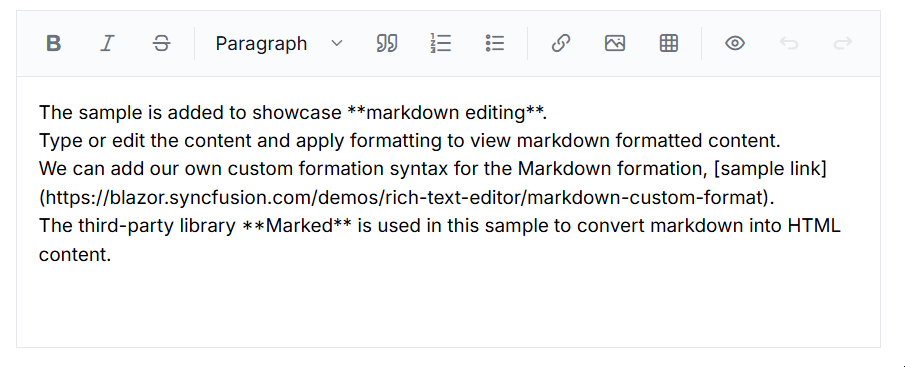Live Markdown Preview in Blazor Markdown Editor
6 Oct 20259 minutes to read
The Syncfusion® Blazor Markdown Editor provides an instant Markdown to HTML preview, allowing users to visualize formatted content in real time as they type or edit Markdown text. This feature enhances the editing experience by making formatting changes immediately visible.
Overview
The Syncfusion Blazor Markdown Editor includes a live preview feature that instantly converts Markdown text into HTML. This allows users to see the formatted output in real time, improving the editing experience and reducing formatting errors.
Enable Markdown Preview in Blazor Markdown Editor
To enable the Markdown preview feature, the Markdig package is used to convert Markdown content into HTML. The following example demonstrates how to enable Markdown-to-HTML preview in the Syncfusion® Blazor Markdown Editor.
@using Syncfusion.Blazor.RichTextEditor
@using Markdig;
<div class="control-section">
@if (!IsPreview)
{
<SfRichTextEditor Height="250px" EditorMode="EditorMode.Markdown" SaveInterval="1" @bind-Value="@MarkdownValue">
<RichTextEditorToolbarSettings Items="@Tools">
<RichTextEditorCustomToolbarItems>
<RichTextEditorCustomToolbarItem Name="Preview">
<Template>
<button id="preview-code" class="e-tbar-btn e-control e-btn e-icon-btn" @onclick="PreviewClick">
<span class="e-btn-icon e-md-preview e-icons"></span>
</button>
</Template>
</RichTextEditorCustomToolbarItem>
</RichTextEditorCustomToolbarItems>
</RichTextEditorToolbarSettings>
<RichTextEditorMarkdownOptions ListSyntax="@ListSyntax" />
<RichTextEditorEvents ValueChange="@OnValueChange" />
</SfRichTextEditor>
}
else
{
<SfRichTextEditor Readonly="true" @bind-Value="@HtmlValue">
<RichTextEditorToolbarSettings Items="@Items">
<RichTextEditorCustomToolbarItems>
<RichTextEditorCustomToolbarItem Name="code">
<Template>
<button id="MD_Preview" class="e-tbar-btn e-control e-btn e-icon-btn" @onclick="CodeClick">
<span class="e-btn-icon e-preview e-icons"></span>
</button>
</Template>
</RichTextEditorCustomToolbarItem>
</RichTextEditorCustomToolbarItems>
</RichTextEditorToolbarSettings>
</SfRichTextEditor>
}
</div>
@code{
private bool IsPreview { get; set; }
private string HtmlValue { get; set; }
private MarkdownPipeline Pipeline { get; set; }
private string MarkdownValue { get; set; } = @"The sample is added to showcase **markdown editing**.
Type or edit the content and apply formatting to view markdown formatted content.
We can add our own custom formation syntax for the Markdown formation, [sample link](https://blazor.syncfusion.com/demos/rich-text-editor/markdown-custom-format).
The third-party library **Marked** is used in this sample to convert markdown into HTML content.";
private List<ToolbarItemModel> Items = new List<ToolbarItemModel>()
{
new ToolbarItemModel() { Name = "code", TooltipText = "Code View" },
};
private List<ToolbarItemModel> Tools = new List<ToolbarItemModel>()
{
new ToolbarItemModel() { Command = ToolbarCommand.Bold },
new ToolbarItemModel() { Command = ToolbarCommand.Italic },
new ToolbarItemModel() { Command = ToolbarCommand.StrikeThrough },
new ToolbarItemModel() { Command = ToolbarCommand.Separator },
new ToolbarItemModel() { Command = ToolbarCommand.Formats },
new ToolbarItemModel() { Command = ToolbarCommand.Blockquote },
new ToolbarItemModel() { Command = ToolbarCommand.OrderedList },
new ToolbarItemModel() { Command = ToolbarCommand.UnorderedList },
new ToolbarItemModel() { Command = ToolbarCommand.Separator },
new ToolbarItemModel() { Command = ToolbarCommand.CreateLink },
new ToolbarItemModel() { Command = ToolbarCommand.Image },
new ToolbarItemModel() { Command = ToolbarCommand.CreateTable },
new ToolbarItemModel() { Command = ToolbarCommand.Separator },
new ToolbarItemModel() { Name = "Preview", TooltipText = "Preview" },
new ToolbarItemModel() { Command = ToolbarCommand.Undo },
new ToolbarItemModel() { Command = ToolbarCommand.Redo }
};
private Dictionary<string, string> ListSyntax { get; set; } = new Dictionary<string, string>()
{
{ "OL", "1., 2., 3." }
};
protected override void OnInitialized()
{
Pipeline = new MarkdownPipelineBuilder().UseAdvancedExtensions().Build();
this.HtmlValue = Markdig.Markdown.ToHtml(MarkdownValue, Pipeline);
base.OnInitialized();
}
private void OnValueChange(Syncfusion.Blazor.RichTextEditor.ChangeEventArgs args)
{
if (args.Value == null)
{
this.HtmlValue = null;
}
else
{
this.HtmlValue = Markdig.Markdown.ToHtml(args.Value, Pipeline);
}
}
private void PreviewClick()
{
Items = new List<ToolbarItemModel>()
{
new ToolbarItemModel() { Name = "code", TooltipText = "Code View" },
};
this.IsPreview = true;
}
private void CodeClick()
{
Tools = new List<ToolbarItemModel>()
{
new ToolbarItemModel() { Command = ToolbarCommand.Bold },
new ToolbarItemModel() { Command = ToolbarCommand.Italic },
new ToolbarItemModel() { Command = ToolbarCommand.StrikeThrough },
new ToolbarItemModel() { Command = ToolbarCommand.Separator },
new ToolbarItemModel() { Command = ToolbarCommand.Formats },
new ToolbarItemModel() { Command = ToolbarCommand.Blockquote },
new ToolbarItemModel() { Command = ToolbarCommand.OrderedList },
new ToolbarItemModel() { Command = ToolbarCommand.UnorderedList },
new ToolbarItemModel() { Command = ToolbarCommand.Separator },
new ToolbarItemModel() { Command = ToolbarCommand.CreateLink },
new ToolbarItemModel() { Command = ToolbarCommand.Image },
new ToolbarItemModel() { Command = ToolbarCommand.CreateTable },
new ToolbarItemModel() { Command = ToolbarCommand.Separator },
new ToolbarItemModel() { Name = "Preview", TooltipText = "Preview" },
new ToolbarItemModel() { Command = ToolbarCommand.Undo },
new ToolbarItemModel() { Command = ToolbarCommand.Redo }
};
this.IsPreview = false;
}
}
<style>
.e-content td,
.e-content th {
border: 1px solid #bdbdbd;
padding: 0 5px;
}
.e-icon-btn .e-md-preview::before {
content: '\e7de';
}
.e-icon-btn .e-preview::before {
content: '\e80e';
}
</style>