Import and Export annotations in Blazor SfPdfViewer Component
7 Oct 20242 minutes to read
The SfPdfViewer control provides the support to import and export annotations using JSON object in the PDF document.
- Click the Add or Edit annotation button in the SfPdfViewer toolbar.
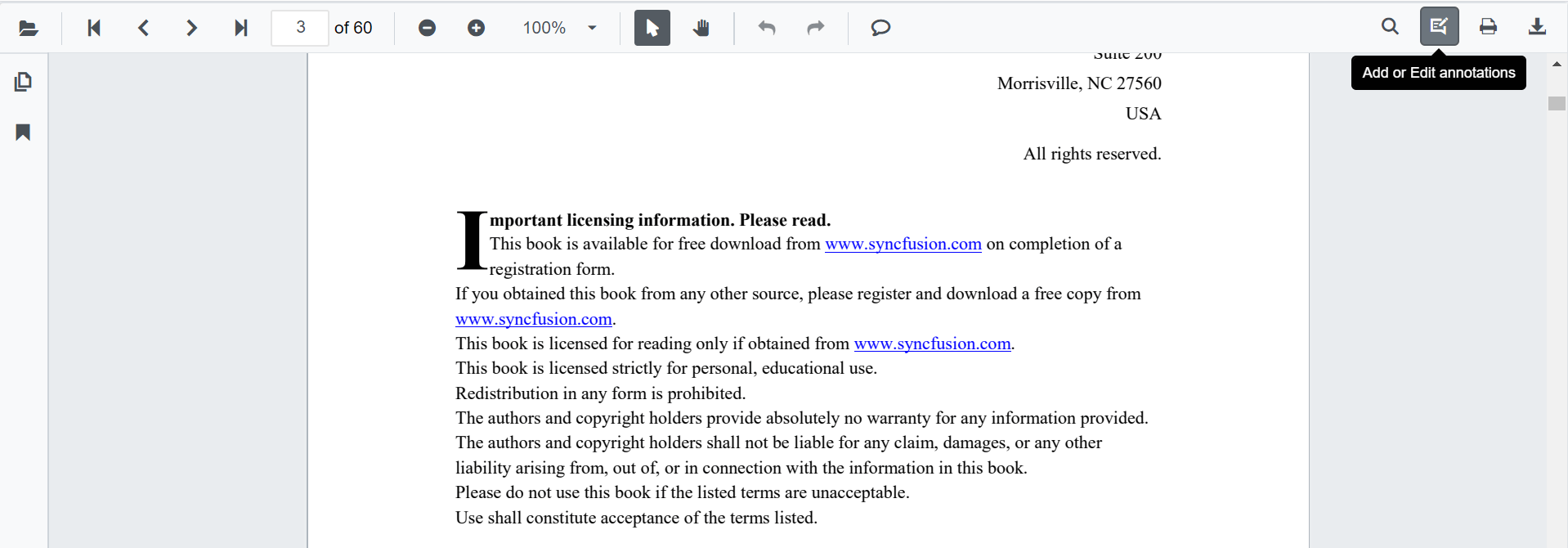
- The annotation toolbar will appear.
- Click the Comment Panel button in the annotation toolbar.
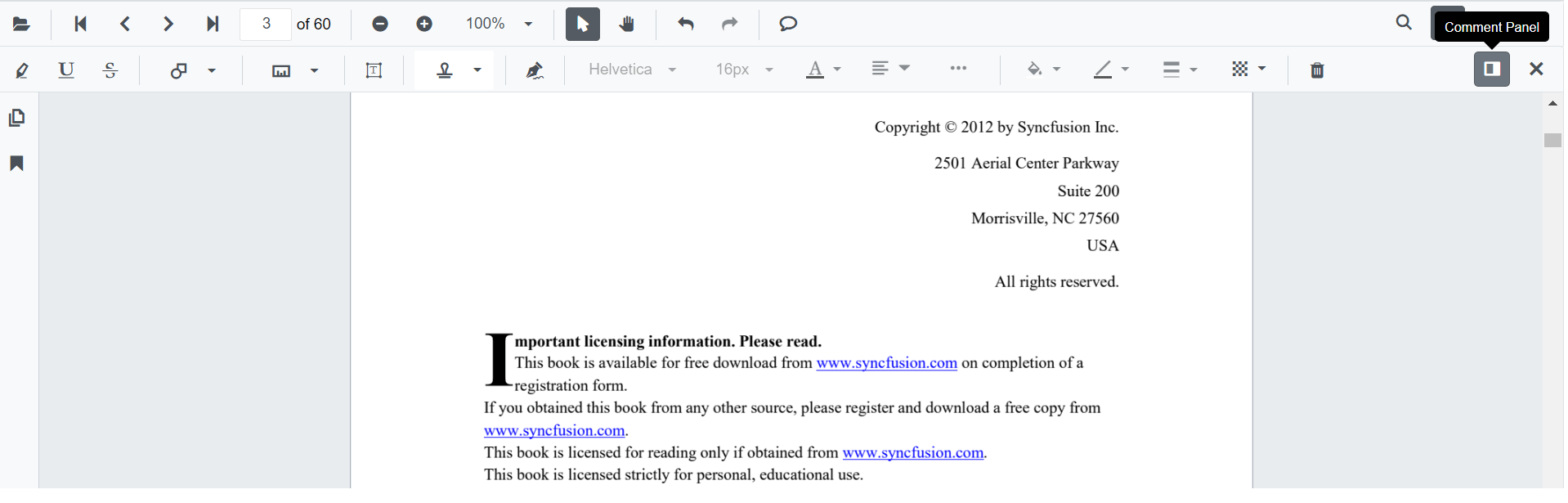
- The comments panel will be displayed.
- Click the More Option button in the comment panel container.
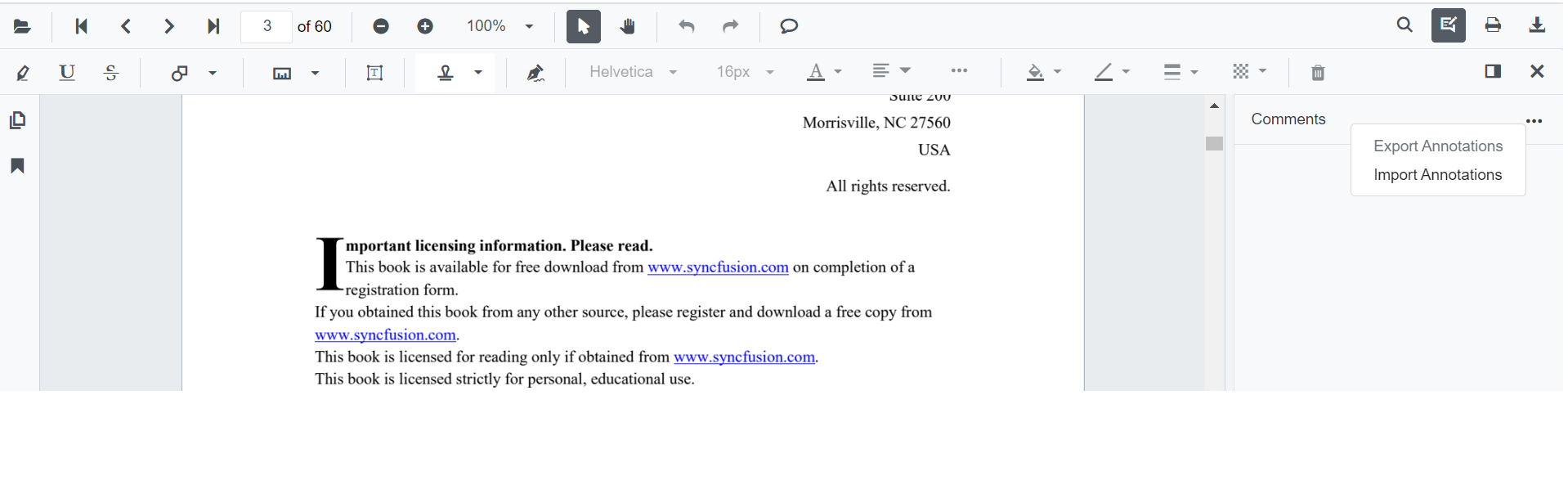
Importing annotation to the PDF document
- Click the Add or Edit annotation button in the SfPdfViewer toolbar.
- The annotation toolbar will appear.
- Click the Comment Panel button in the annotation toolbar.
- The comments panel will displayed.
- Click the More Option button in the comment panel container.
- Select the Import Annotations Option.
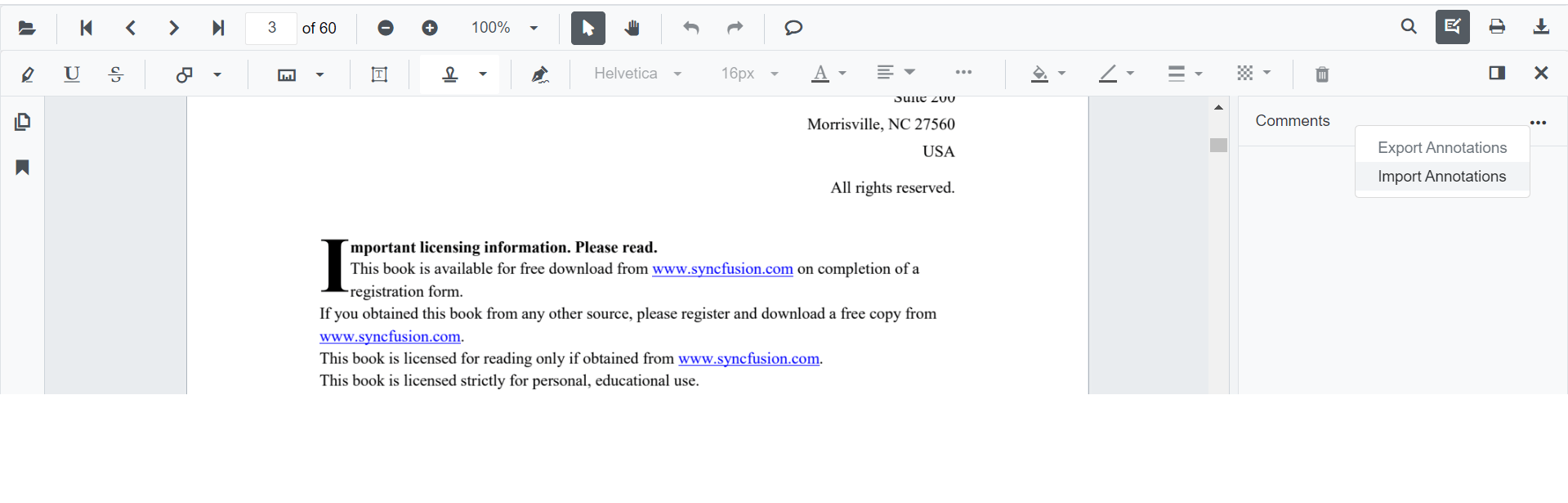
- Then the file explorer dialog will be opened. Choose the JSON file to be imported into the loaded PDF document.
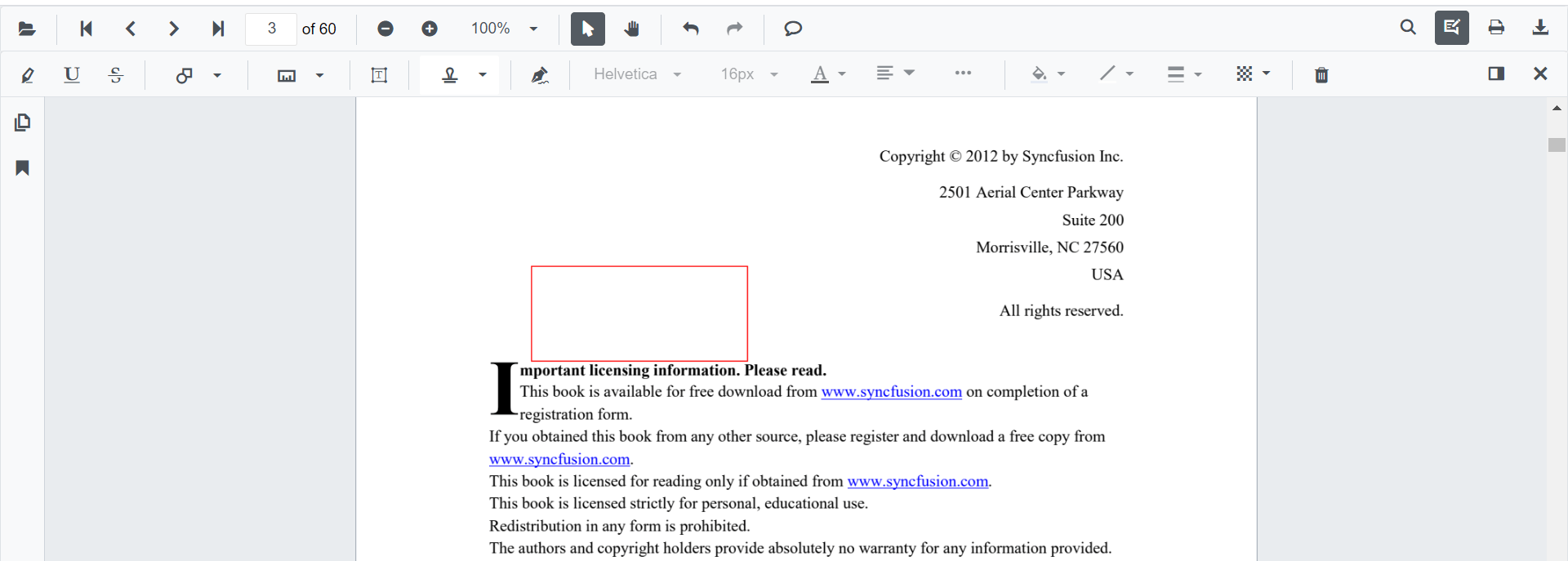
Importing annotation using SfPdfViewer API
You can import annotations using JSON file or JSON object in code behind like the following code snippet.
@using Syncfusion.Blazor.Buttons
@using Syncfusion.Blazor.SfPdfViewer
<SfButton OnClick="@OnImportAnnotationsClick">Import Annotation</SfButton>
<SfPdfViewer2 Width="100%" Height="100%" DocumentPath="@DocumentPath" @ref="@Viewer" />
@code {
SfPdfViewer2 Viewer;
public string DocumentPath { get; set; } = "wwwroot/Data/PDF_Succinctly.pdf";
public async void OnImportAnnotationsClick(MouseEventArgs args)
{
//The json file has been placed inside the data folder.
byte[] bytes = System.IO.File.ReadAllBytes("wwwroot/Data/PDF_Succinctly.json");
await Viewer.ImportAnnotationAsync(new MemoryStream(bytes));
}
}NOTE
The JSON file for importing the annotation should be placed in the desired location and the path has to be provided correctly.
Exporting annotation from the PDF document
The SfPdfViewer control provides the support to export the annotations as JSON file and JSON object using annotation toolbar.
- Click the Add or Edit annotation button in the SfPdfViewer toolbar.
- The annotation toolbar will appear.
- Click the Comment Panel button in the annotation toolbar.
- The comments panel will be displayed.
- Click the More Option button in the comment panel container.
- Select the Export Annotations Option.
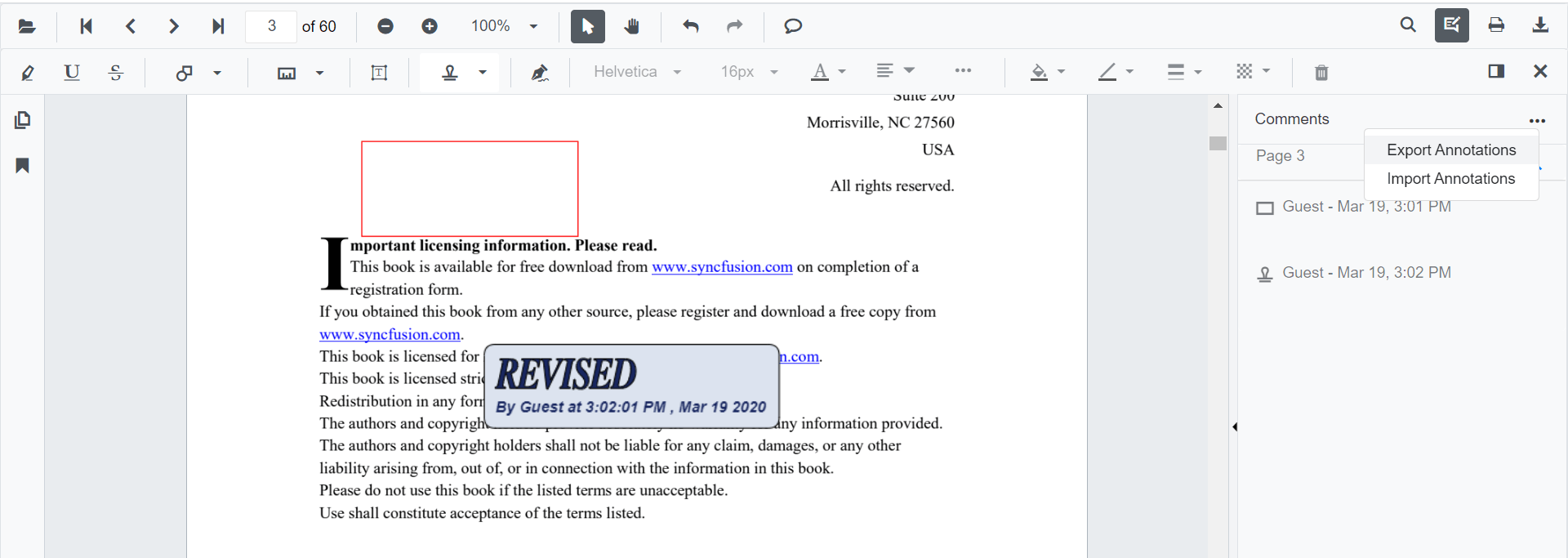
NOTE
Export annotations will be in the disabled state when the loaded PDF document does not contain any annotations.
Exporting annotation using SfPdfViewer API
You can export annotations as JSON file in code behind like the following code snippet.
@using Syncfusion.Blazor.SfPdfViewer
@using Syncfusion.Blazor.Buttons
<SfButton OnClick="@OnExportAnnotationsClick">Export Annotation</SfButton>
<SfPdfViewer2 Width="100%" Height="100%" DocumentPath="@DocumentPath" @ref="@Viewer" />
@code {
SfPdfViewer2 Viewer;
public string DocumentPath { get; set; } = "wwwroot/data/PDF_Succinctly.pdf";
public async void OnExportAnnotationsClick(MouseEventArgs args)
{
await Viewer.ExportAnnotationAsync();
}
}