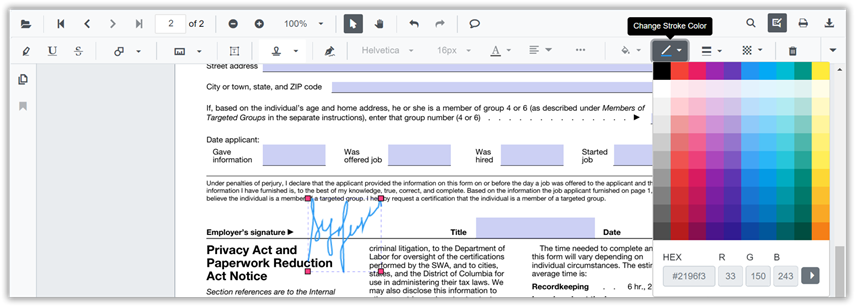Handwritten Signature in Blazor SfPdfViewer Component
21 Jun 20231 minute to read
The SfPdfViewer control supports adding handwritten signatures to a PDF document. The handwritten signature reduces the paper work of reviewing the content and verifies it digitally.
Adding a handwritten signature to the PDF document
The handwritten signature can be added to the PDF document using the annotation toolbar.
- Click the Edit Annotation button in the SfPdfViewer toolbar. A toolbar appears below it.
- Select the HandWritten Signature button in the annotation toolbar. The signature panel will appear.
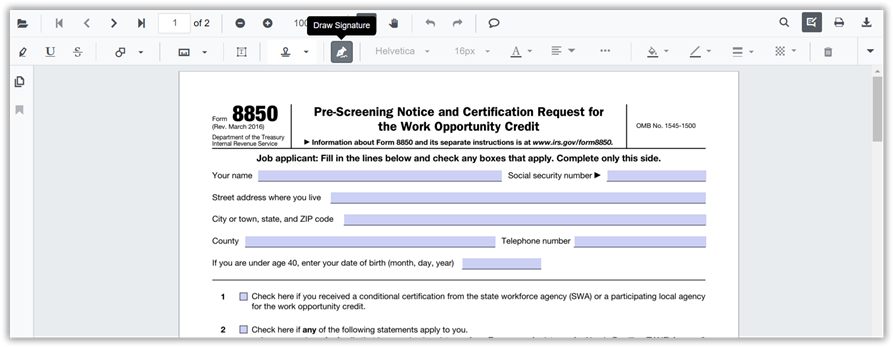
- Draw the signature in the signature panel.
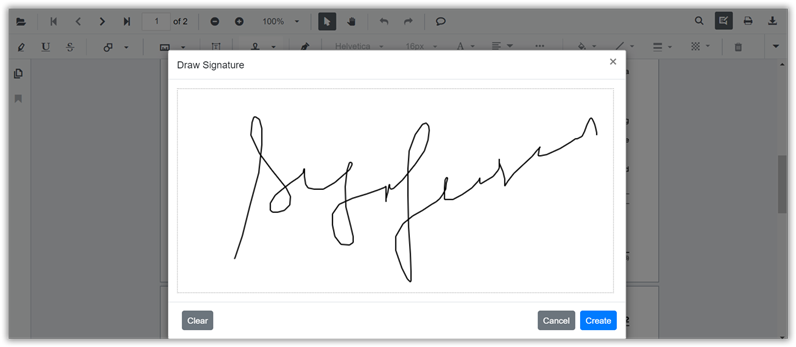
- Then click Create button and move the signature using the mouse and place them in the desired location.
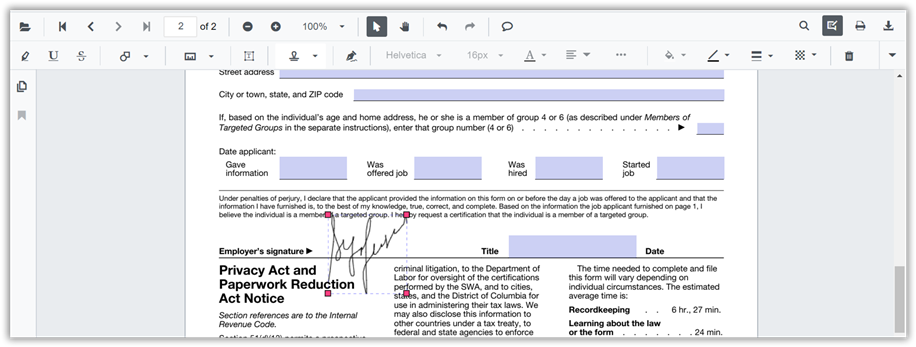
Editing the properties of handwritten signature
The stroke color, border thickness, and opacity of the handwritten signature can be edited using the edit stroke color tool, edit thickness tool, and edit opacity tool in the annotation toolbar.