Saving PDF file in Blazor SfPdfViewer Component
7 Oct 20245 minutes to read
After editing the PDF file with various annotation tools, you will need to save the updated PDF to the server, database, or local file system.
Save PDF file to Server
You might need to save the PDF file back to the server.
@using Syncfusion.Blazor.SfPdfViewer
@using Syncfusion.Blazor.Buttons
@using System.IO
<SfButton OnClick="OnClick">Save</SfButton>
<SfPdfViewer2 DocumentPath="@DocumentPath"
@ref="viewer"
Height="100%"
Width="100%"></SfPdfViewer2>
@code{
SfPdfViewer2 viewer;
public async void OnClick(MouseEventArgs args)
{
byte[] data = await viewer.GetDocumentAsync();
//PDF document file stream
Stream stream = new MemoryStream(data);
using (var fileStream = new FileStream(@"wwwroot/Data/PDF_Succinctly_Updated.pdf", FileMode.Create, FileAccess.Write))
{
//Saving the new file in root path of application
stream.CopyTo(fileStream);
fileStream.Close();
}
stream.Close();
}
public string DocumentPath { get; set; } = "wwwroot/Data/PDF_Succinctly.pdf";
}Save PDF file to Database
If you have plenty of PDF files stored in database and you want to save the updated PDF file back to the database, use the following code example.
@using Syncfusion.Blazor.SfPdfViewer
@using Syncfusion.Blazor.Buttons
@using System.Data.SqlClient
<SfButton OnClick="OnClick">Save</SfButton>
<SfPdfViewer2 DocumentPath="@DocumentPath"
@ref="viewer"
Height="100%"
Width="100%">
</SfPdfViewer2>
@code{
SfPdfViewer2 viewer;
public async void OnClick(MouseEventArgs args)
{
string DocumentName = "PDF_Succinctly";
byte[] data = await viewer.GetDocumentAsync();
string connectionString = @"Data Source=(LocalDB)\MSSQLLocalDB;AttachDbFilename=D:\database.mdf;";
string queryStmt = "Update PDFFiles SET Content = @Content where DocumentName = '" + DocumentName + "'";
using (SqlConnection con = new SqlConnection(connectionString))
{
using (SqlCommand cmd = new SqlCommand(queryStmt, con))
{
SqlParameter param = cmd.Parameters.Add("@Content", System.Data.SqlDbType.VarBinary);
param.Value = data;
con.Open();
cmd.ExecuteNonQuery();
con.Close();
}
}
}
private string DocumentPath { get; set; } = "wwwroot/Data/PDF_Succinctly.pdf";
}Download
The SfPdfViewer supports downloading the loaded PDF file from the toolbar by default. You can enable or disable the download option by setting the EnableDownload API.
@using Syncfusion.Blazor.SfPdfViewer
<SfPdfViewer2 Width="100%"
Height="100%"
DocumentPath="@DocumentPath"
EnableDownload="true" />
@code{
public string DocumentPath { get; set; } = "wwwroot/Data/PDF_Succinctly.pdf";
}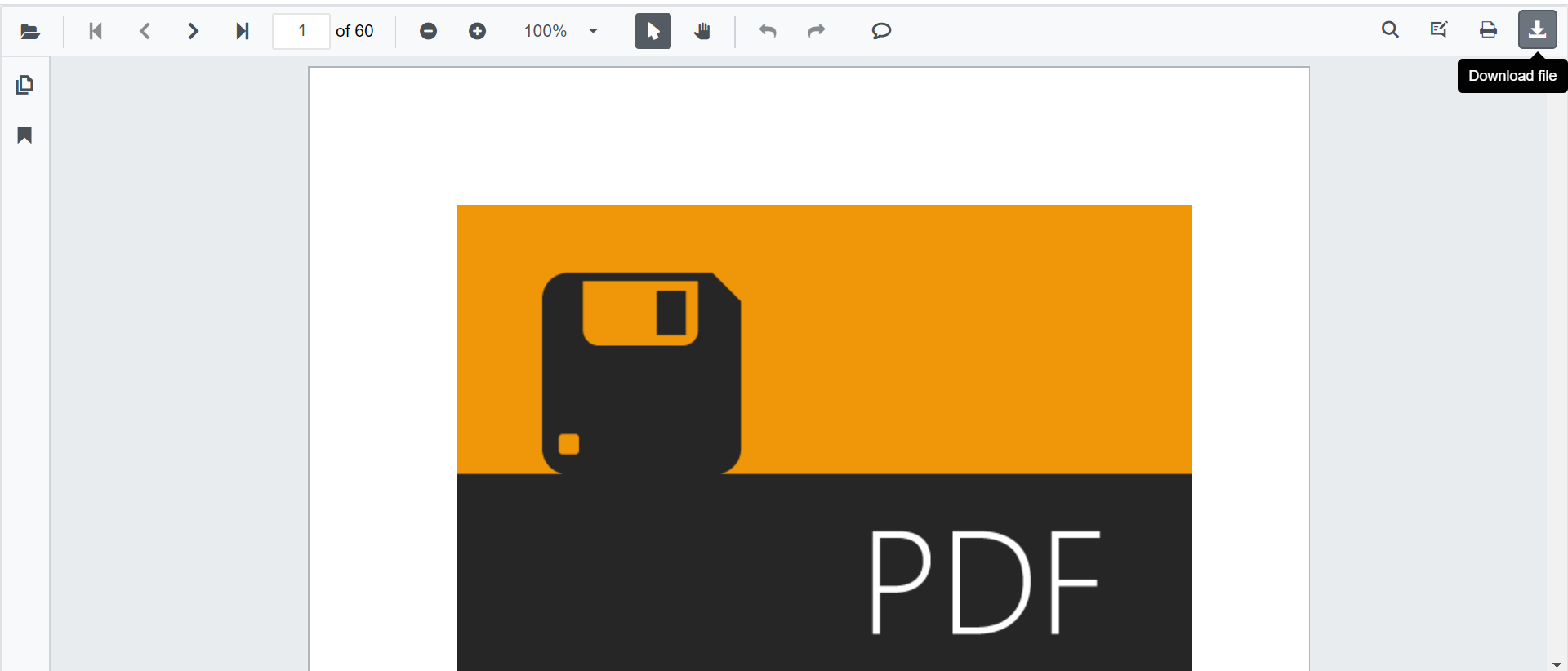
@using Syncfusion.Blazor.Buttons
@using Syncfusion.Blazor.SfPdfViewer
<SfButton OnClick="OnClick">Download</SfButton>
<SfPdfViewer2 Width="100%"
Height="100%"
DocumentPath="@DocumentPath"
@ref="@Viewer" />
@code {
SfPdfViewer2 Viewer;
public string DocumentPath { get; set; } = "wwwroot/Data/PDF_Succinctly.pdf";
public async void OnClick(MouseEventArgs args)
{
await Viewer.DownloadAsync();
}
}Download Filename
The DownloadFileName property of the SfPdfViewer enables you to sets the name of the file to be downloaded.
The following code example shows how to set default filename to the downloaded file.
@using Syncfusion.Blazor.SfPdfViewer
<SfPdfViewer2 DocumentPath="@documentPath"
DownloadFileName="@downloadFileName"
Height="100%"
Width="100%">
</SfPdfViewer2>
@code
{
//Sets the PDF document path for initial loading.
public string documentPath { get; set; } = "wwwroot/Data/PDF_Succinctly.pdf";
//Sets the name of the file to be downloaded.
private string downloadFileName { get; set; } = "TOP-View_CutSheets.pdf";
}Download PDF file as a copy
In the built-in toolbar, you have an option to download the updated PDF to the local file system, you can use it to download the PDF file.
@using Syncfusion.Blazor.Buttons
@using Syncfusion.Blazor.SfPdfViewer
<SfButton @onclick="OnClick">Download</SfButton>
<SfPdfViewer2 @ref="@viewer"
Height="100%"
Width="100%"
DocumentPath="@DocumentPath" />
@code{
SfPdfViewer2 viewer;
public async void OnClick(MouseEventArgs args)
{
await viewer.DownloadAsync();
}
public string DocumentPath { get; set; } = "wwwroot/data/PDF_Succinctly.pdf";
}