Text Search in Blazor SfPdfViewer Component
4 Jul 20241 minute to read
You can find the specified text content in the PDF document using the built-in options provided with the toolbar. On initiating the search operation, the control searches for the specified text and highlights all the occurrences in the pages.
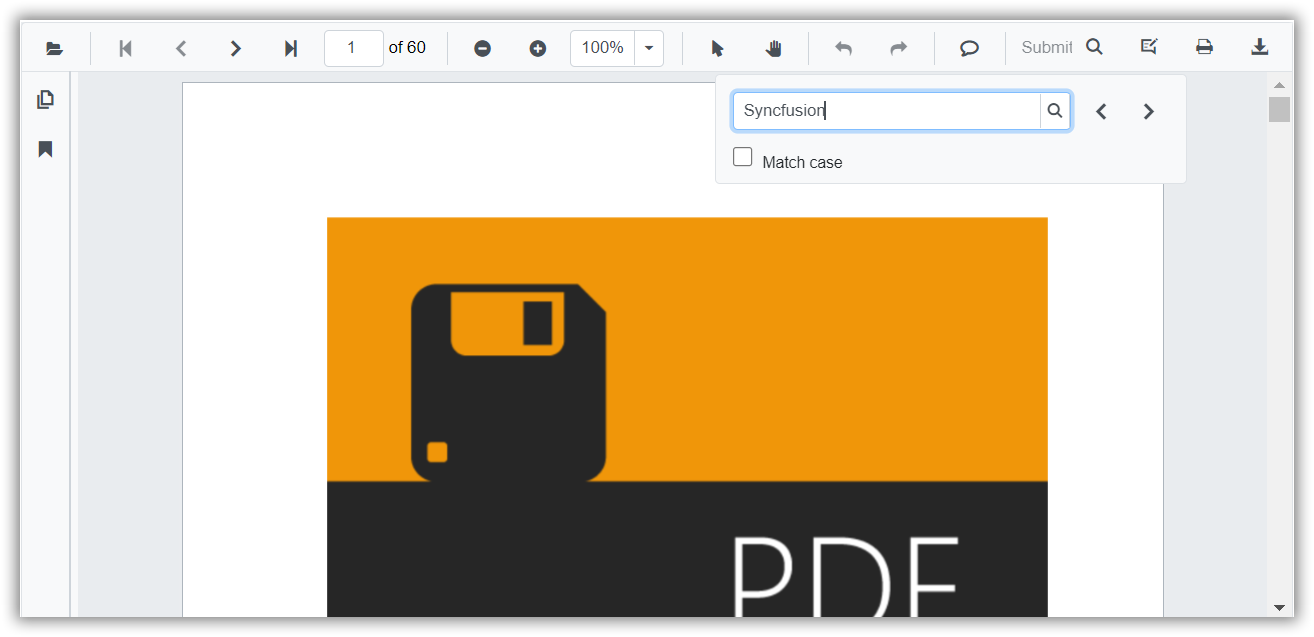
You can enable or disable the text search by setting the EnableTextSearch API.
@using Syncfusion.Blazor.SfPdfViewer
<SfPdfViewer2 Height="100%" Width="100%" DocumentPath="@DocumentPath" EnableTextSearch="true" />
@code{
public string DocumentPath { get; set; } = "wwwroot/Data/PDF_Succinctly.pdf";
}Also, you can programmatically perform search operation as given in the following code example.
@using Syncfusion.Blazor.Buttons
@using Syncfusion.Blazor.SfPdfViewer
<div style="display:inline-block">
<SfButton OnClick="OnSearchClick">Search Text</SfButton>
</div>
<div style="display:inline-block">
<SfButton OnClick="OnSearchNext">Search Next</SfButton>
</div>
<div style="display:inline-block">
<SfButton OnClick="OnSearchPrevious">Search Previous</SfButton>
</div>
<div style="display:inline-block">
<SfButton OnClick="OnCancelSearch">Cancel Search</SfButton>
</div>
<SfPdfViewer2 Height="100%" Width="100%" DocumentPath="@DocumentPath" @ref="@Viewer" />
@code {
SfPdfViewer2 Viewer;
public string DocumentPath { get; set; } = "wwwroot/data/PDF_Succinctly.pdf";
public async void OnSearchClick(MouseEventArgs args)
{
//Here PDF is to be serached from the loaded document
await Viewer.SearchTextAsync("pdf", false);
}
public async void OnSearchNext(MouseEventArgs args)
{
await Viewer.SearchNextAsync();
}
public async void OnSearchPrevious(MouseEventArgs args)
{
await Viewer.SearchPreviousAsync();
}
public async void OnCancelSearch(MouseEventArgs args)
{
await Viewer.CancelTextSearchAsync();
}
}