Globalization in Blazor Pivot Table Component
5 Nov 20251 minute to read
Localization
Blazor PivotTable component can be localized. Refer to Blazor Localization topic to localize Syncfusion® Blazor components.
Right-to-left (RTL)
Right-to-left (RTL) support makes the Pivot Table more accessible and user-friendly for people who read and write in right-to-left languages such as Arabic, Farsi, and Urdu. This feature adjusts the text direction and layout of the entire Pivot Table from a left-to-right to a right-to-left orientation. To enable RTL in the Pivot Table, set the EnableRtl property to true.
@using Syncfusion.Blazor.PivotView
<SfPivotView TValue="ProductDetails" ShowFieldList="true" EnableRtl="true">
<PivotViewDataSourceSettings DataSource="@data">
<PivotViewColumns>
<PivotViewColumn Name="Year"></PivotViewColumn>
<PivotViewColumn Name="Quarter"></PivotViewColumn>
</PivotViewColumns>
<PivotViewRows>
<PivotViewRow Name="Country"></PivotViewRow>
<PivotViewRow Name="Products"></PivotViewRow>
</PivotViewRows>
<PivotViewValues>
<PivotViewValue Name="Sold" Caption="Unit Sold"></PivotViewValue>
<PivotViewValue Name="Amount" Caption="Sold Amount"></PivotViewValue>
</PivotViewValues>
<PivotViewFormatSettings>
<PivotViewFormatSetting Name="Amount" Format="C0" UseGrouping=true></PivotViewFormatSetting>
</PivotViewFormatSettings>
</PivotViewDataSourceSettings>
</SfPivotView>
@code{
public List<ProductDetails> data { get; set; }
protected override void OnInitialized()
{
this.data = ProductDetails.GetProductData().ToList();
//Bind the data source collection here. Refer "Assigning sample data to the pivot table" section in getting started for more details.
}
}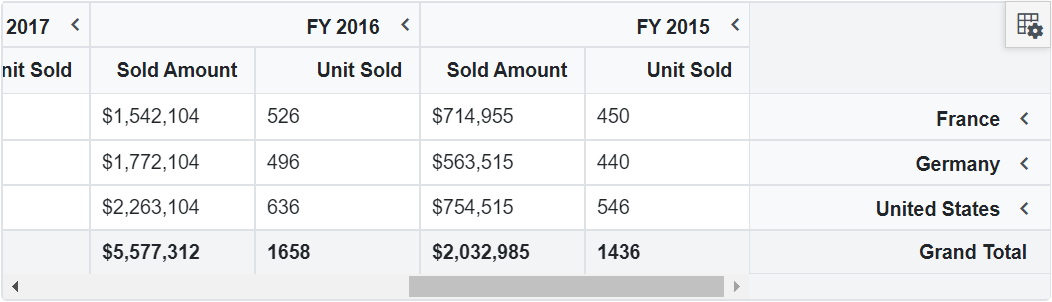
NOTE
Refer to the Blazor Pivot Table feature tour page for its groundbreaking feature representations. You can also explore the Blazor Pivot Table example to know how to render and configure the pivot table.