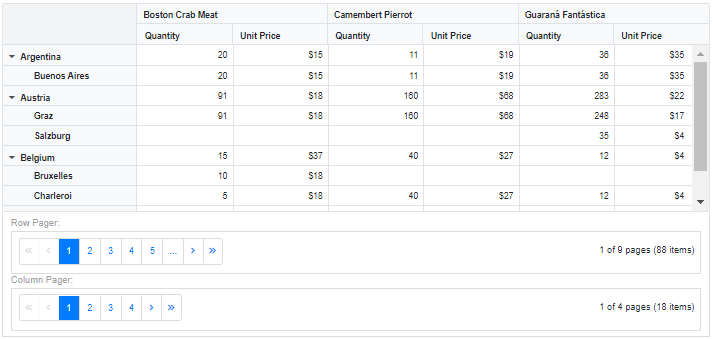Paging in Blazor Pivot Table Component
5 Nov 202522 minutes to read
NOTE
This feature is applicable only for relational data source.
The paging feature in the Pivot Table component is designed to handle large datasets efficiently by dividing the data into manageable pages. This prevents performance issues associated with rendering large amounts of data at once, allowing users to navigate through rows and columns page by page.
To enable paging, set the EnablePaging property to true. Paging can be configured in the code-behind during the initial rendering of the component using the PivotViewPageSettings property. This allows you to define the initial page setup for rows and columns. The key properties within PivotViewPageSettings include:
- CurrentRowPage: Allows user to set the current row page number to be displayed in the pivot table.
- CurrentColumnPage: Allows user to set the current column page number to be displayed in the pivot table.
- RowPageSize: Allows user to set the total number of records to be displayed on each page of the pivot table’s row axis.
- ColumnPageSize: Allows user to set the total number of records to be displayed on each page of the pivot table’s column axis.
Pager UI
When paging is enabled, a built-in pager UI appears at the bottom of the Pivot Table by default. This user-friendly interface enables seamless navigation across row and column axis pages using navigation buttons or an input box, and allows dynamic page size adjustments via dropdown menus.
You can also change the position, visibility, compact view, and template of the row and column pagers by using the PivotViewPagerSettings.
@using Syncfusion.Blazor.PivotView
@using Syncfusion.Blazor.Data
<SfPivotView TValue="PivotProductDetails" Height="500" Width="100%" EnablePaging=true>
<PivotViewPageSettings CurrentColumnPage="1" CurrentRowPage="1" ColumnPageSize="5" RowPageSize="10"></PivotViewPageSettings>
<PivotViewPagerSettings Position=PagerPosition.Bottom EnableCompactView=false ShowColumnPager=true ShowRowPager=true ColumnPageSizes="@(new List<int>{5, 10, 20, 50, 100})" RowPageSizes="@(new List<int>{10, 50, 100, 200})" IsInversed=false ShowColumnPageSize=true ShowRowPageSize=true></PivotViewPagerSettings>
<PivotViewDataSourceSettings TValue="PivotProductDetails" ExpandAll=true>
<SfDataManager Url="https://bi.syncfusion.com/northwindservice/api/orders" CrossDomain="true" Adaptor="Syncfusion.Blazor.Adaptors.WebApiAdaptor"></SfDataManager>
<PivotViewColumns>
<PivotViewColumn Name="ProductName" Caption="ProductName"></PivotViewColumn>
</PivotViewColumns>
<PivotViewRows>
<PivotViewRow Name="ShipCountry" Caption="ShipCountry"></PivotViewRow>
<PivotViewRow Name="ShipCity" Caption="ShipCity"></PivotViewRow>
</PivotViewRows>
<PivotViewValues>
<PivotViewValue Name="Quantity" Caption="Quantity"></PivotViewValue>
<PivotViewValue Name="UnitPrice" Caption="Unit Price"></PivotViewValue>
</PivotViewValues>
<PivotViewFormatSettings>
<PivotViewFormatSetting Name="UnitPrice" Format="C0"></PivotViewFormatSetting>
</PivotViewFormatSettings>
</PivotViewDataSourceSettings>
<PivotViewGridSettings ColumnWidth="120"></PivotViewGridSettings>
</SfPivotView>
@code {
public class PivotProductDetails
{
public int Quantity { get; set; }
public double UnitPrice { get; set; }
public string ProductName { get; set; }
public string ShipCountry { get; set; }
public string ShipCity { get; set; }
}
}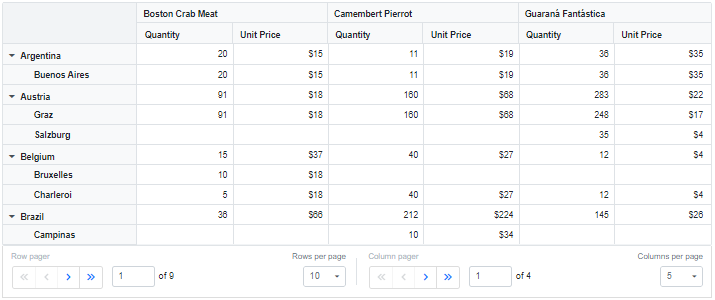
Show pager UI at top or bottom
The Pivot Table component allows you to configure the placement of the pager UI to match your layout preferences. You can display the pager UI either at the top or bottom of the pivot table by setting the Position property within the PivotViewPagerSettings configuration. By default, the pager UI appears at the bottom, but setting the position property to Top places it above the pivot table. This can be ideal for layouts where navigation controls are preferred at the top for better visibility or alignment with other UI elements.
The following code demonstrates how to configure the pager UI to appear at the top of the pivot table:
@using Syncfusion.Blazor.PivotView
@using Syncfusion.Blazor.Data
<SfPivotView TValue="PivotProductDetails" Height="500" Width="100%" EnablePaging=true>
<PivotViewPageSettings CurrentColumnPage="1" CurrentRowPage="1" ColumnPageSize="5" RowPageSize="10"></PivotViewPageSettings>
<PivotViewPagerSettings Position=PagerPosition.Top></PivotViewPagerSettings>
<PivotViewDataSourceSettings TValue="PivotProductDetails" ExpandAll=true>
<SfDataManager Url="https://bi.syncfusion.com/northwindservice/api/orders" CrossDomain="true" Adaptor="Syncfusion.Blazor.Adaptors.WebApiAdaptor"></SfDataManager>
<PivotViewColumns>
<PivotViewColumn Name="ProductName" Caption="ProductName"></PivotViewColumn>
</PivotViewColumns>
<PivotViewRows>
<PivotViewRow Name="ShipCountry" Caption="ShipCountry"></PivotViewRow>
<PivotViewRow Name="ShipCity" Caption="ShipCity"></PivotViewRow>
</PivotViewRows>
<PivotViewValues>
<PivotViewValue Name="Quantity" Caption="Quantity"></PivotViewValue>
<PivotViewValue Name="UnitPrice" Caption="Unit Price"></PivotViewValue>
</PivotViewValues>
<PivotViewFormatSettings>
<PivotViewFormatSetting Name="UnitPrice" Format="C0"></PivotViewFormatSetting>
</PivotViewFormatSettings>
</PivotViewDataSourceSettings>
<PivotViewGridSettings ColumnWidth="120"></PivotViewGridSettings>
</SfPivotView>
@code {
public class PivotProductDetails
{
public int Quantity { get; set; }
public double UnitPrice { get; set; }
public string ProductName { get; set; }
public string ShipCountry { get; set; }
public string ShipCity { get; set; }
}
}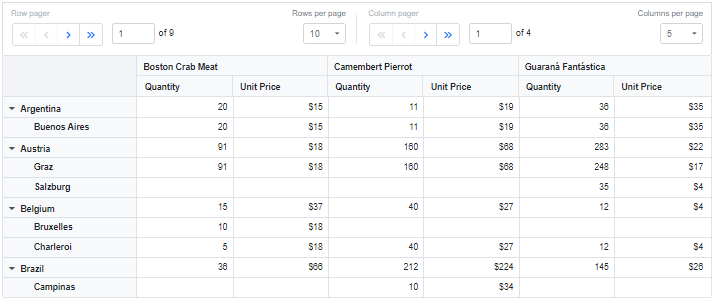
Inverse pager
The Pivot Table allows you to toggle the positions of the row and column pagers in the pager UI. By default, the row pager appears on the left side of the pager UI, and the column pager appears on the right. To swap these positions—displaying the column pager on the left and the row pager on the right—set the IsInversed property to true within the PivotViewPagerSettings configuration.
@using Syncfusion.Blazor.PivotView
@using Syncfusion.Blazor.Data
<SfPivotView TValue="PivotProductDetails" Height="500" Width="100%" EnablePaging=true>
<PivotViewPageSettings CurrentColumnPage="1" CurrentRowPage="1" ColumnPageSize="5" RowPageSize="10"></PivotViewPageSettings>
<PivotViewPagerSettings IsInversed=true></PivotViewPagerSettings>
<PivotViewDataSourceSettings TValue="PivotProductDetails" ExpandAll=true>
<SfDataManager Url="https://bi.syncfusion.com/northwindservice/api/orders" CrossDomain="true" Adaptor="Syncfusion.Blazor.Adaptors.WebApiAdaptor"></SfDataManager>
<PivotViewColumns>
<PivotViewColumn Name="ProductName" Caption="ProductName"></PivotViewColumn>
</PivotViewColumns>
<PivotViewRows>
<PivotViewRow Name="ShipCountry" Caption="ShipCountry"></PivotViewRow>
<PivotViewRow Name="ShipCity" Caption="ShipCity"></PivotViewRow>
</PivotViewRows>
<PivotViewValues>
<PivotViewValue Name="Quantity" Caption="Quantity"></PivotViewValue>
<PivotViewValue Name="UnitPrice" Caption="Unit Price"></PivotViewValue>
</PivotViewValues>
<PivotViewFormatSettings>
<PivotViewFormatSetting Name="UnitPrice" Format="C0"></PivotViewFormatSetting>
</PivotViewFormatSettings>
</PivotViewDataSourceSettings>
<PivotViewGridSettings ColumnWidth="120"></PivotViewGridSettings>
</SfPivotView>
@code {
public class PivotProductDetails
{
public int Quantity { get; set; }
public double UnitPrice { get; set; }
public string ProductName { get; set; }
public string ShipCountry { get; set; }
public string ShipCity { get; set; }
}
}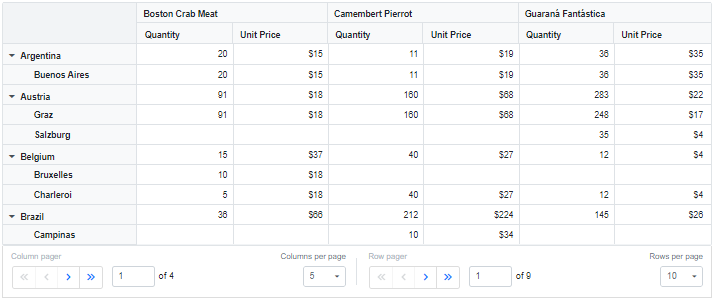
Compact view
The Pivot Table provides a compact view for the pager UI, displaying only the previous and next navigation buttons to minimize the interface. To enable the compact view, set the EnableCompactView property to true within the PivotViewPagerSettings configuration. This streamlined layout focuses on essential navigation controls, ideal for layouts requiring a simplified paging experience.
@using Syncfusion.Blazor.PivotView
@using Syncfusion.Blazor.Data
<SfPivotView TValue="PivotProductDetails" Height="500" Width="100%" EnablePaging=true>
<PivotViewPageSettings CurrentColumnPage="1" CurrentRowPage="1" ColumnPageSize="5" RowPageSize="10"></PivotViewPageSettings>
<PivotViewPagerSettings EnableCompactView=true></PivotViewPagerSettings>
<PivotViewDataSourceSettings TValue="PivotProductDetails" ExpandAll=true>
<SfDataManager Url="https://bi.syncfusion.com/northwindservice/api/orders" CrossDomain="true" Adaptor="Syncfusion.Blazor.Adaptors.WebApiAdaptor"></SfDataManager>
<PivotViewColumns>
<PivotViewColumn Name="ProductName" Caption="ProductName"></PivotViewColumn>
</PivotViewColumns>
<PivotViewRows>
<PivotViewRow Name="ShipCountry" Caption="ShipCountry"></PivotViewRow>
<PivotViewRow Name="ShipCity" Caption="ShipCity"></PivotViewRow>
</PivotViewRows>
<PivotViewValues>
<PivotViewValue Name="Quantity" Caption="Quantity"></PivotViewValue>
<PivotViewValue Name="UnitPrice" Caption="Unit Price"></PivotViewValue>
</PivotViewValues>
<PivotViewFormatSettings>
<PivotViewFormatSetting Name="UnitPrice" Format="C0"></PivotViewFormatSetting>
</PivotViewFormatSettings>
</PivotViewDataSourceSettings>
<PivotViewGridSettings ColumnWidth="120"></PivotViewGridSettings>
</SfPivotView>
@code {
public class PivotProductDetails
{
public int Quantity { get; set; }
public double UnitPrice { get; set; }
public string ProductName { get; set; }
public string ShipCountry { get; set; }
public string ShipCity { get; set; }
}
}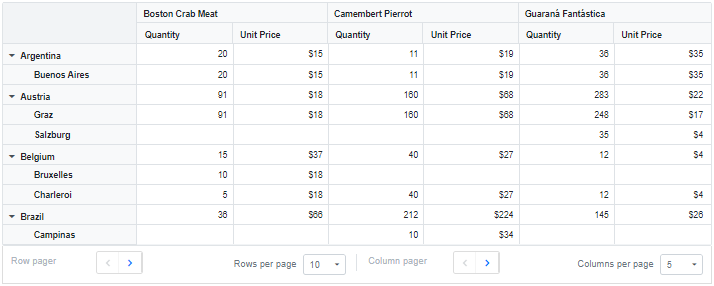
Show or hide paging option
The Pivot Table allows you to control the visibility of the row and column pagers in the pager UI using the ShowRowPager and ShowColumnPager properties within the PivotViewPagerSettings configuration. By default, both row and column pagers are visible in the pager UI. To hide either the row pager or the column pager, set the corresponding property to false. This allows you to display only the necessary navigation controls based on your layout requirements.
The following code demonstrates how to hide the row pager by setting the ShowRowPager property to false:
@using Syncfusion.Blazor.PivotView
@using Syncfusion.Blazor.Data
<SfPivotView TValue="PivotProductDetails" Height="500" Width="100%" EnablePaging=true>
<PivotViewPageSettings CurrentColumnPage="1" CurrentRowPage="1" ColumnPageSize="5" RowPageSize="10"></PivotViewPageSettings>
<PivotViewPagerSettings ShowRowPager=false></PivotViewPagerSettings>
<PivotViewDataSourceSettings TValue="PivotProductDetails" ExpandAll=true>
<SfDataManager Url="https://bi.syncfusion.com/northwindservice/api/orders" CrossDomain="true" Adaptor="Syncfusion.Blazor.Adaptors.WebApiAdaptor"></SfDataManager>
<PivotViewColumns>
<PivotViewColumn Name="ProductName" Caption="ProductName"></PivotViewColumn>
</PivotViewColumns>
<PivotViewRows>
<PivotViewRow Name="ShipCountry" Caption="ShipCountry"></PivotViewRow>
<PivotViewRow Name="ShipCity" Caption="ShipCity"></PivotViewRow>
</PivotViewRows>
<PivotViewValues>
<PivotViewValue Name="Quantity" Caption="Quantity"></PivotViewValue>
<PivotViewValue Name="UnitPrice" Caption="Unit Price"></PivotViewValue>
</PivotViewValues>
<PivotViewFormatSettings>
<PivotViewFormatSetting Name="UnitPrice" Format="C0"></PivotViewFormatSetting>
</PivotViewFormatSettings>
</PivotViewDataSourceSettings>
<PivotViewGridSettings ColumnWidth="120"></PivotViewGridSettings>
</SfPivotView>
@code {
public class PivotProductDetails
{
public int Quantity { get; set; }
public double UnitPrice { get; set; }
public string ProductName { get; set; }
public string ShipCountry { get; set; }
public string ShipCity { get; set; }
}
}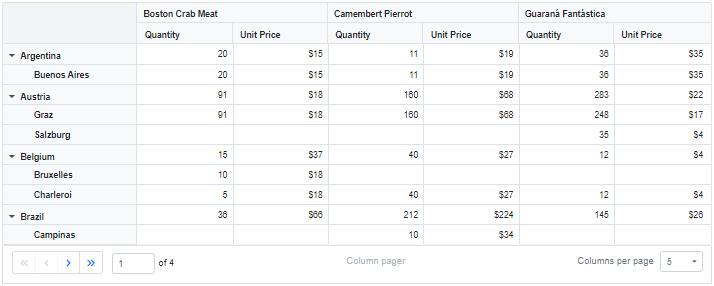
Show or hide page size
The Pivot Table allows you to control the visibility of the “Rows per page” and “Columns per page” dropdowns in the pager UI using the ShowRowPageSize and ShowColumnPageSize properties within the PivotViewPagerSettings configuration. These dropdowns display a list of predefined or user-defined page sizes, enabling you to adjust the number of rows or columns displayed per page at runtime. By default, both dropdowns are visible in the pager UI. To hide either the “Rows per page” or “Columns per page” dropdown, set the corresponding property to false.
@using Syncfusion.Blazor.PivotView
@using Syncfusion.Blazor.Data
<SfPivotView TValue="PivotProductDetails" Height="500" Width="100%" EnablePaging=true>
<PivotViewPageSettings CurrentColumnPage="1" CurrentRowPage="1" ColumnPageSize="5" RowPageSize="10"></PivotViewPageSettings>
<PivotViewPagerSettings ShowColumnPageSize=false ShowRowPageSize=false></PivotViewPagerSettings>
<PivotViewDataSourceSettings TValue="PivotProductDetails" ExpandAll=true>
<SfDataManager Url="https://bi.syncfusion.com/northwindservice/api/orders" CrossDomain="true" Adaptor="Syncfusion.Blazor.Adaptors.WebApiAdaptor"></SfDataManager>
<PivotViewColumns>
<PivotViewColumn Name="ProductName" Caption="ProductName"></PivotViewColumn>
</PivotViewColumns>
<PivotViewRows>
<PivotViewRow Name="ShipCountry" Caption="ShipCountry"></PivotViewRow>
<PivotViewRow Name="ShipCity" Caption="ShipCity"></PivotViewRow>
</PivotViewRows>
<PivotViewValues>
<PivotViewValue Name="Quantity" Caption="Quantity"></PivotViewValue>
<PivotViewValue Name="UnitPrice" Caption="Unit Price"></PivotViewValue>
</PivotViewValues>
<PivotViewFormatSettings>
<PivotViewFormatSetting Name="UnitPrice" Format="C0"></PivotViewFormatSetting>
</PivotViewFormatSettings>
</PivotViewDataSourceSettings>
<PivotViewGridSettings ColumnWidth="120"></PivotViewGridSettings>
</SfPivotView>
@code {
public class PivotProductDetails
{
public int Quantity { get; set; }
public double UnitPrice { get; set; }
public string ProductName { get; set; }
public string ShipCountry { get; set; }
public string ShipCity { get; set; }
}
}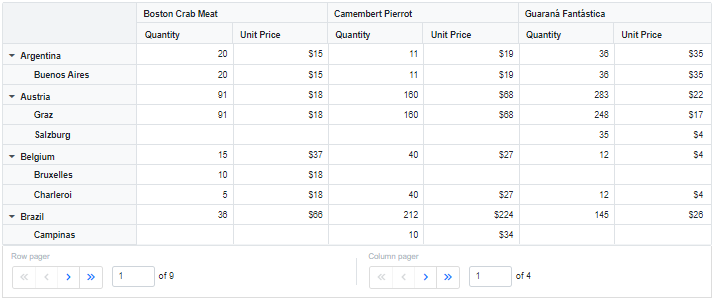
Customize page size
The Pivot Table allows you to specify a list of page sizes for the “Rows per page” and “Columns per page” dropdowns in the pager UI using the RowPageSizes and ColumnPageSizes properties within the PivotViewPagerSettings configuration. By default, the “Rows per page” dropdown includes page sizes of 10, 50, 100, and 200, while the “Columns per page” dropdown includes page sizes of 5, 10, 20, 50, and 100. To define a different set of page sizes, assign an array of numbers to the RowPageSizes or ColumnPageSizes properties.
The following example sets the “Rows per page” dropdown with page sizes of 10, 20, 30, 40, and 50, and the “Columns per page” dropdown with page sizes of 5, 10, 15, 20, and 30:
@using Syncfusion.Blazor.PivotView
@using Syncfusion.Blazor.Data
<SfPivotView TValue="PivotProductDetails" Height="500" Width="100%" EnablePaging=true>
<PivotViewPageSettings CurrentColumnPage="1" CurrentRowPage="1" ColumnPageSize="5" RowPageSize="10"></PivotViewPageSettings>
<PivotViewPagerSettings ColumnPageSizes="@(new List<int>{5, 10, 15, 20, 30})" RowPageSizes="@(new List<int>{10, 20, 30, 40, 50})"></PivotViewPagerSettings>
<PivotViewDataSourceSettings TValue="PivotProductDetails" ExpandAll=true>
<SfDataManager Url="https://bi.syncfusion.com/northwindservice/api/orders" CrossDomain="true" Adaptor="Syncfusion.Blazor.Adaptors.WebApiAdaptor"></SfDataManager>
<PivotViewColumns>
<PivotViewColumn Name="ProductName" Caption="ProductName"></PivotViewColumn>
</PivotViewColumns>
<PivotViewRows>
<PivotViewRow Name="ShipCountry" Caption="ShipCountry"></PivotViewRow>
<PivotViewRow Name="ShipCity" Caption="ShipCity"></PivotViewRow>
</PivotViewRows>
<PivotViewValues>
<PivotViewValue Name="Quantity" Caption="Quantity"></PivotViewValue>
<PivotViewValue Name="UnitPrice" Caption="Unit Price"></PivotViewValue>
</PivotViewValues>
<PivotViewFormatSettings>
<PivotViewFormatSetting Name="UnitPrice" Format="C0"></PivotViewFormatSetting>
</PivotViewFormatSettings>
</PivotViewDataSourceSettings>
<PivotViewGridSettings ColumnWidth="120"></PivotViewGridSettings>
</SfPivotView>
@code {
public class PivotProductDetails
{
public int Quantity { get; set; }
public double UnitPrice { get; set; }
public string ProductName { get; set; }
public string ShipCountry { get; set; }
public string ShipCity { get; set; }
}
}
Template
The Pivot Table allows you to define a custom layout for the pager UI using the Template property within the PivotViewPagerSettings configuration. By default, the pager UI displays built-in navigation controls. To replace these with custom HTML elements, define the custom elements within the Template property in the Razor page. This enables you to create a unique pager interface that aligns with your application’s design requirements.
This following example shows how to create a custom template for both row and column pagers directly within the Razor page. The Syncfusion Pager control is used within the Template property to define the custom layout. You can configure the pager by setting properties like PageSize, TotalItemsCount, and CurrentPage. When you click on a custom row or column pager, the CurrentRowPage and CurrentColumnPage properties in PivotViewPageSettings are updated, enabling navigation with the custom pager.
@using Syncfusion.Blazor.PivotView
@using Syncfusion.Blazor.Data
@using Syncfusion.Blazor.Navigations
<SfPivotView TValue="PivotProductDetails" @ref="Parent" Height="500" Width="100%" EnablePaging=true>
<PivotViewPageSettings CurrentColumnPage="@currentColumnPage" CurrentRowPage="@currentRowPage" ColumnPageSize="5" RowPageSize="10"></PivotViewPageSettings>
<PivotViewPagerSettings>
<Template>
<div style="display: grid">
<div class="pager-label">Row Pager: </div>
<SfPager PageSize="@Parent.PageSettings.RowPageSize" ItemClick="@RowPageClick" TotalItemsCount="@context.RowCount" CurrentPage="@currentRowPage" NumericItemsCount="5">
</SfPager>
<div class="pager-label">Column Pager: </div>
<SfPager PageSize="@Parent.PageSettings.ColumnPageSize" ItemClick="@ColumnPageClick" TotalItemsCount="@context.ColumnCount" CurrentPage="@currentColumnPage" NumericItemsCount="5">
</SfPager>
</div>
</Template>
</PivotViewPagerSettings>
<PivotViewDataSourceSettings TValue="PivotProductDetails" ExpandAll=true>
<SfDataManager Url="https://bi.syncfusion.com/northwindservice/api/orders" CrossDomain="true" Adaptor="Syncfusion.Blazor.Adaptors.WebApiAdaptor"></SfDataManager>
<PivotViewColumns>
<PivotViewColumn Name="ProductName" Caption="ProductName"></PivotViewColumn>
</PivotViewColumns>
<PivotViewRows>
<PivotViewRow Name="ShipCountry" Caption="ShipCountry"></PivotViewRow>
<PivotViewRow Name="ShipCity" Caption="ShipCity"></PivotViewRow>
</PivotViewRows>
<PivotViewValues>
<PivotViewValue Name="Quantity" Caption="Quantity"></PivotViewValue>
<PivotViewValue Name="UnitPrice" Caption="Unit Price"></PivotViewValue>
</PivotViewValues>
<PivotViewFormatSettings>
<PivotViewFormatSetting Name="UnitPrice" Format="C0"></PivotViewFormatSetting>
</PivotViewFormatSettings>
</PivotViewDataSourceSettings>
<PivotViewGridSettings ColumnWidth="120"></PivotViewGridSettings>
</SfPivotView>
<style>
.pager-label {
color: #9e9e9e;
margin-right: 10px;
}
</style>
@code {
private SfPivotView<PivotProductDetails> Parent;
private int currentRowPage = 1;
private int currentColumnPage = 1;
public class PivotProductDetails
{
public int Quantity { get; set; }
public double UnitPrice { get; set; }
public string ProductName { get; set; }
public string ShipCountry { get; set; }
public string ShipCity { get; set; }
}
public void RowPageClick(PagerItemClickEventArgs args)
{
currentRowPage = args.CurrentPage;
}
public void ColumnPageClick(PagerItemClickEventArgs args)
{
currentColumnPage = args.CurrentPage;
}
}