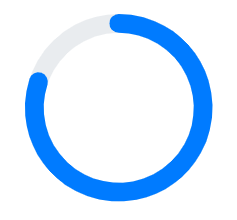Customization in Blazor ProgressBar Component
27 Feb 20255 minutes to read
Segments
Divide a progress bar into multiple segments by using the SegmentCount property to visualize the progress for multiple sequential tasks, and the EnableProgressSegments property to divide the progress into multiple segments without the track. Meanwhile, the SegmentColor property represents the color of each segment.
@using Syncfusion.Blazor.ProgressBar
<SfProgressBar Type="ProgressType.Circular" Value="100" Height="180" SegmentCount="8" SegmentColor='new string[] { "#00bdaf", "#2f7ecc", "#e9648e", "#fbb78a" }' Minimum="0" Maximum="100" TrackColor="#696969">
</SfProgressBar>
<SfProgressBar Type="ProgressType.Circular" EnableProgressSegments="true" Value="100" Height="180" SegmentColor='new string[] { "#00bdaf", "#2f7ecc", "#e9648e", "#fbb78a" }' SegmentCount="8" Minimum="0" Maximum="100" TrackColor="#696969">
</SfProgressBar>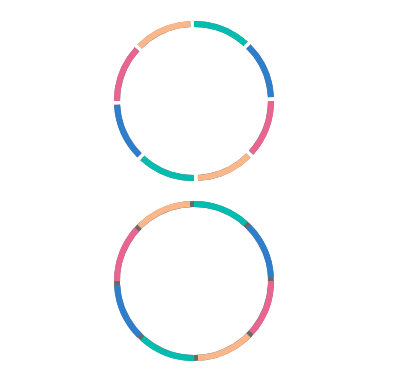
Thickness
You can customize the thickness of the track using the TrackThickness, progress using the ProgressThickness and secondary progress using the SecondaryProgressThickness to render the progress bar with different appearances.
@using Syncfusion.Blazor.ProgressBar
<SfProgressBar Type="ProgressType.Linear" Value="100" Height="60" Width="90%" TrackThickness="24" ProgressThickness="24" ShowProgressValue="true" Minimum="0" Maximum="100">
</SfProgressBar>
@using Syncfusion.Blazor.ProgressBar
<SfProgressBar Type="ProgressType.Linear" Value="80" Minimum="0" Maximum="100" SecondaryProgress="50" SecondaryProgressThickness="30" >
</SfProgressBar>
<SfProgressBar Type="ProgressType.Circular" Value="80" Minimum="0" Maximum="100" SecondaryProgress="40" SecondaryProgressThickness="20">
</SfProgressBar>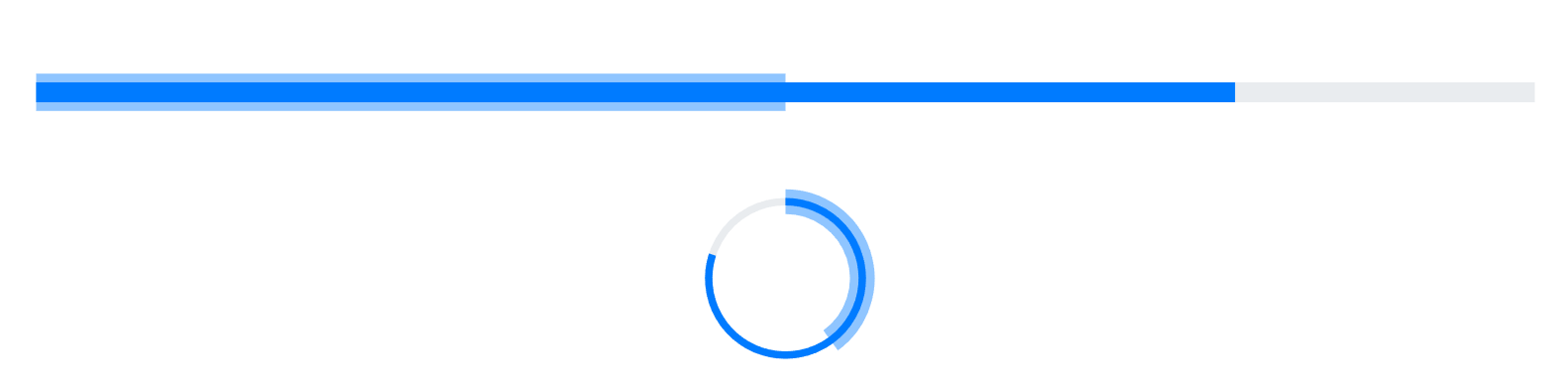
Radius
The radius of the progress bar can be customized using the Radius property, and the progress edges can be customized using the CornerRadius property.
@using Syncfusion.Blazor.ProgressBar
<SfProgressBar Type="ProgressType.Circular" Value="60" Height="160px" Width="160px" EnableRtl="false" TrackColor="#FFD939" Radius="80%" InnerRadius="190%" ProgressColor="white" TrackThickness="80" ProgressThickness="10" CornerRadius="CornerType.Round" Minimum="0" Maximum="100">
</SfProgressBar>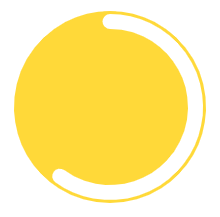
Inner Radius
The inner radius of the progress bar can be customized using the InnerRadius property.
@using Syncfusion.Blazor.ProgressBar
<SfProgressBar Type="ProgressType.Circular" Value="60" Height="160px" Width="160px" EnableRtl="false"
TrackColor="#FFD939" Radius="80%" InnerRadius="80%" ProgressColor="white" TrackThickness="80" ProgressThickness="10" CornerRadius="CornerType.Round" Minimum="0" Maximum="100">
</SfProgressBar>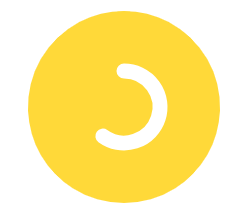
Progress Color and Track Color
We can customize the color of the progress, secondary progress, and track using ProgressColor, SecondaryProgressColor and TrackColor properties.
@using Syncfusion.Blazor.ProgressBar
<SfProgressBar Type="ProgressType.Linear" Value="50" Height="60" Width="90%" TrackColor="#F8C7D8"
ShowProgressValue="true" InnerRadius="190%" ProgressColor="#E3165B" TrackThickness="24" CornerRadius="CornerType.Round"
ProgressThickness="24" Minimum="0" Maximum="100">
</SfProgressBar>
@using Syncfusion.Blazor.ProgressBar
<SfProgressBar Type="ProgressType.Linear" ProgressColor="#cc0202" Value="50" ProgressThickness="10" TrackThickness="10" Minimum="0" Maximum="100" SecondaryProgress="60" SecondaryProgressThickness="10" SecondaryProgressColor="#faa7a7" >
</SfProgressBar>
<SfProgressBar Type=" ProgressType.Circular" ProgressColor="#cc0202" Value="50" ProgressThickness="10" TrackThickness="10" Minimum="0" Maximum="100" SecondaryProgress="60" SecondaryProgressThickness="10" SecondaryProgressColor= "#faa7a7" >
</SfProgressBar>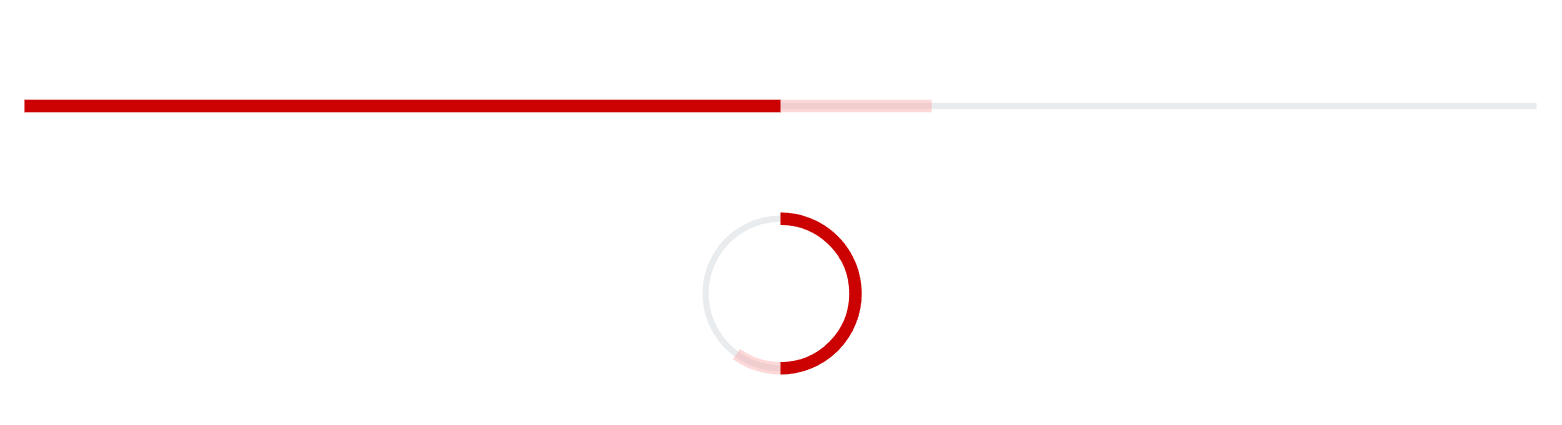
Range Colors
Enhance the readability of progress by visualizing a multiple ranges with different colors, that are mapped to each range. Colors can be mapped to specific ranges using the ProgressBarRangeColors, which holds a collection of the ProgressBarRangeColor type.
The Color property represents color to the specified range. The Start and the End properties represents start and end range of the color. The IsGradient property represents whether the gradient effect is applied to the color.
@using Syncfusion.Blazor.ProgressBar
<SfProgressBar Value="100" IsGradient="true">
<ProgressBarRangeColors>
<ProgressBarRangeColor Start="0" End="25" Color="#00bdaf"></ProgressBarRangeColor>
<ProgressBarRangeColor Start="25" End="50" Color="#2f7ecc"></ProgressBarRangeColor>
<ProgressBarRangeColor Start="50" End="75" Color="#e9648e"></ProgressBarRangeColor>
<ProgressBarRangeColor Start="75" End="100" Color="#fbb78a"></ProgressBarRangeColor>
</ProgressBarRangeColors>
</SfProgressBar>
RTL
The progress bar supports right-to-left (RTL) rendering, which can be enabled by setting the EnableRtl property to true.
@using Syncfusion.Blazor.ProgressBar
<SfProgressBar EnableRtl="true" Value="50" Type="ProgressType.Linear">
</SfProgressBar>
<SfProgressBar EnableRtl="true" Value="80" Type="ProgressType.Circular">
</SfProgressBar>
Progress Bar Visibility
The progress bar visibility can be changed by using the Visible property.
@using Syncfusion.Blazor.ProgressBar
<SfProgressBar Type="ProgressType.Linear" Value="100" Height="60" Minimum="0" Maximum="100" Visible="@visible">
<ProgressBarAnimation Enable="true"></ProgressBarAnimation>
<ProgressBarEvents AnimationComplete="@AnimationHandler"></ProgressBarEvents>
</SfProgressBar>
<div>
<p align="center" style="color:#2e2ef1; font-size: larger ">
@uploadStatus
</p>
</div>
@code{
private string uploadStatus { get; set; } = null;
private bool visible { get; set; } = true;
public void AnimationHandler(ProgressValueEventArgs args)
{
if (args.Value == 100)
{
visible = false;
uploadStatus = "UPLOAD SUCCESS...";
}
}
}
Progress Bar Margin
The spacing between the progress bar and its container can be adjusted using the ProgressBarMargin property. By default, the Left, Right, Top, and Bottom margins are set to 10px, ensuring uniform spacing around the progress bar. These values can be modified as needed to increase or decrease the spacing, allowing for precise layout customization.
@using Syncfusion.Blazor.ProgressBar
<SfProgressBar Type="ProgressType.Circular" Height="150px" Width="150px"
Value="80" Minimum="0" Maximum="100" TrackThickness="20" ProgressThickness="20">
<ProgressBarMargin Left="0" Right="0" Bottom="0" Top="0">
</ProgressBarMargin>
</SfProgressBar>