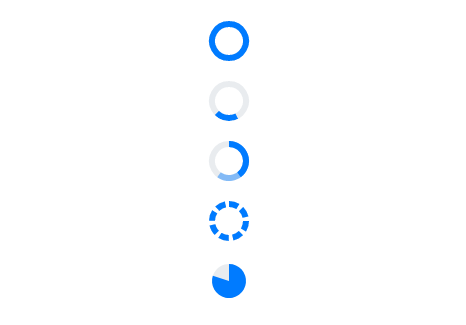Types in Blazor ProgressBar Component
21 Dec 20211 minute to read
In this section, the progress can be visualized in different shapes, such as a rectangle, circle, or semi-circle to give it a unique look.
Linear
To get a linear progress bar, set the Type property to Linear. As shown in the following, it also supports secondary progress, indeterminate, segments, and different modes of progress.
@using Syncfusion.Blazor.ProgressBar
<SfProgressBar Type="ProgressType.Linear" Value="100" Height="60" Minimum="0" Maximum="100">
</SfProgressBar>
<SfProgressBar Type="ProgressType.Linear" Value="20" Height="60" IsIndeterminate="true" Minimum="0" Maximum="100">
<ProgressBarAnimation Enable="true"></ProgressBarAnimation>
</SfProgressBar>
<SfProgressBar Type="ProgressType.Linear" Value="40" Height="60" SecondaryProgress="60" Minimum="0" Maximum="100">
</SfProgressBar>
<SfProgressBar Type="ProgressType.Linear" Value="100" Height="60" SegmentCount="8" Minimum="0" Maximum="100">
</SfProgressBar>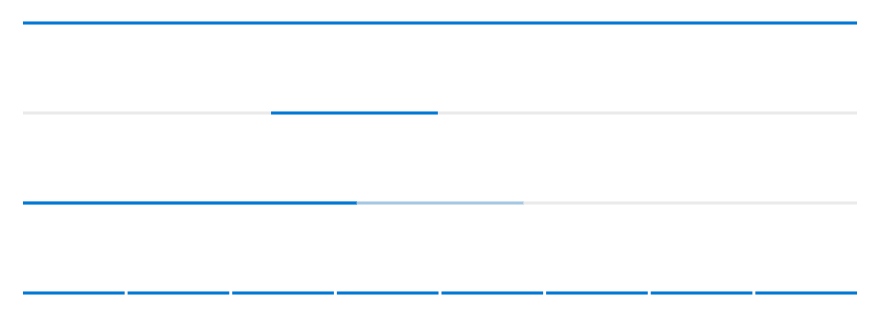
Circular
To get the circular progress bar, set the Type property to Circular. As shown in the following, it also supports secondary progress, indeterminate, segments, pie progress, and different modes of progress.
@using Syncfusion.Blazor.ProgressBar
<SfProgressBar Type="ProgressType.Circular" Value="100" Height="60" Minimum="0" Maximum="100">
</SfProgressBar>
<SfProgressBar Type="ProgressType.Circular" Value="20" Height="60" IsIndeterminate="true" Minimum="0" Maximum="100">
<ProgressBarAnimation Enable="true"></ProgressBarAnimation>
</SfProgressBar>
<SfProgressBar Type="ProgressType.Circular" Value="40" Height="60" SecondaryProgress="60" Minimum="0" Maximum="100">
</SfProgressBar>
<SfProgressBar Type="ProgressType.Circular" Value="100" Height="60" SegmentCount="8" Minimum="0" Maximum="100">
</SfProgressBar>
<SfProgressBar Type="ProgressType.Circular" Value="80" Height="60" EnablePieProgress="true" Minimum="0" Maximum="100">
</SfProgressBar>