Lock Group/ Rule in Blazor QueryBuilder Component
4 Nov 20254 minutes to read
The Blazor Query Builder supports locking individual rules or entire groups. When a rule is locked, its field, operator, and value editors are disabled and cannot be changed. Locking a group disables all editors and actions within that group. Locked items still participate in evaluation; only editing is restricted. The visibility of lock buttons in the UI can be configured through the ShowButtons configuration.
Locking can be done through the user interface or programmatically.
@using Syncfusion.Blazor.QueryBuilder
@using Syncfusion.Blazor.Buttons
<SfQueryBuilder TValue="EmployeeDetails" @ref="QuerybuilderObj">
<QueryBuilderShowButtons RuleDelete="true" GroupDelete="true" GroupInsert="true" LockGroup="true" LockRule="true"></QueryBuilderShowButtons>
<QueryBuilderRule Condition="or" Rules="@Rules"></QueryBuilderRule>
<QueryBuilderColumns>
<QueryBuilderColumn Field="EmployeeID" Label="Employee ID" Type="ColumnType.Number"></QueryBuilderColumn>
<QueryBuilderColumn Field="FirstName" Label="First Name" Type="ColumnType.String"></QueryBuilderColumn>
<QueryBuilderColumn Field="TitleOfCourtesy" Label="Title Of Courtesy" Type="ColumnType.Boolean"></QueryBuilderColumn>
<QueryBuilderColumn Field="HireDate" Label="Hire Date" Type="ColumnType.Date" Format="MM/dd/yyyy"></QueryBuilderColumn>
<QueryBuilderColumn Field="Country" Label="Country" Type="ColumnType.String"></QueryBuilderColumn>
</QueryBuilderColumns>
</SfQueryBuilder>
<SfButton @onclick="lockGroup" IsPrimary="true" Content="Lock Group"></SfButton>
<SfButton @onclick="lockRule" IsPrimary="true" Content="Lock Rule"></SfButton>
@code {
SfQueryBuilder<EmployeeDetails> QuerybuilderObj;
List<RuleModel> Rules = new List<RuleModel>()
{
new RuleModel { Field="Country", Label="Country", Type="String", Operator="equal", Value = "England" },
new RuleModel { Field="EmployeeID", Label="EmployeeID", Type="Number", Operator="notequal", Value = 1001 }
};
RuleModel SampRule = new RuleModel()
{
Label = "Employee ID",
Field = "EmployeeID",
Type = "Number",
Operator = "equal",
Value = 1091
};
RuleModel SampGroup = new RuleModel()
{
Condition = "or",
Rules = new List<RuleModel>()
{
new RuleModel()
{
Label = "Employee ID",
Field = "EmployeeID",
Type = "Number",
Operator = "equal",
Value = 1091
}
}
};
public string[] GroupID = new string[] { "group1" };
private void lockGroup()
{
QuerybuilderObj.LockGroup("group0");
}
private void lockRule()
{
QuerybuilderObj.LockRule("group0_rule0");
}
public class EmployeeDetails
{
public int EmployeeID { get; set; }
public string FirstName { get; set; }
public bool TitleOfCourtesy { get; set; }
public string Title { get; set; }
public DateTime HireDate { get; set; }
public string Country { get; set; }
public string City { get; set; }
}
}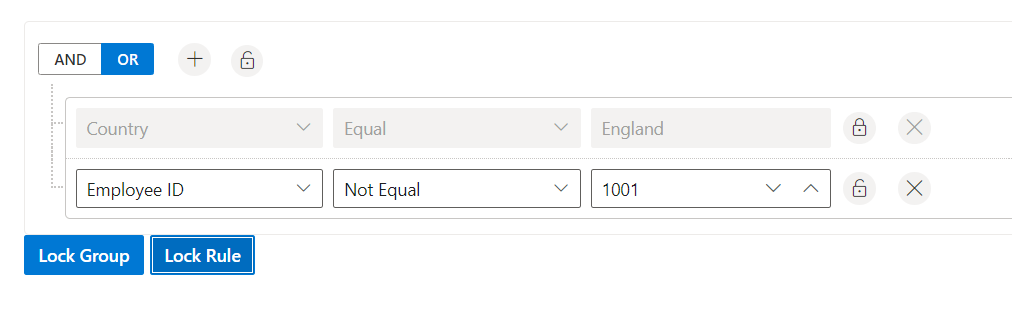
NOTE
You can also explore our Blazor Query Builder example to know how to render and configure the query builder.