KeyTips in Blazor Ribbon component
4 Nov 202524 minutes to read
The Blazor Ribbon component supports keyboard navigation through keytips, enabling users to interact with the Ribbon interface without a mouse. Keytips can be enabled by setting the EnableKeyTips property, allowing users to quickly access commands using keyboard shortcuts.
The keyTips will be shown when the Alt + Windows/Command(on macOS) keys are pressed.
KeyTips for different ribbon elements
Ribbon items keytip
Keytips can be added to Ribbon items by using the KeyTip property in the RibbonItem directive.
@using Syncfusion.Blazor.Ribbon;
@using Syncfusion.Blazor.Navigations;
@using Syncfusion.Blazor.Buttons;
@using Syncfusion.Blazor.DropDowns;
@using Syncfusion.Blazor.SplitButtons;
<div id="ribbonContainer">
<SfRibbon ID="ribbon" EnableKeyTips="true">
<RibbonFileMenuSettings Visible=true MenuItems="@fileMenuItems"></RibbonFileMenuSettings>
<RibbonTabs>
<RibbonTab HeaderText="Home" KeyTip="H">
<RibbonGroups>
<RibbonGroup HeaderText="Clipboard" GroupIconCss="e-icons e-paste" KeyTip="CD">
<RibbonCollections>
<RibbonCollection>
<RibbonItems>
<RibbonItem AllowedSizes=RibbonItemSize.Large Type=RibbonItemType.SplitButton KeyTip="PA">
<RibbonTooltipSettings Title="Paste" CssClass="custom-tooltip" IconCss="e-icons e-paste" Content="Paste content here.</br> Add content on the clipboard to your document."></RibbonTooltipSettings>
<RibbonSplitButtonSettings Content="Paste" IconCss="e-icons e-paste" Items="@formatItems"></RibbonSplitButtonSettings>
</RibbonItem>
</RibbonItems>
</RibbonCollection>
<RibbonCollection>
<RibbonItems>
<RibbonItem Type=RibbonItemType.Button KeyTip="CU">
<RibbonButtonSettings Content="Cut" IconCss="e-icons e-cut"></RibbonButtonSettings>
</RibbonItem>
<RibbonItem Type=RibbonItemType.Button KeyTip="CO">
<RibbonButtonSettings Content="Copy" IconCss="e-icons e-copy"></RibbonButtonSettings>
</RibbonItem>
<RibbonItem Type=RibbonItemType.Button KeyTip="CS">
<RibbonButtonSettings Content="Format Painter" IconCss="e-icons e-format-painter"></RibbonButtonSettings>
</RibbonItem>
</RibbonItems>
</RibbonCollection>
</RibbonCollections>
</RibbonGroup>
<RibbonGroup Orientation=Syncfusion.Blazor.Ribbon.Orientation.Row GroupIconCss="e-icons e-bold" EnableGroupOverflow="true" HeaderText="Font" CssClass="font-group" KeyTip="FB">
<RibbonCollections>
<RibbonCollection>
<RibbonItems>
<RibbonItem Type=RibbonItemType.ComboBox KeyTip="FF">
<RibbonComboBoxSettings AllowFiltering=true DataSource="@fontFamilyItems" @bind-Index="@fontFamIndex" Width="150px" FieldSettings="@fieldSetings"></RibbonComboBoxSettings>
</RibbonItem>
<RibbonItem Type=RibbonItemType.ComboBox KeyTip="FS">
<RibbonComboBoxSettings DataSource="@fontSizeItems" Width="65px" PopupWidth="85px" FieldSettings="@fieldSetings" @bind-Index="@fontSizeIndex"></RibbonComboBoxSettings>
</RibbonItem>
</RibbonItems>
</RibbonCollection>
<RibbonCollection>
<RibbonItems>
<RibbonItem Type=RibbonItemType.GroupButton ID="formatGroup" KeyTip="GB">
<RibbonGroupButtonSettings Selection=GroupButtonSelection.Single
Items="@formatGroupItems">
</RibbonGroupButtonSettings>
</RibbonItem>
<RibbonItem Type=RibbonItemType.ColorPicker KeyTip="CP">
<RibbonColorPickerSettings @bind-Value="@colorPickerValue"></RibbonColorPickerSettings>
</RibbonItem>
</RibbonItems>
</RibbonCollection>
</RibbonCollections>
</RibbonGroup>
<RibbonGroup GroupIconCss="e-icons e-paste" HeaderText="Gallery">
<RibbonCollections>
<RibbonCollection>
<RibbonItems>
<RibbonItem Type=RibbonItemType.Gallery KeyTip="GY">
<RibbonGallerySettings ItemCount="3" Groups="galleryGroups"></RibbonGallerySettings>
</RibbonItem>
</RibbonItems>
</RibbonCollection>
</RibbonCollections>
</RibbonGroup>
<RibbonGroup HeaderText="Tables" GroupIconCss="e-icons e-table">
<RibbonCollections>
<RibbonCollection>
<RibbonItems>
<RibbonItem Type=RibbonItemType.DropDown AllowedSizes="RibbonItemSize.Large" KeyTip="T">
<RibbonDropDownSettings Content="Table" IconCss="e-icons e-table" Items="@tableItems"></RibbonDropDownSettings>
</RibbonItem>
</RibbonItems>
</RibbonCollection>
</RibbonCollections>
</RibbonGroup>
<RibbonGroup HeaderText="Show" GroupIconCss="e-icons e-copy">
<RibbonCollections>
<RibbonCollection>
<RibbonItems>
<RibbonItem Type=RibbonItemType.CheckBox KeyTip="R1">
<RibbonCheckBoxSettings Label="Ruler"></RibbonCheckBoxSettings>
</RibbonItem>
<RibbonItem Type=RibbonItemType.CheckBox KeyTip="R2">
<RibbonCheckBoxSettings Label="Gridlines"></RibbonCheckBoxSettings>
</RibbonItem>
<RibbonItem Type=RibbonItemType.CheckBox KeyTip="R3">
<RibbonCheckBoxSettings Label="Navigation Pane" @bind-Checked="@checkedState"></RibbonCheckBoxSettings>
</RibbonItem>
</RibbonItems>
</RibbonCollection>
</RibbonCollections>
</RibbonGroup>
</RibbonGroups>
</RibbonTab>
</RibbonTabs>
</SfRibbon>
</div>
@code {
private int? fontFamIndex = 2;
private int? fontSizeIndex = 4;
private string colorPickerValue = "#123456";
private bool checkedState = true;
private class ComboBoxItem
{
public string Text { get; set; }
public string Value { get; set; }
};
FieldSettingsModel fieldSetings = new FieldSettingsModel
{
Text = "Text",
Value = "Value"
};
List<DropDownMenuItem> formatItems = new List<DropDownMenuItem>()
{
new DropDownMenuItem{ Text = "Keep Source Format" },
new DropDownMenuItem{ Text = "Merge Format" },
new DropDownMenuItem{ Text = "Keep Text Only" }
};
List<MenuItem> fileMenuItems = new List<MenuItem>()
{
new MenuItem { Text = "New", IconCss = "e-icons e-file-new", Id = "new" },
new MenuItem { Text = "Open", IconCss = "e-icons e-folder-open", Id = "open" },
new MenuItem { Text = "Rename", IconCss = "e-icons e-rename", Id = "rename" },
new MenuItem {
Text = "Save",
IconCss = "e-icons e-save",
Id = "save"
}
};
List<ComboBoxItem> fontFamilyItems = new List<ComboBoxItem>
{
new ComboBoxItem { Text = "Algerian", Value = "Algerian" },
new ComboBoxItem { Text = "Arial", Value = "Arial" },
new ComboBoxItem { Text = "Calibri", Value = "Calibri" },
new ComboBoxItem { Text = "Cambria", Value = "Cambria" },
new ComboBoxItem { Text = "Cambria Math", Value = "Cambria Math" },
new ComboBoxItem { Text = "Courier New", Value = "Courier New" },
new ComboBoxItem { Text = "Candara", Value = "Candara" },
new ComboBoxItem { Text = "Georgia", Value = "Georgia" },
new ComboBoxItem { Text = "Impact", Value = "Impact" },
new ComboBoxItem { Text = "Segoe Print", Value = "Segoe Print" },
new ComboBoxItem { Text = "Segoe Script", Value = "Segoe Script" },
new ComboBoxItem { Text = "Segoe UI", Value = "Segoe UI" },
new ComboBoxItem { Text = "Symbol", Value = "Symbol" },
new ComboBoxItem { Text = "Times New Roman", Value = "Times New Roman" },
new ComboBoxItem { Text = "Verdana", Value = "Verdana" },
new ComboBoxItem { Text = "Windings", Value = "Windings" }
};
List<ComboBoxItem> fontSizeItems = new List<ComboBoxItem>
{
new ComboBoxItem { Text = "8", Value = "8" },
new ComboBoxItem { Text = "9", Value = "9" },
new ComboBoxItem { Text = "10", Value = "10" },
new ComboBoxItem { Text = "11", Value = "11" },
new ComboBoxItem { Text = "12", Value = "12" },
new ComboBoxItem { Text = "14", Value = "14" },
new ComboBoxItem { Text = "16", Value = "16" },
new ComboBoxItem { Text = "18", Value = "18" },
new ComboBoxItem { Text = "20", Value = "20" },
new ComboBoxItem { Text = "22", Value = "22" },
new ComboBoxItem { Text = "24", Value = "24" },
new ComboBoxItem { Text = "26", Value = "26" },
new ComboBoxItem { Text = "28", Value = "28" },
new ComboBoxItem { Text = "36", Value = "36" },
new ComboBoxItem { Text = "48", Value = "48" },
new ComboBoxItem { Text = "72", Value = "72" },
new ComboBoxItem { Text = "96", Value = "96" }
};
List<GroupButtonItem> formatGroupItems = new List<GroupButtonItem>
{
new GroupButtonItem
{
IconCss = "e-icons e-bold",
Selected = true,
Content = "Bold",
KeyTip="1"
},
new GroupButtonItem
{
IconCss = "e-icons e-italic",
Content = "Italic",
KeyTip="2"
},
new GroupButtonItem
{
IconCss = "e-icons e-underline",
Content = "Underline",
KeyTip="3"
},
new GroupButtonItem
{
IconCss = "e-icons e-strikethrough",
Content = "Strikethrough",
KeyTip="4"
},
new GroupButtonItem
{
IconCss = "e-icons e-change-case",
Content = "Change Case",
KeyTip="5"
},
};
List<GalleryGroup> galleryGroups = new List<GalleryGroup>
{
new GalleryGroup
{
Header = "Styles",
ItemWidth = "100",
Items = new List<GalleryItem>
{
new GalleryItem { Content = "Normal" },
new GalleryItem { Content = "No Spacing" },
new GalleryItem { Content = "Heading 1" },
new GalleryItem { Content = "Heading 2" },
new GalleryItem { Content = "Heading 3" },
new GalleryItem { Content = "Heading 4" },
new GalleryItem { Content = "Heading 5" }
}
}
};
List<DropDownMenuItem> tableItems = new List<DropDownMenuItem>()
{
new DropDownMenuItem{ Text = "Insert Table" },
new DropDownMenuItem{ Text = "Draw Table" },
new DropDownMenuItem{ Text = "Convert Table" },
new DropDownMenuItem{ Text = "Excel SpreadSheet" }
};
}
File menu keytip
A keytip can be added to the File menu by using the KeyTip property.
@using Syncfusion.Blazor.Ribbon;
@using Syncfusion.Blazor.Navigations;
@using Syncfusion.Blazor.Buttons;
@using Syncfusion.Blazor.DropDowns;
@using Syncfusion.Blazor.SplitButtons;
<div id="ribbonContainer">
<SfRibbon ID="ribbon" EnableKeyTips="true">
<RibbonFileMenuSettings Visible=true MenuItems="@fileMenuItems" KeyTip="F"></RibbonFileMenuSettings>
<RibbonTabs>
<RibbonTab HeaderText="Home">
<RibbonGroups>
<RibbonGroup HeaderText="Clipboard">
<RibbonCollections>
<RibbonCollection>
<RibbonItems>
<RibbonItem Type=RibbonItemType.SplitButton AllowedSizes="RibbonItemSize.Large">
<RibbonSplitButtonSettings Content="Paste" IconCss="e-icons e-paste" Items="@formatItems"></RibbonSplitButtonSettings>
</RibbonItem>
</RibbonItems>
<RibbonItems>
<RibbonItem Type=RibbonItemType.Button>
<RibbonButtonSettings Content="Cut" IconCss="e-icons e-cut"></RibbonButtonSettings>
</RibbonItem>
<RibbonItem Type=RibbonItemType.Button>
<RibbonButtonSettings Content="Copy" IconCss="e-icons e-copy"></RibbonButtonSettings>
</RibbonItem>
</RibbonItems>
</RibbonCollection>
</RibbonCollections>
</RibbonGroup>
</RibbonGroups>
</RibbonTab>
</RibbonTabs>
</SfRibbon>
</div>
@code {
List<DropDownMenuItem> formatItems = new List<DropDownMenuItem>()
{
new DropDownMenuItem{ Text = "Keep Source Format" },
new DropDownMenuItem{ Text = "Merge Format" },
new DropDownMenuItem{ Text = "Keep Text Only" }
};
List<MenuItem> fileMenuItems = new List<MenuItem>()
{
new MenuItem { Text = "New", IconCss = "e-icons e-file-new", Id = "new" },
new MenuItem { Text = "Open", IconCss = "e-icons e-folder-open", Id = "open" },
new MenuItem { Text = "Rename", IconCss = "e-icons e-rename", Id = "rename" },
new MenuItem {
Text = "Save",
IconCss = "e-icons e-save",
Id = "save",
}
};
}
Backstage menu keytip
Keytips can be added for the backstage button and menu items by using the KeyTip property.
@using Syncfusion.Blazor.Ribbon;
@using Syncfusion.Blazor.Navigations;
@using Syncfusion.Blazor.Buttons;
@using Syncfusion.Blazor.DropDowns;
@using Syncfusion.Blazor.SplitButtons;
<div id="ribbonContainer">
<SfRibbon ID="ribbon" EnableKeyTips="true">
<RibbonBackstageMenuSettings KeyTip="F" Visible="true" BackButtonSettings="@backStageBackButton">
<BackstageMenuItems>
<BackstageMenuItem KeyTip="H" ID="home" Text="Home" IconCss="e-icons e-home"></BackstageMenuItem>
<BackstageMenuItem KeyTip="N" ID="new" Text="New" IconCss="e-icons e-file-new"></BackstageMenuItem>
<BackstageMenuItem KeyTip="O" ID="open" Text="Open" IconCss="e-icons e-folder-open"></BackstageMenuItem>
</BackstageMenuItems>
</RibbonBackstageMenuSettings>
<RibbonTabs>
<RibbonTab HeaderText="Home">
<RibbonGroups>
<RibbonGroup HeaderText="Clipboard">
<RibbonCollections>
<RibbonCollection>
<RibbonItems>
<RibbonItem Type=RibbonItemType.SplitButton AllowedSizes="RibbonItemSize.Large">
<RibbonSplitButtonSettings Content="Paste" IconCss="e-icons e-paste" Items="@formatItems"></RibbonSplitButtonSettings>
</RibbonItem>
</RibbonItems>
<RibbonItems>
<RibbonItem Type=RibbonItemType.Button>
<RibbonButtonSettings Content="Cut" IconCss="e-icons e-cut"></RibbonButtonSettings>
</RibbonItem>
<RibbonItem Type=RibbonItemType.Button>
<RibbonButtonSettings Content="Copy" IconCss="e-icons e-copy"></RibbonButtonSettings>
</RibbonItem>
</RibbonItems>
</RibbonCollection>
</RibbonCollections>
</RibbonGroup>
</RibbonGroups>
</RibbonTab>
</RibbonTabs>
</SfRibbon>
</div>
@code {
List<DropDownMenuItem> formatItems = new List<DropDownMenuItem>()
{
new DropDownMenuItem{ Text = "Keep Source Format" },
new DropDownMenuItem{ Text = "Merge Format" },
new DropDownMenuItem{ Text = "Keep Text Only" }
};
BackstageBackButtonSettings backStageBackButton = new BackstageBackButtonSettings
{
Text = "Close",
IconCss = "e-icons e-arrow-left",
Visible = true
};
}
Ribbon layout switcher keytip
A keytip can be added to the layout switcher by using the LayoutSwitcherKeyTip property to switch between the Classic and Simplified Ribbon layouts.
@using Syncfusion.Blazor.Ribbon;
@using Syncfusion.Blazor.Navigations;
@using Syncfusion.Blazor.Buttons;
@using Syncfusion.Blazor.DropDowns;
@using Syncfusion.Blazor.SplitButtons;
<div id="ribbonContainer">
<SfRibbon ID="ribbon" EnableKeyTips="true" LayoutSwitcherKeyTip="LS">
<RibbonFileMenuSettings Visible=true MenuItems="@fileMenuItems"></RibbonFileMenuSettings>
<RibbonTabs>
<RibbonTab HeaderText="Home">
<RibbonGroups>
<RibbonGroup HeaderText="Clipboard">
<RibbonCollections>
<RibbonCollection>
<RibbonItems>
<RibbonItem Type=RibbonItemType.SplitButton AllowedSizes="RibbonItemSize.Large">
<RibbonSplitButtonSettings Content="Paste" IconCss="e-icons e-paste" Items="@formatItems"></RibbonSplitButtonSettings>
</RibbonItem>
</RibbonItems>
<RibbonItems>
<RibbonItem Type=RibbonItemType.Button>
<RibbonButtonSettings Content="Cut" IconCss="e-icons e-cut"></RibbonButtonSettings>
</RibbonItem>
<RibbonItem Type=RibbonItemType.Button>
<RibbonButtonSettings Content="Copy" IconCss="e-icons e-copy"></RibbonButtonSettings>
</RibbonItem>
</RibbonItems>
</RibbonCollection>
</RibbonCollections>
</RibbonGroup>
</RibbonGroups>
</RibbonTab>
</RibbonTabs>
</SfRibbon>
</div>
@code {
List<DropDownMenuItem> formatItems = new List<DropDownMenuItem>()
{
new DropDownMenuItem{ Text = "Keep Source Format" },
new DropDownMenuItem{ Text = "Merge Format" },
new DropDownMenuItem{ Text = "Keep Text Only" }
};
List<MenuItem> fileMenuItems = new List<MenuItem>()
{
new MenuItem { Text = "New", IconCss = "e-icons e-file-new", Id = "new" },
new MenuItem { Text = "Open", IconCss = "e-icons e-folder-open", Id = "open" },
new MenuItem { Text = "Rename", IconCss = "e-icons e-rename", Id = "rename" },
new MenuItem {
Text = "Save",
IconCss = "e-icons e-save",
Id = "save",
}
};
}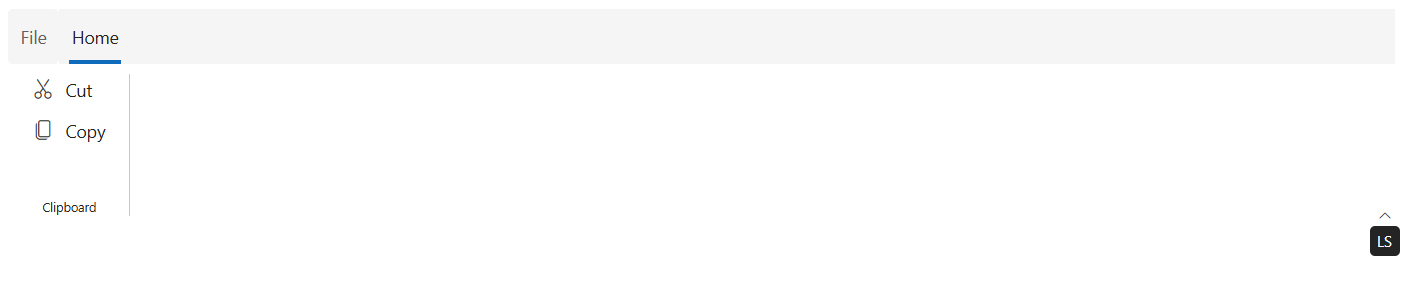
Ribbon launcher icon keytip
A keytip can be added to the launcher icon by using the LauncherIconKeyTip property to quickly open additional options in Ribbon groups.
@using Syncfusion.Blazor.Ribbon;
@using Syncfusion.Blazor.Navigations;
@using Syncfusion.Blazor.Buttons;
@using Syncfusion.Blazor.DropDowns;
@using Syncfusion.Blazor.SplitButtons;
<div id="ribbonContainer">
<SfRibbon ID="ribbon" EnableKeyTips="true">
<RibbonFileMenuSettings Visible=true MenuItems="@fileMenuItems"></RibbonFileMenuSettings>
<RibbonTabs>
<RibbonTab HeaderText="Home" KeyTip="H">
<RibbonGroups>
<RibbonGroup HeaderText="Clipboard" ShowLauncherIcon="true" LauncherIconKeyTip="L">
<RibbonCollections>
<RibbonCollection>
<RibbonItems>
<RibbonItem Type=RibbonItemType.SplitButton AllowedSizes="RibbonItemSize.Large">
<RibbonSplitButtonSettings Content="Paste" IconCss="e-icons e-paste" Items="@formatItems"></RibbonSplitButtonSettings>
</RibbonItem>
</RibbonItems>
<RibbonItems>
<RibbonItem Type=RibbonItemType.Button>
<RibbonButtonSettings Content="Cut" IconCss="e-icons e-cut"></RibbonButtonSettings>
</RibbonItem>
<RibbonItem Type=RibbonItemType.Button>
<RibbonButtonSettings Content="Copy" IconCss="e-icons e-copy"></RibbonButtonSettings>
</RibbonItem>
</RibbonItems>
</RibbonCollection>
</RibbonCollections>
</RibbonGroup>
</RibbonGroups>
</RibbonTab>
</RibbonTabs>
</SfRibbon>
</div>
@code {
List<DropDownMenuItem> formatItems = new List<DropDownMenuItem>()
{
new DropDownMenuItem{ Text = "Keep Source Format" },
new DropDownMenuItem{ Text = "Merge Format" },
new DropDownMenuItem{ Text = "Keep Text Only" }
};
List<MenuItem> fileMenuItems = new List<MenuItem>()
{
new MenuItem { Text = "New", IconCss = "e-icons e-file-new", Id = "new" },
new MenuItem { Text = "Open", IconCss = "e-icons e-folder-open", Id = "open" },
new MenuItem { Text = "Rename", IconCss = "e-icons e-rename", Id = "rename" },
new MenuItem {
Text = "Save",
IconCss = "e-icons e-save",
Id = "save",
}
};
}![]()
Methods
Show keytips
The ShowKeyTipsAsync method displays keytips dynamically for the Ribbon.
- To activate a specific key action, pass the corresponding keytip string as an argument.
- For example, calling
ShowKeyTipsAsync('H')will look for the specific item associated with the H key and trigger its respective action.
Hide keytips
The HideKeyTipsAsync method removes all visible keytips from the Ribbon dynamically.
@using Syncfusion.Blazor.Ribbon;
@using Syncfusion.Blazor.Buttons;
@using Syncfusion.Blazor.DropDowns;
@using Syncfusion.Blazor.Navigations;
@using Syncfusion.Blazor.SplitButtons;
<div id="ribbonContainer">
<SfButton @onclick="handleShowKeyTips">ShowKeyTips</SfButton>
<SfButton @onclick="handleHideKeyTips">HideKeyTips</SfButton> <br/><br/>
<SfRibbon ID="ribbon" EnableKeyTips="true" @ref="ribbon">
<RibbonFileMenuSettings Visible=true MenuItems="@fileMenuItems"></RibbonFileMenuSettings>
<RibbonTabs>
<RibbonTab HeaderText="Home" KeyTip="H">
<RibbonGroups>
<RibbonGroup HeaderText="Clipboard" ShowLauncherIcon="true" LauncherIconKeyTip="L">
<RibbonCollections>
<RibbonCollection>
<RibbonItems>
<RibbonItem Type=RibbonItemType.SplitButton AllowedSizes="RibbonItemSize.Large" KeyTip="V">
<RibbonSplitButtonSettings Content="Paste" IconCss="e-icons e-paste" Items="@formatItems"></RibbonSplitButtonSettings>
</RibbonItem>
</RibbonItems>
<RibbonItems>
<RibbonItem Type=RibbonItemType.Button KeyTip="X">
<RibbonButtonSettings Content="Cut" IconCss="e-icons e-cut"></RibbonButtonSettings>
</RibbonItem>
<RibbonItem Type=RibbonItemType.Button KeyTip="C">
<RibbonButtonSettings Content="Copy" IconCss="e-icons e-copy"></RibbonButtonSettings>
</RibbonItem>
</RibbonItems>
</RibbonCollection>
</RibbonCollections>
</RibbonGroup>
</RibbonGroups>
</RibbonTab>
</RibbonTabs>
</SfRibbon>
</div>
@code {
SfRibbon ribbon;
private async Task handleShowKeyTips()
{
await ribbon.ShowKeyTipsAsync();
}
private async Task handleHideKeyTips()
{
await ribbon.HideKeyTipsAsync();
}
List<DropDownMenuItem> formatItems = new List<DropDownMenuItem>()
{
new DropDownMenuItem{ Text = "Keep Source Format" },
new DropDownMenuItem{ Text = "Merge Format" },
new DropDownMenuItem{ Text = "Keep Text Only" }
};
List<MenuItem> fileMenuItems = new List<MenuItem>()
{
new MenuItem { Text = "New", IconCss = "e-icons e-file-new", Id = "new" },
new MenuItem { Text = "Open", IconCss = "e-icons e-folder-open", Id = "open" },
new MenuItem { Text = "Rename", IconCss = "e-icons e-rename", Id = "rename" },
new MenuItem {
Text = "Save",
IconCss = "e-icons e-save",
Id = "save",
}
};
}
Guidelines for adding keytips
Before adding keytips to Ribbon items, follow these best practices:
- Avoid assigning the same keytip to multiple items.
Each keytip must be unique. If multiple items share the same keytip (for example,
HorHF), only the first occurrence is activated; subsequent items using the same keytip are ignored.
- Do not use the same first letter for single- and multi-character keytips on different items.
When using multi-character keytips (for example,
F,FP, andFPF) for different items, pressingFactivates only the first-level keytip (F), andFPandFPFare ignored.