Header Customization in Blazor Scheduler Component
17 Dec 202524 minutes to read
The header part of Scheduler can be customized easily with the built-in options available.
Show or Hide header bar
By default, the header bar holds the date and view navigation options, through which the user can switch between the dates and various views. This header bar can be hidden from the UI by setting false to the ShowHeaderBar property. It’s default value is true.
@using Syncfusion.Blazor.Schedule
<SfSchedule TValue="AppointmentData" ShowHeaderBar="false" Height="550px" @bind-SelectedDate="@CurrentDate">
<ScheduleViews>
<ScheduleView Option="View.Day"></ScheduleView>
<ScheduleView Option="View.Week"></ScheduleView>
<ScheduleView Option="View.WorkWeek"></ScheduleView>
<ScheduleView Option="View.Month"></ScheduleView>
<ScheduleView Option="View.Agenda"></ScheduleView>
</ScheduleViews>
</SfSchedule>
@code{
DateTime CurrentDate = new DateTime(2023, 1, 31);
public class AppointmentData
{
public int Id { get; set; }
public string Subject { get; set; }
public string Location { get; set; }
public DateTime StartTime { get; set; }
public DateTime EndTime { get; set; }
public string Description { get; set; }
public bool IsAllDay { get; set; }
public string RecurrenceRule { get; set; }
public string RecurrenceException { get; set; }
public Nullable<int> RecurrenceID { get; set; }
}
}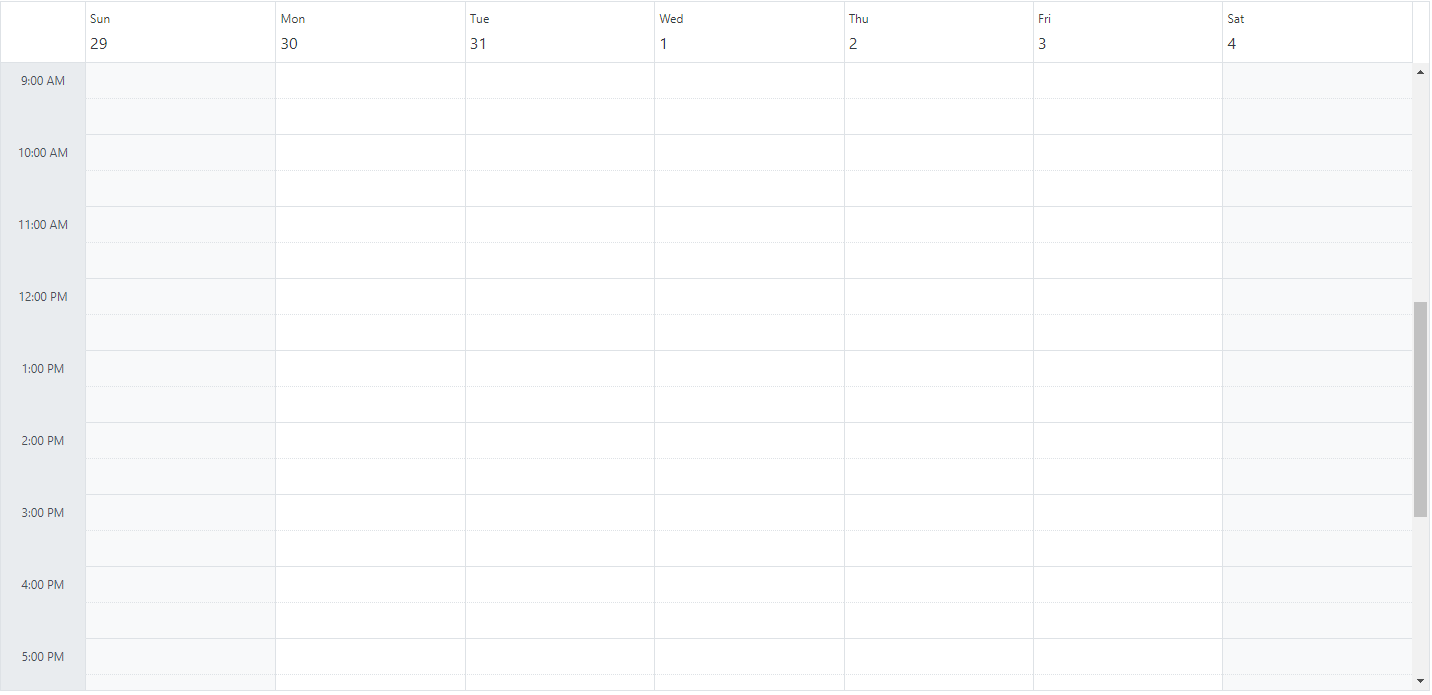
Customizing header bar using template
The Scheduler header bar can be customized by adding, removing, or reordering toolbar items using the ScheduleToolBar component and its child components. This provides a flexible way to create a personalized toolbar that meets your specific requirements.
The Scheduler provides the following built-in toolbar components:
-
ScheduleToolBarPrevious- Navigates to the previous date range. -
ScheduleToolBarNext- Navigates to the next date range. -
ScheduleToolBarDateRange- Shows the current visible date range. -
ScheduleToolBarToday- Navigates to today’s date. -
ScheduleToolBarViews- Renders buttons for each configured Scheduler view. -
ScheduleToolBarNewEvent- Renders the Add button to create new appointments. This button will be visible only when the Scheduler is in adaptive UI mode or mobile mode. -
ScheduleToolBarCustom- Adds a toolbar item with custom template content.
The ScheduleToolBarCustom component allows you to add custom elements to the toolbar. It supports different item types through the Type property:
-
ItemType.Button(default) - Renders custom content as a button-type toolbar item. -
ItemType.Input- Use when adding input elements like dropdowns or textboxes. -
ItemType.Spacer- Creates flexible spacing to push subsequent items to the right. -
ItemType.Separator- Adds a vertical line to separate toolbar item groups.
NOTE
When adding input elements within
ScheduleToolBarCustom, you must set theTypeproperty toItemType.Input.
The following example demonstrates adding a custom dropdown to the toolbar alongside default navigation items to filter appointments by owner.
@using Syncfusion.Blazor.Schedule
@using Syncfusion.Blazor.Navigations
@using Syncfusion.Blazor.DropDowns
@using Syncfusion.Blazor.Data
<SfSchedule TValue="AppointmentData" Height="550px" @bind-SelectedDate="@CurrentDate">
<ScheduleEventSettings Query="@EventQuery" DataSource="@DataSource"></ScheduleEventSettings>
<ScheduleResources>
<ScheduleResource TItem="OwnerData" TValue="int[]" Field="OwnerId" Title="Owner" Name="Owners" AllowMultiple="true"
DataSource="@OwnerCollections" TextField="OwnerText" IdField="OwnerId" ColorField="Color" Query="@EventQuery">
</ScheduleResource>
</ScheduleResources>
<ScheduleToolBar>
<ScheduleToolBarPrevious />
<ScheduleToolBarNext />
<ScheduleToolBarDateRange />
<ScheduleToolBarCustom Type="ItemType.Spacer" />
<ScheduleToolBarCustom Type="ItemType.Input">
<SfDropDownList TValue="int" TItem="OwnerData" @bind-Value="@SelectedOwner" ShowClearButton="false" Width="125px" DataSource="@OwnerCollections">
<DropDownListFieldSettings Text="OwnerText" Value="OwnerId"></DropDownListFieldSettings>
<DropDownListEvents TValue="int" TItem="OwnerData" ValueChange="OnOwnerChange"></DropDownListEvents>
</SfDropDownList>
</ScheduleToolBarCustom>
<ScheduleToolBarCustom Type="ItemType.Spacer" />
<ScheduleToolBarToday />
</ScheduleToolBar>
<ScheduleViews>
<ScheduleView Option="View.Month"></ScheduleView>
</ScheduleViews>
</SfSchedule>
@code {
private DateTime CurrentDate = new DateTime(2025, 12, 10);
private Query? EventQuery { get; set; }
private List<OwnerData> OwnerCollections = new List<OwnerData>();
private List<AppointmentData> DataSource = new List<AppointmentData>();
private int SelectedOwner = 1;
protected override void OnInitialized()
{
OwnerCollections = new List<OwnerData>
{
new OwnerData { OwnerId = 1, OwnerText = "Nancy", Color = "#ea7a57" },
new OwnerData { OwnerId = 2, OwnerText = "Steven", Color = "#7fa900" },
new OwnerData { OwnerId = 3, OwnerText = "Michael", Color = "#5978ee" }
};
InitializeAppointments();
EventQuery = new Query().Where("OwnerId", "equal", SelectedOwner);
}
private void InitializeAppointments()
{
DataSource = new List<AppointmentData>
{
new AppointmentData
{
Id = 1,
Subject = "Project Meeting",
StartTime = new DateTime(2025, 12, 10, 9, 0, 0),
EndTime = new DateTime(2025, 12, 10, 10, 0, 0),
OwnerId = 1,
Description = "Project discussion with Nancy"
},
new AppointmentData
{
Id = 2,
Subject = "Design Discussion",
StartTime = new DateTime(2025, 12, 10, 10, 0, 0),
EndTime = new DateTime(2025, 12, 10, 11, 00, 0),
OwnerId = 2,
Description = "Design review with Steven"
},
new AppointmentData
{
Id = 3,
Subject = "Budget Meeting",
StartTime = new DateTime(2025, 12, 10, 11, 0, 0),
EndTime = new DateTime(2025, 12, 10, 12, 0, 0),
OwnerId = 3,
Description = "Budget discussion with Michael"
}
};
}
private async void OnOwnerChange(ChangeEventArgs<int, OwnerData> args)
{
SelectedOwner = args.Value;
EventQuery = new Query().Where("OwnerId", "equal", SelectedOwner);
}
public class OwnerData
{
public int OwnerId { get; set; }
public string? OwnerText { get; set; }
public string? Color { get; set; }
}
public class AppointmentData
{
public int Id { get; set; }
public string? Subject { get; set; }
public DateTime StartTime { get; set; }
public DateTime EndTime { get; set; }
public string? Description { get; set; }
public int OwnerId { get; set; }
public bool IsAllDay { get; set; }
public string? RecurrenceRule { get; set; }
public string? RecurrenceException { get; set; }
public Nullable<int> RecurrenceID { get; set; }
}
}The Scheduler with custom toolbar items alongside the default navigation in the header bar will be rendered as shown in the following image.
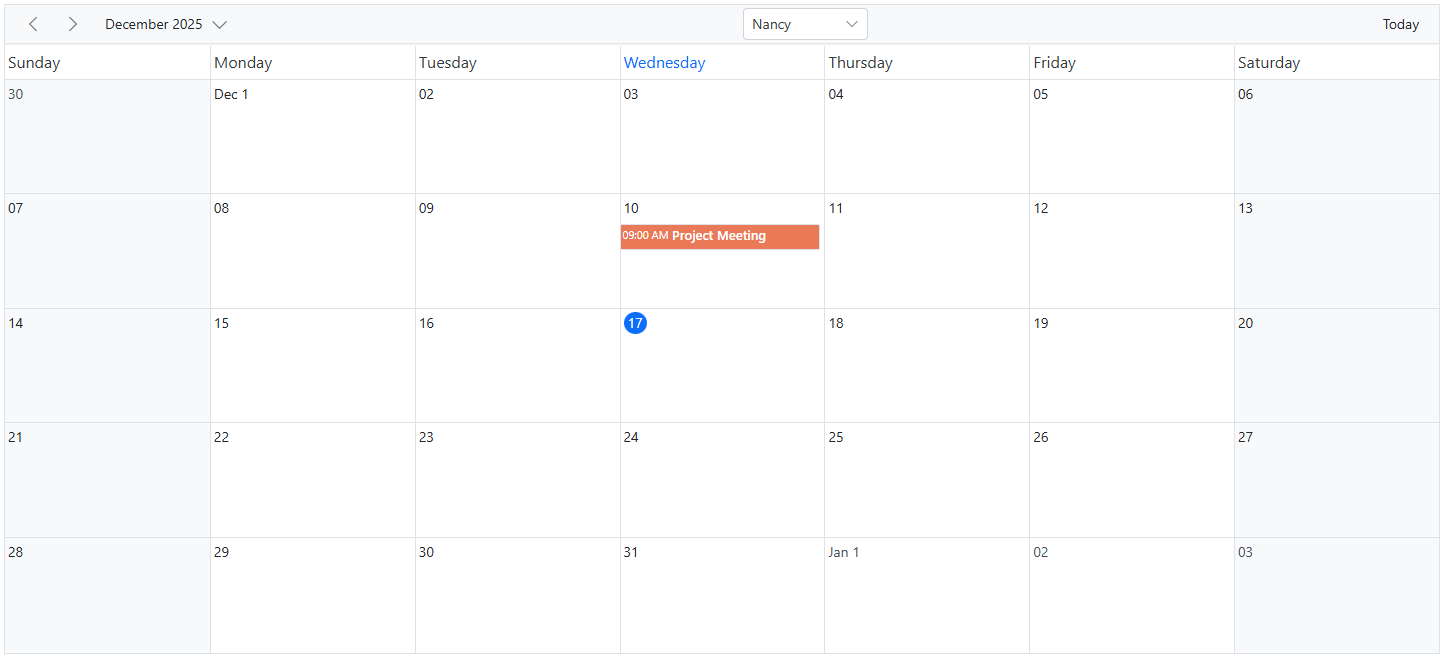
How to display the view options within the header bar popup
By default, the header bar holds the view navigation options, through which the user can switch between various views. You can move this view options to the header bar popup by setting true to the EnableAdaptiveUI property.
@using Syncfusion.Blazor.Schedule
<SfSchedule TValue="AppointmentData" EnableAdaptiveUI="true" Height="550px" @bind-SelectedDate="@CurrentDate">
<ScheduleEventSettings DataSource="@DataSource"></ScheduleEventSettings>
<ScheduleViews>
<ScheduleView Option="View.Day"></ScheduleView>
<ScheduleView Option="View.Week"></ScheduleView>
<ScheduleView Option="View.WorkWeek"></ScheduleView>
<ScheduleView Option="View.Month"></ScheduleView>
<ScheduleView Option="View.Agenda"></ScheduleView>
</ScheduleViews>
</SfSchedule>
@code{
DateTime CurrentDate = new DateTime(2023, 6, 30);
List<AppointmentData> DataSource = new List<AppointmentData>
{
new AppointmentData { Id = 1, Subject = "Meeting", StartTime = new DateTime(2023, 6, 30, 9, 30, 0) , EndTime = new DateTime(2023, 6, 30, 12, 0, 0) }
};
public class AppointmentData
{
public int Id { get; set; }
public string Subject { get; set; }
public string Location { get; set; }
public DateTime StartTime { get; set; }
public DateTime EndTime { get; set; }
public string Description { get; set; }
public bool IsAllDay { get; set; }
public string RecurrenceRule { get; set; }
public string RecurrenceException { get; set; }
public Nullable<int> RecurrenceID { get; set; }
}
}The Scheduler with view options within the header bar popup will be rendered as shown in the following image.
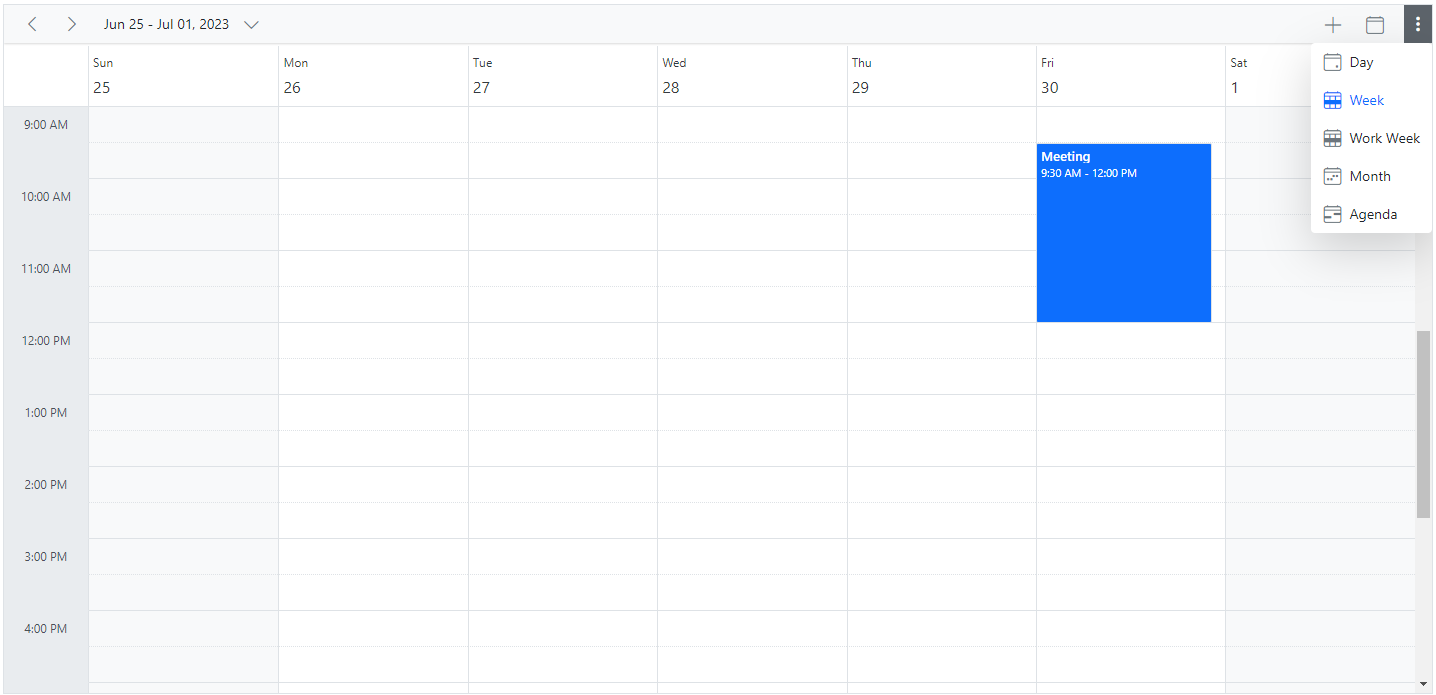
NOTE
Refer here to know more about adaptive UI in resources scheduler.
Date header customization
The Scheduler UI that displays the date text on all views are considered as the date header cells. You can customize the date header cells of Scheduler using DateHeaderTemplate. The DateHeaderTemplate option is used to customize the date header cells of day, week and work-week views.
@using Syncfusion.Blazor.Schedule
@using System.Globalization
<SfSchedule TValue="AppointmentData" Width="100%" CssClass="schedule-date-header-template" Height="650px" @bind-SelectedDate="@CurrentDate">
<ScheduleTemplates>
<DateHeaderTemplate>
<div class="date-text">@(getDateHeaderText((context as TemplateContext).Date))</div>
@{
@switch ((int)(context as TemplateContext).Date.DayOfWeek)
{
case 0:
<div class="weather-text">25°C</div>
break;
case 1:
<div class="weather-text">18°C</div>
break;
case 2:
<div class="weather-text">10°C</div>
break;
case 3:
<div class="weather-text">16°C</div>
break;
case 4:
<div class="weather-text">8°C</div>
break;
case 5:
<div class="weather-text">27°C</div>
break;
case 6:
<div class="weather-text">17°C</div>
break;
}
}
</DateHeaderTemplate>
</ScheduleTemplates>
<ScheduleViews>
<ScheduleView Option="View.Day"></ScheduleView>
<ScheduleView Option="View.Week"></ScheduleView>
<ScheduleView Option="View.WorkWeek"></ScheduleView>
</ScheduleViews>
</SfSchedule>
@code {
DateTime CurrentDate = new DateTime(2023, 1, 10);
public static string getDateHeaderText(DateTime date)
{
return date.ToString("dd ddd", CultureInfo.CurrentCulture);
}
public class AppointmentData
{
public int Id { get; set; }
public string Subject { get; set; }
public string Location { get; set; }
public DateTime StartTime { get; set; }
public DateTime EndTime { get; set; }
public string Description { get; set; }
public bool IsAllDay { get; set; }
public string RecurrenceRule { get; set; }
public string RecurrenceException { get; set; }
public Nullable<int> RecurrenceID { get; set; }
}
}
<style>
.schedule-date-header-template.e-schedule .e-vertical-view .e-header-cells {
padding: 0;
text-align: center !important;
}
.schedule-date-header-template.e-schedule .date-text {
font-size: 14px;
}
.schedule-date-header-template.e-schedule.e-device .date-text {
font-size: 12px;
}
.schedule-date-header-template.e-schedule .weather-image {
width: 20px;
height: 20px;
background-position: center center;
background-repeat: no-repeat;
background-size: cover;
}
.schedule-date-header-template.e-schedule .weather-text {
font-size: 11px;
}
</style>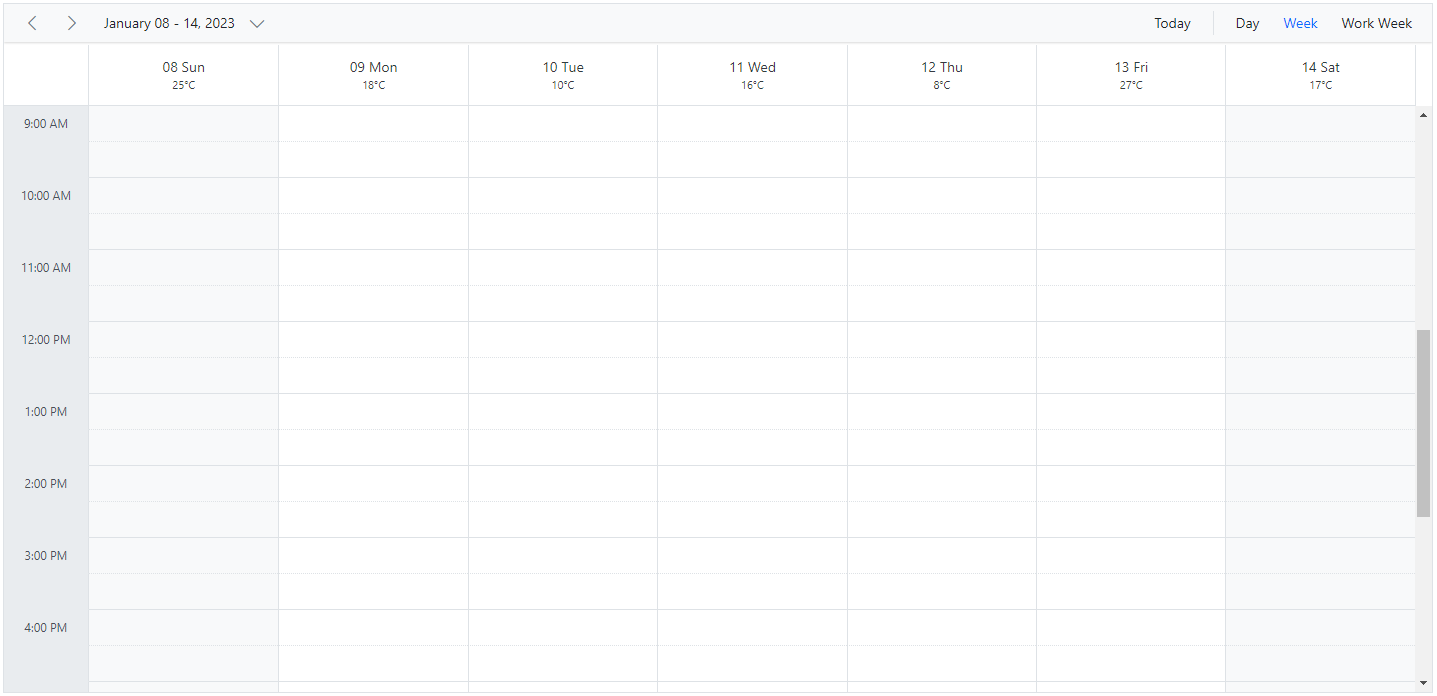
Customization using OnRenderCell event
The date header can be customized by using OnRenderCell event. In the OnRenderCell, the argument RenderCellEventArgs returns the ElementType as DateHeader when the date header is rendering.
@using Syncfusion.Blazor.Schedule
<SfSchedule TValue="AppointmentData" Width="100%" Height="550px" @bind-SelectedDate="@CurrentDate">
<ScheduleEvents TValue="AppointmentData" OnRenderCell="OnRenderCell"></ScheduleEvents>
<ScheduleEventSettings DataSource="@DataSource"></ScheduleEventSettings>
<ScheduleViews>
<ScheduleView Option="View.Day"></ScheduleView>
<ScheduleView Option="View.Week"></ScheduleView>
<ScheduleView Option="View.WorkWeek"></ScheduleView>
<ScheduleView Option="View.Month"></ScheduleView>
<ScheduleView Option="View.Agenda"></ScheduleView>
</ScheduleViews>
</SfSchedule>
<style>
.e-schedule .e-vertical-view .e-date-header-wrap table tbody td.e-header-cells {
background-color: ivory;
}
</style>
@code{
private DateTime CurrentDate = new DateTime(2020, 3, 10);
public string[] CustomClass = { "custom-class" };
public void OnRenderCell(RenderCellEventArgs args)
{
//Here you can customize with your code
if (args.ElementType == ElementType.DateHeader)
{
args.CssClasses = new List<string>(CustomClass);
}
}
List<AppointmentData> DataSource = new List<AppointmentData>
{
new AppointmentData { Id = 1, Subject = "Meeting", StartTime = new DateTime(2020, 3, 10, 9, 30, 0) , EndTime = new DateTime(2020, 3, 10, 12, 0, 0) }
};
public class AppointmentData
{
public int Id { get; set; }
public string Subject { get; set; }
public string Location { get; set; }
public DateTime StartTime { get; set; }
public DateTime EndTime { get; set; }
public string Description { get; set; }
public bool IsAllDay { get; set; }
public string RecurrenceRule { get; set; }
public string RecurrenceException { get; set; }
public Nullable<int> RecurrenceID { get; set; }
}
}Customizing the date range text
The dateRangeTemplate option allows you to customize the text content of the date range displayed in the scheduler. By default, the date range text is determined by the scheduler view being used. However, you can use the dateRangeTemplate option to override the default text and specify your own custom text to be displayed.
The dateRangeTemplate property includes startDate, endDate and currentView options, you can customize the date range text using these available options.
@using Syncfusion.Blazor.Schedule
@using System.Globalization
<SfSchedule TValue="AppointmentData" Width="100%" Height="650px" @bind-SelectedDate="@CurrentDate">
<ScheduleTemplates>
<DateRangeTemplate>
@((context as DateRangeTemplateContext).StartDate.ToString("dd MMMM yyyy", CultureInfo.CurrentCulture)) - @((context as DateRangeTemplateContext).EndDate.ToString("dd MMMM yyyy", CultureInfo.CurrentCulture))
</DateRangeTemplate>
</ScheduleTemplates>
<ScheduleViews>
<ScheduleView Option="View.Day"></ScheduleView>
<ScheduleView Option="View.Week"></ScheduleView>
<ScheduleView Option="View.WorkWeek"></ScheduleView>
</ScheduleViews>
</SfSchedule>
@code {
DateTime CurrentDate = new DateTime(2023, 1, 10);
public class AppointmentData
{
public int Id { get; set; }
public string Subject { get; set; }
public string Location { get; set; }
public DateTime StartTime { get; set; }
public DateTime EndTime { get; set; }
public string Description { get; set; }
public bool IsAllDay { get; set; }
public string RecurrenceRule { get; set; }
public string RecurrenceException { get; set; }
public Nullable<int> RecurrenceID { get; set; }
}
}TimelineYear header customization
The day header cells and month header cells can be customized in the TimelineYear view of the Scheduler using DayHeaderTemplate and MonthHeaderTemplate. The DayHeaderTemplate option is used to customize the day header cells of the TimelineYear view in both Vertical and Horizontal orientations. The MonthHeaderTemplate option is used to customize the month header cells of the TimelineYear view in both Vertical and Horizontal orientations.
@using Syncfusion.Blazor.Schedule
@using System.Globalization
<div>
<SfSchedule TValue="AppointmentData" Width="100%" Height="550px" @bind-SelectedDate="@CurrentDate">
<ScheduleTemplates>
<DayHeaderTemplate>
<div>@(getDayHeaderText((context as TemplateContext).Date))
</div>
</DayHeaderTemplate>
<MonthHeaderTemplate>
<div>@(getMonthHeaderText((context as TemplateContext).Date))</div>
</MonthHeaderTemplate>
</ScheduleTemplates>
<ScheduleViews>
<ScheduleView Option="View.TimelineYear" MaxEventsPerRow="2" Orientation="Orientation.Vertical" DisplayName="Vertical Year">
</ScheduleView>
<ScheduleView Option="View.TimelineYear" MaxEventsPerRow="2" Orientation="Orientation.Horizontal" DisplayName="Horizontal Year">
</ScheduleView>
</ScheduleViews>
<ScheduleEventSettings DataSource="@DataSource"></ScheduleEventSettings>
</SfSchedule>
</div>
@code{
private DateTime CurrentDate = new DateTime(2023, 3, 10);
public static string getDayHeaderText(DateTime date)
{
return date.ToString("dddd", CultureInfo.InvariantCulture);
}
public static string getMonthHeaderText(DateTime date)
{
return date.ToString("MMM", CultureInfo.InvariantCulture);
}
List<AppointmentData> DataSource = new List<AppointmentData>
{
new AppointmentData { Id = 1, Subject = "Meeting", StartTime = new DateTime(2023, 3, 4, 0, 0, 0) , EndTime = new DateTime(2023, 3, 5, 0, 0, 0) },
new AppointmentData { Id = 2, Subject = "Conference", StartTime = new DateTime(2023, 5, 1, 9, 30, 0) , EndTime = new DateTime(2023, 5, 1, 12, 0, 0) },
new AppointmentData { Id = 3, Subject = "Seminar", StartTime = new DateTime(2023, 1, 2, 9, 30, 0) , EndTime = new DateTime(2023, 1, 2, 12, 0, 0) }
};
public class AppointmentData
{
public int Id { get; set; }
public string Subject { get; set; }
public string Location { get; set; }
public DateTime StartTime { get; set; }
public DateTime EndTime { get; set; }
public string Description { get; set; }
public bool IsAllDay { get; set; }
public string RecurrenceRule { get; set; }
public string RecurrenceException { get; set; }
public Nullable<int> RecurrenceID { get; set; }
}
}Customizing header indent cells
It is possible to customize the header indent cells using the HeaderIndentTemplate option and change the look and appearance in both the vertical and timeline views. In vertical views, the header indent cells can be customized at the hierarchy level and the resource header left indent cell can be customized in timeline views using the template option.
Example: To customize the header left indent cell to display resources text, refer to the below code example.
@using Syncfusion.Blazor.Schedule
<SfSchedule TValue="AppointmentData" Height="550px" @bind-SelectedDate="@CurrentDate">
<ScheduleGroup Resources="@Resources"></ScheduleGroup>
<ScheduleResources>
<ScheduleResource TItem="ResourceData" TValue="int[]" DataSource="@OwnersData" Field="OwnerId" Title="Owner" Name="Owners" TextField="OwnerText" IdField="Id" GroupIDField="OwnerGroupId" ColorField="OwnerColor" AllowMultiple="true"></ScheduleResource>
</ScheduleResources>
<ScheduleEventSettings DataSource="@DataSource"></ScheduleEventSettings>
<ScheduleTemplates>
<HeaderIndentTemplate>
<div class='e-resource-text'>
<div class="text">Resources</div>
</div>
</HeaderIndentTemplate>
</ScheduleTemplates>
<ScheduleViews>
<ScheduleView Option="View.Day"></ScheduleView>
<ScheduleView Option="View.Week"></ScheduleView>
<ScheduleView Option="View.WorkWeek"></ScheduleView>
<ScheduleView Option="View.TimelineWeek"></ScheduleView>
<ScheduleView Option="View.TimelineMonth"></ScheduleView>
</ScheduleViews>
</SfSchedule>
<style>
.e-schedule .e-timeline-view .e-resource-left-td {
vertical-align: bottom;
}
.e-schedule .e-timeline-view .e-resource-left-td .e-resource-text,
.e-schedule .e-timeline-month-view .e-resource-left-td .e-resource-text {
font-weight: 500;
padding: 0;
}
.e-schedule .e-timeline-view .e-resource-left-td .e-resource-text > div {
border-right: 1px solid rgba(0, 0, 0, 0.12);
border-top: 1px solid rgba(0, 0, 0, 0.12);
flex: 0 0 33.3%;
font-weight: 500;
height: 36px;
line-height: 34px;
padding-left: 50px;
}
.e-schedule .e-timeline-month-view .e-resource-left-td .e-resource-text > div {
border-right: 1px solid rgba(0, 0, 0, 0.12);
flex: 0 0 33.3%;
font-weight: 500;
height: 38px;
line-height: 34px;
padding-left: 50px;
}
.e-schedule .e-vertical-view .e-left-indent-wrap table tbody td.e-resource-cells {
border-bottom-color: rgba(0, 0, 0, 0.12);
}
.e-schedule .e-vertical-view .e-left-indent-wrap table tbody td.e-resource-cells .e-resource-text {
font-weight: 500;
}
.e-schedule .e-vertical-view .e-left-indent-wrap table tbody td.e-header-cells .e-resource-text,
.e-schedule .e-vertical-view .e-left-indent-wrap table tbody td.e-all-day-cells .e-resource-text {
display: none;
}
</style>
@code{
DateTime CurrentDate = new DateTime(2023, 1, 31);
public string[] Resources { get; set; } = { "Rooms", "Owners" };
public List<ResourceData> RoomData { get; set; } = new List<ResourceData>
{
new ResourceData{ RoomText = "ROOM 1", Id = 1, RoomColor = "#cb6bb2" },
new ResourceData{ RoomText = "ROOM 2", Id = 2, RoomColor = "#56ca85" }
};
public List<ResourceData> OwnersData { get; set; } = new List<ResourceData>
{
new ResourceData{ OwnerText = "Nancy", Id = 1, OwnerGroupId = 1, OwnerColor = "#ffaa00" },
new ResourceData{ OwnerText = "Steven", Id = 2, OwnerGroupId = 2, OwnerColor = "#f8a398" },
new ResourceData{ OwnerText = "Michael", Id = 3, OwnerGroupId = 1, OwnerColor = "#7499e1" }
};
List<AppointmentData> DataSource = new List<AppointmentData>
{
new AppointmentData { Id = 1, Subject = "Meeting", StartTime = new DateTime(2023, 1, 31, 9, 30, 0) , EndTime = new DateTime(2023, 1, 31, 11, 0, 0), OwnerId = 1, RoomId = 1 }
};
public class AppointmentData
{
public int Id { get; set; }
public string Subject { get; set; }
public string Location { get; set; }
public DateTime StartTime { get; set; }
public DateTime EndTime { get; set; }
public string Description { get; set; }
public bool IsAllDay { get; set; }
public string RecurrenceRule { get; set; }
public string RecurrenceException { get; set; }
public Nullable<int> RecurrenceID { get; set; }
public int OwnerId { get; set; }
public int RoomId { get; set; }
}
public class ResourceData
{
public int Id { get; set; }
public string RoomText { get; set; }
public string RoomColor { get; set; }
public string OwnerText { get; set; }
public string OwnerColor { get; set; }
public int OwnerGroupId { get; set; }
}
}