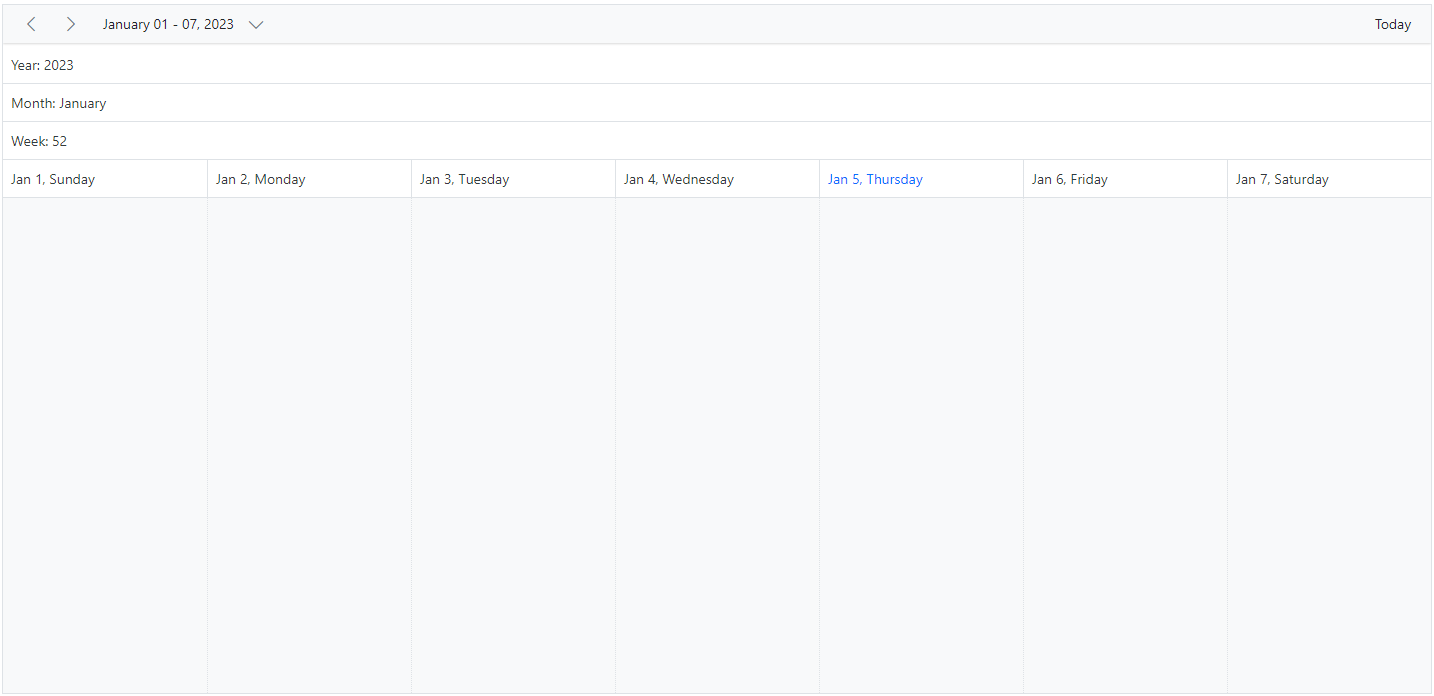Timeline Header Rows in Blazor Scheduler Component
11 Jul 20249 minutes to read
The Timeline views can have additional header rows other than its default date and time header rows. It is possible to show individual header rows for displaying year, month and week separately using the ScheduleHeaderRow which is applicable only on the timeline views. The possible rows which can be added using ScheduleHeaderRow are as follows.
YearMonthWeekDateHour
To get start quickly on customizing the header rows of timeline views on scheduler, you can check on this video:
NOTE
The
Hourrow is not applicable for Timeline month view.
@using Syncfusion.Blazor.Schedule
<SfSchedule TValue="AppointmentData" Height="650px">
<ScheduleHeaderRows>
<ScheduleHeaderRow Option="HeaderRowType.Year"></ScheduleHeaderRow>
<ScheduleHeaderRow Option="HeaderRowType.Month"></ScheduleHeaderRow>
<ScheduleHeaderRow Option="HeaderRowType.Week"></ScheduleHeaderRow>
<ScheduleHeaderRow Option="HeaderRowType.Date"></ScheduleHeaderRow>
<ScheduleHeaderRow Option="HeaderRowType.Hour"></ScheduleHeaderRow>
</ScheduleHeaderRows>
<ScheduleViews>
<ScheduleView Option="View.TimelineWeek" MaxEventsPerRow="10"></ScheduleView>
</ScheduleViews>
</SfSchedule>
@code{
public class AppointmentData
{
public int Id { get; set; }
public string Subject { get; set; }
public string Location { get; set; }
public DateTime StartTime { get; set; }
public DateTime EndTime { get; set; }
public string Description { get; set; }
public bool IsAllDay { get; set; }
public string RecurrenceRule { get; set; }
public string RecurrenceException { get; set; }
public Nullable<int> RecurrenceID { get; set; }
}
}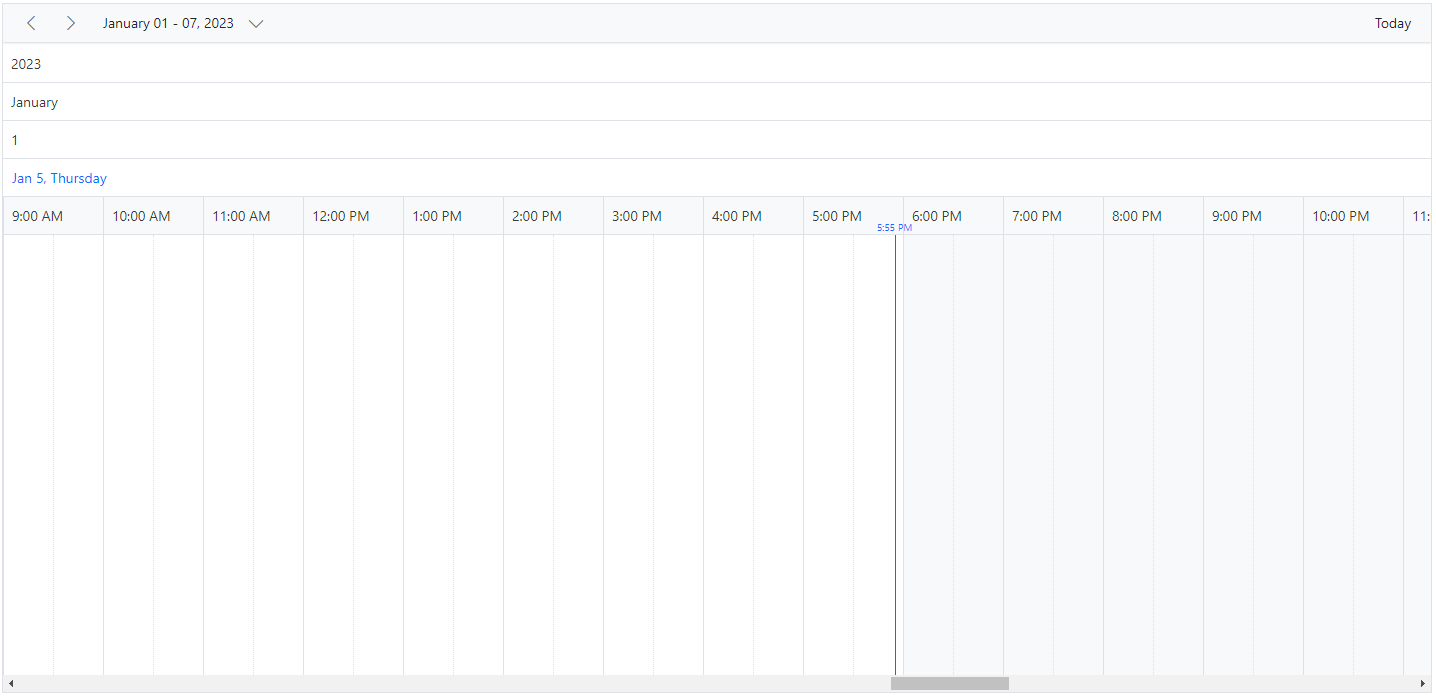
Display year and month rows in timeline views
To display the timeline Scheduler simply with year and month names alone, define the option Year and Month within the ScheduleHeaderRow property.
@using Syncfusion.Blazor.Schedule
<SfSchedule TValue="AppointmentData" Height="650px">
<ScheduleHeaderRows>
<ScheduleHeaderRow Option="HeaderRowType.Year"></ScheduleHeaderRow>
<ScheduleHeaderRow Option="HeaderRowType.Month"></ScheduleHeaderRow>
</ScheduleHeaderRows>
<ScheduleViews>
<ScheduleView Option="View.TimelineMonth" MaxEventsPerRow="10" Interval="24"></ScheduleView>
</ScheduleViews>
</SfSchedule>
@code{
public class AppointmentData
{
public int Id { get; set; }
public string Subject { get; set; }
public string Location { get; set; }
public DateTime StartTime { get; set; }
public DateTime EndTime { get; set; }
public string Description { get; set; }
public bool IsAllDay { get; set; }
public string RecurrenceRule { get; set; }
public string RecurrenceException { get; set; }
public Nullable<int> RecurrenceID { get; set; }
}
}
Display week numbers in timeline views
The week number can be displayed in a separate header row of the timeline Scheduler by setting Week option within ScheduleHeaderRow property.
@using Syncfusion.Blazor.Schedule
<SfSchedule TValue="AppointmentData" Height="650px">
<ScheduleHeaderRows>
<ScheduleHeaderRow Option="HeaderRowType.Week"></ScheduleHeaderRow>
<ScheduleHeaderRow Option="HeaderRowType.Date"></ScheduleHeaderRow>
<ScheduleHeaderRow Option="HeaderRowType.Hour"></ScheduleHeaderRow>
</ScheduleHeaderRows>
<ScheduleViews>
<ScheduleView Option="View.TimelineWeek" MaxEventsPerRow="10"></ScheduleView>
<ScheduleView Option="View.TimelineMonth" MaxEventsPerRow="10"></ScheduleView>
</ScheduleViews>
</SfSchedule>
@code{
public class AppointmentData
{
public int Id { get; set; }
public string Subject { get; set; }
public string Location { get; set; }
public DateTime StartTime { get; set; }
public DateTime EndTime { get; set; }
public string Description { get; set; }
public bool IsAllDay { get; set; }
public string RecurrenceRule { get; set; }
public string RecurrenceException { get; set; }
public Nullable<int> RecurrenceID { get; set; }
}
}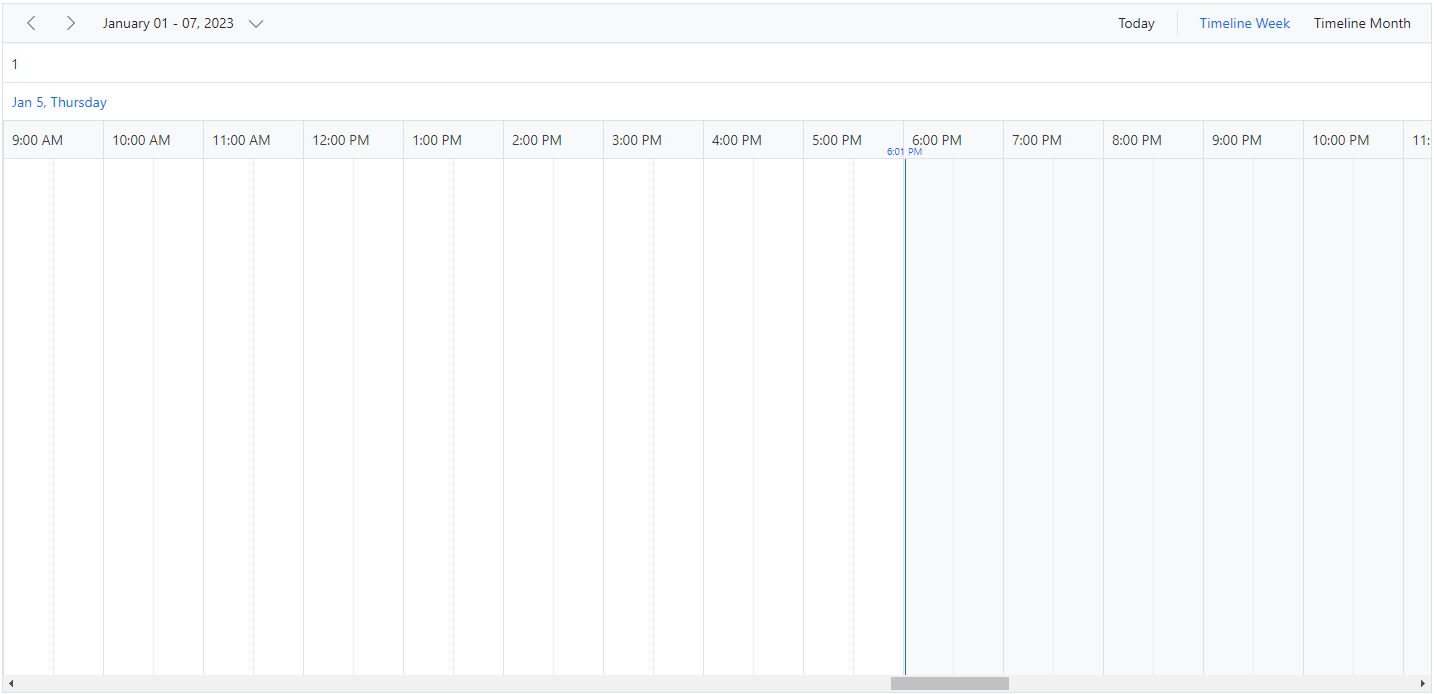
Timeline view displaying dates of a complete year
It is possible to display a complete year in a timeline view by setting Interval value as 12 and defining TimelineMonth view option within the ScheduleView tag helper.
@using Syncfusion.Blazor.Schedule
<SfSchedule TValue="AppointmentData" Height="650px">
<ScheduleHeaderRows>
<ScheduleHeaderRow Option="HeaderRowType.Month"></ScheduleHeaderRow>
<ScheduleHeaderRow Option="HeaderRowType.Date"></ScheduleHeaderRow>
</ScheduleHeaderRows>
<ScheduleViews>
<ScheduleView Option="View.TimelineMonth" MaxEventsPerRow="10" Interval="12"></ScheduleView>
</ScheduleViews>
</SfSchedule>
@code{
public class AppointmentData
{
public int Id { get; set; }
public string Subject { get; set; }
public string Location { get; set; }
public DateTime StartTime { get; set; }
public DateTime EndTime { get; set; }
public string Description { get; set; }
public bool IsAllDay { get; set; }
public string RecurrenceRule { get; set; }
public string RecurrenceException { get; set; }
public Nullable<int> RecurrenceID { get; set; }
}
}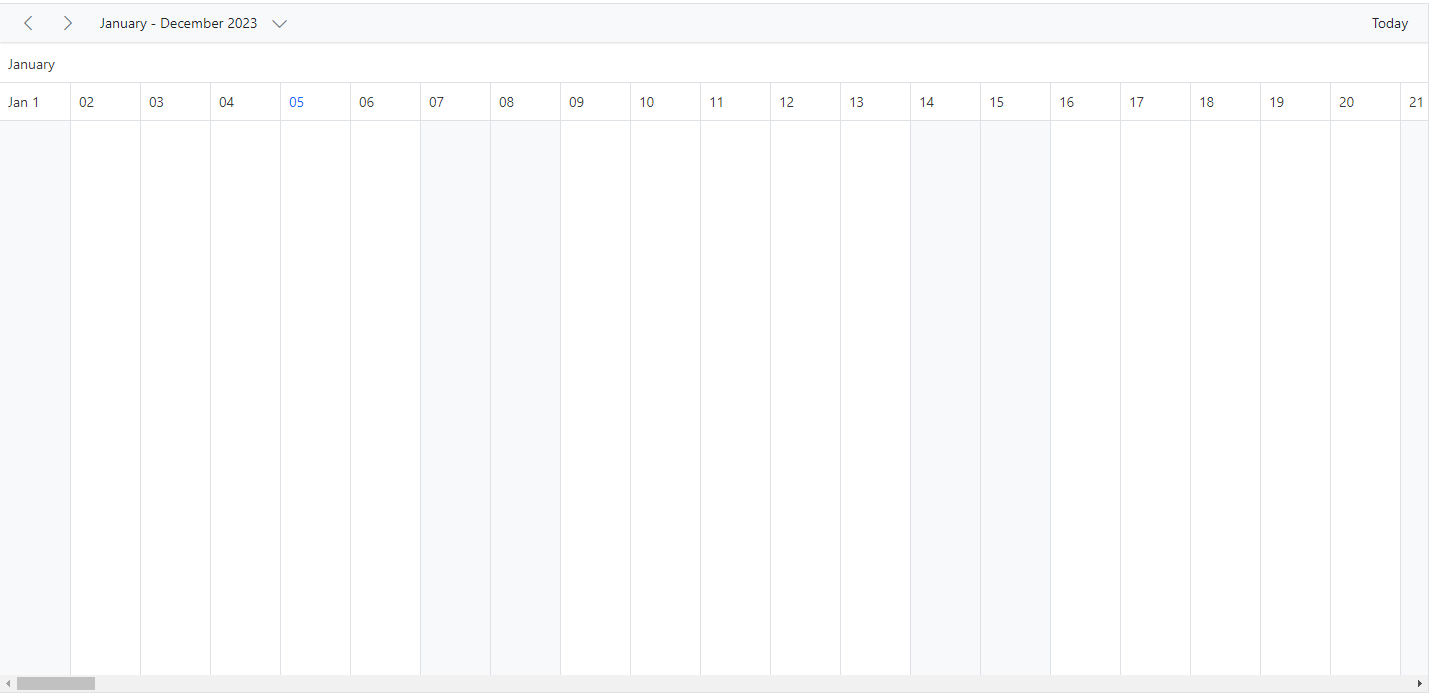
Customizing the header rows using template
The text of the header rows can be customized and display any images or format text on each individual header rows using the built-in Template option available within the ScheduleHeaderRow.
@using Syncfusion.Blazor.Schedule
@using System.Globalization
<p>Timeline header rows</p>
<SfSchedule TValue="AppointmentData" Height="650px">
<ScheduleHeaderRows>
<ScheduleHeaderRow Option="HeaderRowType.Year">
<Template>
<div class="date-text">Year: @(getYearText((context as TemplateContext).Date))</div>
</Template>
</ScheduleHeaderRow>
<ScheduleHeaderRow Option="HeaderRowType.Month">
<Template>
<div class="date-text">Month: @(getMonthText((context as TemplateContext).Date))</div>
</Template>
</ScheduleHeaderRow>
<ScheduleHeaderRow Option="HeaderRowType.Week">
<Template>
<div class="date-text">Week: @(getWeekText((context as TemplateContext).Date))</div>
</Template>
</ScheduleHeaderRow>
<ScheduleHeaderRow Option="HeaderRowType.Date"></ScheduleHeaderRow>
</ScheduleHeaderRows>
<ScheduleViews>
<ScheduleView Option="View.TimelineWeek" MaxEventsPerRow="10"></ScheduleView>
</ScheduleViews>
</SfSchedule>
@code{
public class AppointmentData
{
public int Id { get; set; }
public string Subject { get; set; }
public string Location { get; set; }
public DateTime StartTime { get; set; }
public DateTime EndTime { get; set; }
public string Description { get; set; }
public bool IsAllDay { get; set; }
public string RecurrenceRule { get; set; }
public string RecurrenceException { get; set; }
public Nullable<int> RecurrenceID { get; set; }
}
public static string getYearText(DateTime date)
{
return date.ToString("yyyy", CultureInfo.InvariantCulture);
}
public static string getMonthText(DateTime date)
{
return date.ToString("MMMM", CultureInfo.InvariantCulture);
}
public static string getWeekText(DateTime date)
{
return CultureInfo.InvariantCulture.Calendar.GetWeekOfYear(date, CalendarWeekRule.FirstFourDayWeek, DayOfWeek.Monday).ToString();
}
}