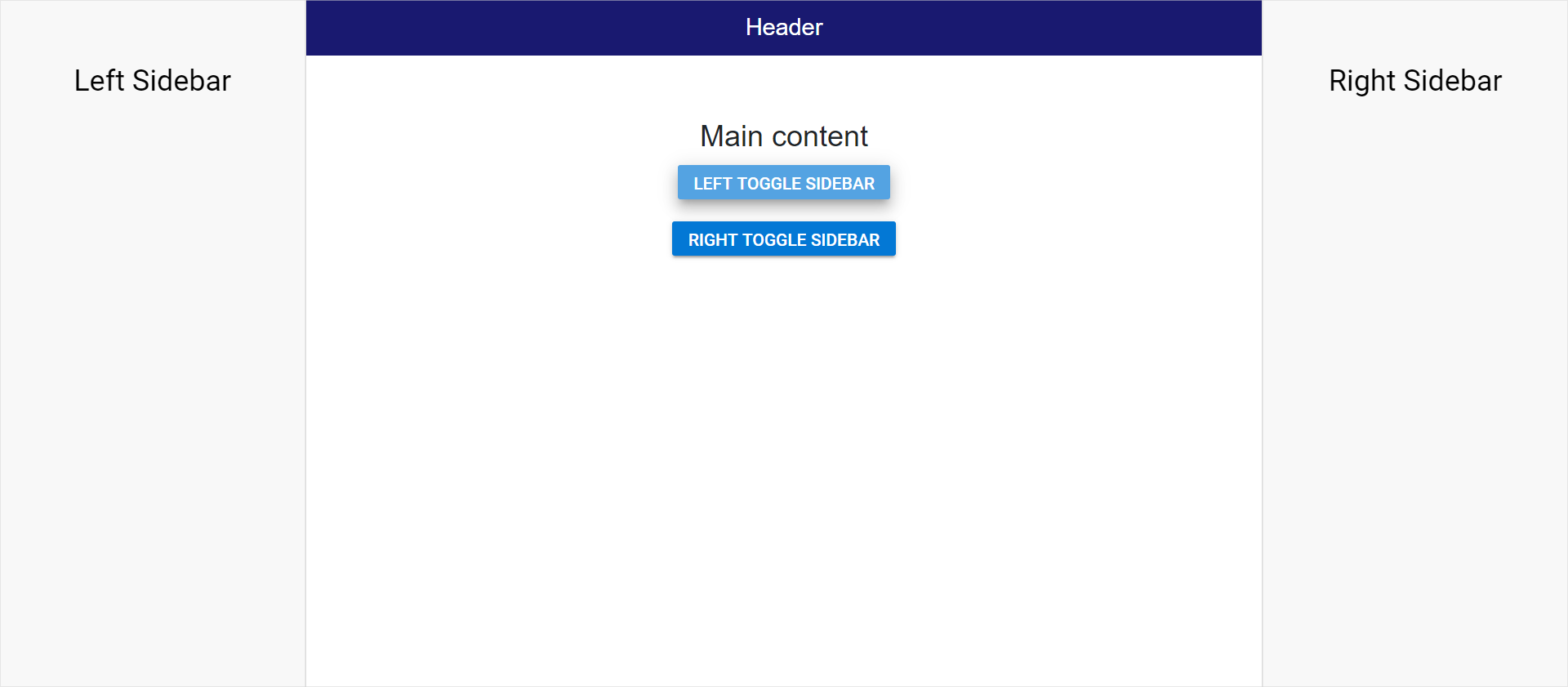Multiple Sidebar in Blazor Sidebar Component
21 May 20252 minutes to read
Two Sidebars can be initialized in a web page with same main content. Sidebars can be initialized on right side or left side of the main content using Position property.
NOTE
The HTML element with class name
e-main-contentwill be considered as the main content and both the Sidebars will behave as side content to this main content area of a web page.
In the following sample, more than one Sidebar is rendered based on Position property.
@using Syncfusion.Blazor.Navigations
@using Syncfusion.Blazor.Buttons
<div id="header" style="height:45px;text-align: center;color:white;background-color:midnightblue;font-size:1.2rem;line-height:45px;">
Header
</div>
<SfSidebar @ref="leftSidebarInstance" Type=SidebarType.Push Width="250px" @bind-IsOpen="LeftToggle">
<ChildContent>
<div style="text-align: center;" class="text-content"> Left Sidebar</div>
</ChildContent>
</SfSidebar>
<SfSidebar @ref="rightSidebarInstance" Width="250px" Position=SidebarPosition.Right @bind-IsOpen="RightToggle">
<ChildContent>
<div style="text-align: center;" class="text-content"> Right Sidebar</div>
</ChildContent>
</SfSidebar>
<div style="text-align:center" class="text-content e-main-content">
<div>Main content</div>
<div>
<SfButton @onclick="ToggleLeftSidebar" IsToggle="true" CssClass="e-btn e-info">Left Toggle Sidebar</SfButton>
</div>
<div style="margin-top:10px">
<SfButton @onclick="ToggleRightSidebar" IsToggle="true" CssClass="e-btn e-info">Right Toggle Sidebar</SfButton>
</div>
</div>
@code {
SfSidebar leftSidebarInstance;
SfSidebar rightSidebarInstance;
public bool LeftToggle = false;
public bool RightToggle = false;
public void ToggleLeftSidebar()
{
LeftToggle = !LeftToggle;
}
public void ToggleRightSidebar()
{
RightToggle = !RightToggle;
}
}
<style>
.e-sidebar {
background-color: #f8f8f8;
color: black;
}
.text-content {
font-size: 1.5rem;
padding: 3rem;
}
</style>