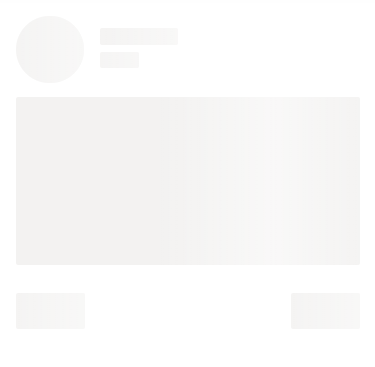Shapes in Blazor Skeleton Component
6 Dec 20222 minutes to read
The Skeleton component support various built-in shape variants to design layout of the page. You can use the Shape property to create a preview of any layout.
The Skeleton component supports the following content shapes:
Circle skeleton shape
@using Syncfusion.Blazor.Notifications
<SfSkeleton Shape=SkeletonType.Circle Width="48px"></SfSkeleton>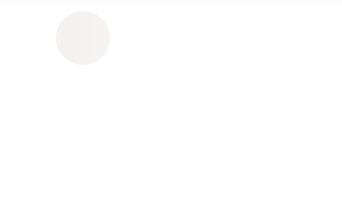
Square skeleton shape
@using Syncfusion.Blazor.Notifications
<SfSkeleton Shape=SkeletonType.Square Width="48px"></SfSkeleton>
Rectangle skeleton shape
@using Syncfusion.Blazor.Notifications
<SfSkeleton Shape=SkeletonType.Rectangle Height="50px"></SfSkeleton>
Text skeleton shape
@using Syncfusion.Blazor.Notifications
<SfSkeleton Shape=SkeletonType.Text Height="15px"></SfSkeleton>
Below example demonstrates the above functionalities of a Skeleton component.
@using Syncfusion.Blazor.Notifications
<div id="skeletonCard">
<div class='cardProfile'>
<SfSkeleton Shape=SkeletonType.Circle Width= "60px"></SfSkeleton>
</div>
<div class="cardinfo">
<SfSkeleton Width="30%" Height='15px'></SfSkeleton><br/>
<SfSkeleton Width="15%" Height='15px'></SfSkeleton>
</div>
<div class="cardContent">
<SfSkeleton Shape=SkeletonType.Rectangle Width="100%" Height='150px'></SfSkeleton>
</div>
<div class="cardoptions">
<SfSkeleton Shape=SkeletonType.Rectangle Width="20%" Height='32px'></SfSkeleton>
<SfSkeleton Shape=SkeletonType.Rectangle Width="20%" Height='32px'></SfSkeleton>
</div>
</div>
<style>
#skeletonCard {
padding: 10px;
line-height: inherit;
height: 330px;
}
#skeletonCard .cardProfile {
float: left;
margin-right: 15px;
}
#skeletonCard .cardinfo {
margin-top: 10px;
overflow: hidden;
}
#skeletonCard .cardContent {
margin: 20px 0px 20px;
}
#skeletonCard .cardoptions {
display: flex;
justify-content: space-between;
}
</style>