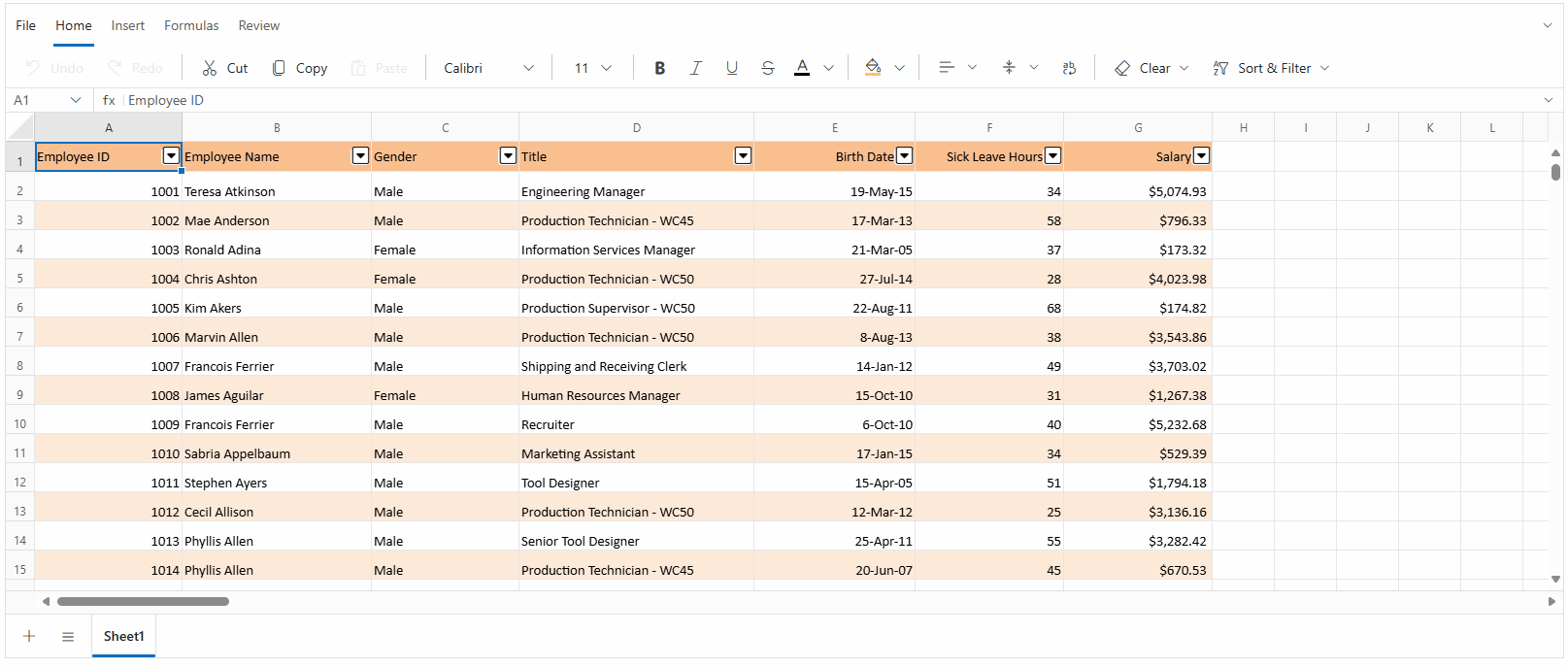Selection in Blazor Spreadsheet component
3 Jul 20253 minutes to read
The selection feature in the Spreadsheet component enables interactive highlighting and manipulation of cells, rows, or columns for data analysis and editing operations. The functionality offers intuitive mouse and keyboard interactions for efficient data management.
The Blazor Spreadsheet provides multiple selection options to manage and analyze data effectively:
- Cell Selection - Select individual cells or ranges of cells for data manipulation
- Row Selection - Select entire rows for row-based operations
- Column Selection - Select entire columns for column-based operations
Accessing selection via the UI
In the active sheet, selection can be performed using any of the following ways:
-
Using Mouse Interaction:
- Click to select individual cells
- Click and drag to select ranges
- Click row or column headers for full row or column selection
-
Using Keyboard Navigation:
- Use Arrow keys to navigate and select cells
- Use Shift + Arrow keys for range selection
- Use Ctrl + Click for non-adjacent selections
- Using Name Box: Enter cell references or range names and press Enter key to select the specified range.
Cell selection
The Blazor Spreadsheet component allows selecting individual cells or ranges of cells for various data operations. Cell selection forms the foundation of most Spreadsheet interactions and serves as the basis for data entry and formatting.
The single cell selection mode allows users to focus on a specific cell for data entry or formatting tasks. Range selection enables multiple adjacent cells to be selected for batch operations such as formatting, data entry, or calculations. Multiple range selection provides the ability to select non-adjacent cells or ranges, making it possible to apply operations to scattered data within the sheet.
Selecting ranges via the UI
To select non-adjacent ranges:
- Select the first cell or range using any of the above ways
- Hold Ctrl and click additional cells or drag to select additional ranges
- Each selected range is highlighted independently
- The Name Box displays the first selected cell reference
Row selection
The row selection feature allows entire rows to be selected for operations such as formatting or insertion. This selection type is especially useful when working with complete records or data entries. Rows can be selected individually or as multiple row groups.
Selecting rows via the UI
The row selection operation can be performed using the following methods:
- Adjacent rows: Click the first row header, then drag to the last desired row header
- Adjacent rows with keyboard: Click the first row header, then hold Shift key and click the last row header
- Non-adjacent rows: Hold Ctrl key while clicking individual row headers
- Range with keyboard: Use Shift + Arrow keys after selecting the initial row
Column selection
The column selection feature allows entire columns to be selected for operations such as formatting and sorting. This selection type is essential for working with data fields or attributes. Columns can be selected individually or as multiple column groups.
Selecting columns via the UI
The column selection operation can be performed using the following methods:
- Adjacent columns: Click the first column header, then drag to the last desired column header
- Adjacent columns with keyboard: Click the first column header, then hold Shift and click the last column header
- Non-adjacent columns: Hold Ctrl while clicking individual column headers
- Range with keyboard: Use Shift + Arrow keys after selecting the initial column
Implementing selection programmatically
The Spreadsheet component supports comprehensive programmatic selection using the SelectRangeAsync() method. This method accepts various range formats and selection patterns.
@using Syncfusion.Blazor.Spreadsheet
@using Syncfusion.Blazor.Buttons
<SfButton OnClick="SelectRangeHandler" Content="Select Range"></SfButton>
<SfSpreadsheet DataSource="DataSourceBytes" @ref="@SpreadsheetRef">
<SpreadsheetRibbon></SpreadsheetRibbon>
</SfSpreadsheet>
@code {
public byte[] DataSourceBytes { get; set; }
public SfSpreadsheet SpreadsheetRef { get; set; }
protected override void OnInitialized()
{
string filePath = "wwwroot/Sample.xlsx";
DataSourceBytes = File.ReadAllBytes(filePath);
}
public async Task SelectRangeHandler()
{
await SpreadsheetRef.SelectRangeAsync("A5:GR5");
}
}The following image illustrates the comprehensive selection capabilities available in the Blazor Spreadsheet component, including cell, row, and column selection using both mouse and keyboard interactions.