Sorting in Blazor Spreadsheet component
5 Aug 20254 minutes to read
The Blazor Spreadsheet component provides built-in sorting functionality that enables users to organize worksheet data in either ascending or descending order. This support is especially helpful for improving readability and simplifying data analysis by arranging content according to selected columns. The sorting behavior is controlled by the AllowSorting property, which is set to true by default. When AllowSorting is set to false, all sorting options are removed from the interface, including the Ribbon and Context Menu, and related API methods become inactive. Additionally, sorting is disabled if the worksheet is protected. For more information on worksheet protection, refer here.
Sort operations
The component supports two types of sort orders that help organize data for easier analysis and presentation:
- Ascending - Arranges data from lowest to highest (A to Z, 0 to 9).
- Descending - Arranges data from highest to lowest (Z to A, 9 to 0).
Sort via UI
Sorting can be performed through the user interface (UI) using any of the following methods:
Using the Ribbon
- Select a cell or range of cells to sort.
- Click the Home tab in the Ribbon.
- Click the Sort & Filter icon.
- Choose either Ascending or Descending from the dropdown menu.
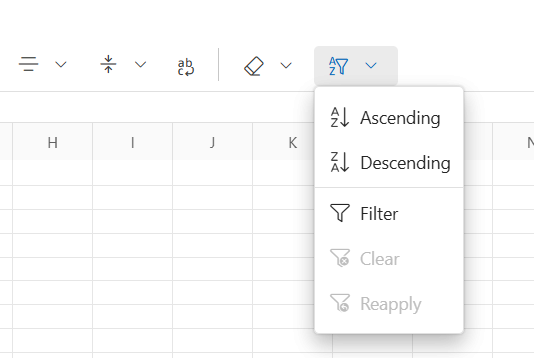
Using the Context Menu
- Select a cell or range of cells to sort.
- Right-click on the selected range to open the context menu.
- Hover over the Sort option.
- Select either Ascending or Descending from the submenu.

Using the Filter Dialog
If filtering is enabled, sorting can also be performed using the filter dialog. This adds another layer of flexibility by allowing users to sort data directly through the filtered view. For more details on how filtering works in the Blazor Spreadsheet component, refer here.
- Apply Filter to the desired column.
- Click the filter icon in the column header.
- In the filter dialog, choose either Sort Ascending or Sort Descending.
- The sort will be applied to the entire used range based on the selected column.
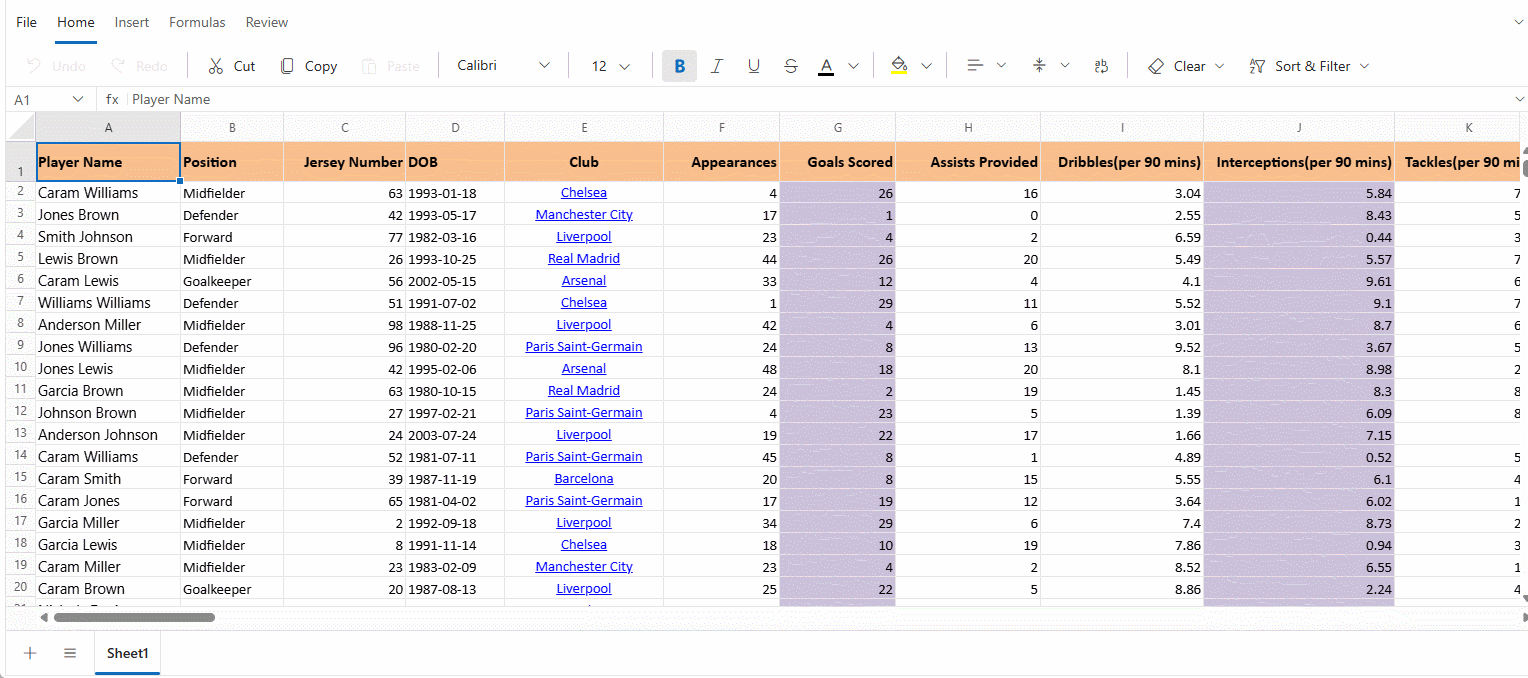
Sort by active cell
When a sort operation is performed without an explicitly selected range, the component automatically identifies the used range of the worksheet. The used range includes all contiguous cells that contain data. Sorting is applied to this range using the column of the active cell as the sort key.
A sort key is the column whose values determine the order of the rows during sorting. It compares the values in this column and rearranges the rows accordingly.
This behavior ensures that the entire dataset is sorted cohesively, preserving row integrity and preventing data misalignment.
Example
If the active cell is located in Column C and no range is selected, it’s sorts all rows within the used range based on the values in Column C.
Sort by selected range
When a specific range is selected before initiating a sort operation, the component restricts the sort to the selected range. The column of the active cell within the selected range is used as the sort key. This method allows targeted sorting of a subset of data without affecting the rest of the worksheet.
Example
If the range B2:D10 is selected and the active cell is in Column D, the component sorts only the rows within B2:D10 based on the values in Column D.
Sort via programmatically
The SortRangeAsync method enables sorting of a specified range of cells based on the values in a specific column. This method provides a programmatic way to sort data without using the UI. The available parameters in the SortRangeAsync method are:
| Parameter | Type | Description |
|---|---|---|
| selectedRange | string (optional) | Specifies the address of the cell range to sort. If not provided, the currently selected range in the active worksheet is used. The range must follow the standard Excel format (e.g., "B2:C5"). Sorting is based on the first column within the specified range. |
| sortDirection | SortDirection (optional) | Defines the direction in which data is sorted. Accepts values from the SortDirection enumeration. If unspecified, the default is SortDirection.Ascending.Possible values: • SortDirection.Ascending – Sorts data in ascending order. • SortDirection.Descending – Sorts data in descending order. |
@using Syncfusion.Blazor.Spreadsheet
<button @onclick="SortData">Sort</button>
<SfSpreadsheet @ref="SpreadsheetInstance" DataSource="DataSourceBytes">
<SpreadsheetRibbon></SpreadsheetRibbon>
</SfSpreadsheet>
@code {
public byte[] DataSourceBytes { get; set; }
public SfSpreadsheet SpreadsheetInstance;
protected override void OnInitialized()
{
string filePath = "wwwroot/Sample.xlsx";
DataSourceBytes = File.ReadAllBytes(filePath);
}
public async Task SortData()
{
// Sorts the range B2:D5 in ascending order based on values in "Column B".
await SpreadsheetInstance.SortRangeAsync("B2:D5", SortDirection.Ascending);
}
}