Resize in Blazor TextArea Component
14 Oct 20251 minute to read
The TextArea supports resizing so users can adjust the control to fit varying content lengths. Configure resizing behavior using the ResizeMode property:
| Type | Description |
|---|---|
| Vertical | Enables vertical resizing to adjust the height of the TextArea. |
| Horizontal | Enables horizontal resizing to adjust the width of the TextArea. |
| Both | Enables both vertical and horizontal resizing. |
| None | Disables resizing and hides the resize handle to maintain a fixed layout. |
NOTE
In Razor, enums are typically referenced with the @ prefix (for example, @Resize.Both).
<SfTextArea Placeholder='Enter the Address' ResizeMode='Resize.Both'></SfTextArea>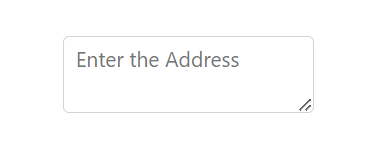
Width
Customize the width of the TextArea using the Width property. This property allows precise adjustment of the TextArea’s width according to the specific layout requirements of the application.
<SfTextArea Placeholder='Enter the Address' Width="500" ResizeMode='Resize.Both'></SfTextArea>