AutoFill in Blazor TreeGrid Component
17 Dec 20228 minutes to read
AutoFill Feature allows to copy the data of the selected cells and paste it to another cells by just dragging the autofill icon of the selected cells up to the required cells. This feature is enabled by defining EnableAutoFill property as true.
@using TreeGridComponent.Data;
@using Syncfusion.Blazor.TreeGrid;
<SfTreeGrid DataSource="TreeData" IdMapping="TaskId" ParentIdMapping="ParentId" EnableAutoFill="true" TreeColumnIndex="1" AllowPaging="true"
Toolbar="@(new List<string>() { "Add", "Delete", "Update", "Cancel" })">
<TreeGridPageSettings PageSize="2"></TreeGridPageSettings>
<TreeGridSelectionSettings Type="Syncfusion.Blazor.Grids.SelectionType.Multiple"
Mode="Syncfusion.Blazor.Grids.SelectionMode.Cell"
CellSelectionMode="Syncfusion.Blazor.Grids.CellSelectionMode.Box">
</TreeGridSelectionSettings>
<TreeGridEditSettings AllowAdding="true" AllowEditing="true"
AllowDeleting="true" Mode="Syncfusion.Blazor.TreeGrid.EditMode.Batch">
</TreeGridEditSettings>
<TreeGridColumns>
<TreeGridColumn Field="TaskId" HeaderText="Task ID" Width="60"
IsPrimaryKey="true" TextAlign="Syncfusion.Blazor.Grids.TextAlign.Right">
</TreeGridColumn>
<TreeGridColumn Field="TaskName" HeaderText="Task Name" Width="155">
</TreeGridColumn>
<TreeGridColumn Field="StartDate" HeaderText="Start Date" Format="d" Type=Syncfusion.Blazor.Grids.ColumnType.Date Width="85"
TextAlign="Syncfusion.Blazor.Grids.TextAlign.Right"
EditType=Syncfusion.Blazor.Grids.EditType.DatePickerEdit>
</TreeGridColumn>
<TreeGridColumn Field="Duration" HeaderText="Duration" Width="70" TextAlign="Syncfusion.Blazor.Grids.TextAlign.Right">
</TreeGridColumn>
<TreeGridColumn Field="Progress" HeaderText="Progress" Width="70" TextAlign="Syncfusion.Blazor.Grids.TextAlign.Right">
</TreeGridColumn>
<TreeGridColumn Field="Priority" HeaderText="Priority" Width="70" TextAlign="Syncfusion.Blazor.Grids.TextAlign.Right">
</TreeGridColumn>
</TreeGridColumns>
</SfTreeGrid>
@code {
public List<BusinessObject> TreeData { get; set; }
protected override void OnInitialized()
{
this.TreeData = BusinessObject.GetSelfDataSource().ToList();
}
}namespace TreeGridComponent.Data {
public class BusinessObject
{
public int TaskId { get; set;}
public string TaskName { get; set;}
public DateTime? StartDate { get; set;}
public int? Duration { get; set;}
public int? Progress { get; set;}
public string Priority { get; set;}
public int? ParentId { get; set;}
public static List<BusinessObject> GetSelfDataSource()
{
List<BusinessObject> BusinessObjectCollection = new List<BusinessObject>();
BusinessObjectCollection.Add(new BusinessObject() { TaskId = 1,TaskName = "Parent Task 1",StartDate = new DateTime(2017, 10, 23),Duration = 10,Progress = 70,Priority = "Critical",ParentId = null });
BusinessObjectCollection.Add(new BusinessObject() { TaskId = 2,TaskName = "Child task 1",StartDate = new DateTime(2017, 10, 23),Duration = 12,Progress = 80,Priority = "Low",ParentId = 1 });
BusinessObjectCollection.Add(new BusinessObject() { TaskId = 3,TaskName = "Child Task 2",StartDate = new DateTime(2017, 10, 24),Duration = 5,Progress = 65,Priority = "Critical",ParentId = 2 });
BusinessObjectCollection.Add(new BusinessObject() { TaskId = 4,TaskName = "Child task 3",StartDate = new DateTime(2017, 10, 25),Duration = 6,Priority = "High",Progress = 77,ParentId = 3 });
BusinessObjectCollection.Add(new BusinessObject() { TaskId = 5, TaskName = "Child Task 5",StartDate = new DateTime(2017, 10, 26), Duration = 9, Progress = 25, ParentId = 4, Priority = "Normal" });
BusinessObjectCollection.Add(new BusinessObject() { TaskId = 6, TaskName = "Child Task 6",StartDate = new DateTime(2017, 10, 27), Duration = 9, Progress = 7, ParentId = 5, Priority = "Normal" });
BusinessObjectCollection.Add(new BusinessObject() { TaskId = 7, TaskName = "Parent Task 3",StartDate = new DateTime(2017, 10, 28), Duration = 4, Progress = 45, ParentId = null, Priority = "High" });
BusinessObjectCollection.Add(new BusinessObject() { TaskId = 8, TaskName = "Child Task 7",StartDate = new DateTime(2017, 10, 29), Duration = 3, Progress = 38, ParentId = 7, Priority = "Critical" });
BusinessObjectCollection.Add(new BusinessObject() { TaskId = 9, TaskName = "Child Task 8",StartDate = new DateTime(2017, 10, 30), Duration = 7, Progress = 70, ParentId = 7, Priority = "Low" });
return BusinessObjectCollection;
}
}
}NOTE
- If EnableAutoFill is set to true, then the autofill icon will be displayed on cell selection to copy cells.
* It requires the selection Mode to beCell, CellSelectionMode to beBoxand also Batch Editing should be enabled.
The following GIF represent a tree grid with auto fill feature.
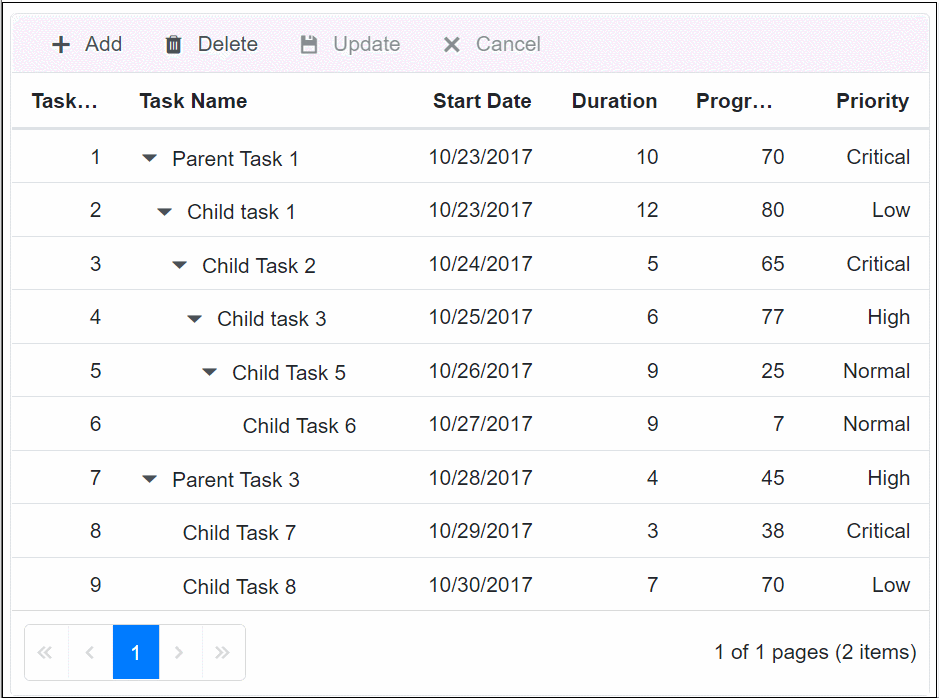
Limitations of AutoFill
- Since the string values are not parsed to number and date type, so when the selected string type cells are dragged to the number type cells then it will be displayed as NaN. For date type cells, when the selected string type cells are dragged to date type cells then it will be displayed as an empty cell.
- Linear series and the sequential data generations are not supported in this autofill feature.