Column menu in Blazor Tree Grid Component
17 Dec 20226 minutes to read
The column menu has options to integrate features like sorting, filtering, and autofit. It shows a menu with the integrated feature when users click on an icon in the column header. To enable column menu, define the ShowColumnMenu property as true.
The default items are displayed in the following table.
| Item | Description |
|---|---|
| SortAscending | Sort the current column in ascending order. |
| SortDescending | Sort the current column in descending order. |
| AutoFit | Auto fit the current column. |
| AutoFitAll | Auto fit all columns. |
| Filter | Show the filter option as given in FilterSettings.Type |
@using TreeGridComponent.Data;
@using Syncfusion.Blazor.TreeGrid;
<SfTreeGrid IdMapping="TaskId" ParentIdMapping="ParentId" DataSource="@TreeGridData" TreeColumnIndex="1" ShowColumnMenu="true" AllowFiltering="true"
AllowSorting="true" AllowResizing="true">
<TreeGridFilterSettings Type="Syncfusion.Blazor.TreeGrid.FilterType.Menu"/>
<TreeGridColumns>
<TreeGridColumn Field="TaskId" HeaderText="Task ID" Width="80" TextAlign="Syncfusion.Blazor.Grids.TextAlign.Right"></TreeGridColumn>
<TreeGridColumn Field="TaskName" HeaderText="Task Name" MinWidth="170" MaxWidth="250" Width="180"></TreeGridColumn>
<TreeGridColumn Field="Duration" HeaderText="Duration" MinWidth="50" MaxWidth="150" TextAlign="Syncfusion.Blazor.Grids.TextAlign.Right" Width="80"></TreeGridColumn>
<TreeGridColumn Field="Progress" HeaderText="Progress" TextAlign="Syncfusion.Blazor.Grids.TextAlign.Right" Width="80"></TreeGridColumn>
</TreeGridColumns>
</SfTreeGrid>
@code{
public List<TreeData.BusinessObject> TreeGridData { get; set; }
protected override void OnInitialized()
{
this.TreeGridData = TreeData.GetSelfDataSource().ToList();
}
}namespace TreeGridComponent.Data {
public class TreeData
{
public class BusinessObject
{
public int TaskId { get; set;}
public string TaskName { get; set;}
public int? Duration { get; set;}
public int? Progress { get; set;}
public int? ParentId { get; set;}
}
public static List<BusinessObject> GetSelfDataSource()
{
List<BusinessObject> BusinessObjectCollection = new List<BusinessObject>();
BusinessObjectCollection.Add(new BusinessObject() { TaskId = 1,TaskName = "Parent Task 1",Duration = 10,Progress = 70,ParentId = null });
BusinessObjectCollection.Add(new BusinessObject() { TaskId = 2,TaskName = "Child task 1",Duration = 4,Progress = 80,ParentId = 1 });
BusinessObjectCollection.Add(new BusinessObject() { TaskId = 3,TaskName = "Child Task 2",Duration = 5,Progress = 65,ParentId = 2 });
BusinessObjectCollection.Add(new BusinessObject() { TaskId = 4,TaskName = "Child task 3",Duration = 6,Progress = 77,ParentId = 3 });
BusinessObjectCollection.Add(new BusinessObject() { TaskId = 5,TaskName = "Parent Task 2",Duration = 10,Progress = 70,ParentId = null});
BusinessObjectCollection.Add(new BusinessObject() { TaskId = 6,TaskName = "Child task 1",Duration = 4,Progress = 80,ParentId = 5});
BusinessObjectCollection.Add(new BusinessObject() { TaskId = 7,TaskName = "Child Task 2",Duration = 5,Progress = 65,ParentId = 5});
BusinessObjectCollection.Add(new BusinessObject() { TaskId = 8,TaskName = "Child task 3",Duration = 6,Progress = 77,ParentId = 5});
BusinessObjectCollection.Add(new BusinessObject() { TaskId = 9,TaskName = "Child task 4",Duration = 6,Progress = 77,ParentId = 5});
return BusinessObjectCollection;
}
}
}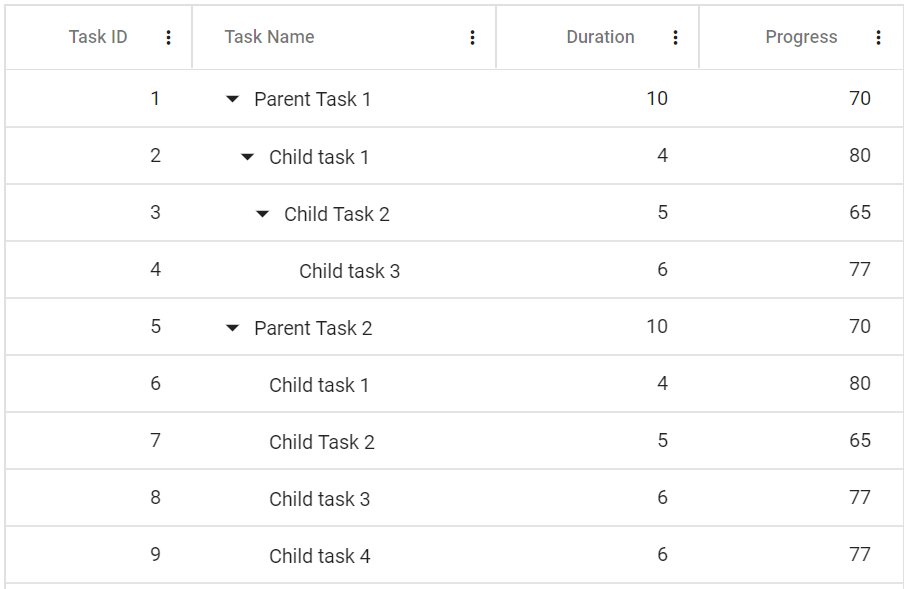
NOTE
The column menu can be disabled for a particular column by defining the
ShowColumnMenuproperty of the TreeGridColumn tag helper as false.