Batch Editing in Blazor TreeGrid Component
15 Oct 202514 minutes to read
Batch editing allows making multiple edits across cells and rows before committing changes to the data source. Double-click a cell to enter edit mode; edits are staged on the client and can be saved together or discarded. Save changes by clicking the toolbar Update button or by calling EndEditAsync. To enable Batch editing, set the Mode property of TreeGridEditSettings to Batch.
The following example shows how to enable Batch editing, including add, edit, and delete operations with a toolbar.
@using TreeGridComponent.Data;
@using Syncfusion.Blazor.TreeGrid;
<SfTreeGrid DataSource="TreeData" IdMapping="TaskId" ParentIdMapping="ParentId" TreeColumnIndex="1" AllowPaging="true" Toolbar="@(new List<string>() { "Add", "Delete", "Update", "Cancel" })">
<TreeGridPageSettings PageSize="2"></TreeGridPageSettings>
<TreeGridEditSettings AllowAdding="true" AllowEditing="true" AllowDeleting="true" Mode="EditMode.Batch" NewRowPosition="RowPosition.Below"></TreeGridEditSettings>
<TreeGridColumns>
<TreeGridColumn Field="TaskId" HeaderText="Task ID" Width="60" IsPrimaryKey="true" TextAlign="Syncfusion.Blazor.Grids.TextAlign.Right"></TreeGridColumn>
<TreeGridColumn Field="TaskName" HeaderText="Task Name" Width="155"></TreeGridColumn>
<TreeGridColumn Field="StartDate" HeaderText="Start Date" Format="d" Type=Syncfusion.Blazor.Grids.ColumnType.Date Width="85" TextAlign="Syncfusion.Blazor.Grids.TextAlign.Right" EditType=Syncfusion.Blazor.Grids.EditType.DatePickerEdit></TreeGridColumn>
<TreeGridColumn Field="Duration" HeaderText="Duration" Width="70" TextAlign="Syncfusion.Blazor.Grids.TextAlign.Right"></TreeGridColumn>
<TreeGridColumn Field="Progress" HeaderText="Progress" Width="70" TextAlign="Syncfusion.Blazor.Grids.TextAlign.Right"></TreeGridColumn>
<TreeGridColumn Field="Priority" HeaderText="Priority" Width="70" TextAlign="Syncfusion.Blazor.Grids.TextAlign.Right"></TreeGridColumn>
</TreeGridColumns>
</SfTreeGrid>
@code{
public List<BusinessObject> TreeData { get; set; }
protected override void OnInitialized()
{
this.TreeData = BusinessObject.GetSelfDataSource().ToList();
}
}namespace TreeGridComponent.Data {
public class BusinessObject
{
public int TaskId { get; set;}
public string TaskName { get; set;}
public DateTime? StartDate { get; set;}
public int? Duration { get; set;}
public int? Progress { get; set;}
public string Priority { get; set;}
public int? ParentId { get; set;}
public static List<BusinessObject> GetSelfDataSource()
{
List<BusinessObject> BusinessObjectCollection = new List<BusinessObject>();
BusinessObjectCollection.Add(new BusinessObject() { TaskId = 1,TaskName = "Parent Task 1",StartDate = new DateTime(2017, 10, 23),Duration = 10,Progress = 70,Priority = "Critical",ParentId = null });
BusinessObjectCollection.Add(new BusinessObject() { TaskId = 2,TaskName = "Child task 1",StartDate = new DateTime(2017, 10, 23),Duration = 5,Progress = 80,Priority = "Low",ParentId = 1 });
BusinessObjectCollection.Add(new BusinessObject() { TaskId = 3,TaskName = "Child Task 2",StartDate = new DateTime(2017, 10, 24),Duration = 5,Progress = 65,Priority = "Critical",ParentId = 2 });
BusinessObjectCollection.Add(new BusinessObject() { TaskId = 4,TaskName = "Child task 3",StartDate = new DateTime(2017, 10, 25),Duration = 6,Priority = "High",Progress = 77,ParentId = 3 });
BusinessObjectCollection.Add(new BusinessObject() { TaskId = 5, TaskName = "Child Task 5",StartDate = new DateTime(2017, 10, 26), Duration = 9, Progress = 25, ParentId = 4, Priority = "Normal" });
BusinessObjectCollection.Add(new BusinessObject() { TaskId = 6, TaskName = "Child Task 6",StartDate = new DateTime(2017, 10, 27), Duration = 9, Progress = 7, ParentId = 5, Priority = "Normal" });
BusinessObjectCollection.Add(new BusinessObject() { TaskId = 7, TaskName = "Parent Task 3",StartDate = new DateTime(2017, 10, 28), Duration = 4, Progress = 45, ParentId = null, Priority = "High" });
BusinessObjectCollection.Add(new BusinessObject() { TaskId = 8, TaskName = "Child Task 7",StartDate = new DateTime(2017, 10, 29), Duration = 3, Progress = 38, ParentId = 7, Priority = "Critical" });
BusinessObjectCollection.Add(new BusinessObject() { TaskId = 9, TaskName = "Child Task 8",StartDate = new DateTime(2017, 10, 30), Duration = 7, Progress = 70, ParentId = 7, Priority = "Low" });
return BusinessObjectCollection;
}
}
}Confirmation dialog
Enable confirmation prompts for batch operations to prevent unintended changes. Set the ShowConfirmDialog property of TreeGridEditSettings to true. Use ShowDeleteConfirmDialog to confirm deletions.
The following example enables confirmation dialogs for save and delete actions in Batch mode.
@using TreeGridComponent.Data;
@using Syncfusion.Blazor.TreeGrid;
<SfTreeGrid DataSource="TreeData" Width="900" IdMapping="TaskId" ParentIdMapping="ParentId" TreeColumnIndex="1" Toolbar="@(new List<string>() { "Add", "Delete", "Update", "Cancel" })">
<TreeGridEditSettings AllowAdding="true" AllowEditing="true" AllowDeleting="true" Mode="EditMode.Batch" NewRowPosition="RowPosition.Below" ShowConfirmDialog="true" ShowDeleteConfirmDialog="true"></TreeGridEditSettings>
<TreeGridColumns>
<TreeGridColumn Field="TaskId" HeaderText="Task ID" Width="60" IsPrimaryKey="true" TextAlign="Syncfusion.Blazor.Grids.TextAlign.Right"></TreeGridColumn>
<TreeGridColumn Field="TaskName" HeaderText="Task Name" Width="155"></TreeGridColumn>
<TreeGridColumn Field="StartDate" HeaderText="Start Date" Format="d" Type=Syncfusion.Blazor.Grids.ColumnType.Date Width="85" TextAlign="Syncfusion.Blazor.Grids.TextAlign.Right" EditType=Syncfusion.Blazor.Grids.EditType.DatePickerEdit></TreeGridColumn>
<TreeGridColumn Field="Duration" HeaderText="Duration" Width="70" TextAlign="Syncfusion.Blazor.Grids.TextAlign.Right"></TreeGridColumn>
<TreeGridColumn Field="Progress" HeaderText="Progress" Width="70" TextAlign="Syncfusion.Blazor.Grids.TextAlign.Right"></TreeGridColumn>
<TreeGridColumn Field="Priority" HeaderText="Priority" Width="70" TextAlign="Syncfusion.Blazor.Grids.TextAlign.Right"></TreeGridColumn>
</TreeGridColumns>
</SfTreeGrid>
@code{
public List<BusinessObject> TreeData { get; set; }
protected override void OnInitialized()
{
this.TreeData = BusinessObject.GetSelfDataSource().ToList();
}
}namespace TreeGridComponent.Data {
public class BusinessObject
{
public int TaskId { get; set;}
public string TaskName { get; set;}
public DateTime? StartDate { get; set;}
public int? Duration { get; set;}
public int? Progress { get; set;}
public string Priority { get; set;}
public int? ParentId { get; set;}
public static List<BusinessObject> GetSelfDataSource()
{
List<BusinessObject> BusinessObjectCollection = new List<BusinessObject>();
BusinessObjectCollection.Add(new BusinessObject() { TaskId = 1,TaskName = "Parent Task 1",StartDate = new DateTime(2017, 10, 23),Duration = 10,Progress = 70,Priority = "Critical",ParentId = null });
BusinessObjectCollection.Add(new BusinessObject() { TaskId = 2,TaskName = "Child task 1",StartDate = new DateTime(2017, 10, 23),Duration = 5,Progress = 80,Priority = "Low",ParentId = 1 });
BusinessObjectCollection.Add(new BusinessObject() { TaskId = 3,TaskName = "Child Task 2",StartDate = new DateTime(2017, 10, 24),Duration = 5,Progress = 65,Priority = "Critical",ParentId = 2 });
BusinessObjectCollection.Add(new BusinessObject() { TaskId = 4,TaskName = "Child task 3",StartDate = new DateTime(2017, 10, 25),Duration = 6,Priority = "High",Progress = 77,ParentId = 3 });
BusinessObjectCollection.Add(new BusinessObject() { TaskId = 5, TaskName = "Child Task 5",StartDate = new DateTime(2017, 10, 26), Duration = 9, Progress = 25, ParentId = 4, Priority = "Normal" });
BusinessObjectCollection.Add(new BusinessObject() { TaskId = 6, TaskName = "Child Task 6",StartDate = new DateTime(2017, 10, 27), Duration = 9, Progress = 7, ParentId = 5, Priority = "Normal" });
BusinessObjectCollection.Add(new BusinessObject() { TaskId = 7, TaskName = "Parent Task 2",StartDate = new DateTime(2017, 10, 28), Duration = 4, Progress = 45, ParentId = null, Priority = "High" });
BusinessObjectCollection.Add(new BusinessObject() { TaskId = 8, TaskName = "Child Task 7",StartDate = new DateTime(2017, 10, 29), Duration = 3, Progress = 38, ParentId = 7, Priority = "Critical" });
BusinessObjectCollection.Add(new BusinessObject() { TaskId = 9, TaskName = "Child Task 8",StartDate = new DateTime(2017, 10, 30), Duration = 7, Progress = 70, ParentId = 7, Priority = "Low" });
return BusinessObjectCollection;
}
}
}The following GIF shows the confirmation dialog displayed during batch operations in the TreeGrid.
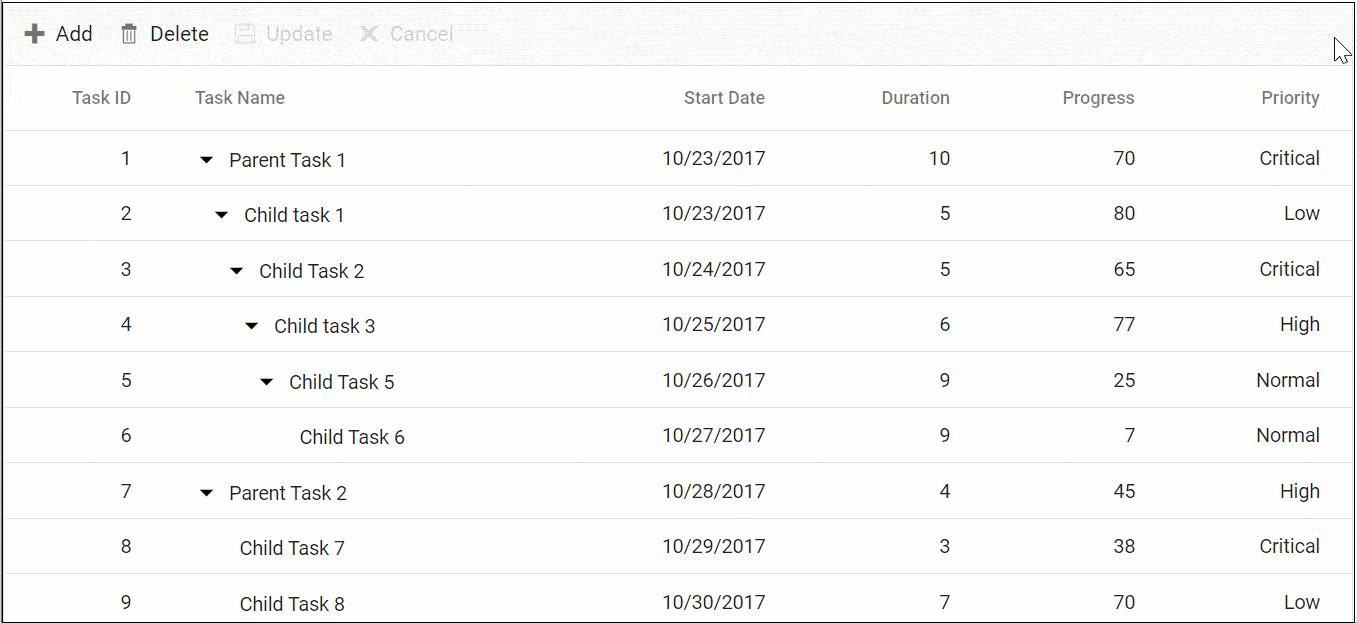
NOTE
- Batch mode stages edits on the client. Click Update on the toolbar or save programmatically to commit changes; Cancel discards staged edits.
- A primary key column (IsPrimaryKey=true) is required for editing.
- Confirmation dialogs are available only when the TreeGridEditSettings Mode is set to Batch. If ShowConfirmDialog is false, no confirmation dialog is shown for save; use ShowDeleteConfirmDialog to control delete confirmations separately.