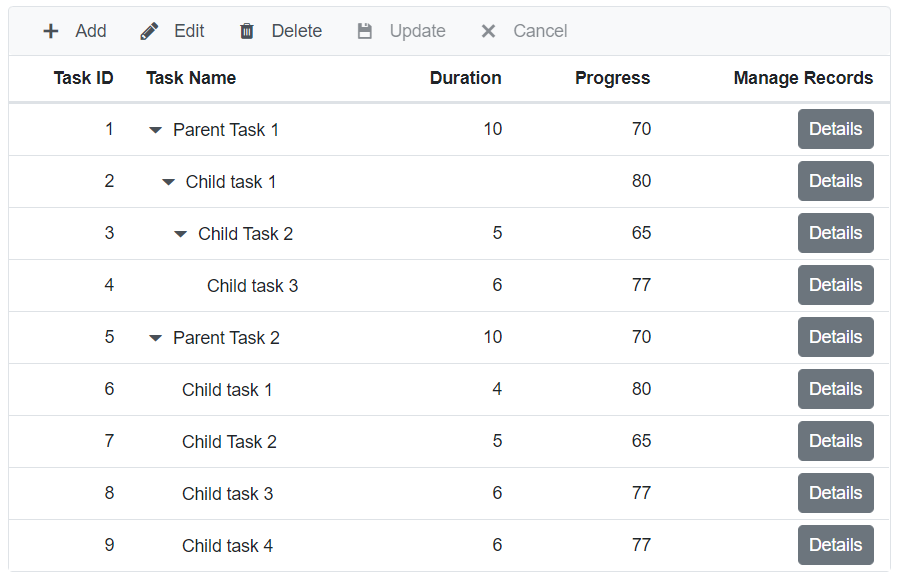Command Column Editing in Blazor Tree Grid Component
29 Feb 202410 minutes to read
The command column provides an option to add CRUD action buttons in a column. This can be defined by the TreeGridColumn.Commands property.
The available built-in command buttons are:
| Command Button | Actions |
|---|---|
| Edit | Edit the current row. |
| Delete | Delete the current row. |
| Save | Update the edited row. |
| Cancel | Cancel the edited state. |
@using TreeGridComponent.Data;
@using Syncfusion.Blazor.TreeGrid;
@using Syncfusion.Blazor.Grids;
<SfTreeGrid DataSource="@TreeGridData" IdMapping="TaskId" ParentIdMapping="ParentId" TreeColumnIndex="1" Toolbar="@(new List<string>() { "Add", "Edit", "Delete", "Update", "Cancel" })">
<TreeGridEditSettings AllowEditing="true" AllowAdding="true" AllowDeleting="true" Mode="Syncfusion.Blazor.TreeGrid.EditMode.Row" />
<TreeGridColumns>
<TreeGridColumn Field="TaskId" HeaderText="Task ID" IsPrimaryKey="true" Width="80" TextAlign="Syncfusion.Blazor.Grids.TextAlign.Right"></TreeGridColumn>
<TreeGridColumn Field="TaskName" HeaderText="Task Name" Width="160"></TreeGridColumn>
<TreeGridColumn Field="Duration" HeaderText="Duration" Width="100" TextAlign="Syncfusion.Blazor.Grids.TextAlign.Right"></TreeGridColumn>
<TreeGridColumn Field="Progress" HeaderText="Progress" Width="100" TextAlign="Syncfusion.Blazor.Grids.TextAlign.Right"></TreeGridColumn>
<TreeGridColumn HeaderText="Manage Records" Width="150">
<TreeGridCommandColumns>
<TreeGridCommandColumn Type="CommandButtonType.Edit" ButtonOption="@(new CommandButtonOptions() {IconCss="e-icons e-edit", CssClass="e-flat" })"></TreeGridCommandColumn>
<TreeGridCommandColumn Type="CommandButtonType.Delete" ButtonOption="@(new CommandButtonOptions() {IconCss="e-icons e-delete", CssClass="e-flat" })"></TreeGridCommandColumn>
<TreeGridCommandColumn Type="CommandButtonType.Save" ButtonOption="@(new CommandButtonOptions() {IconCss="e-icons e-save", CssClass="e-flat" })"></TreeGridCommandColumn>
<TreeGridCommandColumn Type="CommandButtonType.Cancel" ButtonOption="@(new CommandButtonOptions() {IconCss="e-icons e-cancel-icon", CssClass="e-flat" })"></TreeGridCommandColumn>
</TreeGridCommandColumns>
</TreeGridColumn>
</TreeGridColumns>
</SfTreeGrid>
@code{
public List<TreeData.BusinessObject> TreeGridData { get; set; }
protected override void OnInitialized()
{
this.TreeGridData = TreeData.GetSelfDataSource().ToList();
}
}namespace TreeGridComponent.Data {
public class TreeData
{
public class BusinessObject
{
public int TaskId { get; set;}
public string TaskName { get; set;}
public int? Duration { get; set;}
public int? Progress { get; set;}
public int? ParentId { get; set;}
}
public static List<BusinessObject> GetSelfDataSource()
{
List<BusinessObject> BusinessObjectCollection = new List<BusinessObject>();
BusinessObjectCollection.Add(new BusinessObject() { TaskId = 1,TaskName = "Parent Task 1",Duration = 10,Progress = 70,ParentId = null });
BusinessObjectCollection.Add(new BusinessObject() { TaskId = 2,TaskName = "Child task 1",Progress = 80,ParentId = 1 });
BusinessObjectCollection.Add(new BusinessObject() { TaskId = 3,TaskName = "Child Task 2",Duration = 5,Progress = 65,ParentId = 2 });
BusinessObjectCollection.Add(new BusinessObject() { TaskId = 4,TaskName = "Child task 3",Duration = 6,Progress = 77,ParentId = 3 });
BusinessObjectCollection.Add(new BusinessObject() { TaskId = 5,TaskName = "Parent Task 2",Duration = 10,Progress = 70,ParentId = null});
BusinessObjectCollection.Add(new BusinessObject() { TaskId = 6,TaskName = "Child task 1",Duration = 4,Progress = 80,ParentId = 5});
BusinessObjectCollection.Add(new BusinessObject() { TaskId = 7,TaskName = "Child Task 2",Duration = 5,Progress = 65,ParentId = 5});
BusinessObjectCollection.Add(new BusinessObject() { TaskId = 8,TaskName = "Child task 3",Duration = 6,Progress = 77,ParentId = 5});
BusinessObjectCollection.Add(new BusinessObject() { TaskId = 9,TaskName = "Child task 4",Duration = 6,Progress = 77,ParentId = 5});
return BusinessObjectCollection;
}
}
}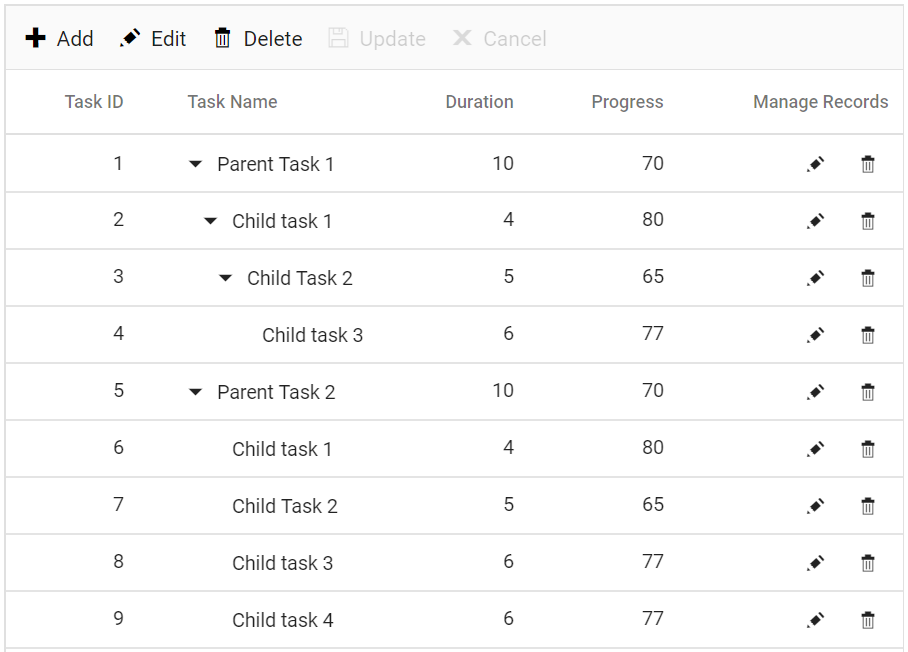
Custom command
The custom command buttons can be added in a column by using the Commands property of the TreeGridColumn component and the action for the custom buttons can be defined in the CommandClicked event.
The following sample code demonstrates adding custom command in the Manage Records column and the CommandClicked event which triggers when the command is clicked,
@using Syncfusion.Blazor.TreeGrid;
@using Syncfusion.Blazor.Grids;
<SfTreeGrid DataSource="@TreeGridData" IdMapping="TaskId" ParentIdMapping="ParentId" TreeColumnIndex="1" Toolbar="@(new List<string>() { "Add", "Edit", "Delete", "Update", "Cancel" })">
<TreeGridEvents CommandClicked="OnCommandClicked" TValue="TreeData.BusinessObject"></TreeGridEvents>
<TreeGridEditSettings AllowEditing="true" AllowAdding="true" AllowDeleting="true" Mode="Syncfusion.Blazor.TreeGrid.EditMode.Row" />
<TreeGridColumns>
<TreeGridColumn Field="TaskId" HeaderText="Task ID" IsPrimaryKey="true" Width="80" TextAlign="Syncfusion.Blazor.Grids.TextAlign.Right"></TreeGridColumn>
<TreeGridColumn Field="TaskName" HeaderText="Task Name" Width="160"></TreeGridColumn>
<TreeGridColumn Field="Duration" HeaderText="Duration" Width="100" TextAlign="Syncfusion.Blazor.Grids.TextAlign.Right"></TreeGridColumn>
<TreeGridColumn Field="Progress" HeaderText="Progress" Width="100" TextAlign="Syncfusion.Blazor.Grids.TextAlign.Right"></TreeGridColumn>
<TreeGridColumn HeaderText="Manage Records" Width="150">
<TreeGridCommandColumns>
<TreeGridCommandColumn ButtonOption="@(new CommandButtonOptions() { Content = "Details", CssClass = "e-flat" })"></TreeGridCommandColumn>
</TreeGridCommandColumns>
</TreeGridColumn>
</TreeGridColumns>
</SfTreeGrid>
@code{
public class TreeData
{
public class BusinessObject
{
public int TaskId { get; set; }
public string TaskName { get; set; }
public int? Duration { get; set; }
public int? Progress { get; set; }
public int? ParentId { get; set; }
}
public static List<BusinessObject> GetSelfDataSource()
{
List<BusinessObject> BusinessObjectCollection = new List<BusinessObject>();
BusinessObjectCollection.Add(new BusinessObject() { TaskId = 1, TaskName = "Parent Task 1", Duration = 10, Progress = 70, ParentId = null });
BusinessObjectCollection.Add(new BusinessObject() { TaskId = 2, TaskName = "Child task 1", Progress = 80, ParentId = 1 });
BusinessObjectCollection.Add(new BusinessObject() { TaskId = 3, TaskName = "Child Task 2", Duration = 5, Progress = 65, ParentId = 2 });
BusinessObjectCollection.Add(new BusinessObject() { TaskId = 4, TaskName = "Child task 3", Duration = 6, Progress = 77, ParentId = 3 });
BusinessObjectCollection.Add(new BusinessObject() { TaskId = 5, TaskName = "Parent Task 2", Duration = 10, Progress = 70, ParentId = null });
BusinessObjectCollection.Add(new BusinessObject() { TaskId = 6, TaskName = "Child task 1", Duration = 4, Progress = 80, ParentId = 5 });
BusinessObjectCollection.Add(new BusinessObject() { TaskId = 7, TaskName = "Child Task 2", Duration = 5, Progress = 65, ParentId = 5 });
BusinessObjectCollection.Add(new BusinessObject() { TaskId = 8, TaskName = "Child task 3", Duration = 6, Progress = 77, ParentId = 5 });
BusinessObjectCollection.Add(new BusinessObject() { TaskId = 9, TaskName = "Child task 4", Duration = 6, Progress = 77, ParentId = 5 });
return BusinessObjectCollection;
}
}
public List<TreeData.BusinessObject> TreeGridData { get; set; }
protected override void OnInitialized()
{
this.TreeGridData = TreeData.GetSelfDataSource().ToList();
}
public void OnCommandClicked(CommandClickEventArgs<TreeData.BusinessObject> args)
{
// Perform required operations here
}
}The following image represents the custom command added in the Manage Records column of the Tree Grid component,