Print in Syncfusion Blazor TreeGrid Component
10 Oct 202517 minutes to read
To print the TreeGrid, use the PrintAsync method from the TreeGrid instance. The print option can be enabled in the Toolbar by adding the Print item.
@using TreeGridComponent.Data;
@using Syncfusion.Blazor.TreeGrid;
<SfTreeGrid DataSource="@TreeGridData" Toolbar="@(new List<string>() { "Print" })" IdMapping="TaskId" AllowSelection="true" ParentIdMapping="ParentId" TreeColumnIndex="1">
<TreeGridColumns>
<TreeGridColumn Field="TaskId" HeaderText="Task ID" Width="80" TextAlign="Syncfusion.Blazor.Grids.TextAlign.Right"></TreeGridColumn>
<TreeGridColumn Field="TaskName" HeaderText="Task Name" Width="160"></TreeGridColumn>
<TreeGridColumn Field="Duration" HeaderText="Duration" Width="100" TextAlign="Syncfusion.Blazor.Grids.TextAlign.Right"></TreeGridColumn>
<TreeGridColumn Field="Progress" HeaderText="Progress" Width="100" TextAlign="Syncfusion.Blazor.Grids.TextAlign.Right"></TreeGridColumn>
<TreeGridColumn Field="Priority" HeaderText="Priority" Width="80"></TreeGridColumn>
</TreeGridColumns>
</SfTreeGrid>
@code{
public List<TreeData.BusinessObject> TreeGridData { get; set; }
protected override void OnInitialized()
{
this.TreeGridData = TreeData.GetSelfDataSource().ToList();
}
}namespace TreeGridComponent.Data {
public class TreeData
{
public class BusinessObject
{
public int TaskId { get; set;}
public string TaskName { get; set;}
public int? Duration { get; set;}
public int? Progress { get; set;}
public string Priority { get; set;}
public int? ParentId { get; set;}
}
public static List<BusinessObject> GetSelfDataSource()
{
List<BusinessObject> BusinessObjectCollection = new List<BusinessObject>();
BusinessObjectCollection.Add(new BusinessObject() { TaskId = 1,TaskName = "Parent Task 1",Duration = 10,Progress = 70,Priority = "Critical",ParentId = null });
BusinessObjectCollection.Add(new BusinessObject() { TaskId = 2,TaskName = "Child task 1",Progress = 80,Priority = "Low",ParentId = 1 });
BusinessObjectCollection.Add(new BusinessObject() { TaskId = 3,TaskName = "Child Task 2",Duration = 5,Progress = 65,Priority = "Critical",ParentId = 2 });
BusinessObjectCollection.Add(new BusinessObject() { TaskId = 4,TaskName = "Child task 3",Duration = 6,Priority = "High",Progress = 77,ParentId = 3 });
BusinessObjectCollection.Add(new BusinessObject() { TaskId = 5,TaskName = "Parent Task 2",Duration = 10,Progress = 70,Priority = "Critical",ParentId = null});
BusinessObjectCollection.Add(new BusinessObject() { TaskId = 6,TaskName = "Child task 1",Duration = 4,Progress = 80,Priority = "Critical",ParentId = 5});
BusinessObjectCollection.Add(new BusinessObject() { TaskId = 7,TaskName = "Child Task 2",Duration = 5,Progress = 65,Priority = "Low",ParentId = 5});
BusinessObjectCollection.Add(new BusinessObject() { TaskId = 8,TaskName = "Child task 3",Duration = 6,Progress = 77,Priority = "High",ParentId = 5});
BusinessObjectCollection.Add(new BusinessObject() { TaskId = 9,TaskName = "Child task 4",Duration = 6,Progress = 77,Priority = "Low",ParentId = 5});
return BusinessObjectCollection;
}
}
}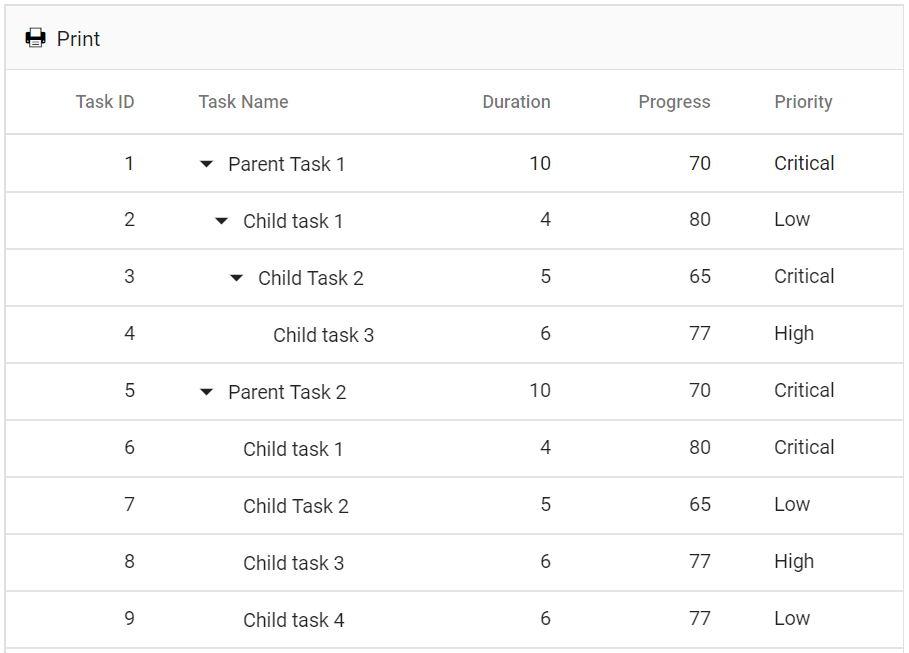
Page Setup
Some print settings such as layout, paper size, and margins must be configured using the browser’s page setup dialog. Refer to the following resources for browser-specific instructions:
Printing Using an External Button
To trigger printing from an external button, invoke the PrintAsync method on the TreeGrid instance.
@using TreeGridComponent.Data;
@using Syncfusion.Blazor.TreeGrid;
<input type="button" @onclick="onClick" value="Print Tree" />
<SfTreeGrid DataSource="@TreeGridData" @ref="TreeGrid" IdMapping="TaskId" ParentIdMapping="ParentId" TreeColumnIndex="1">
<TreeGridColumns>
<TreeGridColumn Field="TaskId" HeaderText="Task ID" Width="80" TextAlign="Syncfusion.Blazor.Grids.TextAlign.Right"></TreeGridColumn>
<TreeGridColumn Field="TaskName" HeaderText="Task Name" Width="160"></TreeGridColumn>
<TreeGridColumn Field="Duration" HeaderText="Duration" Width="100" TextAlign="Syncfusion.Blazor.Grids.TextAlign.Right"></TreeGridColumn>
<TreeGridColumn Field="Progress" HeaderText="Progress" Width="100" TextAlign="Syncfusion.Blazor.Grids.TextAlign.Right"></TreeGridColumn>
<TreeGridColumn Field="Priority" HeaderText="Priority" Width="80"></TreeGridColumn>
</TreeGridColumns>
</SfTreeGrid>
@code{
SfTreeGrid<TreeData.BusinessObject> TreeGrid;
public List<TreeData.BusinessObject> TreeGridData { get; set; }
protected override void OnInitialized()
{
this.TreeGridData = TreeData.GetSelfDataSource().ToList();
}
private void onClick()
{
TreeGrid.PrintAsync();
}
}namespace TreeGridComponent.Data {
public class TreeData
{
public class BusinessObject
{
public int TaskId { get; set;}
public string TaskName { get; set;}
public int? Duration { get; set;}
public int? Progress { get; set;}
public string Priority { get; set;}
public int? ParentId { get; set;}
}
public static List<BusinessObject> GetSelfDataSource()
{
List<BusinessObject> BusinessObjectCollection = new List<BusinessObject>();
BusinessObjectCollection.Add(new BusinessObject() { TaskId = 1,TaskName = "Parent Task 1",Duration = 10,Progress = 70,Priority = "Critical",ParentId = null });
BusinessObjectCollection.Add(new BusinessObject() { TaskId = 2,TaskName = "Child task 1",Progress = 80,Priority = "Low",ParentId = 1 });
BusinessObjectCollection.Add(new BusinessObject() { TaskId = 3,TaskName = "Child Task 2",Duration = 5,Progress = 65,Priority = "Critical",ParentId = 2 });
BusinessObjectCollection.Add(new BusinessObject() { TaskId = 4,TaskName = "Child task 3",Duration = 6,Priority = "High",Progress = 77,ParentId = 3 });
BusinessObjectCollection.Add(new BusinessObject() { TaskId = 5,TaskName = "Parent Task 2",Duration = 10,Progress = 70,Priority = "Critical",ParentId = null});
BusinessObjectCollection.Add(new BusinessObject() { TaskId = 6,TaskName = "Child task 1",Duration = 4,Progress = 80,Priority = "Critical",ParentId = 5});
BusinessObjectCollection.Add(new BusinessObject() { TaskId = 7,TaskName = "Child Task 2",Duration = 5,Progress = 65,Priority = "Low",ParentId = 5});
BusinessObjectCollection.Add(new BusinessObject() { TaskId = 8,TaskName = "Child task 3",Duration = 6,Progress = 77,Priority = "High",ParentId = 5});
BusinessObjectCollection.Add(new BusinessObject() { TaskId = 9,TaskName = "Child task 4",Duration = 6,Progress = 77,Priority = "Low",ParentId = 5});
return BusinessObjectCollection;
}
}
}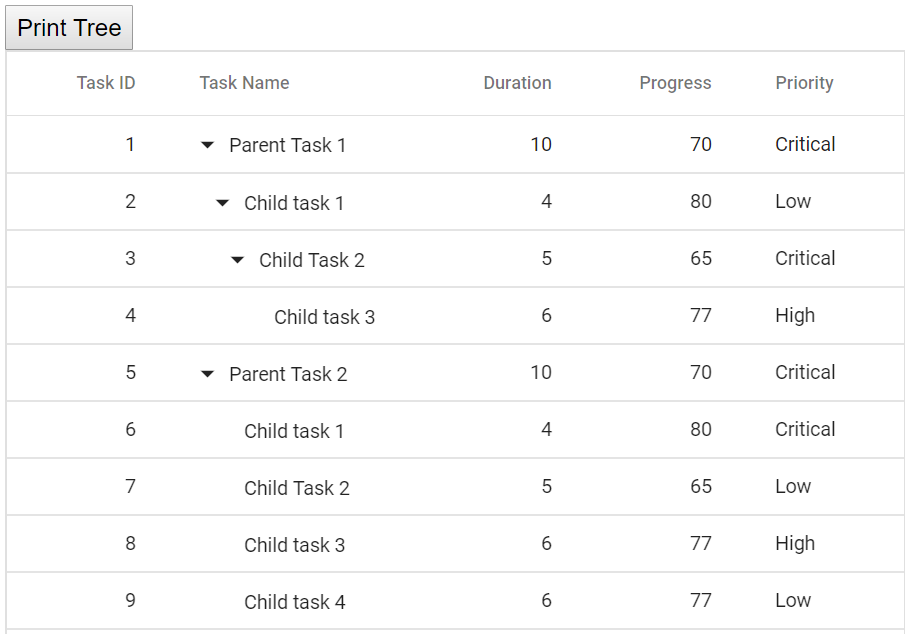
Print the Visible Page
By default, the TreeGrid prints all the pages. To print the current page alone, set the PrintMode to CurrentPage.
@using TreeGridComponent.Data;
@using Syncfusion.Blazor.TreeGrid;
<SfTreeGrid DataSource="@TreeGridData" Toolbar="@(new List<string>() { "Print" })" PrintMode="Syncfusion.Blazor.Grids.PrintMode.CurrentPage" AllowPaging="true" IdMapping="TaskId" ParentIdMapping="ParentId" TreeColumnIndex="1">
<TreeGridPageSettings PageSize="2" PageSizeMode="PageSizeMode.Root"></TreeGridPageSettings>
<TreeGridColumns>
<TreeGridColumn Field="TaskId" HeaderText="Task ID" Width="80" TextAlign="Syncfusion.Blazor.Grids.TextAlign.Right"></TreeGridColumn>
<TreeGridColumn Field="TaskName" HeaderText="Task Name" Width="160"></TreeGridColumn>
<TreeGridColumn Field="Duration" HeaderText="Duration" Width="100" TextAlign="Syncfusion.Blazor.Grids.TextAlign.Right"></TreeGridColumn>
<TreeGridColumn Field="Progress" HeaderText="Progress" Width="100" TextAlign="Syncfusion.Blazor.Grids.TextAlign.Right"></TreeGridColumn>
<TreeGridColumn Field="Priority" HeaderText="Priority" Width="80"></TreeGridColumn>
</TreeGridColumns>
</SfTreeGrid>
@code{
public List<TreeData.BusinessObject> TreeGridData { get; set; }
protected override void OnInitialized()
{
this.TreeGridData = TreeData.GetSelfDataSource().ToList();
}
}namespace TreeGridComponent.Data {
public class TreeData
{
public class BusinessObject
{
public int TaskId { get; set;}
public string TaskName { get; set;}
public int? Duration { get; set;}
public int? Progress { get; set;}
public string Priority { get; set;}
public int? ParentId { get; set;}
}
public static List<BusinessObject> GetSelfDataSource()
{
List<BusinessObject> BusinessObjectCollection = new List<BusinessObject>();
BusinessObjectCollection.Add(new BusinessObject() { TaskId = 1,TaskName = "Parent Task 1",Duration = 10,Progress = 70,Priority = "Critical",ParentId = null });
BusinessObjectCollection.Add(new BusinessObject() { TaskId = 2,TaskName = "Child task 1",Progress = 80,Priority = "Low",ParentId = 1 });
BusinessObjectCollection.Add(new BusinessObject() { TaskId = 3,TaskName = "Child Task 2",Duration = 5,Progress = 65,Priority = "Critical",ParentId = 2 });
BusinessObjectCollection.Add(new BusinessObject() { TaskId = 4,TaskName = "Child task 3",Duration = 6,Priority = "High",Progress = 77,ParentId = 3 });
BusinessObjectCollection.Add(new BusinessObject() { TaskId = 5,TaskName = "Parent Task 2",Duration = 10,Progress = 70,Priority = "Critical",ParentId = null});
BusinessObjectCollection.Add(new BusinessObject() { TaskId = 6,TaskName = "Child task 1",Duration = 4,Progress = 80,Priority = "Critical",ParentId = 5});
BusinessObjectCollection.Add(new BusinessObject() { TaskId = 7,TaskName = "Child Task 2",Duration = 5,Progress = 65,Priority = "Low",ParentId = 5});
BusinessObjectCollection.Add(new BusinessObject() { TaskId = 8,TaskName = "Child task 3",Duration = 6,Progress = 77,Priority = "High",ParentId = 5});
BusinessObjectCollection.Add(new BusinessObject() { TaskId = 9,TaskName = "Child task 4",Duration = 6,Progress = 77,Priority = "Low",ParentId = 5});
return BusinessObjectCollection;
}
}
}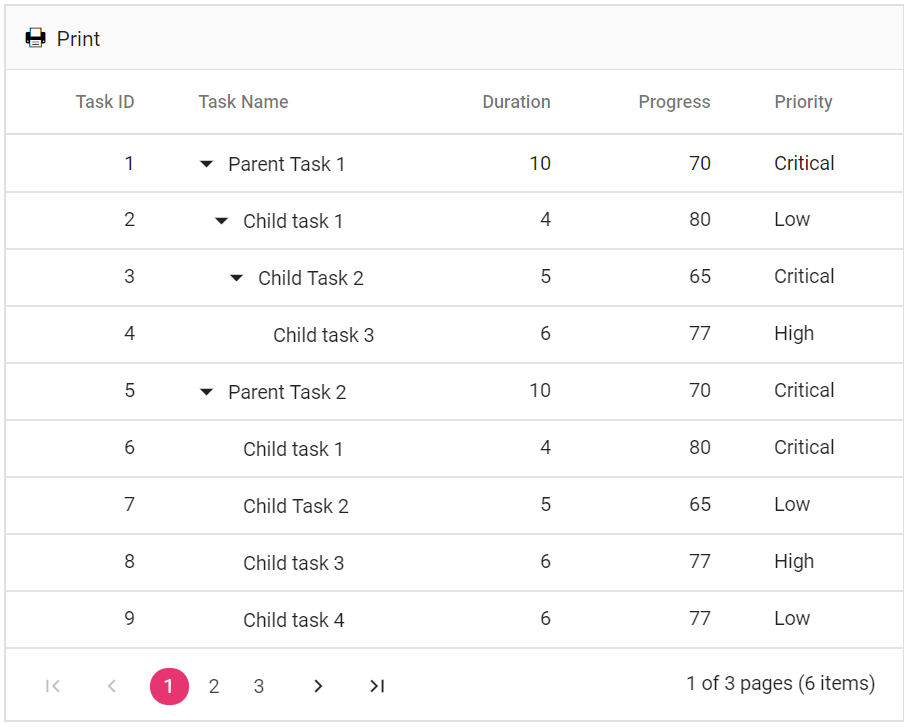
Print large number of columns
By default, the browser uses A4 as page size option to print pages and to adapt the size of the page the browser print preview will auto-hide the overflowed contents. Hence TreeGrid with large number of columns will cut off to adapt the print page.
To show large number of columns when printing, adjust the scale option from the print option panel based on the content size.
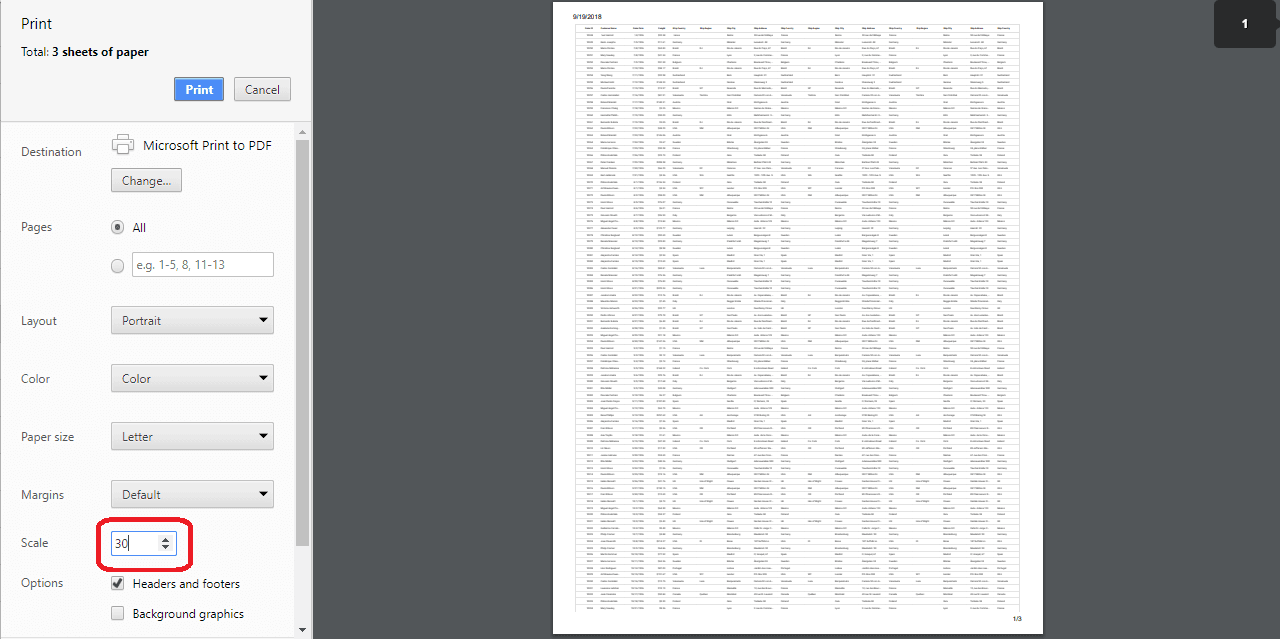
Limitations of printing large data
When tree grid contains large number of data, printing all the data at once is not a best option for the browser performance. Because to render all the DOM elements in one page will produce performance issues in the browser. It leads to browser slow down or browser hang.
Printing large datasets directly from the browser may lead to performance issues such as slow rendering or browser hang. For better performance, consider exporting the TreeGrid to Excel, CSV, or PDF, and print using a desktop application.