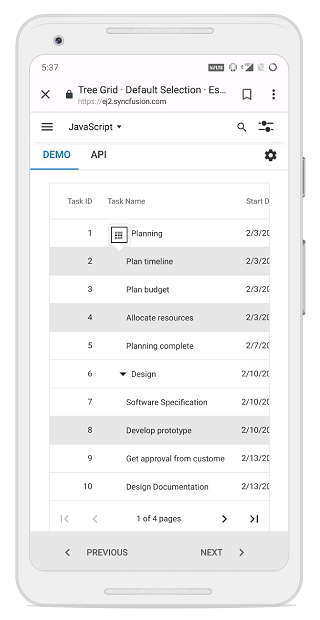Selection in Blazor TreeGrid Component
10 Oct 202524 minutes to read
Selection provides an option to highlight a row or a cell. It can be done through simple mouse down or arrow keys. To disable selection in the Tree Grid, set the AllowSelection to false.
To know more about selection feature in Blazor tree grid component, you can check on this video.
The tree grid supports two types of selection that can be set by using the Type property in TreeGridSelectionSettings. They are:
-
Single: The Single value is set by default, and it only allows selection of a single row or a cell.
-
Multiple: It allows to select multiple rows or cells. To perform the multi-selection, press and hold CTRL key and click the desired rows or cells. To select range of rows or cells, press and hold the SHIFT key and click the rows or cells.
@using TreeGridComponent.Data;
@using Syncfusion.Blazor.TreeGrid;
<SfTreeGrid DataSource="@TreeGridData" IdMapping="TaskId" AllowSelection="true" ParentIdMapping="ParentId" TreeColumnIndex="1">
<TreeGridSelectionSettings Type="Syncfusion.Blazor.Grids.SelectionType.Multiple"></TreeGridSelectionSettings>
<TreeGridColumns>
<TreeGridColumn Field="TaskId" HeaderText="Task ID" Width="80" TextAlign="Syncfusion.Blazor.Grids.TextAlign.Right"></TreeGridColumn>
<TreeGridColumn Field="TaskName" HeaderText="Task Name" Width="160"></TreeGridColumn>
<TreeGridColumn Field="Duration" HeaderText="Duration" Width="100" TextAlign="Syncfusion.Blazor.Grids.TextAlign.Right"></TreeGridColumn>
<TreeGridColumn Field="Progress" HeaderText="Progress" Width="100" TextAlign="Syncfusion.Blazor.Grids.TextAlign.Right"></TreeGridColumn>
<TreeGridColumn Field="Priority" HeaderText="Priority" Width="80"></TreeGridColumn>
</TreeGridColumns>
</SfTreeGrid>
@code{
public List<TreeData.BusinessObject> TreeGridData { get; set; }
protected override void OnInitialized()
{
this.TreeGridData = TreeData.GetSelfDataSource().ToList();
}
}namespace TreeGridComponent.Data {
public class TreeData
{
public class BusinessObject
{
public int TaskId { get; set;}
public string TaskName { get; set;}
public int? Duration { get; set;}
public int? Progress { get; set;}
public string Priority { get; set;}
public int? ParentId { get; set;}
}
public static List<BusinessObject> GetSelfDataSource()
{
List<BusinessObject> BusinessObjectCollection = new List<BusinessObject>();
BusinessObjectCollection.Add(new BusinessObject() { TaskId = 1,TaskName = "Parent Task 1",Duration = 10,Progress = 70,Priority = "Critical",ParentId = null });
BusinessObjectCollection.Add(new BusinessObject() { TaskId = 2,TaskName = "Child task 1",Duration = 6,Progress = 80,Priority = "Low",ParentId = 1 });
BusinessObjectCollection.Add(new BusinessObject() { TaskId = 3,TaskName = "Child Task 2",Duration = 5,Progress = 65,Priority = "Critical",ParentId = 2 });
BusinessObjectCollection.Add(new BusinessObject() { TaskId = 4,TaskName = "Child task 3",Duration = 6,Priority = "High",Progress = 77,ParentId = 3 });
BusinessObjectCollection.Add(new BusinessObject() { TaskId = 5,TaskName = "Parent Task 2",Duration = 10,Progress = 70,Priority = "Critical",ParentId = null});
BusinessObjectCollection.Add(new BusinessObject() { TaskId = 6,TaskName = "Child task 1",Duration = 4,Progress = 80,Priority = "Critical",ParentId = 5});
BusinessObjectCollection.Add(new BusinessObject() { TaskId = 7,TaskName = "Child Task 2",Duration = 5,Progress = 65,Priority = "Low",ParentId = 5});
BusinessObjectCollection.Add(new BusinessObject() { TaskId = 8,TaskName = "Child task 3",Duration = 6,Progress = 77,Priority = "High",ParentId = 5});
BusinessObjectCollection.Add(new BusinessObject() { TaskId = 9,TaskName = "Child task 4",Duration = 6,Progress = 77,Priority = "Low",ParentId = 5});
return BusinessObjectCollection;
}
}
}Selection mode
The tree grid supports three types of selection mode that can be set by using the Mode property of the TreeGridSelectionSettings. They are:
- Row: The Row value is set by default, and allows to select only rows.
- Cell: It allows to select only cells.
- Both: It allows to select rows and cells at the same time.
@using TreeGridComponent.Data;
@using Syncfusion.Blazor.TreeGrid;
@using Syncfusion.Blazor.Grids;
<SfTreeGrid DataSource="@TreeGridData" IdMapping="TaskId" AllowSelection="true" ParentIdMapping="ParentId" TreeColumnIndex="1">
<TreeGridSelectionSettings Type="SelectionType.Multiple" Mode="Syncfusion.Blazor.Grids.SelectionMode.Cell">
</TreeGridSelectionSettings>
<TreeGridColumns>
<TreeGridColumn Field="TaskId" HeaderText="Task ID" Width="80" TextAlign="Syncfusion.Blazor.Grids.TextAlign.Right"></TreeGridColumn>
<TreeGridColumn Field="TaskName" HeaderText="Task Name" Width="160"></TreeGridColumn>
<TreeGridColumn Field="Duration" HeaderText="Duration" Width="100" TextAlign="Syncfusion.Blazor.Grids.TextAlign.Right"></TreeGridColumn>
<TreeGridColumn Field="Progress" HeaderText="Progress" Width="100" TextAlign="Syncfusion.Blazor.Grids.TextAlign.Right"></TreeGridColumn>
<TreeGridColumn Field="Priority" HeaderText="Priority" Width="80"></TreeGridColumn>
</TreeGridColumns>
</SfTreeGrid>
@code{
public List<TreeData.BusinessObject> TreeGridData { get; set; }
protected override void OnInitialized()
{
this.TreeGridData = TreeData.GetSelfDataSource().ToList();
}
}namespace TreeGridComponent.Data {
public class TreeData
{
public class BusinessObject
{
public int TaskId { get; set;}
public string TaskName { get; set;}
public int? Duration { get; set;}
public int? Progress { get; set;}
public string Priority { get; set;}
public int? ParentId { get; set;}
}
public static List<BusinessObject> GetSelfDataSource()
{
List<BusinessObject> BusinessObjectCollection = new List<BusinessObject>();
BusinessObjectCollection.Add(new BusinessObject() { TaskId = 1,TaskName = "Parent Task 1",Duration = 10,Progress = 70,Priority = "Critical",ParentId = null });
BusinessObjectCollection.Add(new BusinessObject() { TaskId = 2,TaskName = "Child task 1",Duration = 6,Progress = 80,Priority = "Low",ParentId = 1 });
BusinessObjectCollection.Add(new BusinessObject() { TaskId = 3,TaskName = "Child Task 2",Duration = 5,Progress = 65,Priority = "Critical",ParentId = 2 });
BusinessObjectCollection.Add(new BusinessObject() { TaskId = 4,TaskName = "Child task 3",Duration = 6,Priority = "High",Progress = 77,ParentId = 3 });
BusinessObjectCollection.Add(new BusinessObject() { TaskId = 5,TaskName = "Parent Task 2",Duration = 10,Progress = 70,Priority = "Critical",ParentId = null});
BusinessObjectCollection.Add(new BusinessObject() { TaskId = 6,TaskName = "Child task 1",Duration = 4,Progress = 80,Priority = "Critical",ParentId = 5});
BusinessObjectCollection.Add(new BusinessObject() { TaskId = 7,TaskName = "Child Task 2",Duration = 5,Progress = 65,Priority = "Low",ParentId = 5});
BusinessObjectCollection.Add(new BusinessObject() { TaskId = 8,TaskName = "Child task 3",Duration = 6,Progress = 77,Priority = "High",ParentId = 5});
BusinessObjectCollection.Add(new BusinessObject() { TaskId = 9,TaskName = "Child task 4",Duration = 6,Progress = 77,Priority = "Low",ParentId = 5});
return BusinessObjectCollection;
}
}
}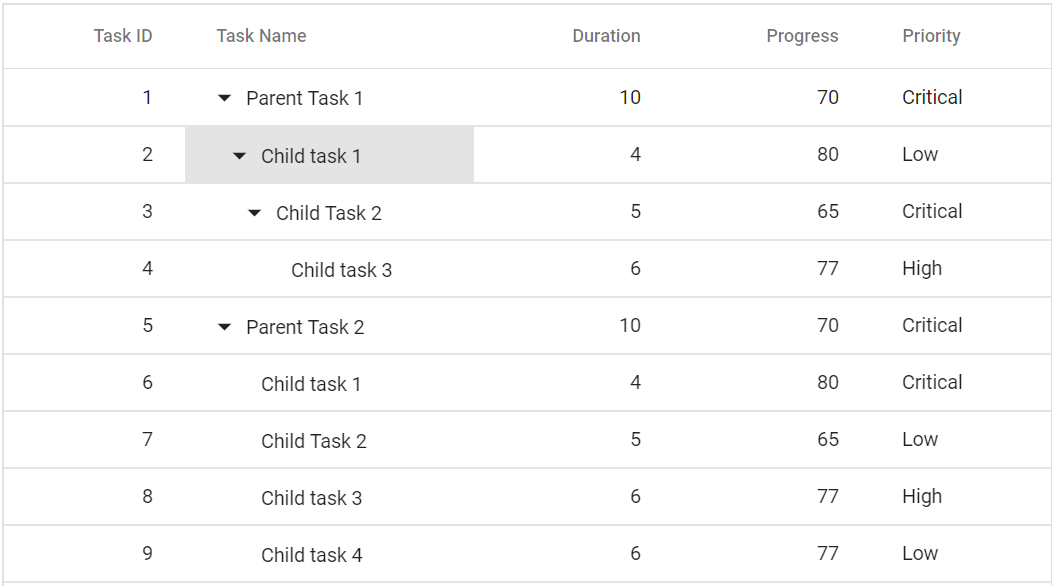
Cell selection
Cell selection can be done through simple mouse down or arrow keys (up, down, left, and right).
The tree grid supports two types of cell selection mode that can be set by using the CellSelectionMode property of TreeGridSelectionSettings. They are:
- Flow: The Flow value is set by default. The range of cells are selected between the start index and end index that includes in between cells of rows.
- Box: Range of cells are selected from the start and end column indexes that includes in between cells of rows within the range.
@using TreeGridComponent.Data;
@using Syncfusion.Blazor.TreeGrid;
@using Syncfusion.Blazor.Grids;
<SfTreeGrid DataSource="@TreeGridData" IdMapping="TaskId" AllowSelection="true" ParentIdMapping="ParentId" TreeColumnIndex="1">
<TreeGridSelectionSettings Type="SelectionType.Multiple" Mode="Syncfusion.Blazor.Grids.SelectionMode.Cell" CellSelectionMode="CellSelectionMode.Box"></TreeGridSelectionSettings>
<TreeGridColumns>
<TreeGridColumn Field="TaskId" HeaderText="Task ID" Width="80" TextAlign="Syncfusion.Blazor.Grids.TextAlign.Right"></TreeGridColumn>
<TreeGridColumn Field="TaskName" HeaderText="Task Name" Width="160"></TreeGridColumn>
<TreeGridColumn Field="Duration" HeaderText="Duration" Width="100" TextAlign="Syncfusion.Blazor.Grids.TextAlign.Right"></TreeGridColumn>
<TreeGridColumn Field="Progress" HeaderText="Progress" Width="100" TextAlign="Syncfusion.Blazor.Grids.TextAlign.Right"></TreeGridColumn>
<TreeGridColumn Field="Priority" HeaderText="Priority" Width="80"></TreeGridColumn>
</TreeGridColumns>
</SfTreeGrid>
@code{
public List<TreeData.BusinessObject> TreeGridData { get; set; }
protected override void OnInitialized()
{
this.TreeGridData = TreeData.GetSelfDataSource().ToList();
}
}namespace TreeGridComponent.Data {
public class TreeData
{
public class BusinessObject
{
public int TaskId { get; set;}
public string TaskName { get; set;}
public int? Duration { get; set;}
public int? Progress { get; set;}
public string Priority { get; set;}
public int? ParentId { get; set;}
}
public static List<BusinessObject> GetSelfDataSource()
{
List<BusinessObject> BusinessObjectCollection = new List<BusinessObject>();
BusinessObjectCollection.Add(new BusinessObject() { TaskId = 1,TaskName = "Parent Task 1",Duration = 10,Progress = 70,Priority = "Critical",ParentId = null });
BusinessObjectCollection.Add(new BusinessObject() { TaskId = 2,TaskName = "Child task 1",Progress = 80,Priority = "Low",ParentId = 1 });
BusinessObjectCollection.Add(new BusinessObject() { TaskId = 3,TaskName = "Child Task 2",Duration = 5,Progress = 65,Priority = "Critical",ParentId = 2 });
BusinessObjectCollection.Add(new BusinessObject() { TaskId = 4,TaskName = "Child task 3",Duration = 6,Priority = "High",Progress = 77,ParentId = 3 });
BusinessObjectCollection.Add(new BusinessObject() { TaskId = 5,TaskName = "Parent Task 2",Duration = 10,Progress = 70,Priority = "Critical",ParentId = null});
BusinessObjectCollection.Add(new BusinessObject() { TaskId = 6,TaskName = "Child task 1",Duration = 4,Progress = 80,Priority = "Critical",ParentId = 5});
BusinessObjectCollection.Add(new BusinessObject() { TaskId = 7,TaskName = "Child Task 2",Duration = 5,Progress = 65,Priority = "Low",ParentId = 5});
BusinessObjectCollection.Add(new BusinessObject() { TaskId = 8,TaskName = "Child task 3",Duration = 6,Progress = 77,Priority = "High",ParentId = 5});
BusinessObjectCollection.Add(new BusinessObject() { TaskId = 9,TaskName = "Child task 4",Duration = 6,Progress = 77,Priority = "Low",ParentId = 5});
return BusinessObjectCollection;
}
}
}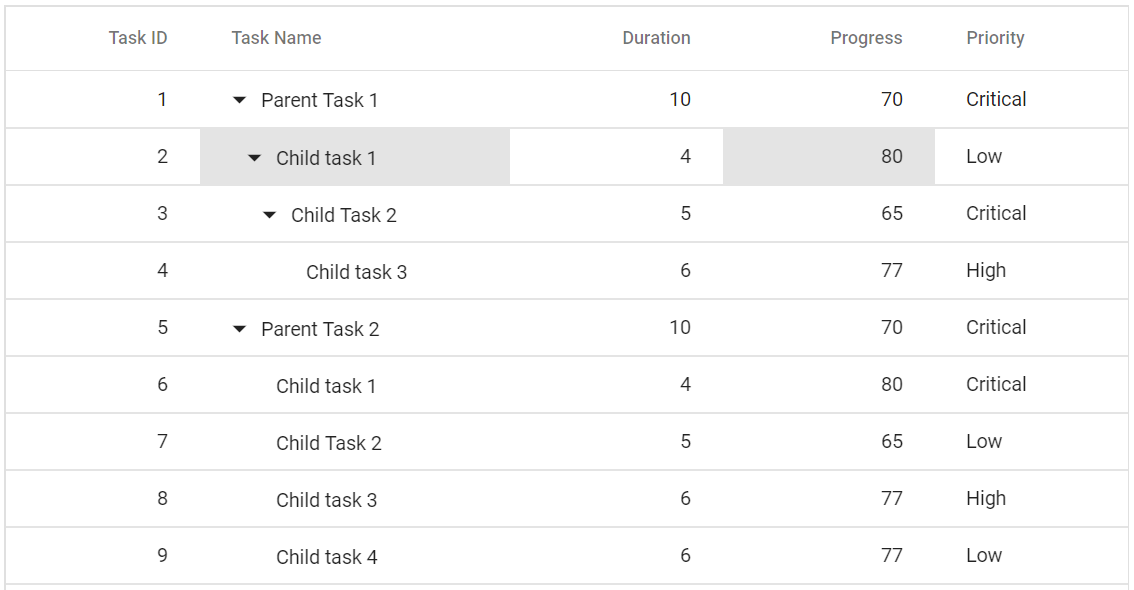
NOTE
Cell selection requires the Mode to be Cell or Both, and Type should be Multiple.
Checkbox selection
Checkbox selection provides an option to select multiple tree grid records with the help of checkbox in each row. To render the checkbox in each tree grid row, use the checkbox column with type as checkbox using the column Type property.
@using TreeGridComponent.Data;
@using Syncfusion.Blazor.TreeGrid;
<SfTreeGrid DataSource="@TreeGridData" IdMapping="TaskId" AllowSelection="true" ParentIdMapping="ParentId" TreeColumnIndex="2">
<TreeGridColumns>
<TreeGridColumn Type="Syncfusion.Blazor.Grids.ColumnType.CheckBox" Width="80"></TreeGridColumn>
<TreeGridColumn Field="TaskId" HeaderText="Task ID" Width="80" TextAlign="Syncfusion.Blazor.Grids.TextAlign.Right"></TreeGridColumn>
<TreeGridColumn Field="TaskName" HeaderText="Task Name" Width="160"></TreeGridColumn>
<TreeGridColumn Field="Duration" HeaderText="Duration" Width="100" TextAlign="Syncfusion.Blazor.Grids.TextAlign.Right"></TreeGridColumn>
<TreeGridColumn Field="Progress" HeaderText="Progress" Width="100" TextAlign="Syncfusion.Blazor.Grids.TextAlign.Right"></TreeGridColumn>
<TreeGridColumn Field="Priority" HeaderText="Priority" Width="80"></TreeGridColumn>
</TreeGridColumns>
</SfTreeGrid>
@code{
public List<TreeData> TreeGridData { get; set; }
protected override void OnInitialized()
{
this.TreeGridData = TreeData.GetSelfDataSource().ToList();
}
}namespace TreeGridComponent.Data {
public class TreeData
{
public int TaskId { get; set;}
public string TaskName { get; set;}
public int? Duration { get; set;}
public int? Progress { get; set;}
public string Priority { get; set;}
public int? ParentId { get; set;}
public static List<TreeData> GetSelfDataSource()
{
List<TreeData> BusinessObjectCollection = new List<TreeData>();
BusinessObjectCollection.Add(new TreeData() { TaskId = 1,TaskName = "Parent Task 1",Duration = 10,Progress = 70,Priority = "Critical",ParentId = null });
BusinessObjectCollection.Add(new TreeData() { TaskId = 2,TaskName = "Child task 1",Duration = 6,Progress = 80,Priority = "Low",ParentId = 1 });
BusinessObjectCollection.Add(new TreeData() { TaskId = 3,TaskName = "Child Task 2",Duration = 5,Progress = 65,Priority = "Critical",ParentId = 2 });
BusinessObjectCollection.Add(new TreeData() { TaskId = 4,TaskName = "Child task 3",Duration = 6,Priority = "High",Progress = 77,ParentId = 3 });
BusinessObjectCollection.Add(new TreeData() { TaskId = 5,TaskName = "Parent Task 2",Duration = 10,Progress = 70,Priority = "Critical",ParentId = null});
BusinessObjectCollection.Add(new TreeData() { TaskId = 6,TaskName = "Child task 1",Duration = 4,Progress = 80,Priority = "Critical",ParentId = 5});
BusinessObjectCollection.Add(new TreeData() { TaskId = 7,TaskName = "Child Task 2",Duration = 5,Progress = 65,Priority = "Low",ParentId = 5});
BusinessObjectCollection.Add(new TreeData() { TaskId = 8,TaskName = "Child task 3",Duration = 6,Progress = 77,Priority = "High",ParentId = 5});
BusinessObjectCollection.Add(new TreeData() { TaskId = 9,TaskName = "Child task 4",Duration = 6,Progress = 77,Priority = "Low",ParentId = 5});
return BusinessObjectCollection;
}
}
}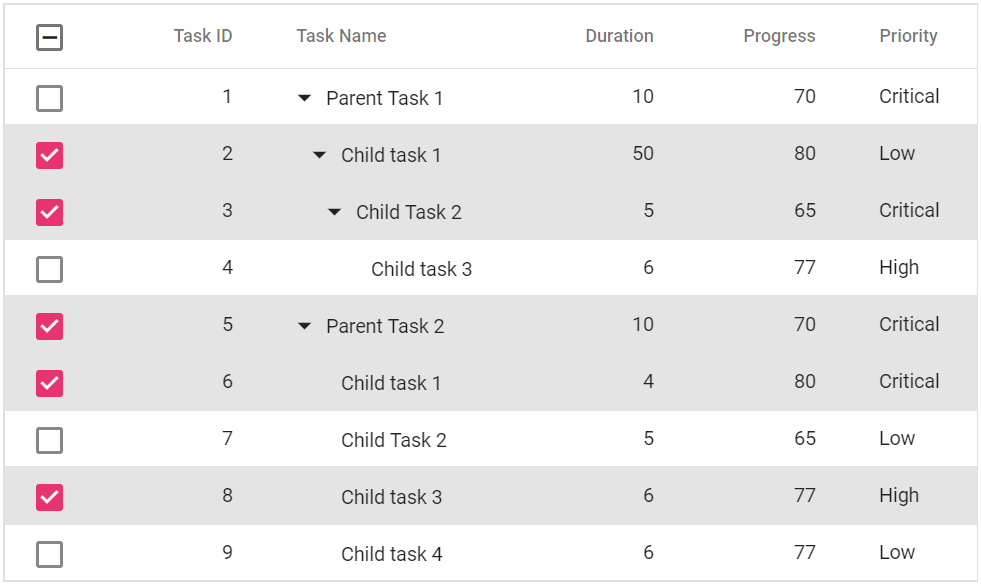
NOTE
- By default, selection is allowed by clicking a tree grid row or checkbox in that row. To allow selection only through checkbox, set the
CheckboxOnly property of TreeGridSelectionSettings to true.
* Selection can be persisted in all the operations using the PersistSelection property of TreeGridSelectionSettings.
For persisting selection on the tree grid, any one of the columns should be defined as a primary key using the IsPrimaryKey property of TreeGridColumn.
Checkbox selection Mode
In checkbox selection, selection can also be done by clicking on rows. This selection provides two types of Checkbox Selection mode which can be set by using the following API, CheckboxMode in TreeGridSelectionSettings. The modes are;
- Default: This is the default value of the checkboxMode. In this mode, user can select multiple rows by clicking rows one by one.
- ResetOnRowClick: In ResetOnRowClick mode, when user clicks on a row it will reset previously selected row. Also, multiple-selection can be performed in this mode by pressing and holding CTRL key, and clicking the desired rows. To select range of rows, press and hold the SHIFT key and click the rows.
@using TreeGridComponent.Data;
@using Syncfusion.Blazor.TreeGrid;
<SfTreeGrid DataSource="@TreeGridData" IdMapping="TaskId" AllowSelection="true" ParentIdMapping="ParentId" TreeColumnIndex="2">
<TreeGridSelectionSettings CheckboxMode="CheckboxSelectionType.ResetOnRowClick"></TreeGridSelectionSettings>
<TreeGridColumns>
<TreeGridColumn Type="Syncfusion.Blazor.Grids.ColumnType.CheckBox" Width="80"></TreeGridColumn>
<TreeGridColumn Field="TaskId" HeaderText="Task ID" Width="80" TextAlign="Syncfusion.Blazor.Grids.TextAlign.Right"></TreeGridColumn>
<TreeGridColumn Field="TaskName" HeaderText="Task Name" Width="160"></TreeGridColumn>
<TreeGridColumn Field="Duration" HeaderText="Duration" Width="100" TextAlign="Syncfusion.Blazor.Grids.TextAlign.Right"></TreeGridColumn>
<TreeGridColumn Field="Progress" HeaderText="Progress" Width="100" TextAlign="Syncfusion.Blazor.Grids.TextAlign.Right"></TreeGridColumn>
<TreeGridColumn Field="Priority" HeaderText="Priority" Width="80"></TreeGridColumn>
</TreeGridColumns>
</SfTreeGrid>
@code{
public List<TreeData> TreeGridData { get; set; }
protected override void OnInitialized()
{
this.TreeGridData = TreeData.GetSelfDataSource().ToList();
}
}namespace TreeGridComponent.Data {
public class TreeData
{
public int TaskId { get; set;}
public string TaskName { get; set;}
public int? Duration { get; set;}
public int? Progress { get; set;}
public string Priority { get; set;}
public int? ParentId { get; set;}
public static List<TreeData> GetSelfDataSource()
{
List<TreeData> BusinessObjectCollection = new List<TreeData>();
BusinessObjectCollection.Add(new TreeData() { TaskId = 1,TaskName = "Parent Task 1",Duration = 10,Progress = 70,Priority = "Critical",ParentId = null });
BusinessObjectCollection.Add(new TreeData() { TaskId = 2,TaskName = "Child task 1",Duration = 6,Progress = 80,Priority = "Low",ParentId = 1 });
BusinessObjectCollection.Add(new TreeData() { TaskId = 3,TaskName = "Child Task 2",Duration = 5,Progress = 65,Priority = "Critical",ParentId = 2 });
BusinessObjectCollection.Add(new TreeData() { TaskId = 4,TaskName = "Child task 3",Duration = 6,Priority = "High",Progress = 77,ParentId = 3 });
BusinessObjectCollection.Add(new TreeData() { TaskId = 5,TaskName = "Parent Task 2",Duration = 10,Progress = 70,Priority = "Critical",ParentId = null});
BusinessObjectCollection.Add(new TreeData() { TaskId = 6,TaskName = "Child task 1",Duration = 4,Progress = 80,Priority = "Critical",ParentId = 5});
BusinessObjectCollection.Add(new TreeData() { TaskId = 7,TaskName = "Child Task 2",Duration = 5,Progress = 65,Priority = "Low",ParentId = 5});
BusinessObjectCollection.Add(new TreeData() { TaskId = 8,TaskName = "Child task 3",Duration = 6,Progress = 77,Priority = "High",ParentId = 5});
BusinessObjectCollection.Add(new TreeData() { TaskId = 9,TaskName = "Child task 4",Duration = 6,Progress = 77,Priority = "Low",ParentId = 5});
return BusinessObjectCollection;
}
}
}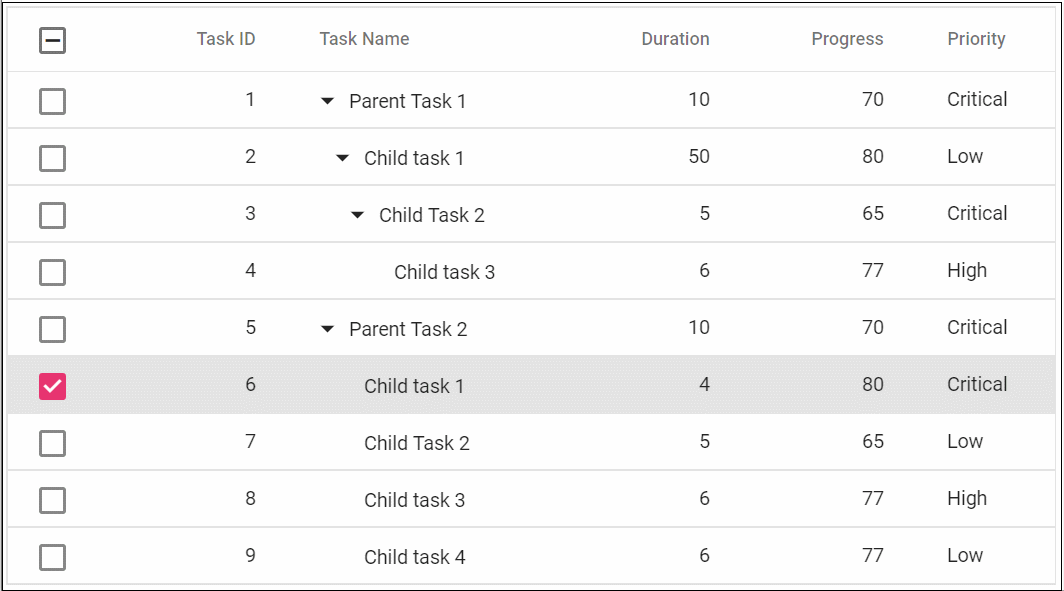
Toggle Selection
The Toggle selection allows to perform selection and unselection of the particular row or cell. To enable toggle selection, set EnableToggle property of the TreeGridSelectionSettings as true. If the selected row or cell is clicked, then it will be unselected and vice versa.
@using TreeGridComponent.Data;
@using Syncfusion.Blazor.TreeGrid;
<SfTreeGrid @ref="TreeGrid" DataSource="@TreeGridData" IdMapping="TaskId" AllowSelection="true" ParentIdMapping="ParentId" TreeColumnIndex="1">
<TreeGridSelectionSettings EnableToggle="true" Type="SelectionType.Multiple"></TreeGridSelectionSettings>
<TreeGridColumns>
<TreeGridColumn Field="TaskId" HeaderText="Task ID" Width="80" TextAlign="Syncfusion.Blazor.Grids.TextAlign.Right"></TreeGridColumn>
<TreeGridColumn Field="TaskName" HeaderText="Task Name" Width="160"></TreeGridColumn>
<TreeGridColumn Field="Duration" HeaderText="Duration" Width="100" TextAlign="Syncfusion.Blazor.Grids.TextAlign.Right"></TreeGridColumn>
<TreeGridColumn Field="Progress" HeaderText="Progress" Width="100" TextAlign="Syncfusion.Blazor.Grids.TextAlign.Right"></TreeGridColumn>
<TreeGridColumn Field="Priority" HeaderText="Priority" Width="80"></TreeGridColumn>
</TreeGridColumns>
</SfTreeGrid>
@code{
public List<TreeData> TreeGridData { get; set; }
SfTreeGrid<TreeData> TreeGrid;
protected override void OnInitialized()
{
this.TreeGridData = TreeData.GetSelfDataSource().ToList();
}
}namespace TreeGridComponent.Data {
public class TreeData
{
public int TaskId { get; set;}
public string TaskName { get; set;}
public int? Duration { get; set;}
public int? Progress { get; set;}
public string Priority { get; set;}
public int? ParentId { get; set;}
public static List<TreeData> GetSelfDataSource()
{
List<TreeData> BusinessObjectCollection = new List<TreeData>();
BusinessObjectCollection.Add(new TreeData() { TaskId = 1,TaskName = "Parent Task 1",Duration = 10,Progress = 70,Priority = "Critical",ParentId = null });
BusinessObjectCollection.Add(new TreeData() { TaskId = 2,TaskName = "Child task 1",Duration = 6,Progress = 80,Priority = "Low",ParentId = 1 });
BusinessObjectCollection.Add(new TreeData() { TaskId = 3,TaskName = "Child Task 2",Duration = 5,Progress = 65,Priority = "Critical",ParentId = 2 });
BusinessObjectCollection.Add(new TreeData() { TaskId = 4,TaskName = "Child task 3",Duration = 6,Priority = "High",Progress = 77,ParentId = 3 });
BusinessObjectCollection.Add(new TreeData() { TaskId = 5,TaskName = "Parent Task 2",Duration = 10,Progress = 70,Priority = "Critical",ParentId = null});
BusinessObjectCollection.Add(new TreeData() { TaskId = 6,TaskName = "Child task 1",Duration = 4,Progress = 80,Priority = "Critical",ParentId = 5});
BusinessObjectCollection.Add(new TreeData() { TaskId = 7,TaskName = "Child Task 2",Duration = 5,Progress = 65,Priority = "Low",ParentId = 5});
BusinessObjectCollection.Add(new TreeData() { TaskId = 8,TaskName = "Child task 3",Duration = 6,Progress = 77,Priority = "High",ParentId = 5});
BusinessObjectCollection.Add(new TreeData() { TaskId = 9,TaskName = "Child task 4",Duration = 6,Progress = 77,Priority = "Low",ParentId = 5});
return BusinessObjectCollection;
}
}
}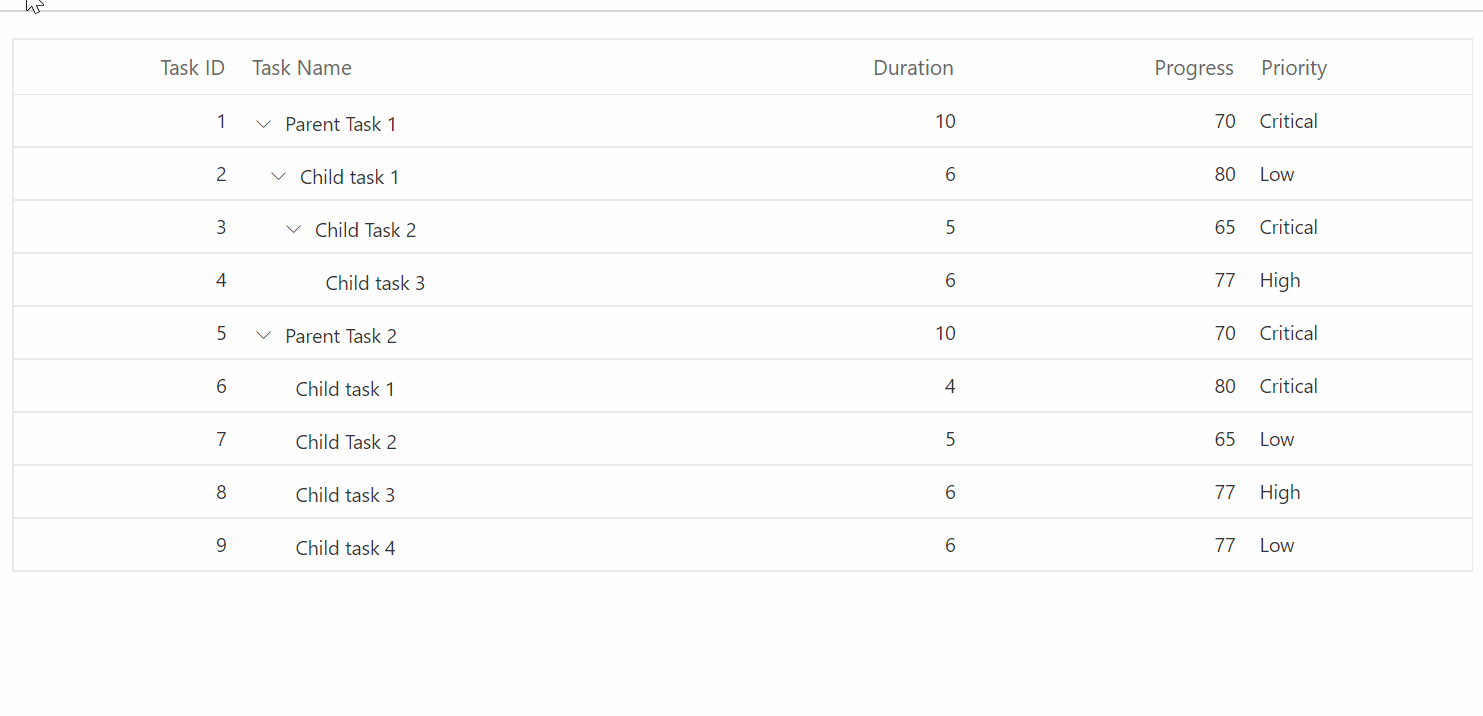
NOTE
If multi selection is enabled, then first click on any selected row (without pressing Ctrl key), it will clear the multi selection and in second click on the same row, it will be unselected.
Drag selection
The Tree Grid allows to select range of cells or rows by mouse or touch dragging. To enable drag selection, set the AllowDragSelection property of TreeGridSelectionSettings as true and Type property as Multiple.
-
Tree Grid supports drag selection in all selection modes. Selection mode can be set using Mode property.
-
Tree Grid supports drag selection in both
FlowandBoxCellSelectionMode, when cell selection enabled.
@using TreeGridComponent.Data;
@using Syncfusion.Blazor.TreeGrid;
<SfTreeGrid @ref="TreeGrid" DataSource="@TreeGridData" IdMapping="TaskId" AllowSelection="true" ParentIdMapping="ParentId" TreeColumnIndex="1">
<TreeGridSelectionSettings Mode="Syncfusion.Blazor.Grids.SelectionMode.Row" AllowDragSelection="true" Type="Syncfusion.Blazor.Grids.SelectionType.Multiple"></TreeGridSelectionSettings>
<TreeGridColumns>
<TreeGridColumn Field="TaskId" HeaderText="Task ID" Width="80" TextAlign="Syncfusion.Blazor.Grids.TextAlign.Right"></TreeGridColumn>
<TreeGridColumn Field="TaskName" HeaderText="Task Name" Width="160"></TreeGridColumn>
<TreeGridColumn Field="Duration" HeaderText="Duration" Width="100" TextAlign="Syncfusion.Blazor.Grids.TextAlign.Right"></TreeGridColumn>
<TreeGridColumn Field="Progress" HeaderText="Progress" Width="100" TextAlign="Syncfusion.Blazor.Grids.TextAlign.Right"></TreeGridColumn>
<TreeGridColumn Field="Priority" HeaderText="Priority" Width="80"></TreeGridColumn>
</TreeGridColumns>
</SfTreeGrid>
@code{
public List<TreeData> TreeGridData { get; set; }
SfTreeGrid<TreeData> TreeGrid;
protected override void OnInitialized()
{
this.TreeGridData = TreeData.GetSelfDataSource().ToList();
}
}namespace TreeGridComponent.Data {
public class TreeData
{
public int TaskId { get; set;}
public string TaskName { get; set;}
public int? Duration { get; set;}
public int? Progress { get; set;}
public string Priority { get; set;}
public int? ParentId { get; set;}
public static List<TreeData> GetSelfDataSource()
{
List<TreeData> BusinessObjectCollection = new List<TreeData>();
BusinessObjectCollection.Add(new TreeData() { TaskId = 1,TaskName = "Parent Task 1",Duration = 10,Progress = 70,Priority = "Critical",ParentId = null });
BusinessObjectCollection.Add(new TreeData() { TaskId = 2,TaskName = "Child task 1",Duration = 6,Progress = 80,Priority = "Low",ParentId = 1 });
BusinessObjectCollection.Add(new TreeData() { TaskId = 3,TaskName = "Child Task 2",Duration = 5,Progress = 65,Priority = "Critical",ParentId = 2 });
BusinessObjectCollection.Add(new TreeData() { TaskId = 4,TaskName = "Child task 3",Duration = 6,Priority = "High",Progress = 77,ParentId = 3 });
BusinessObjectCollection.Add(new TreeData() { TaskId = 5,TaskName = "Parent Task 2",Duration = 10,Progress = 70,Priority = "Critical",ParentId = null});
BusinessObjectCollection.Add(new TreeData() { TaskId = 6,TaskName = "Child task 1",Duration = 4,Progress = 80,Priority = "Critical",ParentId = 5});
BusinessObjectCollection.Add(new TreeData() { TaskId = 7,TaskName = "Child Task 2",Duration = 5,Progress = 65,Priority = "Low",ParentId = 5});
BusinessObjectCollection.Add(new TreeData() { TaskId = 8,TaskName = "Child task 3",Duration = 6,Progress = 77,Priority = "High",ParentId = 5});
BusinessObjectCollection.Add(new TreeData() { TaskId = 9,TaskName = "Child task 4",Duration = 6,Progress = 77,Priority = "Low",ParentId = 5});
return BusinessObjectCollection;
}
}
}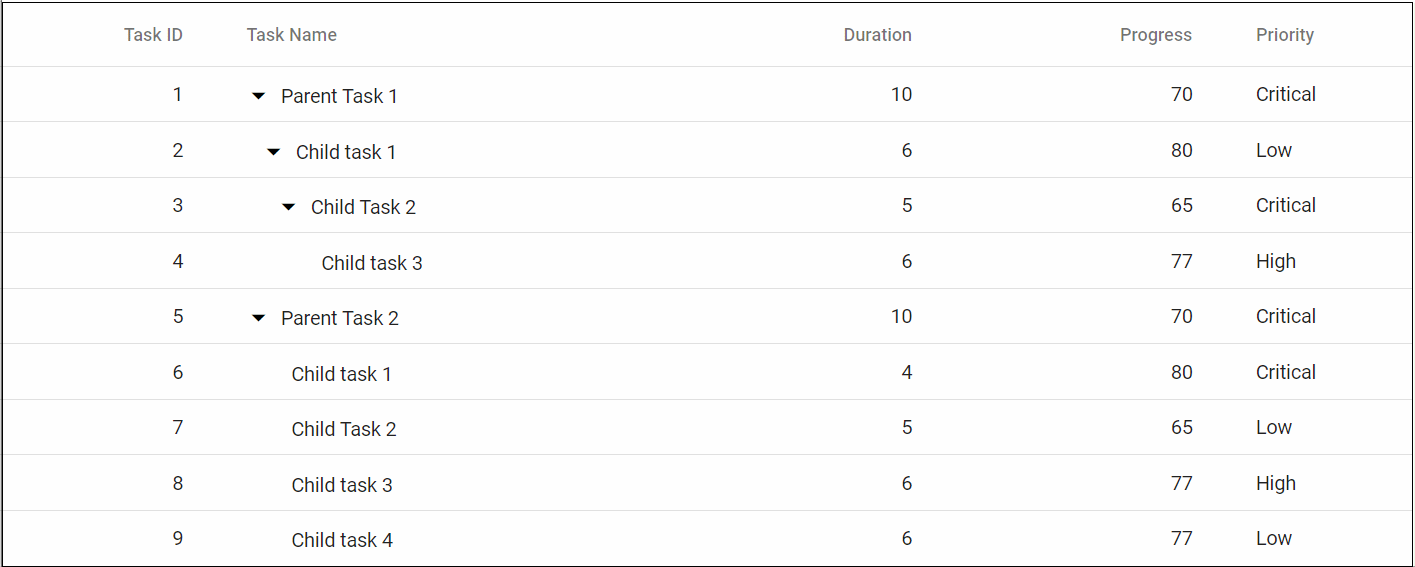
Select row at initial rendering
To select a row at initial rendering, set the SelectedRowIndex value.
@using TreeGridComponent.Data;
@using Syncfusion.Blazor.TreeGrid;
<SfTreeGrid DataSource="@TreeGridData" IdMapping="TaskId" AllowSelection="true" ParentIdMapping="ParentId" TreeColumnIndex="1" SelectedRowIndex="1">
<TreeGridColumns>
<TreeGridColumn Field="TaskId" HeaderText="Task ID" Width="80" TextAlign="Syncfusion.Blazor.Grids.TextAlign.Right"></TreeGridColumn>
<TreeGridColumn Field="TaskName" HeaderText="Task Name" Width="160"></TreeGridColumn>
<TreeGridColumn Field="Duration" HeaderText="Duration" Width="100" TextAlign="Syncfusion.Blazor.Grids.TextAlign.Right"></TreeGridColumn>
<TreeGridColumn Field="Progress" HeaderText="Progress" Width="100" TextAlign="Syncfusion.Blazor.Grids.TextAlign.Right"></TreeGridColumn>
<TreeGridColumn Field="Priority" HeaderText="Priority" Width="80"></TreeGridColumn>
</TreeGridColumns>
</SfTreeGrid>
@code{
public List<TreeData.BusinessObject> TreeGridData { get; set; }
protected override void OnInitialized()
{
this.TreeGridData = TreeData.GetSelfDataSource().ToList();
}
}namespace TreeGridComponent.Data {
public class TreeData
{
public class BusinessObject
{
public int TaskId { get; set;}
public string TaskName { get; set;}
public int? Duration { get; set;}
public int? Progress { get; set;}
public string Priority { get; set;}
public int? ParentId { get; set;}
}
public static List<BusinessObject> GetSelfDataSource()
{
List<BusinessObject> BusinessObjectCollection = new List<BusinessObject>();
BusinessObjectCollection.Add(new BusinessObject() { TaskId = 1,TaskName = "Parent Task 1",Duration = 10,Progress = 70,Priority = "Critical",ParentId = null });
BusinessObjectCollection.Add(new BusinessObject() { TaskId = 2,TaskName = "Child task 1",Duration = 6,Progress = 80,Priority = "Low",ParentId = 1 });
BusinessObjectCollection.Add(new BusinessObject() { TaskId = 3,TaskName = "Child Task 2",Duration = 5,Progress = 65,Priority = "Critical",ParentId = 2 });
BusinessObjectCollection.Add(new BusinessObject() { TaskId = 4,TaskName = "Child task 3",Duration = 6,Priority = "High",Progress = 77,ParentId = 3 });
BusinessObjectCollection.Add(new BusinessObject() { TaskId = 5,TaskName = "Parent Task 2",Duration = 10,Progress = 70,Priority = "Critical",ParentId = null});
BusinessObjectCollection.Add(new BusinessObject() { TaskId = 6,TaskName = "Child task 1",Duration = 4,Progress = 80,Priority = "Critical",ParentId = 5});
BusinessObjectCollection.Add(new BusinessObject() { TaskId = 7,TaskName = "Child Task 2",Duration = 5,Progress = 65,Priority = "Low",ParentId = 5});
BusinessObjectCollection.Add(new BusinessObject() { TaskId = 8,TaskName = "Child task 3",Duration = 6,Progress = 77,Priority = "High",ParentId = 5});
BusinessObjectCollection.Add(new BusinessObject() { TaskId = 9,TaskName = "Child task 4",Duration = 6,Progress = 77,Priority = "Low",ParentId = 5});
return BusinessObjectCollection;
}
}
}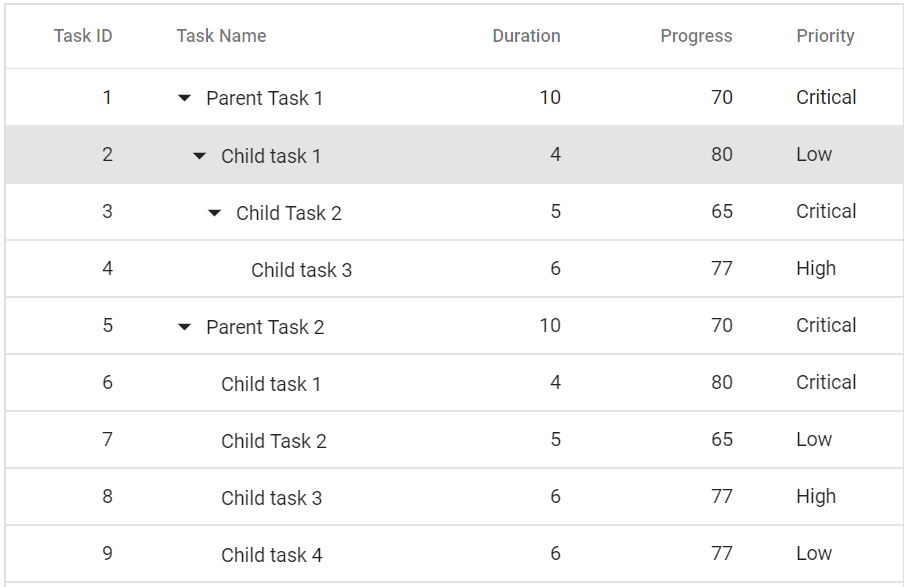
Get selected row indexes
Retrieve selected row indexes using the GetSelectedRowIndexesAsync method.
@using TreeGridComponent.Data;
@using Syncfusion.Blazor.TreeGrid;
@using Newtonsoft.Json;
@inject IJSRuntime JsRuntime;
<SfTreeGrid @ref="TreeGrid" DataSource="@TreeGridData" IdMapping="TaskId" AllowSelection="true" ParentIdMapping="ParentId" TreeColumnIndex="1">
<TreeGridEvents RowSelected="RowSelectHandler" TValue="TreeData"></TreeGridEvents>
<TreeGridColumns>
<TreeGridColumn Field="TaskId" HeaderText="Task ID" Width="80" TextAlign="Syncfusion.Blazor.Grids.TextAlign.Right"></TreeGridColumn>
<TreeGridColumn Field="TaskName" HeaderText="Task Name" Width="160"></TreeGridColumn>
<TreeGridColumn Field="Duration" HeaderText="Duration" Width="100" TextAlign="Syncfusion.Blazor.Grids.TextAlign.Right"></TreeGridColumn>
<TreeGridColumn Field="Progress" HeaderText="Progress" Width="100" TextAlign="Syncfusion.Blazor.Grids.TextAlign.Right"></TreeGridColumn>
<TreeGridColumn Field="Priority" HeaderText="Priority" Width="80"></TreeGridColumn>
</TreeGridColumns>
</SfTreeGrid>
@code{
public List<TreeData> TreeGridData { get; set; }
SfTreeGrid<TreeData> TreeGrid;
public List<int> SelectedRowIndexes { get; set; }
public List<TreeData> SelectedRecords { get; set; }
protected override void OnInitialized()
{
this.TreeGridData = TreeData.GetSelfDataSource().ToList();
}
private async void RowSelectHandler(RowSelectEventArgs<TreeData> Args)
{
this.SelectedRowIndexes = await this.TreeGrid.GetSelectedRowIndexesAsync(); /// get the selected row indexes
string index = JsonConvert.SerializeObject(this.SelectedRowIndexes);
JsRuntime.InvokeAsync<string>("window.alert", index);
this.SelectedRecords = await this.TreeGrid.GetSelectedRecordsAsync(); /// get the selected records
string records = JsonConvert.SerializeObject(this.SelectedRecords);
JsRuntime.InvokeAsync<string>("window.alert", records);
}
}namespace TreeGridComponent.Data {
public class TreeData
{
public int TaskId { get; set;}
public string TaskName { get; set;}
public int? Duration { get; set;}
public int? Progress { get; set;}
public string Priority { get; set;}
public int? ParentId { get; set;}
public static List<TreeData> GetSelfDataSource()
{
List<TreeData> BusinessObjectCollection = new List<TreeData>();
BusinessObjectCollection.Add(new TreeData() { TaskId = 1,TaskName = "Parent Task 1",Duration = 10,Progress = 70,Priority = "Critical",ParentId = null });
BusinessObjectCollection.Add(new TreeData() { TaskId = 2,TaskName = "Child task 1",Duration = 6,Progress = 80,Priority = "Low",ParentId = 1 });
BusinessObjectCollection.Add(new TreeData() { TaskId = 3,TaskName = "Child Task 2",Duration = 5,Progress = 65,Priority = "Critical",ParentId = 2 });
BusinessObjectCollection.Add(new TreeData() { TaskId = 4,TaskName = "Child task 3",Duration = 6,Priority = "High",Progress = 77,ParentId = 3 });
BusinessObjectCollection.Add(new TreeData() { TaskId = 5,TaskName = "Parent Task 2",Duration = 10,Progress = 70,Priority = "Critical",ParentId = null});
BusinessObjectCollection.Add(new TreeData() { TaskId = 6,TaskName = "Child task 1",Duration = 4,Progress = 80,Priority = "Critical",ParentId = 5});
BusinessObjectCollection.Add(new TreeData() { TaskId = 7,TaskName = "Child Task 2",Duration = 5,Progress = 65,Priority = "Low",ParentId = 5});
BusinessObjectCollection.Add(new TreeData() { TaskId = 8,TaskName = "Child task 3",Duration = 6,Progress = 77,Priority = "High",ParentId = 5});
BusinessObjectCollection.Add(new TreeData() { TaskId = 9,TaskName = "Child task 4",Duration = 6,Progress = 77,Priority = "Low",ParentId = 5});
return BusinessObjectCollection;
}
}
}Touch interaction
When a tree grid row is tapped on the touchscreen device, the tapped row is selected. It also shows a popup  for multi-row selection. To select multiple rows or cells, tap the popup
for multi-row selection. To select multiple rows or cells, tap the popup and then tap the desired rows or cells.
and then tap the desired rows or cells.
NOTE
Multi-selection requires the selection Type to be Multiple.
The following screenshot represents a tree grid touch selection in the device.