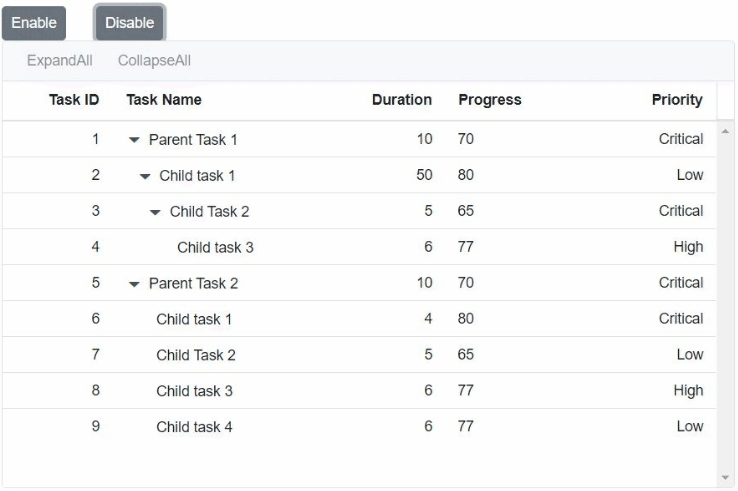Toolbar in Syncfusion Blazor TreeGrid Component
25 Sep 202512 minutes to read
The TreeGrid component supports a toolbar that facilitates various grid actions such as printing, searching, exporting, and editing.
To learn more about toolbar templates in the Blazor TreeGrid component, refer to the following video:
Built-in Toolbar Items
Built-in toolbar items perform standard TreeGrid actions and can be added by defining the Toolbar property as a collection of predefined item names. These items render with both icon and text.
| Built-in Toolbar Item | Action Description |
|---|---|
| ExpandAll | Expands all rows |
| CollapseAll | Collapses all rows |
| Add | Adds a new record |
| Edit | Edits the selected record |
| Update | Updates the edited record |
| Delete | Deletes the selected record |
| Cancel | Cancels the edit state |
| Search | Searches records by keyword |
| Prints the TreeGrid | |
| ExcelExport | Exports TreeGrid to Excel |
| PdfExport | Exports TreeGrid to PDF |
| WordExport | Exports TreeGrid to Word |
@using TreeGridComponent.Data;
@using Syncfusion.Blazor.TreeGrid;
<SfTreeGrid DataSource="@TreeGridData" Toolbar="@(new List<string>() { "Print", "Search" })" IdMapping="TaskId" AllowSelection="true" ParentIdMapping="ParentId" TreeColumnIndex="1">
<TreeGridColumns>
<TreeGridColumn Field="TaskId" HeaderText="Task ID" Width="80" TextAlign="Syncfusion.Blazor.Grids.TextAlign.Right"></TreeGridColumn>
<TreeGridColumn Field="TaskName" HeaderText="Task Name" Width="160"></TreeGridColumn>
<TreeGridColumn Field="Duration" HeaderText="Duration" Width="100" TextAlign="Syncfusion.Blazor.Grids.TextAlign.Right"></TreeGridColumn>
<TreeGridColumn Field="Progress" HeaderText="Progress" Width="100" TextAlign="Syncfusion.Blazor.Grids.TextAlign.Right"></TreeGridColumn>
<TreeGridColumn Field="Priority" HeaderText="Priority" Width="80"></TreeGridColumn>
</TreeGridColumns>
</SfTreeGrid>
@code{
public List<TreeData.BusinessObject> TreeGridData { get; set; }
protected override void OnInitialized()
{
this.TreeGridData = TreeData.GetSelfDataSource().ToList();
}
}namespace TreeGridComponent.Data {
public class TreeData
{
public class BusinessObject
{
public int TaskId { get; set;}
public string TaskName { get; set;}
public int? Duration { get; set;}
public int? Progress { get; set;}
public string Priority { get; set;}
public int? ParentId { get; set;}
}
public static List<BusinessObject> GetSelfDataSource()
{
List<BusinessObject> BusinessObjectCollection = new List<BusinessObject>();
BusinessObjectCollection.Add(new BusinessObject() { TaskId = 1,TaskName = "Parent Task 1",Duration = 10,Progress = 70,Priority = "Critical",ParentId = null });
BusinessObjectCollection.Add(new BusinessObject() { TaskId = 2,TaskName = "Child task 1",Progress = 80,Priority = "Low",ParentId = 1 });
BusinessObjectCollection.Add(new BusinessObject() { TaskId = 3,TaskName = "Child Task 2",Duration = 5,Progress = 65,Priority = "Critical",ParentId = 2 });
BusinessObjectCollection.Add(new BusinessObject() { TaskId = 4,TaskName = "Child task 3",Duration = 6,Priority = "High",Progress = 77,ParentId = 3 });
BusinessObjectCollection.Add(new BusinessObject() { TaskId = 5,TaskName = "Parent Task 2",Duration = 10,Progress = 70,Priority = "Critical",ParentId = null});
BusinessObjectCollection.Add(new BusinessObject() { TaskId = 6,TaskName = "Child task 1",Duration = 4,Progress = 80,Priority = "Critical",ParentId = 5});
BusinessObjectCollection.Add(new BusinessObject() { TaskId = 7,TaskName = "Child Task 2",Duration = 5,Progress = 65,Priority = "Low",ParentId = 5});
BusinessObjectCollection.Add(new BusinessObject() { TaskId = 8,TaskName = "Child task 3",Duration = 6,Progress = 77,Priority = "High",ParentId = 5});
BusinessObjectCollection.Add(new BusinessObject() { TaskId = 9,TaskName = "Child task 4",Duration = 6,Progress = 77,Priority = "Low",ParentId = 5});
return BusinessObjectCollection;
}
}
}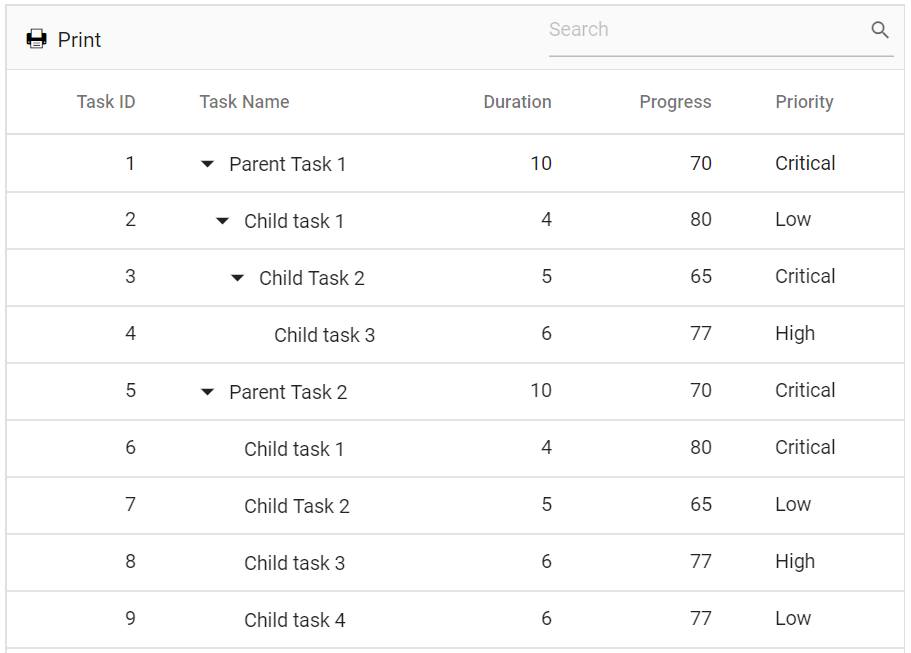
NOTE
The Toolbar property supports both built-in and custom toolbar items.
Enable/Disable Toolbar Items
Toolbar items can be enabled or disabled using the EnableToolbarItemsAsync method.
@using Syncfusion.Blazor.Buttons
@using Syncfusion.Blazor.TreeGrid;
@using Syncfusion.Blazor.Grids;
<div>
<div style="float:left;">
<SfButton id="Enable" Content="Enable" @onclick="Enable"></SfButton>
</div>
<div style="padding-left: 90px">
<SfButton id="Disable" Content="Disable" @onclick="Disable"></SfButton>
</div>
</div>
@{
var Tool = (new string[] { "ExpandAll", "CollapseAll" });
}
<SfTreeGrid ID="TreeGrid" @ref="TreeGrid" DataSource="TreeGridData" IdMapping="TaskId" ParentIdMapping="ParentId" TreeColumnIndex="1" Toolbar="@Tool" Height="350">
<TreeGridEvents TValue="TreeData" OnToolbarClick="ToolBarClick"></TreeGridEvents>
<TreeGridColumns>
<TreeGridColumn Field="TaskId" HeaderText="Task ID" Width="80" TextAlign="TextAlign.Right"></TreeGridColumn>
<TreeGridColumn Field="TaskName" HeaderText="Task Name" Width="145"></TreeGridColumn>
<TreeGridColumn Field="Duration" HeaderText="Duration" Width="100" TextAlign="TextAlign.Right"></TreeGridColumn>
<TreeGridColumn Field="Progress" HeaderText="Progress" Width="100"></TreeGridColumn>
<TreeGridColumn Field="Priority" HeaderText="Priority" Width="100" TextAlign="TextAlign.Right"></TreeGridColumn>
</TreeGridColumns>
</SfTreeGrid>
@code{
SfTreeGrid<TreeData> TreeGrid;
public void Enable()
{
this.TreeGrid.EnableToolbarItemsAsync(new List<string>() { "TreeGrid_gridcontrol_ExpandAll", "TreeGrid_gridcontrol_CollapseAll" }, true);
}
public void Disable()
{
this.TreeGrid.EnableToolbarItemsAsync(new List<string>() { "TreeGrid_gridcontrol_ExpandAll", "TreeGrid_gridcontrol_CollapseAll" }, false);
}
public void ToolBarClick(Syncfusion.Blazor.Navigations.ClickEventArgs Args)
{
if (Args.Item.Text == "ExpandAll")
{
this.TreeGrid.ExpandAll();
}
if (Args.Item.Text == "CollapseAll")
{
this.TreeGrid.CollapseAllAsync();
}
}
public List<TreeData> TreeGridData { get; set; }
public class TreeData
{
public int TaskId { get; set; }
public string TaskName { get; set; }
public int? Duration { get; set; }
public int? Progress { get; set; }
public string Priority { get; set; }
public int? ParentId { get; set; }
public static List<TreeData> GetSelfDataSource()
{
List<TreeData> TreeDataCollection = new List<TreeData>();
TreeDataCollection.Add(new TreeData(){ TaskId = 1, TaskName = "Parent Task 1", Duration = 10, Progress = 70, Priority = "Critical", ParentId = null });
TreeDataCollection.Add(new TreeData(){ TaskId = 2, TaskName = "Child task 1", Progress = 80, Priority = "Low", Duration = 50, ParentId = 1 });
TreeDataCollection.Add(new TreeData(){ TaskId = 3, TaskName = "Child Task 2", Duration = 5, Progress = 65, Priority = "Critical", ParentId = 2 });
TreeDataCollection.Add(new TreeData(){ TaskId = 4, TaskName = "Child task 3", Duration = 6, Priority = "High", Progress = 77, ParentId = 3 });
TreeDataCollection.Add(new TreeData(){ TaskId = 5, TaskName = "Parent Task 2", Duration = 10, Progress = 70, Priority = "Critical", ParentId = null });
TreeDataCollection.Add(new TreeData(){ TaskId = 6, TaskName = "Child task 1", Duration = 4, Progress = 80, Priority = "Critical", ParentId = 5 });
TreeDataCollection.Add(new TreeData(){ TaskId = 7, TaskName = "Child Task 2", Duration = 5, Progress = 65, Priority = "Low", ParentId = 5 });
TreeDataCollection.Add(new TreeData(){ TaskId = 8, TaskName = "Child task 3", Duration = 6, Progress = 77, Priority = "High", ParentId = 5 });
TreeDataCollection.Add(new TreeData(){ TaskId = 9, TaskName = "Child task 4", Duration = 6, Progress = 77, Priority = "Low", ParentId = 5 });
return TreeDataCollection;
}
}
protected override void OnInitialized()
{
this.TreeGridData = TreeData.GetSelfDataSource().ToList();
}
}The following screenshots represent a TreeGrid with Enable/disable toolbar items,