Data Binding in Blazor TreeMap Component
5 Dec 202424 minutes to read
Populate data
The DataSource property accepts a collection of values as input. For example, a list of objects can be provided as input. Data can be given as either flat or hierarchical collection to the DataSource property.
Flat data
The following code example shows, how to bind a flat collection as data source to the TreeMap component.
@using Syncfusion.Blazor.TreeMap
<SfTreeMap WeightValuePath="GDP" TValue="GDPReport" DataSource="GrowthReports">
<TreeMapLeafItemSettings LabelPath="Country">
</TreeMapLeafItemSettings>
</SfTreeMap>
@code {
public class GDPReport
{
public string Country { get; set; }
public double GDP { get; set; }
public double Percentage { get; set; }
public double Rank { get; set; }
};
public List<GDPReport> GrowthReports = new List<GDPReport> {
new GDPReport {Country = "United States", GDP=17946, Percentage=11.08, Rank=1},
new GDPReport {Country="China", GDP=10866, Percentage= 28.42, Rank=2},
new GDPReport {Country="Japan", GDP=4123, Percentage=-30.78, Rank=3},
new GDPReport {Country="Germany", GDP=3355, Percentage=-5.19, Rank=4},
new GDPReport {Country="United Kingdom", GDP=2848, Percentage=8.28, Rank=5},
new GDPReport {Country="France", GDP=2421, Percentage=-9.69, Rank=6},
new GDPReport {Country="India", GDP=2073, Percentage=13.65, Rank=7},
new GDPReport {Country="Italy", GDP=1814, Percentage=-12.45, Rank=8},
new GDPReport {Country="Brazil", GDP=1774, Percentage=-27.88, Rank=9},
new GDPReport {Country="Canada", GDP=1550, Percentage=-15.02, Rank=10}
};
}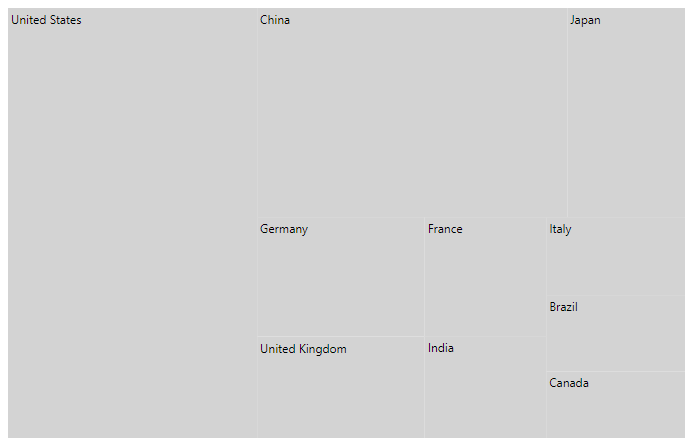
Hierarchical data
The following code example shows, how to bind a hierarchical collection as data source to the TreeMap component.
@using Syncfusion.Blazor.TreeMap
<SfTreeMap WeightValuePath="Population" DataSource="PopulationReport">
<TreeMapLeafItemSettings LabelPath="Name" Fill="#0077b3">
<TreeMapLeafBorder Width="0.5" Color="black"></TreeMapLeafBorder>
</TreeMapLeafItemSettings>
<TreeMapLevels>
<TreeMapLevel GroupPath="Continent" Fill="#004466">
<TreeMapLevelBorder Width="0.5" Color="black"></TreeMapLevelBorder>
</TreeMapLevel>
<TreeMapLevel GroupPath="States" Fill="#0099e6">
<TreeMapLevelBorder Width="0.5" Color="black"></TreeMapLevelBorder>
</TreeMapLevel>
</TreeMapLevels>
</SfTreeMap>
@code{
public List<object> PopulationReport { get; set; } = new List<object>
{
new {
Continent = new List<object> { new {
Name= "Africa",
Population= 1216130000,
States= new List<object> { new {
Name= "Eastern Africa",
Population= 410637987,
Region= new List<object> { new {
Name= "Ethiopia",
Population= 107534882
}}
},
new {
Name= "Middle Africa",
Population= 158562976,
Region= new List<object>{ new {
Name= "Democratic, Republic of the Congo",
Population= 84004989
}}
}
}
}}
},
new {
Continent= new List<object> { new {
Name= "Asia",
Population= 4436224000,
States= new List<object> { new {
Name= "Central Asia",
Population= 69787760,
Region= new List<object> { new {
Name= "Uzbekistan",
Population= 32364996
}}
},
new {
Name= "Eastern Asia",
Population= 1641908531,
Region= new List<object> { new {
Name= "China",
Population= 1415045928
}}
}
}
}}
},
new {
Continent= new List<object> { new {
Name= "North America",
Population= 579024000,
States= new List<object> { new {
Name= "Central America",
Population= 174988756,
Region= new List<object> { new {
Name= "Mexico",
Population= 130759074
}}
},
new {
Name= "Northern America",
Population= 358593810,
Region= new List<object> { new {
Name= "U.S.",
Population= 3267667480
}}
}
}
}}
},
new {
Continent= new List<object> { new {
Name= "South America",
Population= 422535000,
States= new List<object> { new {
Name= "Brazil",
Population= 204519000
}}
}}
},
new {
Continent= new List<object> { new {
Name= "Europe",
Population= 738849000,
States= new List<object> { new {
Name= "Eastern Europe",
Population= 291953328,
Region= new List<object> { new {
Name= "Russia",
Population= 143964709
}}
},
new {
Name= "Northern Europe",
Population= 103642971,
Region= new List<object> { new {
Name= "United Kingdom",
Population= 66573504
}}
}
}
}}
}
};
}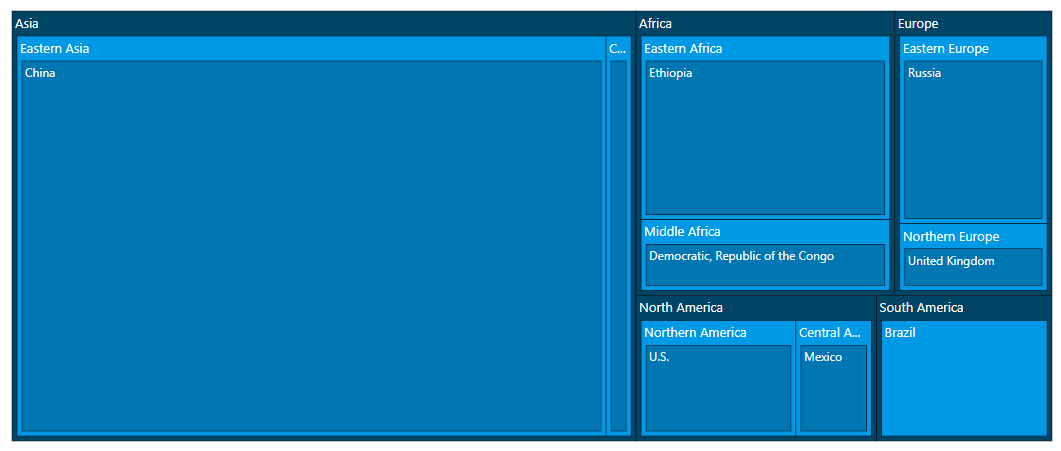
Local data
Fetching data from the collection
The following code example shows, how to bind a IEnumerable object to the TreeMap component as a data source.
@using Syncfusion.Blazor.TreeMap
<SfTreeMap DataSource="GrowthReports" TValue="GDPReport" Palette="@Palette" WeightValuePath="GDP">
<TreeMapLeafItemSettings LabelPath="CountryName">
<TreeMapLeafLabelStyle Color="White"></TreeMapLeafLabelStyle>
</TreeMapLeafItemSettings>
</SfTreeMap>
@code{
public class GDPReport
{
public string CountryName { get; set; }
public double GDP { get; set; }
public double Percentage { get; set; }
public int Rank { get; set; }
};
public string[] Palette = new string[] { "#87CEFA", "#87CEEB" };
public List<GDPReport> GrowthReports = new List<GDPReport> {
new GDPReport {CountryName="United States", GDP=17946, Percentage=11.08, Rank=1},
new GDPReport {CountryName="China", GDP=10866, Percentage= 28.42, Rank=2},
new GDPReport {CountryName="Japan", GDP=4123, Percentage=-30.78, Rank=3},
new GDPReport {CountryName="Germany", GDP=3355, Percentage=-5.19, Rank=4},
new GDPReport {CountryName="United Kingdom", GDP=2848, Percentage=8.28, Rank=5},
new GDPReport {CountryName="France", GDP=2421, Percentage=-9.69, Rank=6},
new GDPReport {CountryName="India", GDP=2073, Percentage=13.65, Rank=7},
new GDPReport {CountryName="Italy", GDP=1814, Percentage=-12.45, Rank=8},
new GDPReport {CountryName="Brazil", GDP=1774, Percentage=-27.88, Rank=9},
new GDPReport {CountryName="Canada", GDP=1550, Percentage=-15.02, Rank=10}
};
}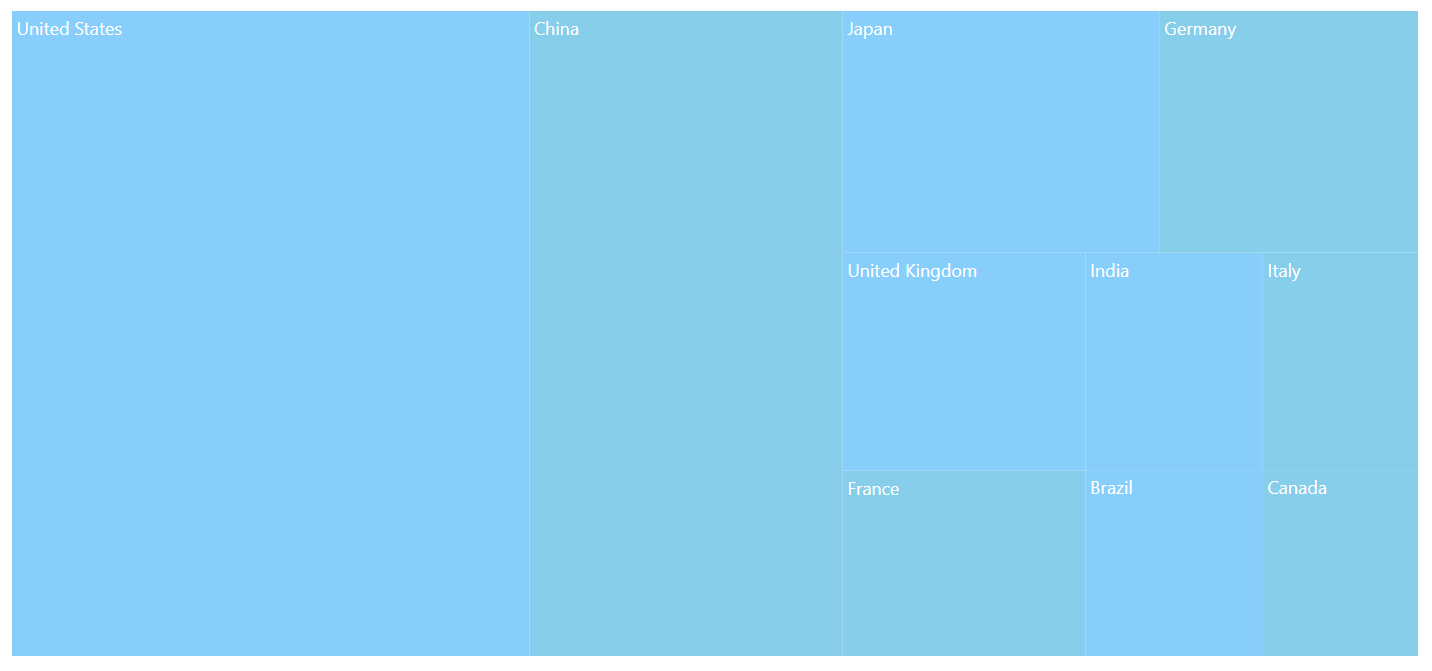
Fetching data from the JSON file
Read the JSON file data and it can be converted to the C# object, and assign it to the DataSource property of the TreeMap component.
The Http.GetJsonAsync method is used in the OnInitializedAsync life cycle method to load the JSON file data.
@using Syncfusion.Blazor.TreeMap
@inject NavigationManager Navigation
@inject HttpClient Http;
@if (GrowthReports == null)
{
<p><em>Loading TreeMap component...</em></p>
}
else
{
<SfTreeMap WeightValuePath="GDP" TValue="GDPReport" DataSource="GrowthReports">
<TreeMapLeafItemSettings LabelPath="Country">
</TreeMapLeafItemSettings>
</SfTreeMap>
}
@code{
public List<GDPReport> GrowthReports { get; set; }
protected async override Task OnInitializedAsync()
{
GrowthReports = await Http.GetFromJsonAsync<List<GDPReport>>(Navigation.ToAbsoluteUri("sample-data/product-growth.json"));
}
public class GDPReport
{
public string Country { get; set; }
public int GDP { get; set; }
public double Percentage { get; set; }
public int Rank { get; set; }
};
}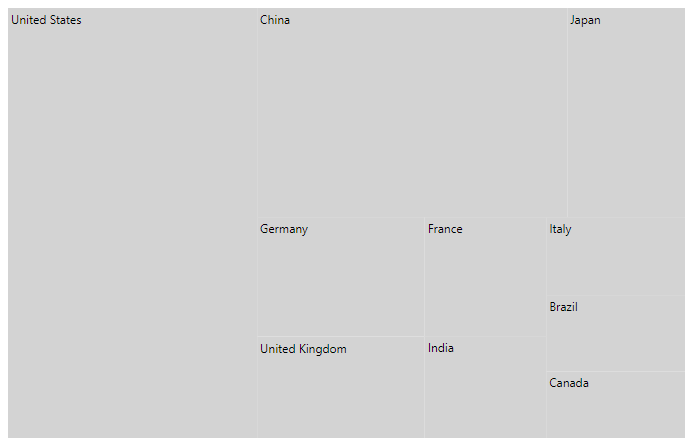
NOTE
Refer the data values for product_growth here.
Remote data
To interact with the remote data source, provide the endpoint Url within the SfDataManager class along with an appropriate Adaptor. By default, the SfDataManager uses ODataAdaptor for remote data-binding.
NOTE
If SfDataManager is used for data binding then the TValue must be provided explicitly to the TreeMap component.
Binding with OData services
OData is a standardized protocol for creating and consuming data. User can retrieve data from OData service using the SfDataManager.
@using Syncfusion.Blazor.TreeMap
@using Syncfusion.Blazor.Data
<SfTreeMap TValue="OrderDetails" WeightValuePath="Freight" Palette="@Palette">
<SfDataManager Url="https://js.syncfusion.com/ejServices/Wcf/Northwind.svc/Orders" Adaptor="Syncfusion.Blazor.Adaptors.ODataAdaptor">
</SfDataManager>
<TreeMapTitleSettings Text="Order Details">
</TreeMapTitleSettings>
<TreeMapLeafItemSettings LabelPath="ShipCountry">
<TreeMapLeafBorder Color="white" Width="0.5">
</TreeMapLeafBorder>
</TreeMapLeafItemSettings>
<TreeMapTooltipSettings Visible="true">
</TreeMapTooltipSettings>
</SfTreeMap>
@code{
public string[] Palette = new string[] { "#C33764", "#AB3566", "#993367", "#853169", "#742F6A", "#632D6C", "#532C6D", "#412A6F", "#312870", "#1D2671" };
public class OrderDetails
{
public int OrderID { get; set; }
public string OrderDate { get; set; }
public string CustomerID { get; set; }
public string ShipCountry { get; set; }
public double Freight { get; set; }
}
}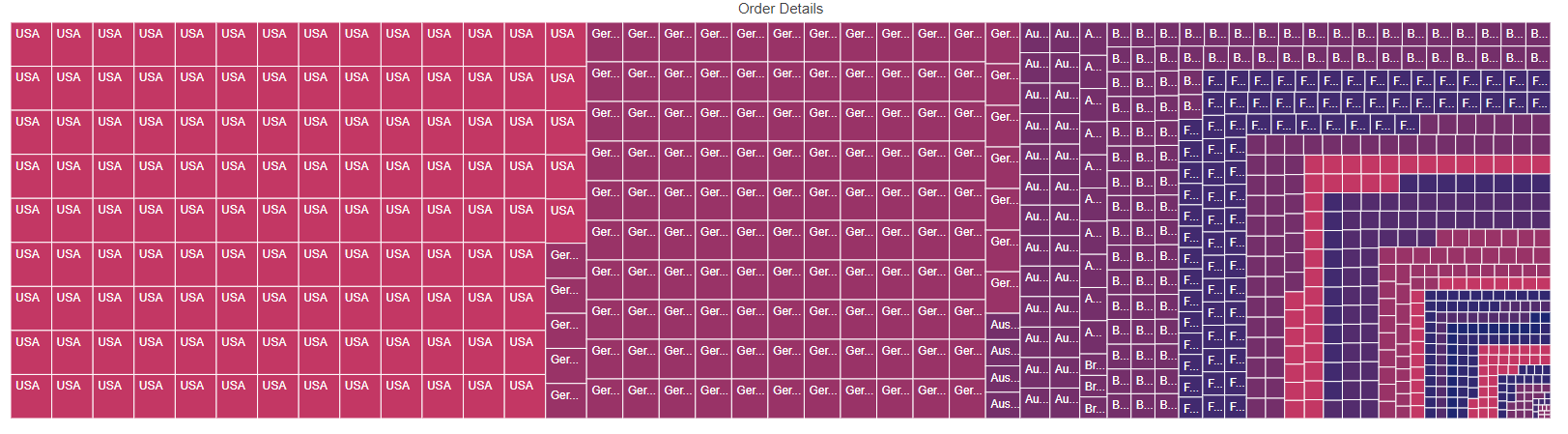
Binding with OData V4 services
The OData V4 is an improved version of OData protocols, and the SfDataManager can be used to retrieve and consume OData V4 services.
NOTE
For more details on OData V4 services, refer to the OData documentation to bind OData V4 service using the OData V4 Adaptor.
@using Syncfusion.Blazor.TreeMap
@using Syncfusion.Blazor.Data
<SfTreeMap TValue="OrderDetails" WeightValuePath="Freight" Palette="@Palette">
<SfDataManager Url="https://services.odata.org/V4/Northwind/Northwind.svc/Orders/" Adaptor="Syncfusion.Blazor.Adaptors.ODataV4Adaptor"></SfDataManager>
<TreeMapTitleSettings Text="Order Details">
</TreeMapTitleSettings>
<TreeMapLeafItemSettings LabelPath="ShipCountry">
<TreeMapLeafBorder Color="white" Width="0.5">
</TreeMapLeafBorder>
</TreeMapLeafItemSettings>
<TreeMapTooltipSettings Visible="true"></TreeMapTooltipSettings>
</SfTreeMap>
@code{
public string[] Palette = new string[] { "#C33764", "#AB3566", "#993367", "#853169", "#742F6A", "#632D6C", "#532C6D", "#412A6F", "#312870", "#1D2671" };
public class OrderDetails
{
public int OrderID { get; set; }
public string OrderDate { get; set; }
public string CustomerID { get; set; }
public string ShipCountry { get; set; }
public double Freight { get; set; }
}
}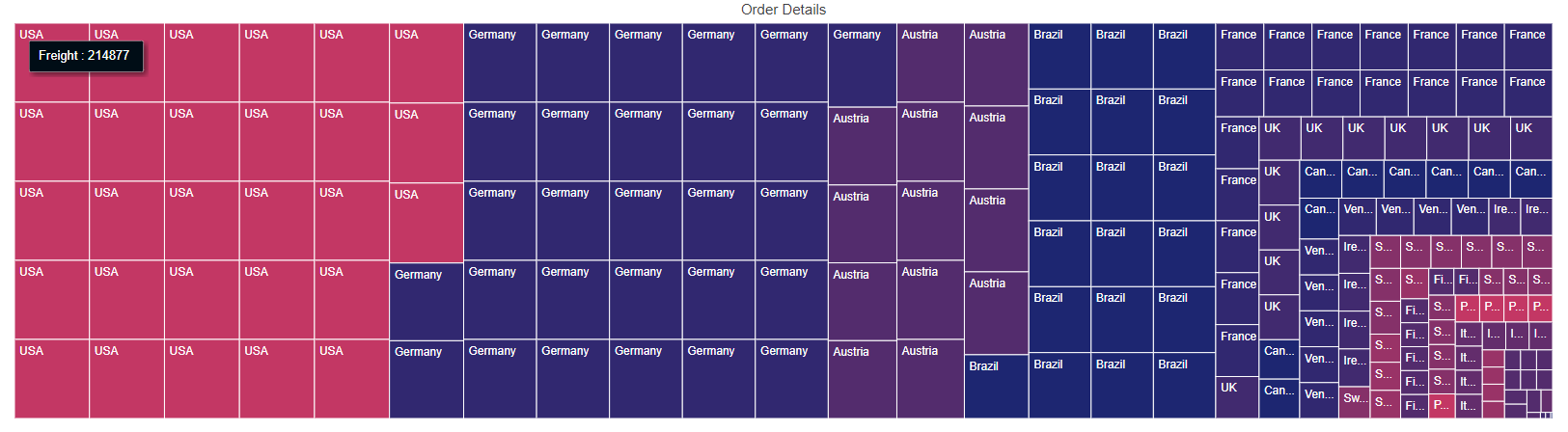
Web API
Use WebApiAdaptor to bind TreeMap with Web API, created using OData endpoint.
@using Syncfusion.Blazor.TreeMap
@using Syncfusion.Blazor.Data
<SfTreeMap TValue="OrderDetails" WeightValuePath="Freight" Palette="@Palette">
<SfDataManager Url="https://ej2services.syncfusion.com/production/web-services/api/Orders" Adaptor="Syncfusion.Blazor.Adaptors.WebApiAdaptor">
</SfDataManager>
<TreeMapTitleSettings Text="Order Details">
</TreeMapTitleSettings>
<TreeMapLeafItemSettings LabelPath="ShipCity">
<TreeMapLeafBorder Color="white" Width="0.5">
</TreeMapLeafBorder>
</TreeMapLeafItemSettings>
<TreeMapTooltipSettings Visible="true">
</TreeMapTooltipSettings>
</SfTreeMap>
@code{
public string[] Palette = new string[] { "#C33764", "#AB3566", "#993367", "#853169", "#742F6A", "#632D6C", "#532C6D", "#412A6F", "#312870", "#1D2671" };
public class OrderDetails
{
public int OrderID { get; set; }
public string OrderDate { get; set; }
public string CustomerID { get; set; }
public string ShipCity { get; set; }
public double Freight { get; set; }
}
}
Entity Framework
Entity Framework acts as a modern object-database mapped for .NET. This section explains, how to consume data from the Microsoft SQL Server database and bind it to the TreeMap component.
Create DBContext class
The first step is to create a DBContext class called OrderContext for establishing connection to a Microsoft SQL Server database.
using Microsoft.EntityFrameworkCore;
using System;
using System.Collections.Generic;
using System.Linq;
using System.Threading.Tasks;
using EFTreeMap.Data;
namespace EFTreeMap.Data
{
public class OrderContext : DbContext
{
public virtual DbSet<Order> Orders { get; set; }
protected override void OnConfiguring(DbContextOptionsBuilder optionsBuilder)
{
if (!optionsBuilder.IsConfigured)
{
// Configures the context to connect to a Microsoft SQL Serve database
optionsBuilder.UseSqlServer(@"Data Source=(LocalDB)\MSSQLLocalDB;AttachDbFilename='D:\blazor\EFTreeMap\App_Data\NORTHWND.MDF';Integrated Security=True;Connect Timeout=30");
}
}
}
public class Order
{
[Key]
public int? OrderID { get; set; }
[Required]
public string CustomerID { get; set; }
[Required]
public int EmployeeID { get; set; }
}
}Create data access layer to perform data operation
Now create a class called OrderDataAccessLayer, which acts as a data access layer to retrieve the records from the database table.
using Microsoft.EntityFrameworkCore;
using System;
using System.Collections.Generic;
using System.Linq;
using System.Threading.Tasks;
using EFTreeMap.Data;
namespace EFTreeMap.Data
{
public class OrderDataAccessLayer
{
OrderContext db = new OrderContext();
//To Get all Orders details
public DbSet<Order> GetAllOrders()
{
try
{
return db.Orders;
}
catch
{
throw;
}
}
}
}Creating Web API Controller
A Web API Controller must be created, which allows the TreeMap to directly consume data from the Entity Framework.
using System;
using System.Collections;
using System.Collections.Generic;
using System.Linq;
using System.Threading.Tasks;
using Microsoft.AspNetCore.Http;
using Microsoft.AspNetCore.Mvc;
using Microsoft.Extensions.Primitives;
using EFTreeMap.Data;
namespace EFTreeMap.Controller
{
[Route("api/[controller]")]
[ApiController]
public class DefaultController : ControllerBase
{
OrderDataAccessLayer db = new OrderDataAccessLayer();
[HttpGet]
public object Get()
{
IQueryable<Order> data = db.GetAllOrders().AsQueryable();
var count = data.Count();
var queryString = Request.Query;
if (queryString.Keys.Contains("$inlinecount"))
{
StringValues Skip;
StringValues Take;
int skip = (queryString.TryGetValue("$skip", out Skip)) ? Convert.ToInt32(Skip[0]) : 0;
int top = (queryString.TryGetValue("$top", out Take)) ? Convert.ToInt32(Take[0]) : data.Count();
return new { Items = data.Skip(skip).Take(top), Count = count };
}
else
{
return data;
}
}
}
}Add Web API Controller services in Startup.cs
Open the Startup.cs file, add services and endpoints required for the Web API Controller as follows.
using Newtonsoft.Json.Serialization;
namespace BlazorApplication
{
public class Startup
{
....
....
public void ConfigureServices(IServiceCollection services)
{
....
....
services.AddSingleton<OrderDataAccessLayer>();
// Adds services for controllers to the specified Microsoft.Extensions.DependencyInjection.IServiceCollection.
services.AddControllers().AddNewtonsoftJson(options =>
{
options.SerializerSettings.ContractResolver = new DefaultContractResolver();
});
}
public void Configure(IApplicationBuilder app, IWebHostEnvironment env)
{
....
....
app.UseEndpoints(endpoints =>
{
// Adds endpoints for controller actions to the Microsoft.AspNetCore.Routing.IEndpointRouteBuilder
endpoints.MapDefaultControllerRoute();
.....
.....
});
}
}
}Configure treemap component
Configure the TreeMap to bind data using either DataSource property or SfDataManager.
For instance, bind the data directly from the OrderDataAccessLayer class and assign to the DataSource property.
@inject OrderDataAccessLayer OrderData
@using EFTreeMap.Data
@using Syncfusion.Blazor.TreeMap
<SfTreeMap TValue="Order" WeightValuePath="OrderID" Palette="@Palette" DataSource="@OrderData.GetAllOrders()">
<TreeMapTitleSettings Text="Order Details">
</TreeMapTitleSettings>
<TreeMapLeafItemSettings LabelPath="CustomerID">
<TreeMapLeafBorder Color="white" Width="0.5">
</TreeMapLeafBorder>
</TreeMapLeafItemSettings>
<TreeMapTooltipSettings Visible="true"></TreeMapTooltipSettings>
</SfTreeMap>
@code{
public string[] Palette = new string[] { "#C33764", "#AB3566", "#993367", "#853169", "#742F6A", "#632D6C", "#532C6D", "#412A6F", "#312870", "#1D2671" };
}On the other hand, to configure the TreeMap using Web API, provide the appropriate endpoint URL in the SfDataManager along with Adaptor. Here, WebApiAdaptor is used to interact with the Web API to consume data from the Entity Framework appropriately.
@using Syncfusion.Blazor.TreeMap
@using Syncfusion.Blazor.Data
<SfTreeMap TValue="Order" WeightValuePath="OrderID" Palette="@Palette">
<SfDataManager Url="api/Default" Adaptor="Syncfusion.Blazor.Adaptors.WebApiAdaptor">
</SfDataManager>
<TreeMapTitleSettings Text="Order Details">
</TreeMapTitleSettings>
<TreeMapLeafItemSettings LabelPath="CustomerID">
<TreeMapLeafBorder Color="white" Width="0.5">
</TreeMapLeafBorder>
</TreeMapLeafItemSettings>
<TreeMapTooltipSettings Visible="true"></TreeMapTooltipSettings>
</SfTreeMap>
@code{
public string[] Palette = new string[] { "#C33764", "#AB3566", "#993367", "#853169", "#742F6A", "#632D6C", "#532C6D", "#412A6F", "#312870", "#1D2671" };
}