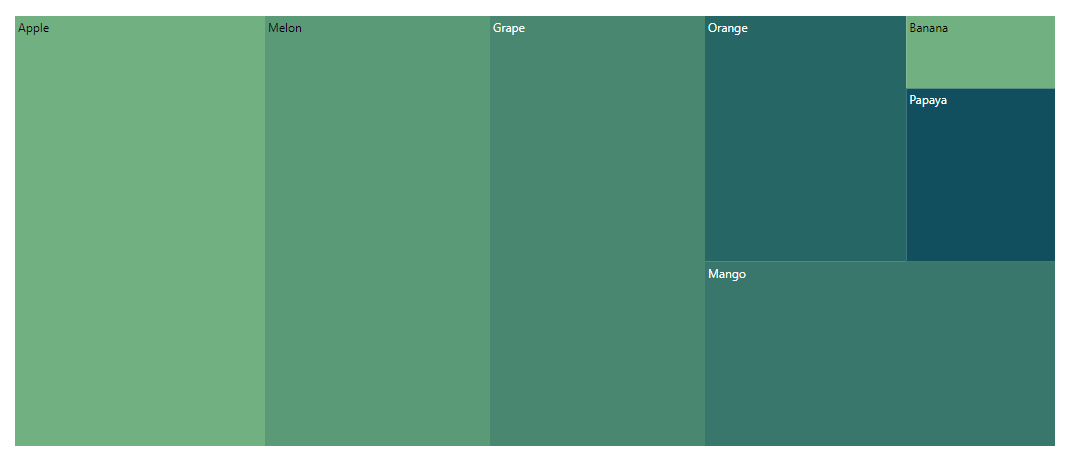Layout in Blazor TreeMap Component
15 Dec 20226 minutes to read
Determine the visual representation of nodes belonging to all the TreeMap levels using the LayoutType property.
Types of layout
The available layout types are,
Squarified
The Squarified layout displays the nested rectangles based on aspect ratio in the TreeMap. The rectangles will be split based on the height and width of the parent. The default rendering type of the layout is Squarified.
@using Syncfusion.Blazor.TreeMap
<SfTreeMap DataSource="GrowthReports" TValue="GDPReport" WeightValuePath="GDP">
</SfTreeMap>
@code {
public class GDPReport
{
public string CountryName { get; set; }
public double GDP { get; set; }
public double Percentage { get; set; }
public int Rank { get; set; }
};
public List<GDPReport> GrowthReports = new List<GDPReport> {
new GDPReport {CountryName="United States", GDP=17946, Percentage=11.08, Rank=1},
new GDPReport {CountryName="China", GDP=10866, Percentage= 28.42, Rank=2},
new GDPReport {CountryName="Japan", GDP=4123, Percentage=-30.78, Rank=3},
new GDPReport {CountryName="Germany", GDP=3355, Percentage=-5.19, Rank=4},
new GDPReport {CountryName="United Kingdom", GDP=2848, Percentage=8.28, Rank=5},
new GDPReport {CountryName="France", GDP=2421, Percentage=-9.69, Rank=6},
new GDPReport {CountryName="India", GDP=2073, Percentage=13.65, Rank=7},
new GDPReport {CountryName="Italy", GDP=1814, Percentage=-12.45, Rank=8},
new GDPReport {CountryName="Brazil", GDP=1774, Percentage=-27.88, Rank=9},
new GDPReport {CountryName="Canada", GDP=1550, Percentage=-15.02, Rank=10}
};
}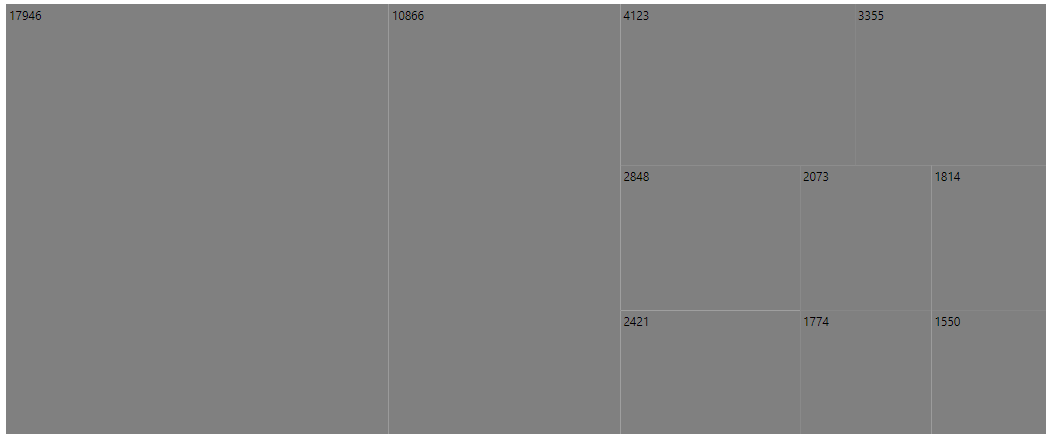
Slice and dice vertical
The SliceAndDiceVertical layout creates rectangles with high aspect ratio and displays items in a vertically sorted order.
@using Syncfusion.Blazor.TreeMap;
<SfTreeMap DataSource="GrowthReports" TValue="GDPReport" WeightValuePath="GDP" LayoutType="LayoutMode.SliceAndDiceVertical">
</SfTreeMap>NOTE
Refer to the code block to know about the property value of the GrowthReports.
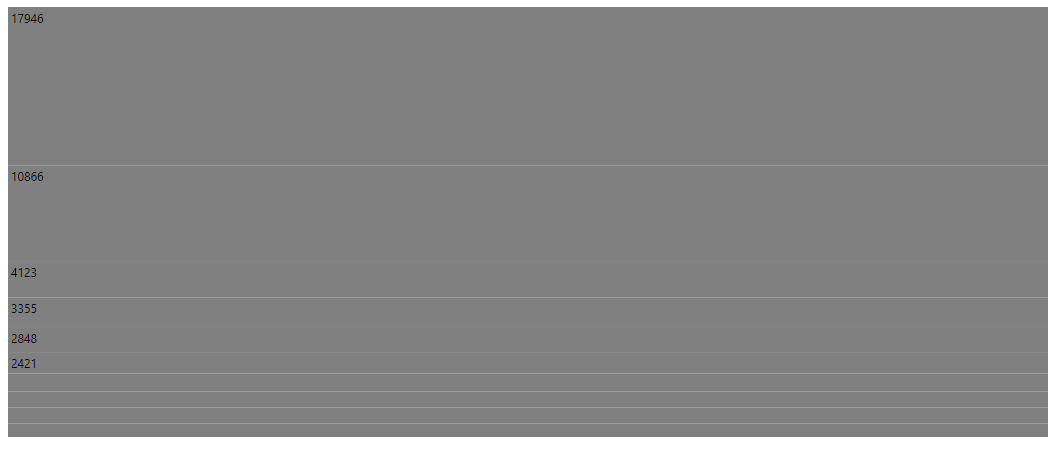
Slice and dice horizontal
The SliceAndDiceHorizontal layout creates rectangles with high aspect ratio and displays items in a horizontally sorted order.
@using Syncfusion.Blazor.TreeMap;
<SfTreeMap DataSource="GrowthReports" TValue="GDPReport" WeightValuePath="GDP" LayoutType="LayoutMode.SliceAndDiceHorizontal">
</SfTreeMap>NOTE
Refer to the code block to know about the property value of the GrowthReports.
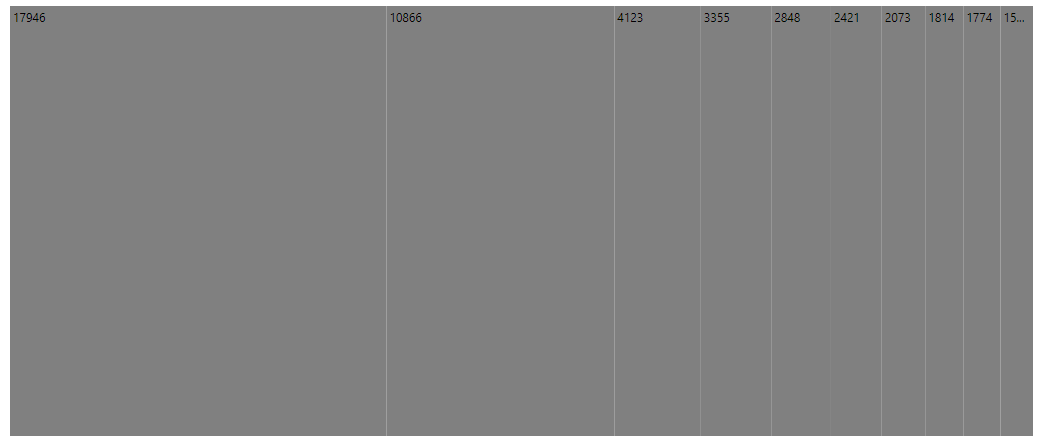
Slice and dice auto
The SliceAndDiceAuto layout creates rectangles with high aspect ratio and displays items sorted both horizontally and vertically.
@using Syncfusion.Blazor.TreeMap;
<SfTreeMap DataSource="GrowthReports" TValue="GDPReport" WeightValuePath="GDP" LayoutType="LayoutMode.SliceAndDiceAuto">
</SfTreeMap>NOTE
Refer to the code block to know about the property value of the GrowthReports.
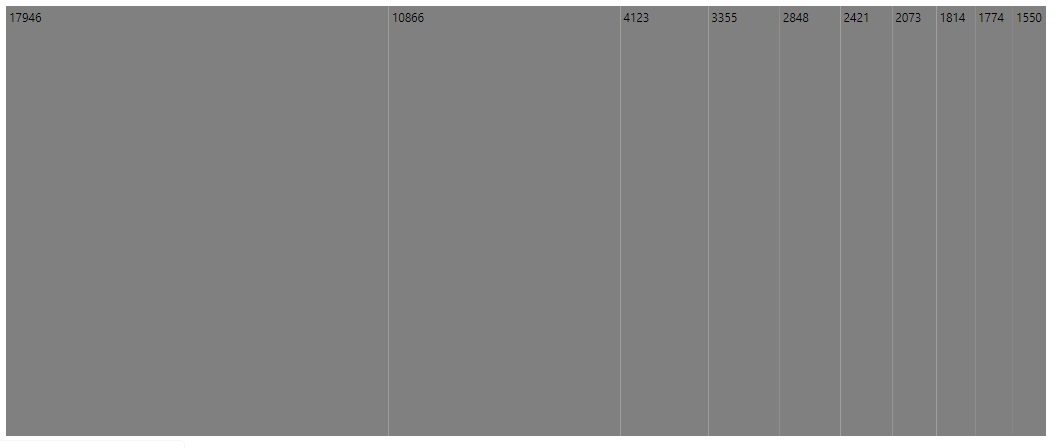
Rendering direction
The direction of the TreeMap item is TopLeftBottomRight by default and customize the rendering direction of the TreeMap item by setting the RenderDirection property.
The TreeMap can be rendered in the following directions:
The following example shows, how to render the TreeMap in the RTL direction with TopLeftBottomRight.
@using Syncfusion.Blazor.TreeMap;
<SfTreeMap DataSource="Fruits" TValue="Fruit" WeightValuePath="Count" Palette='new string[]{"#71B081","#5A9A77", "#498770", "#39776C", "#266665","#124F5E"}' RenderDirection="RenderingMode.TopLeftBottomRight">
<TreeMapLeafItemSettings LabelPath="Name">
</TreeMapLeafItemSettings>
<TreeMapTooltipSettings Visible=true Format="${Count} : ${Name}">
</TreeMapTooltipSettings>
</SfTreeMap>
@code{
public class Fruit
{
public string Name { get; set; }
public int Count { get; set; }
};
public List<Fruit> Fruits = new List<Fruit> {
new Fruit { Name="Apple", Count=5000 },
new Fruit { Name="Mango", Count=3000 },
new Fruit { Name="Orange", Count=2300 },
new Fruit { Name="Banana", Count=500 },
new Fruit { Name="Grape", Count=4300 },
new Fruit { Name="Papaya", Count=1200 },
new Fruit { Name="Melon", Count=4500 }
};
}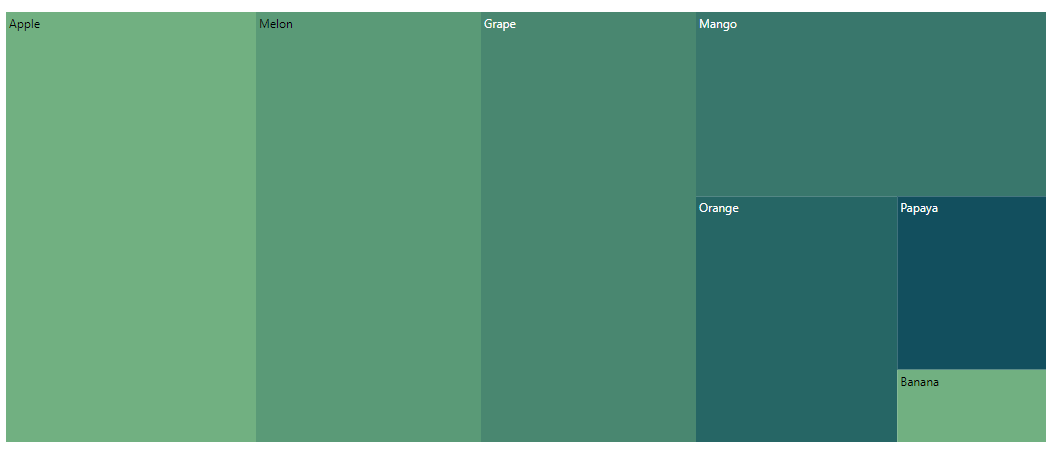
The following example shows, how to render the TreeMap in the RTL direction with TopRightBottomLeft.
@using Syncfusion.Blazor.TreeMap;
<SfTreeMap DataSource="Fruits" TValue="Fruit" WeightValuePath="Count" Palette='new string[]{"#71B081","#5A9A77", "#498770", "#39776C", "#266665","#124F5E"}' RenderDirection="RenderingMode.TopRightBottomLeft">
<TreeMapLeafItemSettings LabelPath="Name">
</TreeMapLeafItemSettings>
<TreeMapTooltipSettings Visible=true Format="${Count} : ${Name}">
</TreeMapTooltipSettings>
</SfTreeMap>NOTE
Refer to the code block to know about the property value of Fruits.
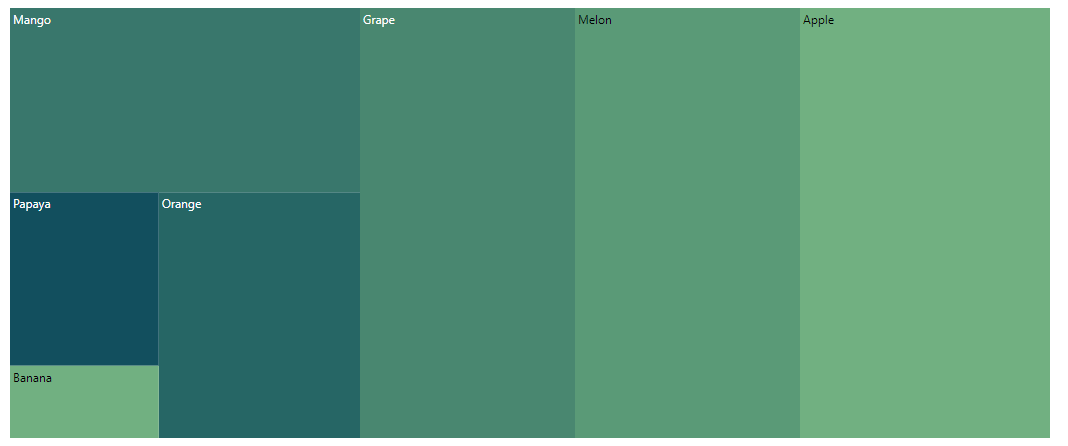
The following example shows, how to render the TreeMap in the RTL direction with BottomRightTopLeft.
@using Syncfusion.Blazor.TreeMap;
<SfTreeMap DataSource="Fruits" TValue="Fruit" WeightValuePath="Count" Palette='new string[]{"#71B081","#5A9A77", "#498770", "#39776C", "#266665","#124F5E"}' RenderDirection="RenderingMode.BottomRightTopLeft">
<TreeMapLeafItemSettings LabelPath="Name">
</TreeMapLeafItemSettings>
<TreeMapTooltipSettings Visible=true Format="${Count} : ${Name}">
</TreeMapTooltipSettings>
</SfTreeMap>NOTE
Refer to the code block to know about the property value of Fruits.
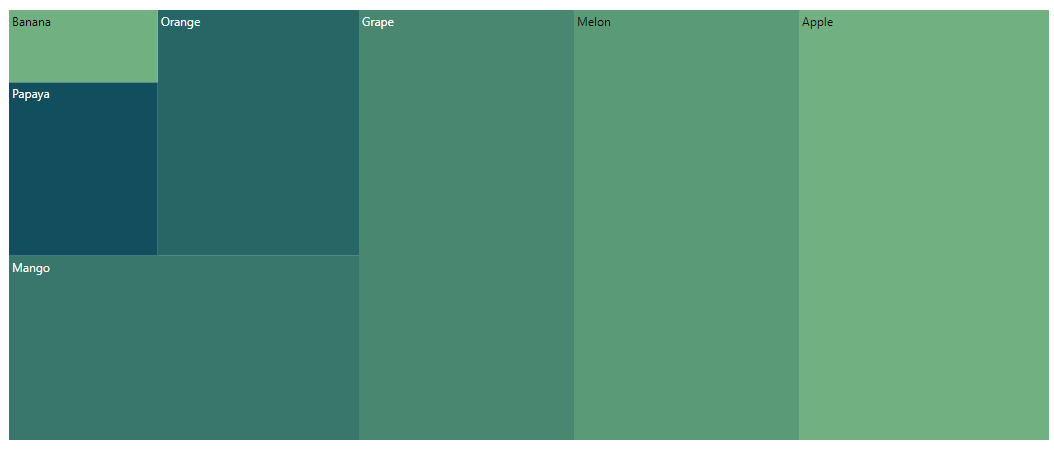
The following example shows, how to render the TreeMap in the RTL direction with BottomLeftTopRight.
@using Syncfusion.Blazor.TreeMap;
<SfTreeMap DataSource="Fruits" TValue="Fruit" WeightValuePath="Count" Palette='new string[]{"#71B081","#5A9A77", "#498770", "#39776C", "#266665","#124F5E"}' RenderDirection="RenderingMode.BottomLeftTopRight">
<TreeMapLeafItemSettings LabelPath="Name">
</TreeMapLeafItemSettings>
<TreeMapTooltipSettings Visible=true Format="${Count} : ${Name}">
</TreeMapTooltipSettings>
</SfTreeMap>NOTE
Refer to the code block to know about the property value of Fruits.