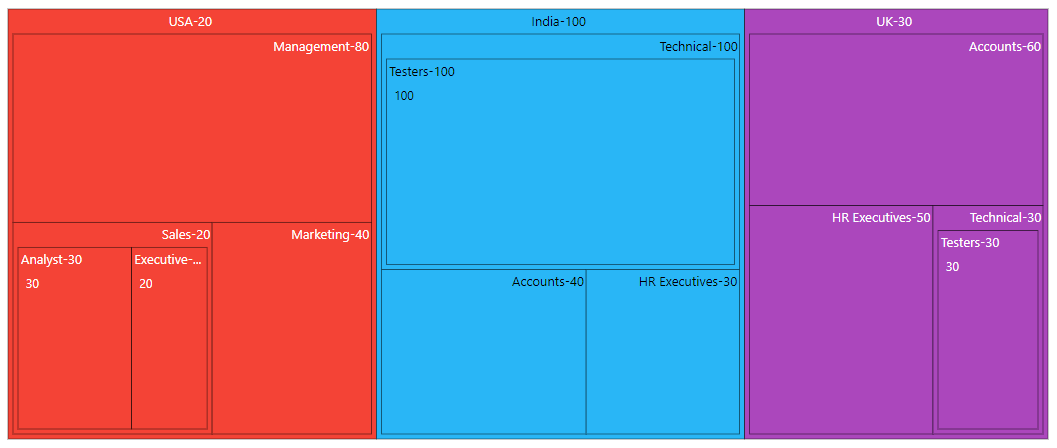Levels in Blazor TreeMap Component
15 Dec 20227 minutes to read
TreeMap supports n number of levels and each level is separated by using the GroupPath property.
Group path
The GroupPath property is used to separate each level of the TreeMap by specifying the property from the data source.
In the following example, three levels are added and each level is configured using the GroupPath property.
@using Syncfusion.Blazor.TreeMap
<SfTreeMap WeightValuePath="EmployeeCount" TValue="Employee" DataSource="Employees" Palette='new string[] {"#f44336", "#29b6f6", "#ab47bc", "#ffc107", "#5c6bc0", "#009688"}'>
<TreeMapLevels>
<TreeMapLevel GroupPath="Country">
<TreeMapLevelBorder Color="black" Width="0.5">
</TreeMapLevelBorder>
</TreeMapLevel>
<TreeMapLevel GroupPath="JobDescription">
<TreeMapLevelBorder Color="black" Width="0.5">
</TreeMapLevelBorder>
</TreeMapLevel>
<TreeMapLevel GroupPath="JobGroup">
<TreeMapLevelBorder Color="black" Width="0.5">
</TreeMapLevelBorder>
</TreeMapLevel>
</TreeMapLevels>
</SfTreeMap>
@code{
public class Employee
{
public string Country { get; set; }
public string JobDescription { get; set; }
public string JobGroup { get; set; }
public int EmployeeCount { get; set; }
};
public List<Employee> Employees = new List<Employee> {
new Employee { Country= "USA", JobDescription= "Sales", JobGroup= "Executive", EmployeeCount= 20 },
new Employee { Country= "USA", JobDescription= "Sales", JobGroup= "Analyst", EmployeeCount= 30 },
new Employee { Country= "USA", JobDescription= "Marketing", EmployeeCount= 40 },
new Employee { Country= "USA", JobDescription= "Management", EmployeeCount= 80 },
new Employee { Country= "India", JobDescription= "Technical", JobGroup= "Testers", EmployeeCount= 100 },
new Employee { Country= "India", JobDescription= "HR Executives", EmployeeCount= 30 },
new Employee { Country= "India", JobDescription= "Accounts", EmployeeCount= 40 },
new Employee { Country= "UK", JobDescription= "Technical", JobGroup= "Testers", EmployeeCount= 30 },
new Employee { Country= "UK", JobDescription= "HR Executives", EmployeeCount= 50 },
new Employee { Country= "UK", JobDescription= "Accounts", EmployeeCount= 60 }
};
}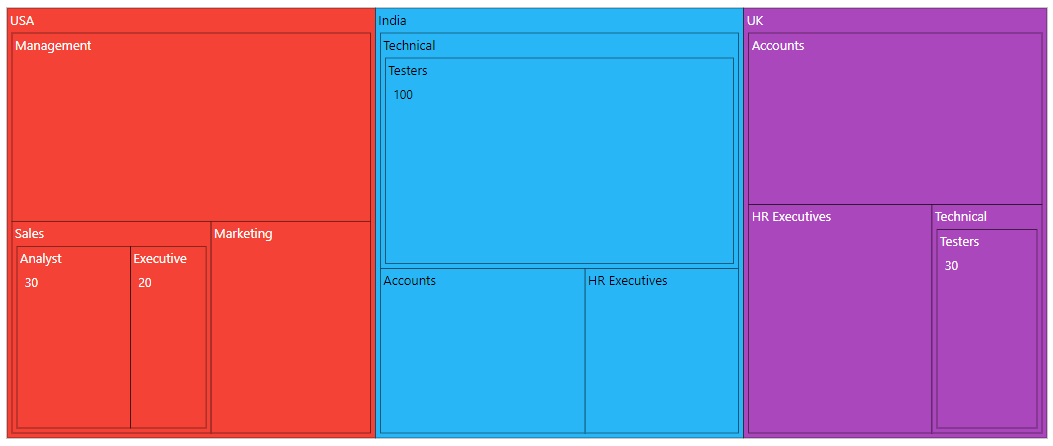
Gap between groups
The GroupGap property is used to separate an item from each group or another item to differentiate the levels mentioned in the TreeMap.
@using Syncfusion.Blazor.TreeMap
<SfTreeMap WeightValuePath="EmployeeCount" TValue="Employee" DataSource="Employees" Palette='new string[] {"#f44336", "#29b6f6", "#ab47bc", "#ffc107", "#5c6bc0", "#009688"}'>
<TreeMapLevels>
<TreeMapLevel GroupPath="Country" GroupGap="10">
<TreeMapLevelBorder Color="black" Width="0.5">
</TreeMapLevelBorder>
</TreeMapLevel>
<TreeMapLevel GroupPath="JobDescription" GroupGap="10">
<TreeMapLevelBorder Color="black" Width="0.5">
</TreeMapLevelBorder>
</TreeMapLevel>
<TreeMapLevel GroupPath="JobGroup" GroupGap="10">
<TreeMapLevelBorder Color="black" Width="0.5">
</TreeMapLevelBorder>
</TreeMapLevel>
</TreeMapLevels>
</SfTreeMap>NOTE
Refer to the code block to know about the property value of the Employees.
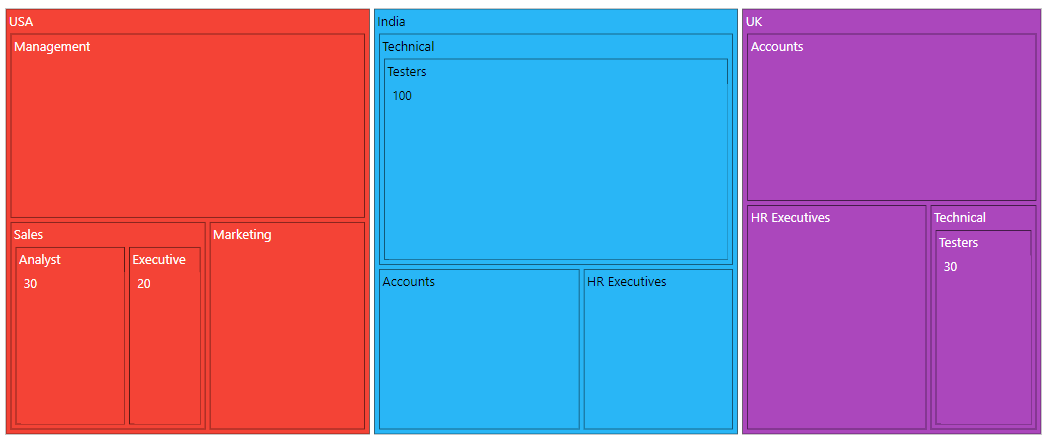
Header height and style
Customize the font color, family, weight, opacity and size using the TreeMapHeaderStyle. Based on the font settings, the header height is given using the HeaderHeight property in the TreeMapLevel.
@using Syncfusion.Blazor.TreeMap
<SfTreeMap WeightValuePath="EmployeeCount" TValue="Employee" DataSource="Employees" Palette='new string[] {"#f44336", "#29b6f6", "#ab47bc", "#ffc107", "#5c6bc0", "#009688"}'>
<TreeMapLevels>
<TreeMapLevel GroupPath="Country" HeaderHeight="35">
<TreeMapHeaderStyle Size="15px"></TreeMapHeaderStyle>
<TreeMapLevelBorder Color="black" Width="0.5">
</TreeMapLevelBorder>
</TreeMapLevel>
<TreeMapLevel GroupPath="JobDescription" HeaderHeight="45">
<TreeMapHeaderStyle Size="15px"></TreeMapHeaderStyle>
<TreeMapLevelBorder Color="black" Width="0.5">
</TreeMapLevelBorder>
</TreeMapLevel>
<TreeMapLevel GroupPath="JobGroup" HeaderHeight="40">
<TreeMapHeaderStyle Size="15px"></TreeMapHeaderStyle>
<TreeMapLevelBorder Color="black" Width="0.5">
</TreeMapLevelBorder>
</TreeMapLevel>
</TreeMapLevels>
</SfTreeMap>NOTE
Refer to the code block to know about the property value of Employees.
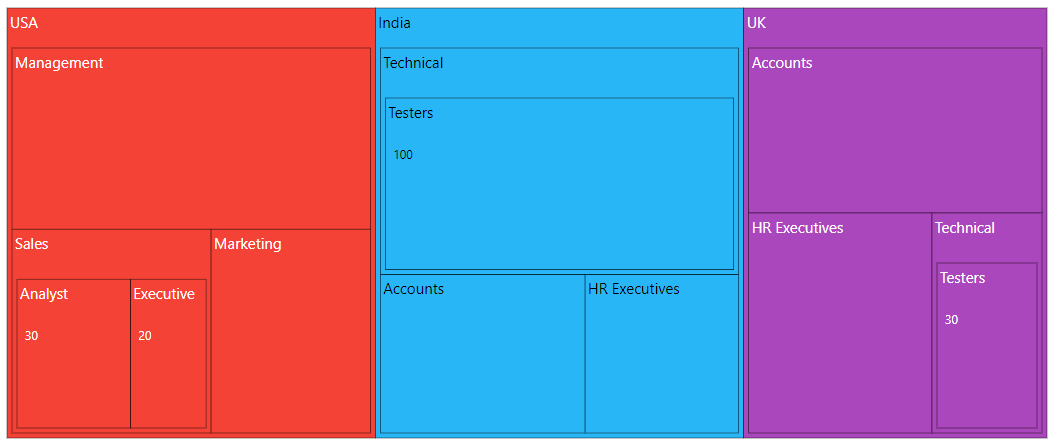
Customization
The following properties are available to customize the header content in the TreeMapLevel.
- HeaderFormat - Represents the header name, which is available in the data source.
- ShowHeader - Specifies to visibility of the header.
- HeaderTemplate - Specifies the template of the header and the position of the template to be customized using the TemplatePosition property.
- TreeMapLevelBorder - Specifies TreeMap level border color and width.
- HeaderAlignment - Align the header to Near, Center and Far.
@using Syncfusion.Blazor.TreeMap
<SfTreeMap WeightValuePath="EmployeeCount" TValue="Employee" DataSource="Employees" Palette='new string[] {"#f44336", "#29b6f6", "#ab47bc", "#ffc107", "#5c6bc0", "#009688"}'>
<TreeMapLevels>
<TreeMapLevel GroupPath="Country" HeaderFormat="${Country}-${EmployeeCount}" HeaderAlignment="Alignment.Center">
<TreeMapLevelBorder Color="black" Width="0.5">
</TreeMapLevelBorder>
</TreeMapLevel>
<TreeMapLevel GroupPath="JobDescription" GroupGap="10" HeaderFormat="${JobDescription}-${EmployeeCount}" HeaderAlignment="Alignment.Far">
<TreeMapLevelBorder Color="black" Width="0.5">
</TreeMapLevelBorder>
</TreeMapLevel>
<TreeMapLevel GroupPath="JobGroup" GroupGap="10" HeaderFormat="${JobGroup}-${EmployeeCount}" HeaderAlignment="Alignment.Near">
<TreeMapLevelBorder Color="black" Width="0.5">
</TreeMapLevelBorder>
</TreeMapLevel>
</TreeMapLevels>
</SfTreeMap>NOTE
Refer to the code block to know about the property value of
Employees.